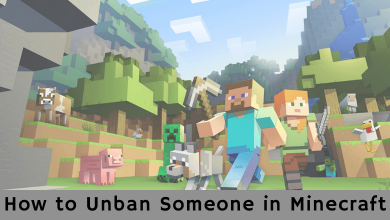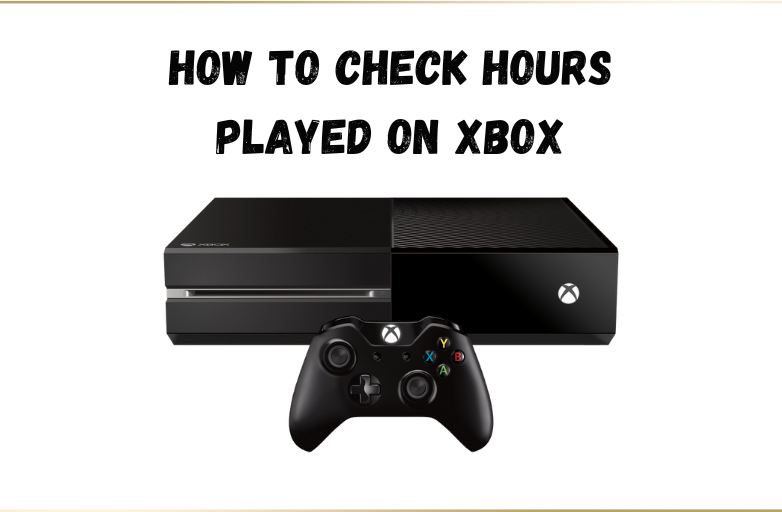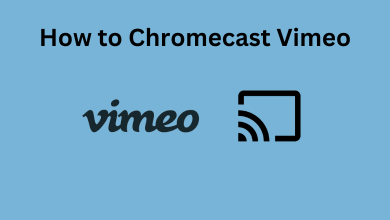Roku is a user-oriented and budget-friendly streaming device for watching movies, shows, and live TV content online. The device is equipped with a lot of programs and hardware functions with limited space. The continuous usage of Roku for a long period will make the device overheat. Overheating is a common issue among electronic devices. The excessive rise in temperature depends entirely on device usage and the place where it was kept. If you have failed to take proper care while overheating, the device may cut down the device’s life. However, several simple fixes are available to overcome the overheating issue on Roku, and the following section explains the same.
Here are some of the primary reasons for Roku to getting overheated:
- When the device is placed very close to your TV or set-top box, router, or other electronic devices.
- Continuous usage of the Roku device for a long time.
- When it was kept at the place where the sunlight reaches directly.
- Using the device within a closed box.
Contents
How to Know Roku Player is Overheating
(1) Red Light Indicator

If your device gets overheated, you will see a Red light on the front of your device without flashing. If the red light flashes regularly, it indicates that the device receives a short supply.
(2) Warning Message
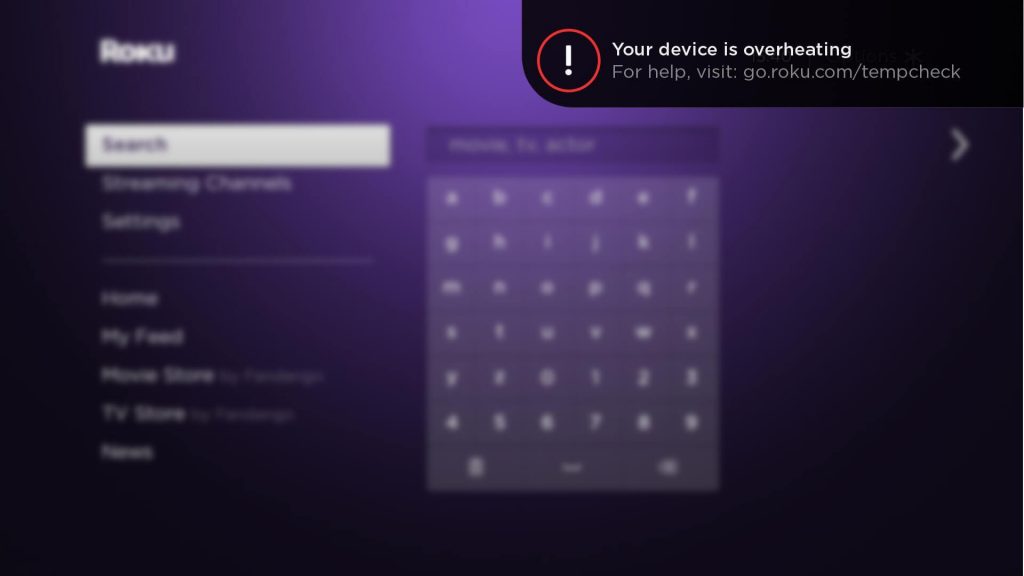
The device will display a warning message stating that “Your device is overheating.” You can also touch the Roku device and feel the heat.
What is Roku Tempcheck
Tempcheck is an important factor that you need to consider while using the Roku. It is nothing but the warning message displayed on the Roku screen to indicate the rise in device temperature. Whenever you get a tempcheck message, you should avoid using the device for a certain period.
How to Solve the Overheating Issue on Roku
- Turn Off Roku
- Use HDMI Extender
- Device Location
- Clean the Dust
Turn Off Roku
#1: Turn off your Roku. Cut the power source to Roku and lets the device cool down.
#2: Kept the device in a cool place. Make sure that the device is kept away from electronic devices.
#3: After 15-20 minutes, connect the Roku to your TV and start using it.

This is the only way to cool down your Roku Streaming Device. You can also try restarting your Roku device to cool it down.
Use HDMI Extender
Your Roku device will overhear due to the HDMI port on your TV. If that is the case with you, you can use an HDMI extender for this purpose. You can buy the HDMI extender from the Roku website. Even Roku is offering a free HDMI extender to its users. Fill up the form on the Roku website to get the extender.
Device Location
Make sure to place the Roku device in an open location where it can get airflow. Don’t place the device inside a box or anywhere near heat dissipating devices like gaming consoles and laptops. Don’t place the device in direct sunlight.
Clean the Dust
For once a week, clean the Roku device with a cotton cloth. The dust in the Roku can block the air vent, which leads to overheating.
FAQs
Make sure that your Roku device is not in a closed area. This will lead to overheating issues.
When you binge-watch streaming apps like HBO Max, Amazon Prime, and Netflix on Roku, the device will overheat. Keep the device idle for 15 minutes to allow the device to cool down.