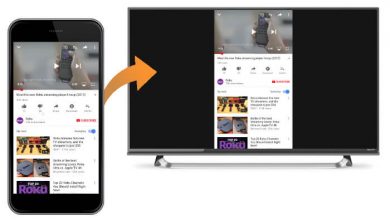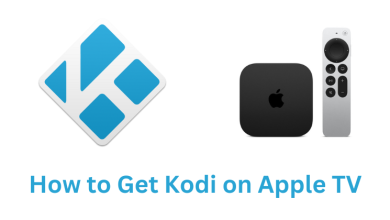Sometimes, you may face bugs and minor technical glitches on your Roku TV. One of the most common problems users face is sound issues. The sound issues may occur because of technical glitches in the audio settings, TV ports, or even the app you use may not be compatible with Roku TV. Therefore, you can follow the troubleshooting methods to resolve the issue.
Contents
Basic Troubleshooting Methods
[1]. Check if the Mute is turned on. If so, unmute the option by tapping the mute button on your remote.
[2]. If the volume level is too low, you can’t hear the sound. Increase the volume from your Roku TV remote.
[3]. Check if the video is audio-supported.
[4]. Make sure the audio file format is supported on your Roku device.
Checking HDMI Connection
The issue may occur in the cables when you have connected some external speaker or device to the Roku TV. Sometimes, Roku has a sound issue due to loose contact in HDMI cables. In such cases, connect the cables properly or switch to the new cables. Moreover, you can try switching between the ports and check if the sound issue is resolved.
Changing Audio Settings
[1]. Select Settings on the Roku home screen.
[2]. Scroll down and select Audio.
[3]. Select Digital output format.
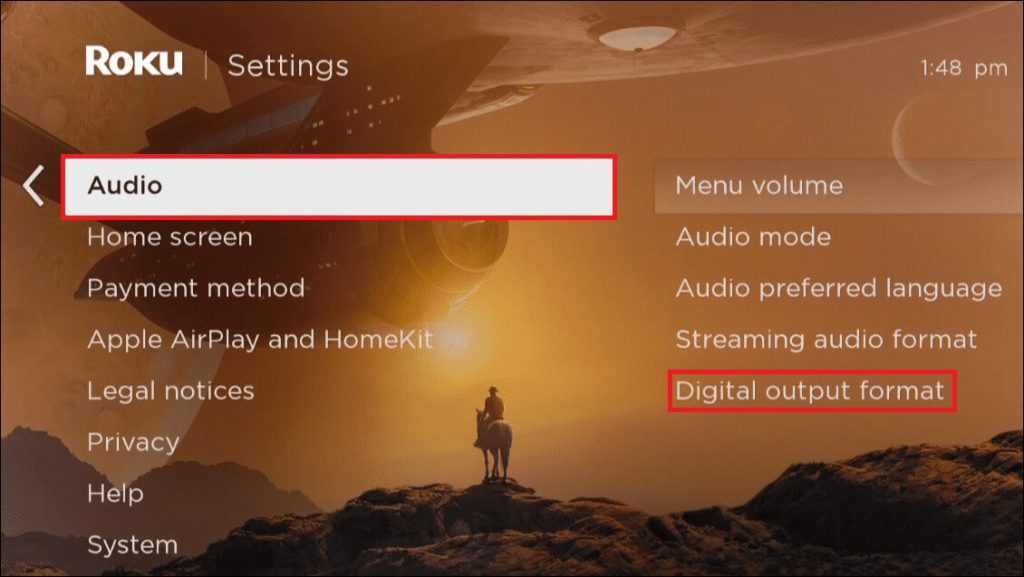
[4]. Change the audio settings: Select Custom → Dolby → Dolby Digital.
[5]. Select Stereo.
[6]. Set the HDMI option to PCM-Stereo.
Start playing any video on your device and check whether you can hear the sound.
Turning off the Volume Mode
[1]. Select any video and play it on Roku.
[2]. On your remote, press the Asterisk * key.
[3]. Select Volume Mode.
[4]. Toggle the Volume Mode option to the Off position.
Reboot your Roku TV
[1]. Power off your Roku device and remove the batteries from your TV remote.
[2]. Unplug all the cables from your device as well as the Power cord.
[3]. Wait for 10 to 30 seconds and keep your device idle.
[4]. Plug the cables back into the device and power cord and insert the batteries into the remote.
[5]. Power on your Roku device and check if it is working fine.
Restarting Roku TV
Restarting the Roku TV can help in resolving the issues quickly.
[1]. Power on your device and press the home button on your Roku TV remote.
[2]. From the home screen, go to Settings.
[3]. Select System → System Restart → Restart.
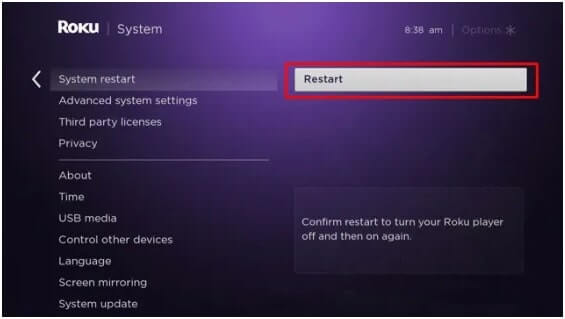
[4]. Press the OK button on your remote, and it will restart your device.
Update Roku TV Firmware
It is always recommended to update the Roku TV firmware frequently to resolve the bugs and to keep it stable.
[1]. From the home screen, go to Settings.
[2]. Select Settings from the menu list.
[3]. Select System → System Update.
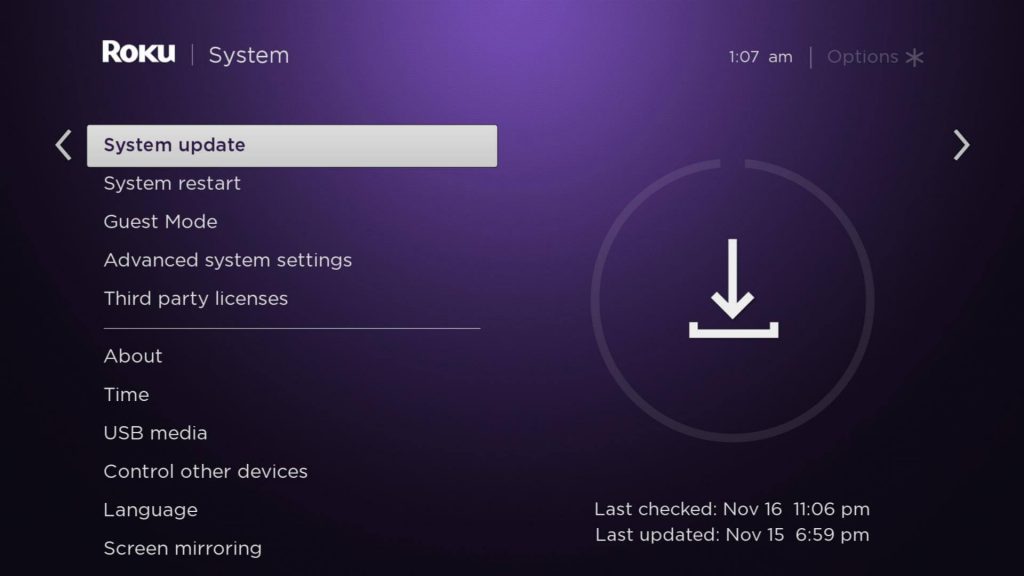
[4]. When there is an update, it will automatically install it on your Roku device.
Sometimes, you will get Roku error code 003 while updating your device. You can fix it by basic troubleshooting methods.
Factory Reset the Roku TV
If none of the troubleshooting methods works out, you can try the factory reset option on your Roku TV to fix the sound issue.
[1]. Select Settings → System.
[2]. Further, select Advanced system settings.
[3]. Choose Factory Reset.
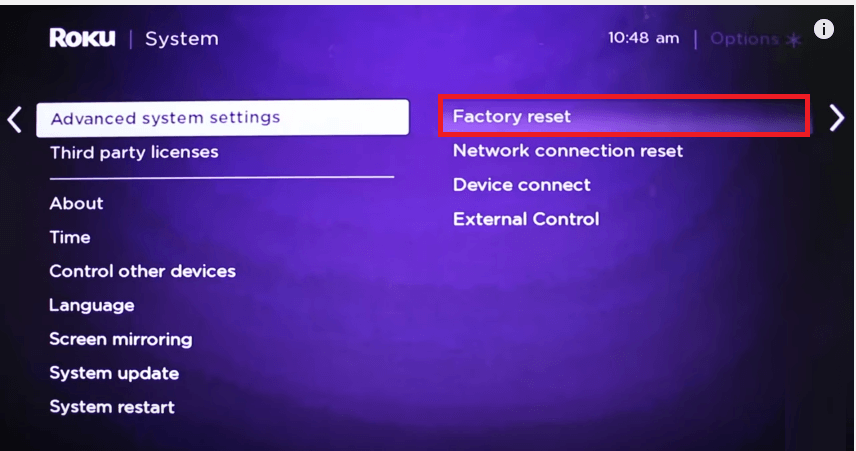
[4]. On the pop-up screen, select Factory Reset Everything.
[5]. Follow the on-screen prompts to reset the TV.
Frequently Asked Questions
Currently, you can pair only two audio devices to the Roku TV. If you are using Roku Audio devices, such as Soundbars, you can connect upto 4 devices.
Roku error code 016 occurs mainly due to network issues. To fix it, you can follow the troubleshooting methods such as power cycle, enabling network pings, and more.