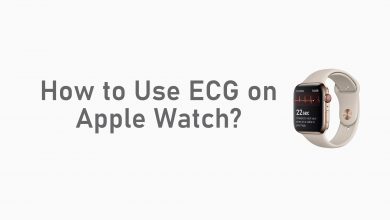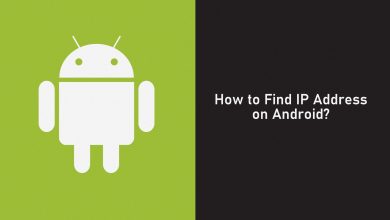The Roku Channel has some exciting content to stream. Apart from Roku devices, the application is only supported on a few devices. Fortunately, the Roku Channel is available for Samsung Smart TV running on TizenOS 2.3 & later. On compatible models, you can also Airplay the Roku Channel content from iPhone or iPad.
Contents
How to Install Roku Channel on Samsung Smart TV
[1] Initially, connect your Samsung TV to a WiFi network.
[2] On your Samsung TV remote, press the Home or Smart Hub button.
[3] In the home screen, select Apps and click the Search icon at the top of your screen.
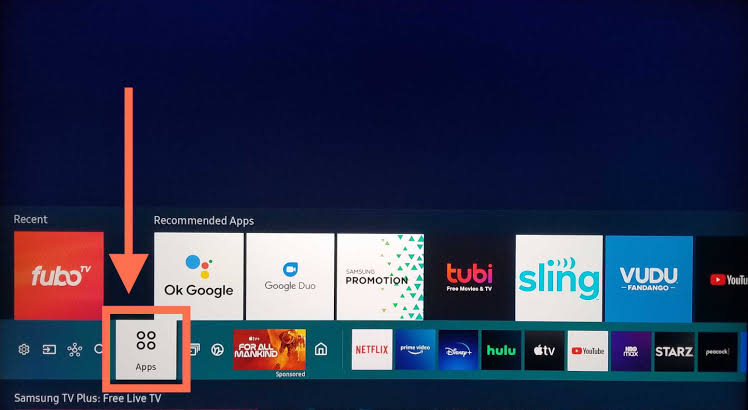
[4] Using the on-screen keyboard, type in Roku Channel.
[5] Select the app from the search result and click Install to download the app on your Samsung smart TV.
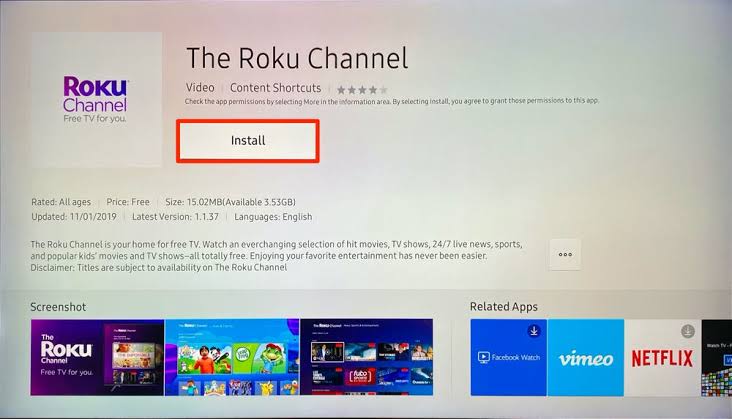
[6] Once installed, select Open to launch the app.
[7] Sign in with your Roku account and stream your favorite content on your Samsung TV screen.
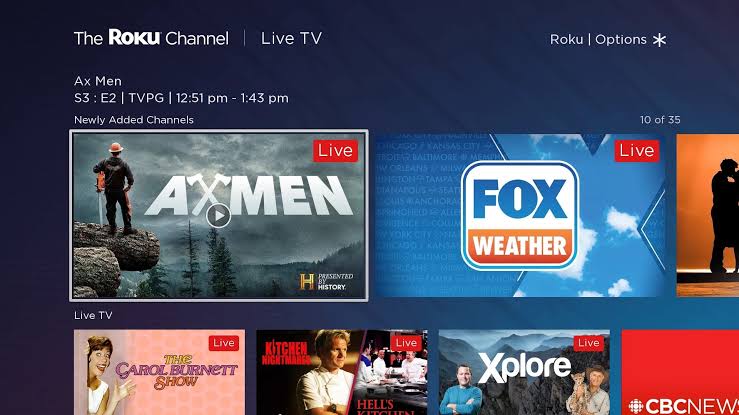
Note – The Roku Channel is free to play certain content. You need to pay the required fee while streaming the premium content.
AirPlay Roku Channel to Samsung TV
The latest models of Samsung TVs have built-in Airplay-2 functionality. By enabling AirPlay on Samsung Smart TV, you can mirror the content from your iPhone to your TV.
[1] Connect your iPhone and Samsung Smart TV to the same WiFi network.
[2] Open the App Store on your iPhone and install the Roku Channel.
[3] Once installed, launch the app and sign in to your account.
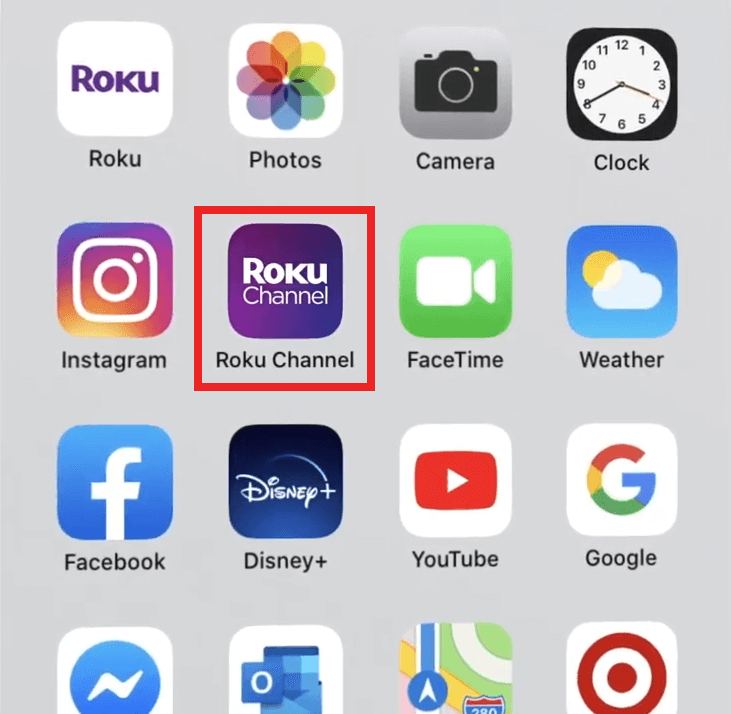
[4] From the app, choose and play any content that you want to mirror.
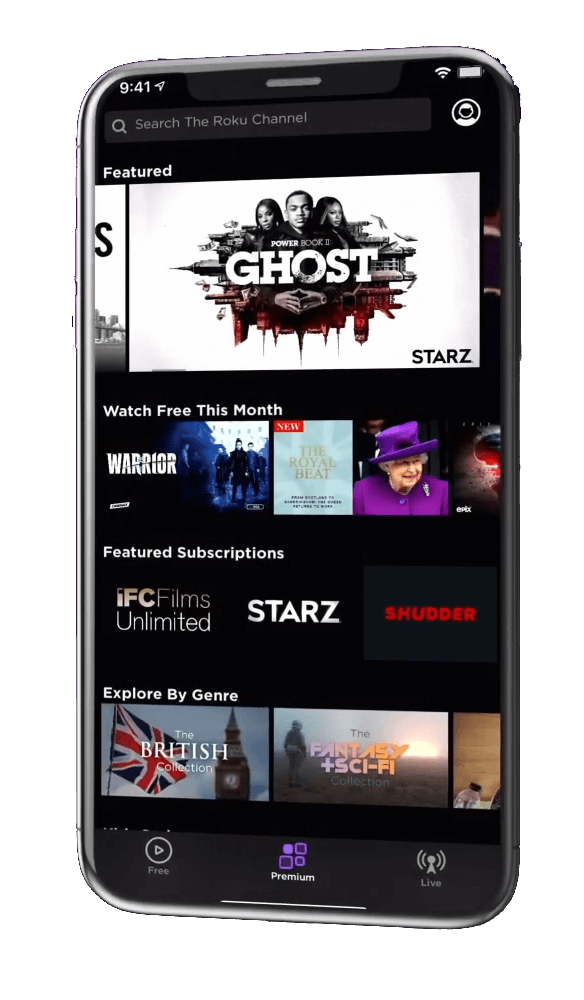
[5] Drag down the Control center and click on the Screen Mirroring icon.
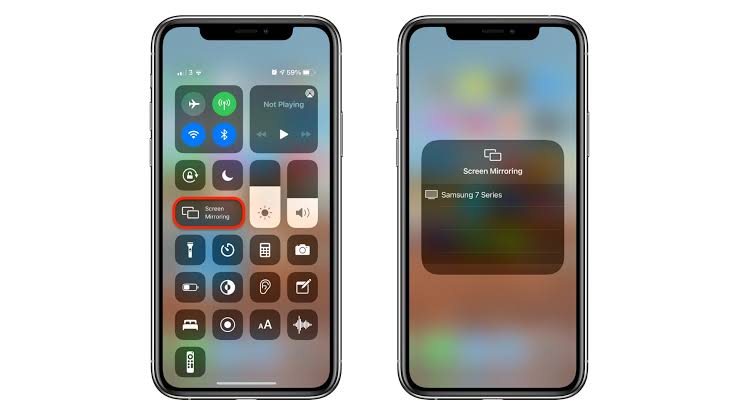
[6] Select your Samsung TV name from the available devices list and wait for the device to get connected.
[7] Upon connecting, the video will start playing on your Samsung TV.
Using the same steps, you can screen mirror the Roku Channel to your Apple TV.
Watch Roku Channel on Samsung TV Using Streaming Devices
If you can’t access Roku Channel with the above methods, use an external streaming device to install the app natively. Connect any one of the following devices to the HDMI port of your TV and then stream Roku Channel by using our guides.
| Device | Purchase Link | Installation Guide |
|---|---|---|
| Amazon Firestick | 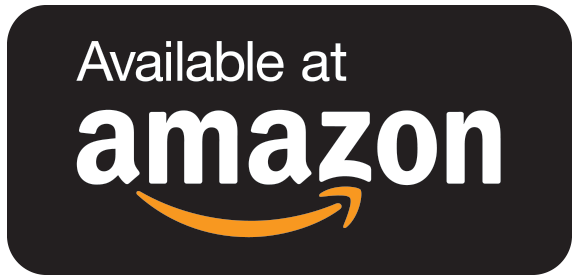 | Roku Channel on Firestick |
| Chromecast | 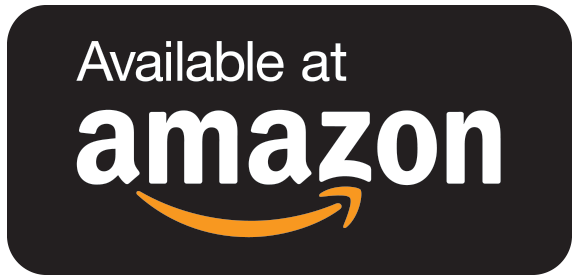 | Chromecast Roku Channel |
| Apple TV | 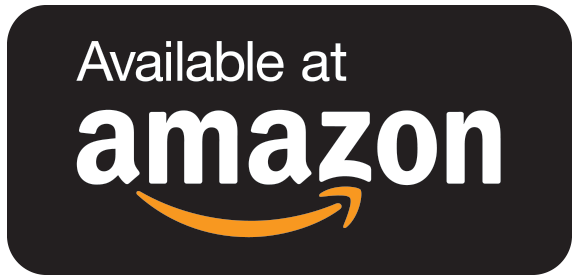 | Roku Channel on Apple TV |
Frequently Asked Questions
Check whether your Samsung TV is compatible with the Roku Channel app or not. Also, make sure to update your Samsung TV Firmware to the latest version.
The Roku Channel is free to install and use. There are no monthly or annual subscription fees.