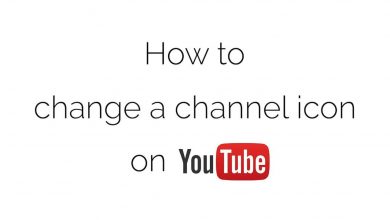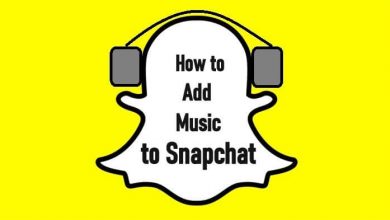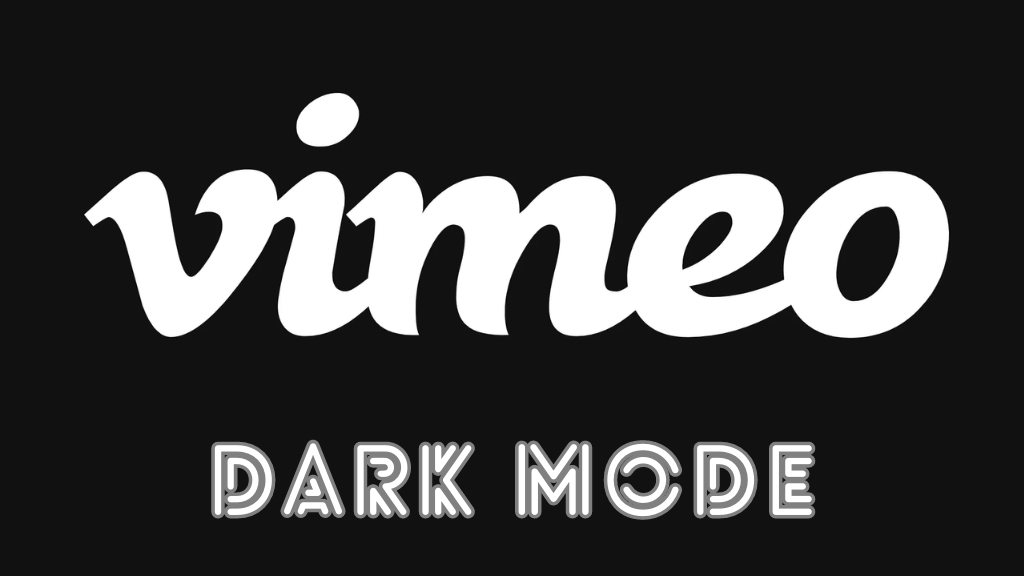Roku Channel is a streaming platform for watching exciting shows, movies, originals, news, and Live TV content. It also has premium content like AMC+, Showtime, Starz, Acorn, Bet+, Curiosity Stream, and many more. Unfortunately, the Roku Channel app is currently for LG Smart TVs. It is available only on Roku, Samsung TVs, Firestick, and Smartphones (Android & iPhone). If you have an LG Smart TV, you can Airplay the Roku Channel from the iPhone or iPad.
Contents
How to Watch Roku Channel on LG Smart TV Via AirPlay
The Airplay is compatible with only certain models of LG TVs. Visit this support page to determine whether your LG Smart TV is compatible.
1. Connect your LG Smart TV and iPhone to the same network.
2. Download and install the Roku Channel on your iPhone/iPad device.
3. On the other hand, enable the Airplay setting on LG TV.
4. Open the Roku Channel app on your iOS device and stream your desired content.
5. Locate the Airplay icon on the media player and tap on it.
Note – If you can’t find the Cast icon, open the Control Centre on your iPhone and tap on the Screen Mirroring option.
5. Choose your LG TV name from the available list.
6. Finally, the content you choose on your smartphone will play on the LG Smart TV.
How to Get Roku Channel on Other Streaming Devices
If you can’t get the Roku Channel via the Airplay feature, you can use streaming devices with official support to install the Roku Channel app. Devices like Firestick and Apple TV (4th generation & higher models) have native support to install the Roku Channel app.
To connect these devices, your TV must have HDMI connection support. Connect the device to it and choose the proper input source on LG TV.
Using Firestick
1. Connect your Firestick to an internet connection.
2. Choose the Find → Search option on the homepage.
3. Using a virtual keyboard, type Roku Channel and search for it.
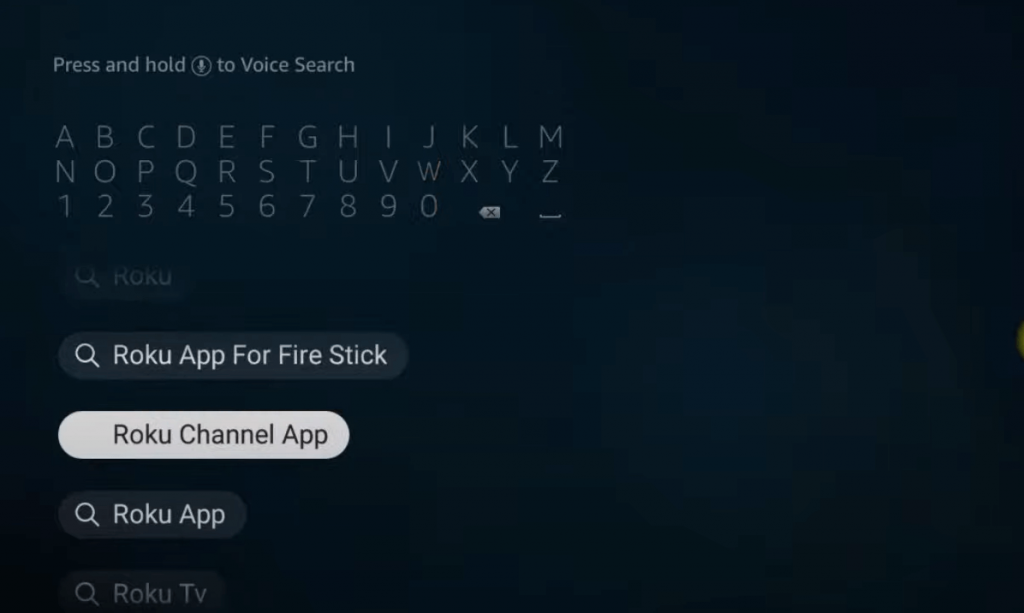
4. Select the app name from the search results and hit the Get or Download button to install the app.
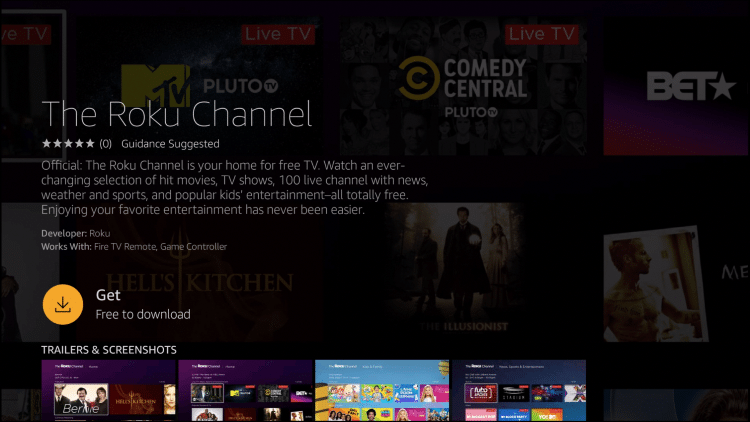
5. Wait for the downloading process to complete.
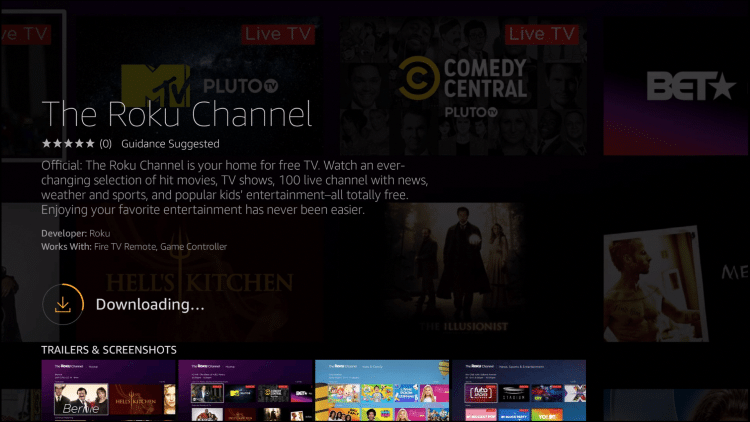
6. Once installed, launch the app and sign in with the account.
7. Finally, you can stream Roku Channel content on LG TV via Firestick.
Using Apple TV
1. Connect your Apple TV to a WiFi connection.
2. Open the App Store and hit the Search icon.
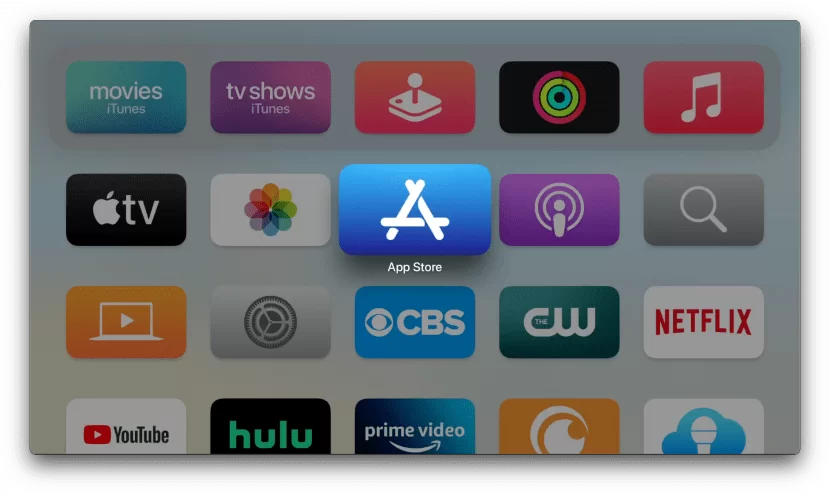
3. Enter the app name Roku Channel and search for it.
4. After finding the app, tap the Get button to install it on your Apple TV.
5. Once installed, tap the Open button and launch the Roku Channel app.
6. Then, sign in with valid credentials.
7. Finally, you can enjoy streaming your favorite Roku Channel content on your Apple TV.

Frequently Asked Questions
There is no membership fee for Roku Channel. You can install and use it for free. For premium content, you need to pay the required fee.
Yes. You can get Roku Channels on streaming devices like Android TV Box, Apple TV, and Amazon Fire TV.