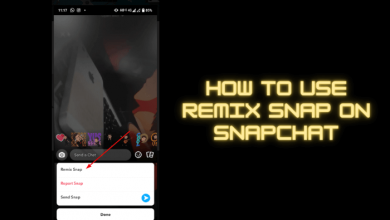Roblox is just an online platform where everyone goes to play games. It doesn’t mean to be perfect. You may find some errors while playing games. There are various error codes, and each code will refer to a different issue. In this article, we are discussing a specific error code, 901. It mainly goes with updating or recovery issues. Roblox doesn’t suggest any specific way or solution to resolve this issue. But it can be simply resolved with troubleshooting methods. Follow along to know more about Roblox Error Code 901 and how to solve this error.
Contents
- What is Roblox Error Code 901?
- How to Fix Roblox Error Code 901
- 1. Update Roblox App
- On Xbox
- On Windows PC
- 2. Uninstall and Reinstall Roblox App
- Xbox
- Windows PC
- 3. Reset Console or PC
- Xbox
- Windows PC
- 4. Reboot the Roblox Game
- 5. Reboot the Device
- 6. Update the Device Firmware
- Xbox
- Windows
- 7. Fix Roblox account got Banned
- Fix
- Frequently Asked Questions
What is Roblox Error Code 901?
Whenever the Roblox app needs an update or if you are using an expired Roblox account, Error Code 901 will occur. It can also happen when the Roblox is in recovery mode. The error code will appear with a message stating,
Authentication Error - Trouble communicating with Roblox Servers. Please Try Again.
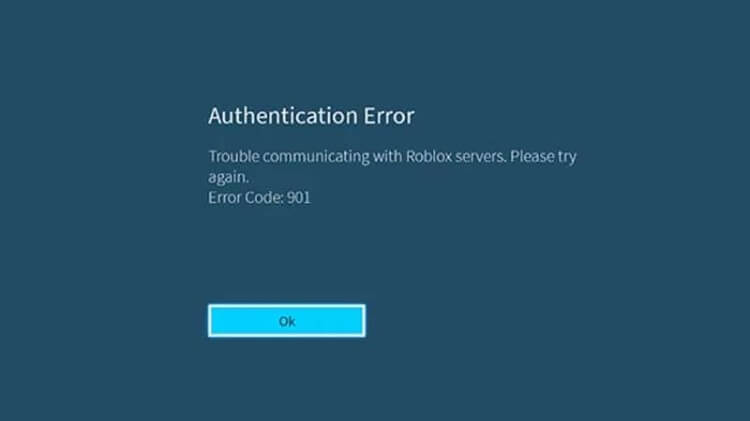
If your Roblox app is outdated, you will find this Error Code. You can also find this error code under the following circumstances too:
- If you aren’t logged into the game.
- If the game crashes while launching.
- Closing the app during gameplay.
- Internet connection issues.
- When the Roblox game is under maintenance.
How to Fix Roblox Error Code 901
The following are the solutions you can use to fix the Roblox Error Code 901.
1. Update Roblox App
On Xbox
It is very easy to update apps on the Xbox gaming console.
(1) On your Xbox console, go to the My Apps and Games section from your home screen.
(2) Then select the Manage tab.
(3) Now, choose the Updates option.
(4) From the list of available updates, choose Roblox and proceed with the update.
On Windows PC
(1) First, restart your Windows PC.
(2) Open Windows Firewall and Allow App through Windows Firewall. Then, check both the boxes and restart the PC again.
(3) Now clear caches on the respective browser on your device.
(4) Clear the app caches: close the Roblox app, then go to C: Users. Now, delete the Roblox folder and restart the app.
(5) Delete the Roblox app on Windows PC.
(6) Finally, reinstall the app on your device.
2. Uninstall and Reinstall Roblox App
Xbox
(1) Go to the My Apps and Games section from your Xbox home screen.
(2) Select the Roblox app and press the Menu button.
(3) Then choose Manage Game and add-ons option.
(4) Choose to Uninstall all and go back to the home screen.
(5) Now press the Y button and enter Roblox in the search bar.
(6) Download and install the game on your console.
Windows PC
(1) Open the Control Panel and choose Programs and Features.
(2) Select the Roblox app and choose the Uninstall option.
(3) Confirm it by clicking the Yes option.
(4) Press the Windows + E button and place the following command: C:\Users(Your Windows Username)\AppData\Local.
(5) Now delete this folder.
(6) Once deleted, go to the Microsoft Store and reinstall the Roblox app on your PC.
3. Reset Console or PC
Xbox
You can easily Reset your Xbox gaming console with the following simple steps.
(1) Open Settings on your console and choose the All Settings option.
(2) On the next screen, choose System and choose Console Info.
(3) Click on the Reset Console.
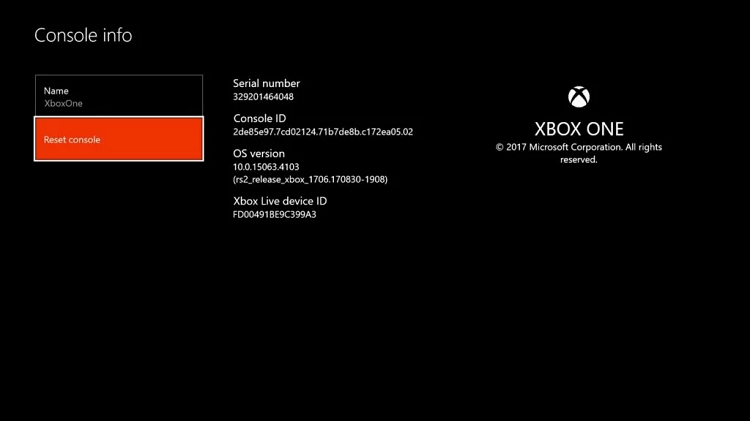
(4) Choose either of the options: Reset and Remove everything or Reset but Keep my Apps and Games. Mostly, choose Reset and Remove everything as you have issues with your apps.
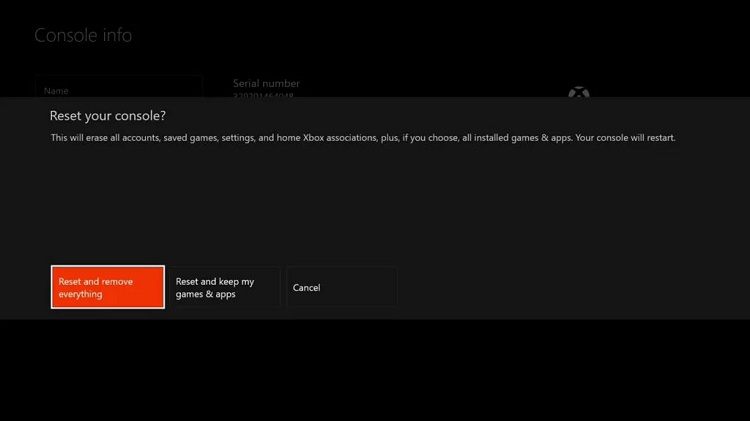
(5) After choosing your option, the console will start the resetting.
Windows PC
(1) Open the Settings app on your Windows PC.
(2) Then choose Change PC Settings.
(3) Select the Update and Recovery option and then choose Recovery.
(4) Now click on the Get Started and follow the on-screen instructions.
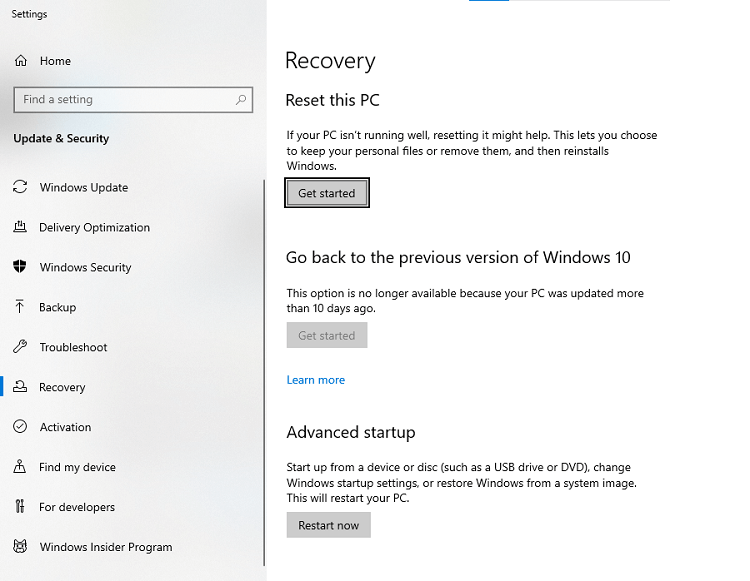
4. Reboot the Roblox Game
All you have to do is close the Roblox app and then open it again. Simply come out of your gameplay, close the app on the respective device, and then open it again.
5. Reboot the Device
On your Xbox device, press and hold the Xbox button. Choose the restart Xbox Console option.
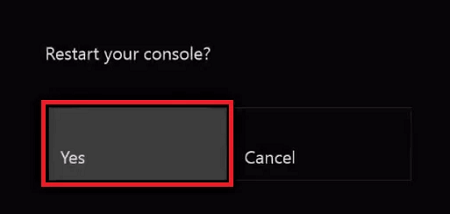
On your Windows PC, click on the Windows button and choose the Power button. Select the Restart option.
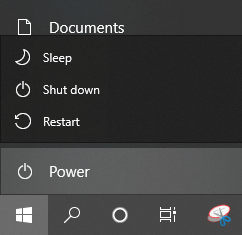
6. Update the Device Firmware
Xbox
Here is how to update the Xbox Firmware.
(1) Press the Xbox button on your TV.
(2) Now select the System option and then choose Settings.
(3) Choose System and click on Uploads & Downloads.
(4) Then select the Console Update Available.
If there are any available updates, the Xbox will complete them automatically.
Windows
(1) Go to Start and open the Settings app.
(2) Then select the Update and Security option.
(3) Now, choose the Windows Update option.
(4) And finally, select the Check for Updates option.
(5) Now, the Windows will check for updates and install them.
7. Fix Roblox account got Banned
Sometimes when your account gets banned, you might also receive this error. But there is no official announcement from Roblox that the error might occur when the account got banned too. You can contact support to get unbanned from Roblox.
(1) Visit the Roblox Users URL.
(2) Replace the User ID with your account ID in the URL. If your account appears on the screen, you don’t need to worry about anything.
Fix
(1) Open the Game Guide.
(2) Now, choose Profile and System and select Settings.
(3) Select Sign-in and enter your security and passkey.
(4) Now select Change my sign-in and security preferences.
(5) Choose either one of the options: Make it Fast or Make it Magic.
(6) Now, an automatic sign-in is required with no password or passkey.
Frequently Asked Questions
It occurs when the Roblox staff shuts down the entire site to perform any updates or maintenance. During this time, the players cannot load games, or the players will be kicked out of the server. The players have to wait until the server maintenance is complete.
It indicates the communication of Roblox servers and the gaming device. It also indicates that your Roblox account got banned or expired.