MXQ Pro 4K is a popular Android TV Box streaming device that converts your non-smart TV into a smart TV with the help of an HDMI cable. With the help of this device, you can do all that you do on an Android smartphone or tablet. You can watch YouTube videos, play games, download apps from the Google Play Store, and more. Just like Android mobiles and tablets, MXQ Pro streaming device may run into trouble here and there. At that time, you may need to reset your MXQ Pro 4K Android TV Box to fix those errors. There are two methods to reset the MXQ Pro Android TV Box and let us discuss each method in detail.
Contents
Method 1: Factory Reset MXQ Pro using in-built Settings
Running on Android OS, MXQ Pro has inbuilt settings to reset it. Before resetting your MXQ Pro, make sure to backup all the data stored on the device.
Step 1: Connect your MXQ Pro 4K Android TV Box to the TV and navigate to the Settings menu.
Step 2: Under the Preferences section, select More Setting.
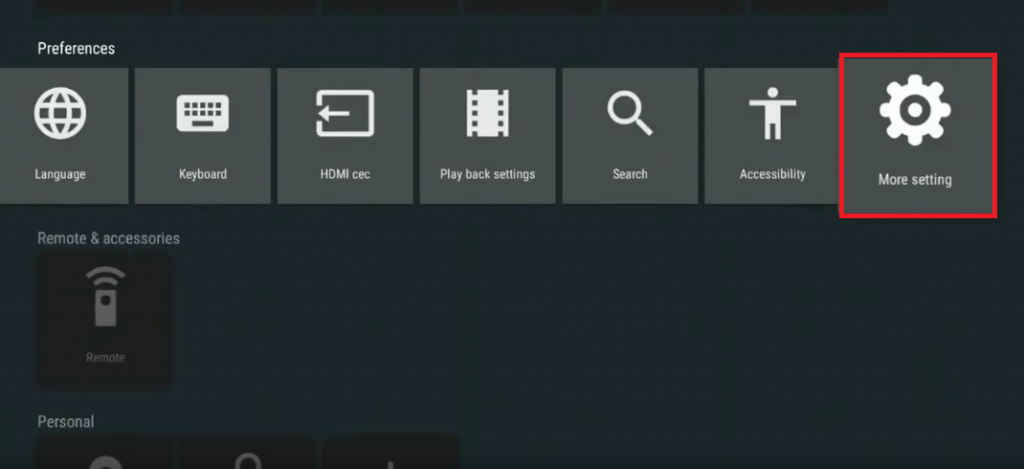
Step 3: Navigate to the Personal section and click Backup & reset.
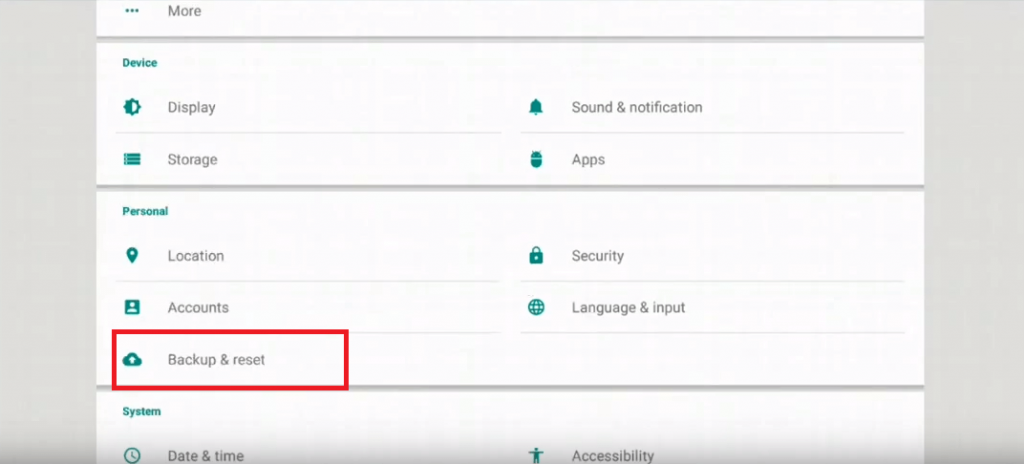
Step 4: On the next screen, click the Factory data reset menu.
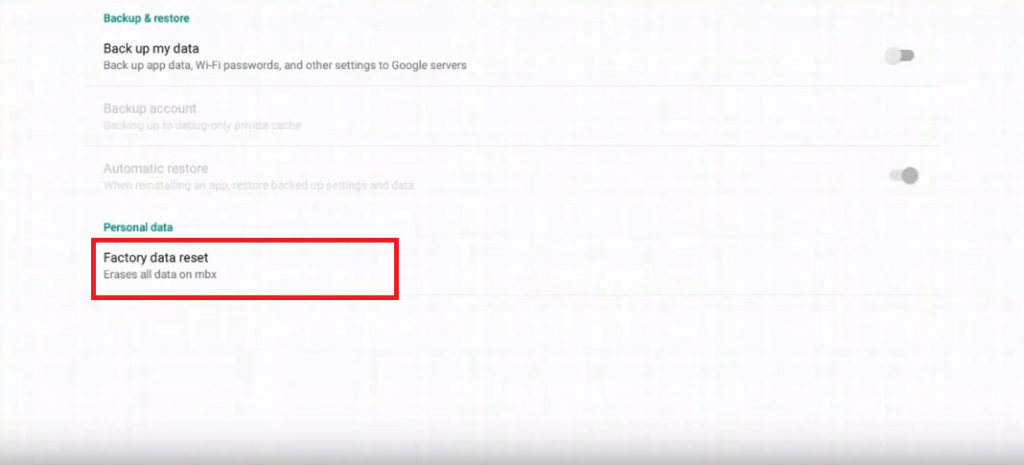
Step 5: Click Reset and then ERASE EVERYTHING to reset your MXQ Pro Android TV Box.
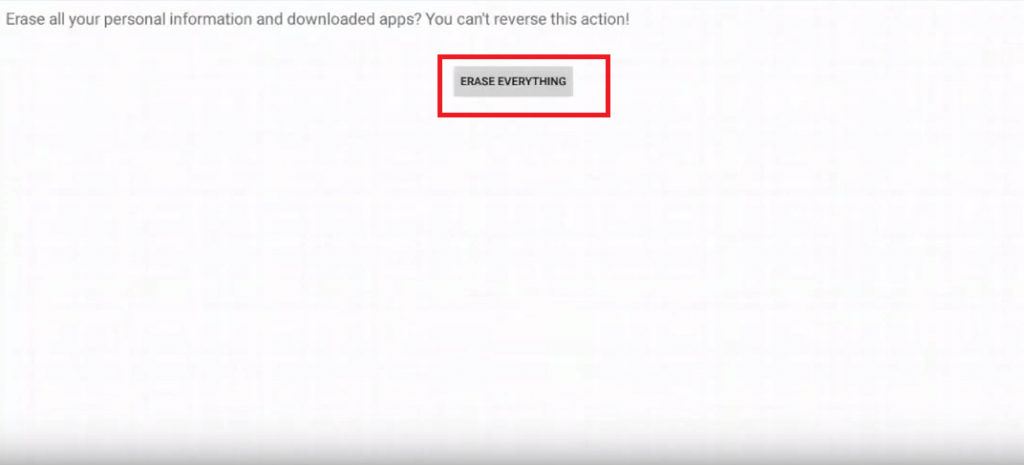
You can access this method when your streaming device is hung, frozen, or stuck on the logo. Hard Reset MXQ Pro 4K is also recommended when your device is very slow to respond and you cannot reach the settings option on it.
Step 1: Remove the power source from your MXQ Pro device.
Step 2: With the help of a thin stick, press and hold the button provided inside the AV slot (backside of the device).
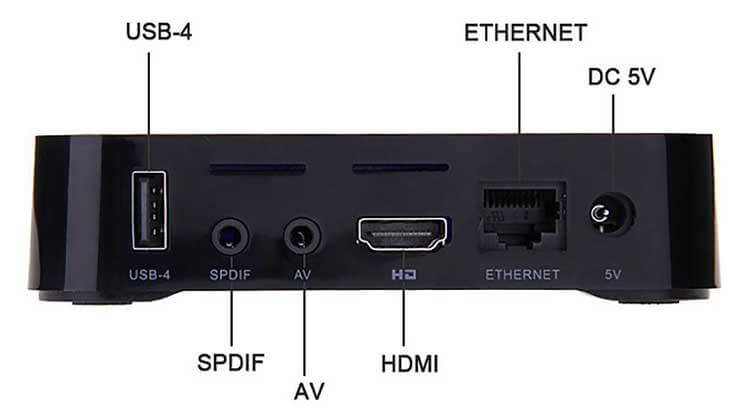
Step 3: Now, connect the power source.
Step 4: Wait for a few seconds. Once you saw a logo on your TV screen, release the reset button.
Step 5: With the help of your remote, select the Wipe data/factory reset menu.
Step 6: If it asks for confirmation, click Yes to delete all user data.
Step 7: Wait for the reset process to complete. Once completed, select Reboot system now.
These are the two different methods that let you reset your MXQ Pro firmware. There may be situations when the factory reset button on MXQ Pro is not working, try installing recovery apps that will allow you to reboot your device. If the article is not clear for you, enter your questions in the comments section. We will help you reset your Android TV Box. Follow Techowns on Twitter and Facebook for more tutorials and the latest tech news.
FAQs
When you reset the MXQ Pro TV box, all the data stored in the device will be deleted. You have to set up the device from the start.
There may be several reasons for it. When you reset the MXQ box, most of the issues will be resolved.
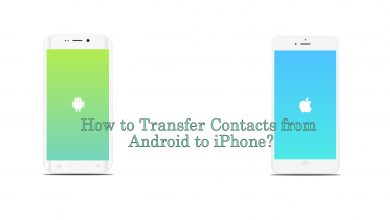

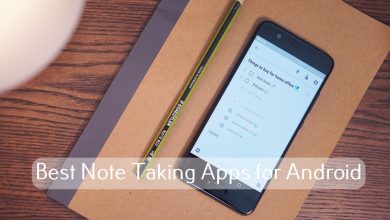

after hard reset my mx q pro does’nt reboot but remains same position
When I hold the button box is not start
What I do please help me
Hi first 4 step is ok menu appear but I cant select wipe data/Factory reset because my mouse or remote
not select wipe data menu What I do please help me which button I push on the remote to select wipe data ) Step 5: With the help of your remote, select the wipe data/factory reset menu.
Step 6: Select delete all user data.
Step 7: Wait for the reset process to complete. Once completed, select reboot system now.
I did all the steps but it just displayed the logo for a long time then the screen just goes green
Hi in my MXQ pro 4k the reset button is inside spdif port and when pressed it directly starts hard reset the recovery menu doesn’t appear pls help in updating as my MXQ pro is stuck on boot logo and after doing hard reset it still dere pls help anyone
Press and hold the reset button for few seconds.
I am not able to hard reset the MXQ Pro 4K device. When I press the button from AV switch then nothing will happen.
Please help me for hard reset this box
Hard reset not working, no display from tv once reset button is pressed & hold and power applied.
Hi i bought this MXQ 4K yesterday but sad to say when i connected it to our wifiand watch toutube and netflix it always says couldnt connect right now….Can you please help me to fix this please? Thanks in advance
Hi
Thanks for getting back. Try it after closing all the apps in the background. If it is still unresolved, reset the TV box and try again.
Hello
My MXQ Pro 4K 5G have a button in AV Port. but no red light nor blue aren’t appear when I hold reset button in AV Port and then insert power plug. I am waiting for over a minute. when I remove reset button and unplug and then plugged, the MXQ window is open. nothing is happened. I want to reset my device because they rooted and fake my device is Android 10 and then Rom is 128 😂. It have super user and I can’t completely unroot. for reinstall the firmware is a best idea I think but I haven’t USB to USB cable 😁