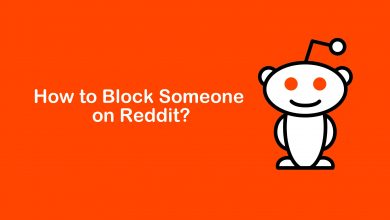Playstation 5 is a year-old gaming console launched in two versions: one is the Disc edition, and the other is the digital edition. It got a huge welcome and expectations among gamers. Though the PlayStation console is expensive, it has several unique features that make it worth the cost. All the recent devices are meant to perform the greater task at higher resolution. So these devices tend to heat a lot, and that is natural. The gaming console was developed in a way to cool on its own, and alerts the users if the temperature is extreme to be handled. Since it is common to experience the PS5 overheating issue, we need to know the reason and rectify if there is a problem.
Contents
- Reasons for PS5 Overheating and Automatic Shutdown
- Tips to Identify When PS5 Overheat
- How to Fix PS5 Overheating Issue
- Step 1: Turn OFF PS5 For Sometime
- Step 2: Ensure Sufficient Ventilation And Room Temperature
- Step 3: Clean the Device Frequently
- Step 4: Look if the System is Updating On Background
- Step 5: How to Update Play Station 5
- Step 6: How to Rebuild Database
- Step 7: Check for a Proper Power Supply
- Step 8: Reach out to the Support Team or Sony Center
- Frequently Asked Questions
Reasons for PS5 Overheating and Automatic Shutdown
At times, there are possibilities for the device to have manufacturing defects causing the overheating issues. Therefore, it needs to be checked with the customer service regarding the replacement or repair options. However, it can also happen due to intense console usage or placing it in a place with lesser ventilation.

- Placing the PS5(PlayStation 5) console on the ground or carpet allows it to get dirty quicker. Alternatively, placing it on a wooden stand or any other cold platform is advisable.
- Make sure the console is placed in a place with proper ventilation.
- Avoid using a vacuum to clean the console vents as it would damage the fan by creating electric fields.
- Dust, fur, or lint cloths entering the vents cause this issue. So using compressed air for cleaning is preferable.
- The intensive playing of games for a longer duration would also overheat the console affecting the performance or damaging the console.
Tips to Identify When PS5 Overheat
We might come across several signs indicating PS5 overheating. It is always good to be aware of the causes and solutions that would help us protect the device.
- When the temperature crosses the threshold value, the device will display a warning message stating,
Your PS5 is too hot. At times the console would turn off automatically, indicating a severe problem. - If the console is hot, the PS5 fan will make a loud sound similar to a jet taking off.
- A performance issue in between gaming also indicates overheating of the console.
- Hindrances like frame drop, slow loading, screen freeze, or graphical glitches.
- A simple way to check is by touching the console and checking if it is warm.
How to Fix PS5 Overheating Issue
When you identify that the console is hot and feel the difference in the PS5’s performance, follow some basic troubleshooting to prevent the issue from worsening.
Step 1: Turn OFF PS5 For Sometime
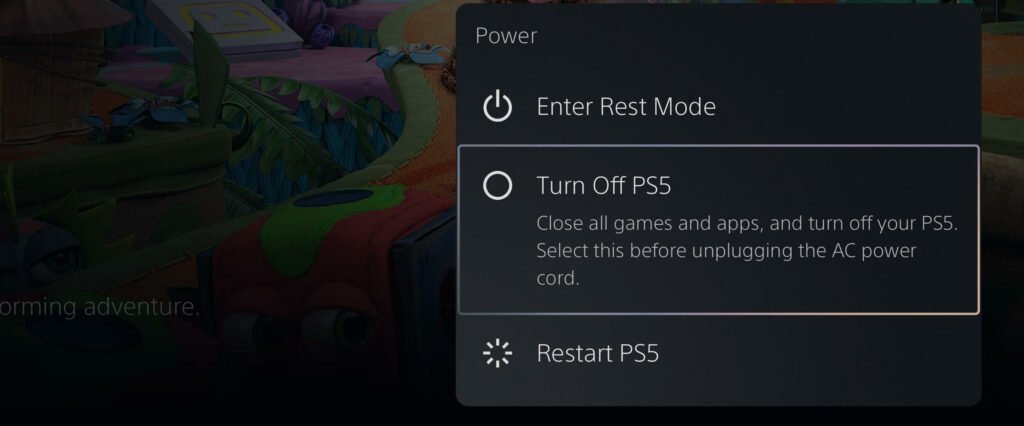
If the PS5 (Play Station 5) is frequently overheating, you may have used the console for a long time without rest or proper ventilation for the device to cool down on its own. In such situations, the best option is to completely turn off the PS5 console. For safety reasons, it is better to unplug all the connections, including the HDMI cable, until the device returns to the normal temperature. Then, try to reconnect the console and check if the overheating issue is rectified. It is always better to keep track of the gaming hours and turn off the console when not in use.
Step 2: Ensure Sufficient Ventilation And Room Temperature
Any device with high performance and resolution generates a lot of heat. So placing the console in a compact area would block the hot air from exiting. It would make the device hotter, resulting in poor performance, or even cause slow damage to the internal parts of the console. A room with proper ventilation would be a suitable place for the device. So checking on the room temperature is equally important. A cool room with an AC or fan would contribute greatly to a proper PS5 gaming environment.
Step 3: Clean the Device Frequently
Accumulating dust in the internal parts of the device could be a major problem, affecting the console’s performance. By affecting the function of the internal parts, there are high chances for the device to get heated up. As a result, this would affect the overall performance of the PS5. Also, the dust acts as an insulator to retain the heat and prevents the hot air from flowing out. So cleaning the PS5 frequently is very important to extend its life.
Step 4: Look if the System is Updating On Background
Updating the device and parallelly playing is too much for a console to handle. Overloading the console can also be a reason for the PS5 overheating issue. So it is good to keep the console up-to-date. But always plan it before or after the gaming session.
Step 5: How to Update Play Station 5
Running an outdated OS can also make the device overheat. Therefore, it is important to keep checking on the updates from Sony to fix glitches and errors. Here is how to update the PlayStation 5 console.
1. Turn on the PS5 if it is turned off and navigate to the Settings option with the help of the PS5 Controller.
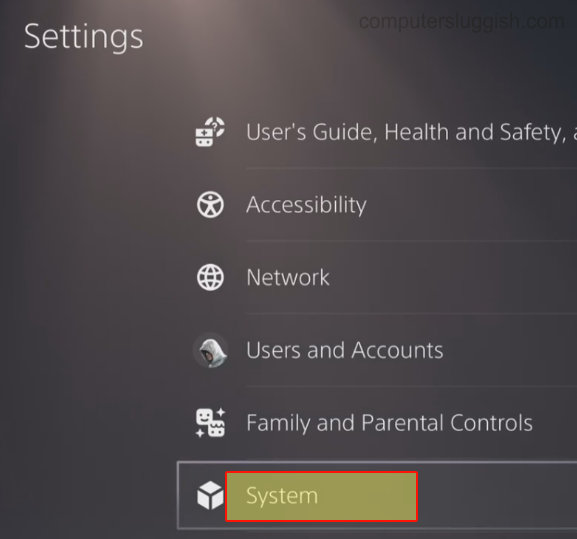
2. Click on the System option and select the System Software option from the menu.
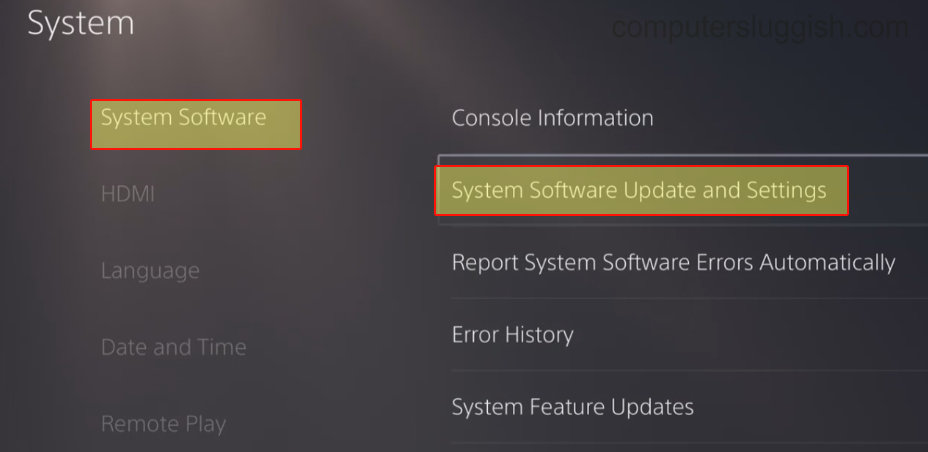
3. Now, check on the System Software Update and Settings option if any update is available.
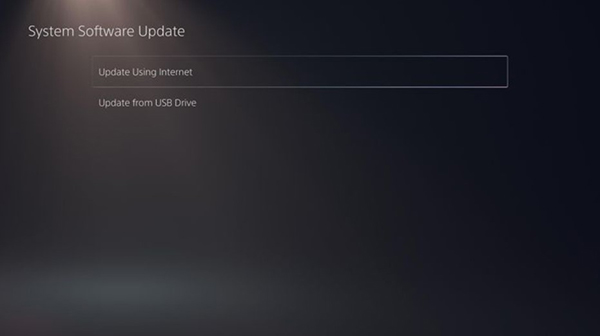
4. Finally, select the Update System Software and click on the Update Using the Internet to proceed further with the updating process.
Like the console, ensure to update your PS5 controller regularly to use it error-free.
Step 6: How to Rebuild Database
The Rebuilding process reorganizes the hard drive making it easier for you to access the files quickly. The time taken to rebuild the database could take minutes or hours, depending on the content on the PS5 device. Organizing data would also prevent the PS5 console from overheating.
1. Turn off the PlayStation 5 console completely.
2. Press and hold the power button for about seven seconds.
3. Connect the DualSense Controller to the console using a USB connecting cable.
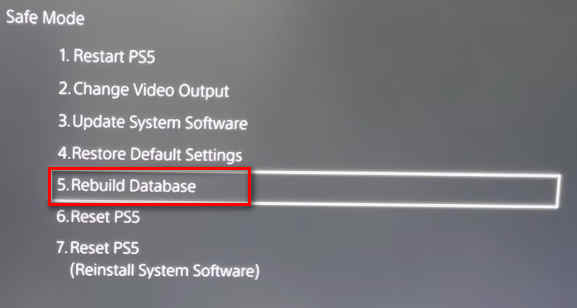
4. Select the Rebuild Database option in the safe mode and proceed with the on-screen instruction.
Step 7: Check for a Proper Power Supply
The final troubleshooting option will be to check if the power supply is fluctuating. It can also be a reason for the PS5 overheating issue. Connect other devices to the same power socket to check whether the power socket is working fine.
Step 8: Reach out to the Support Team or Sony Center
Finally, the only option left out would be to check with the support team or take it to the nearby Sony center to check if it has any technical issues. By checking it, they would be able to guide you further regarding the warranty, or it can be fixed by repairing it.
Frequently Asked Questions
The PS5 getting overheated can be due to many reasons, as discussed above. But the Power Supply Unit (PSU) will shut down the device when it is overheated due to overload.
On a new PS5 console, the possibilities are high to have a manufacturing defect or technical error. Before checking with the support team, it’s important to check if the device is free from dust and has a proper space for ventilation.
The PS5 constantly uses the memory modules’ data, which can be the reason for SSD getting hotter. Alternatively, we can use the heatsink to dissipate heat from the SSD.