With Microsoft’s Xbox, you will be able to experience the best of gaming. In addition to this, users can stream TV shows, movies, web series, and more using the Amazon Prime Video app. It supports downloading videos from a wide range of categories. So, you will get endless hours of entertainment both online and offline with Prime Video on Xbox consoles like Xbox One and Xbox 360. Amazon’s Prime Video is one of the most renowned services to be accessed from different platforms.
Contents
How to Get Amazon Prime Video on Xbox
The Amazon Prime Video app is available for all models of Xbox consoles. You can directly install the app from the Microsoft Store. We have used the Xbox Series X console. If you have any other older version, the placement of the icon will vary slightly.
(1). Start the Xbox console and wait until the home screen appears.
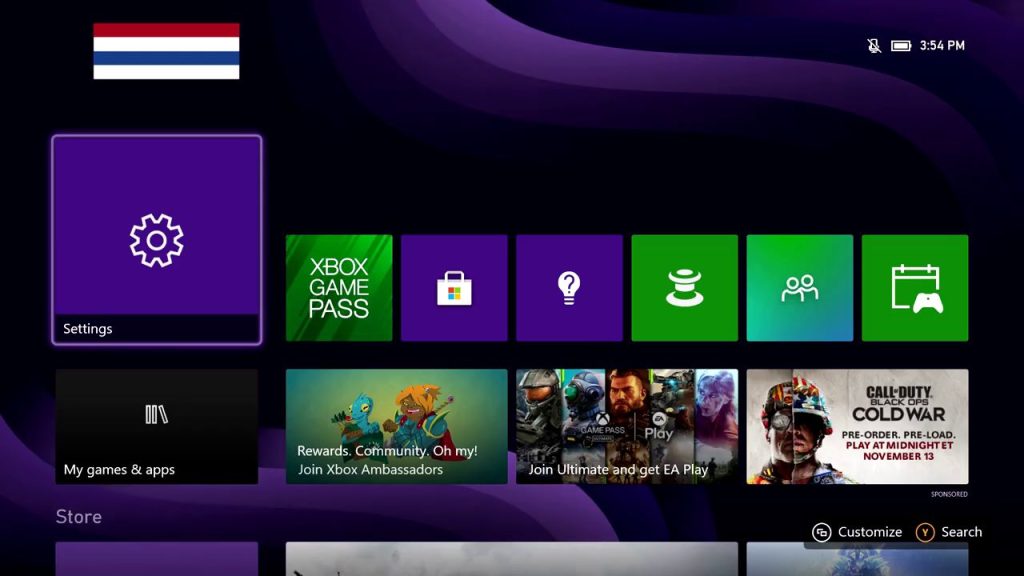
(2). From the home screen, scroll down to the Store tile.
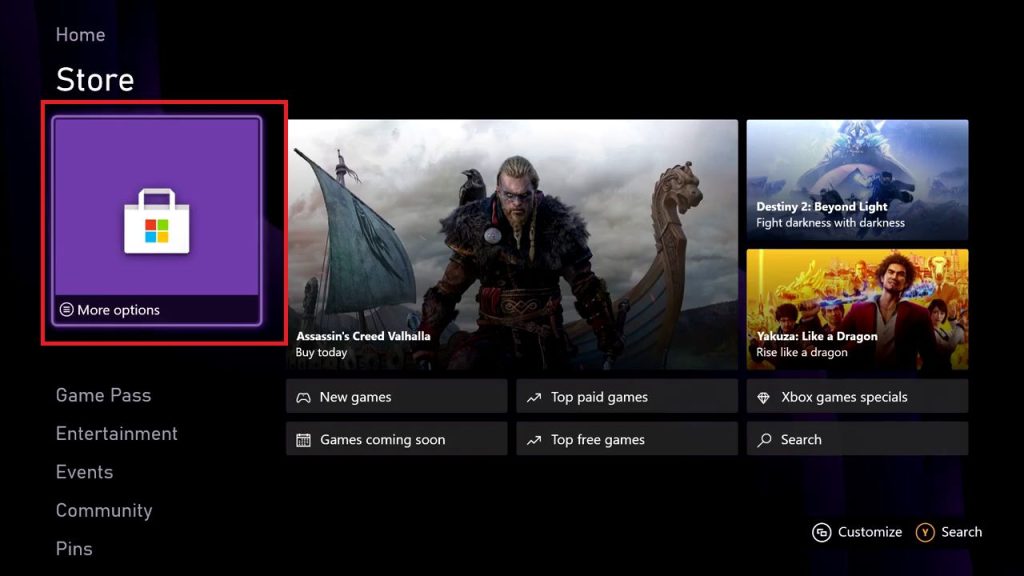
(3). The Microsoft Store will open. Tap the Search icon.
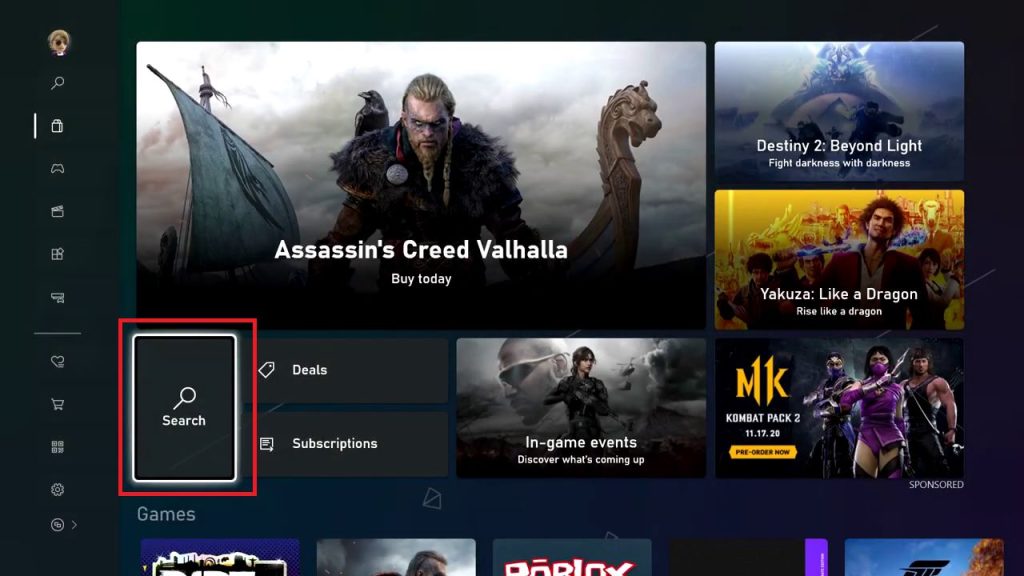
(4). You will get the on-screen keyboard along with the search bar. Enter Amazon Prime Video and search for it.
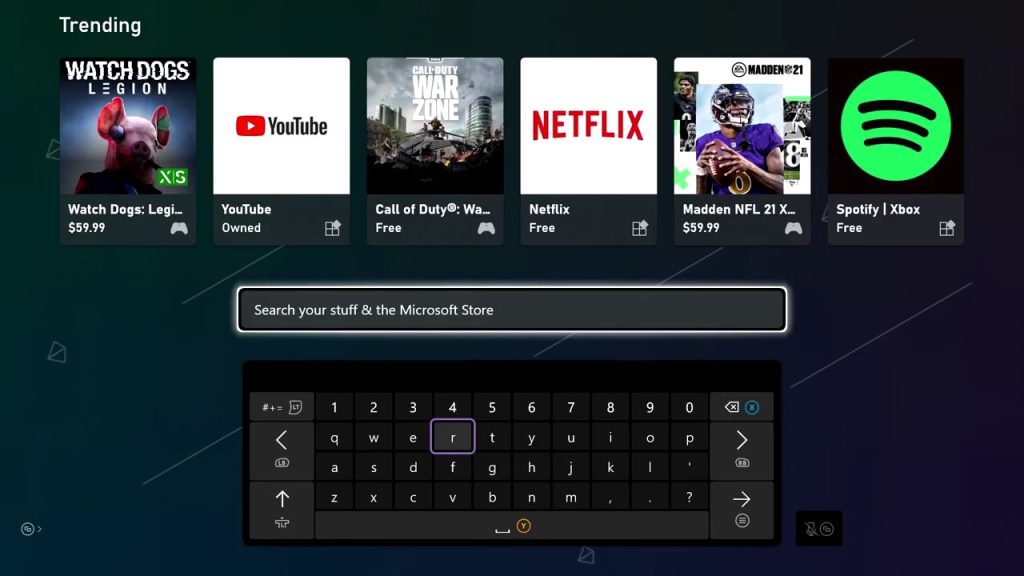
(5). Select the Prime Video app from the results.
(6). Tap the Install button on the next screen. The Amazon Prime app will be installed on Xbox and stored in your cloud library.
Update: The Amazon Prime Video app has been removed from the Xbox 360 console. As the console is too old, you can’t install the app on Xbox 360.
How to Activate Amazon Prime Video on Xbox
After the installation, the Amazon Prime Video app will be listed on the home screen. You need to open the app to activate it.
(1). Open the Amazon Prime Video app. You will get two options, Sign In and Browse Videos.
(2). Click the Sign In button to activate the app. In the Browse Videos section, you will get only the free videos.
(3). Now, you will get the activation code. Note down the code.
(4). Go to the Amazon Prime Video activation website (amazon.com/mytv). You can also scan the QR code to activate the app.
(5). Sign in with your Amazon account on the website and enter the activation code.
(6). Then, click the Register Device button.
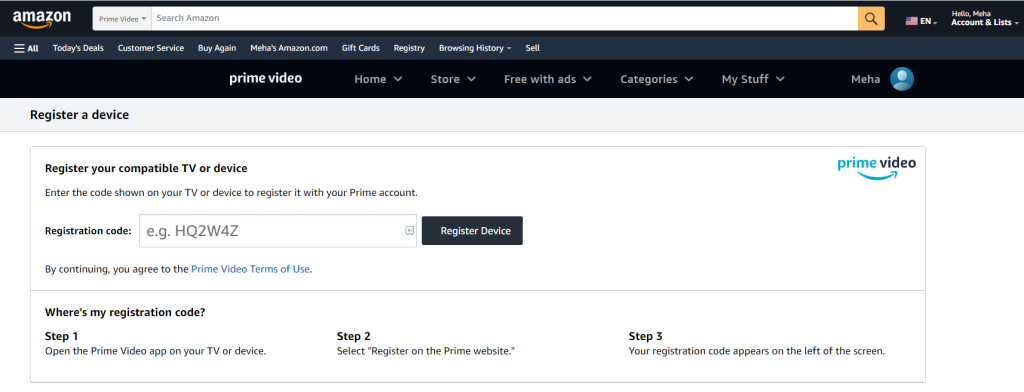
(7). Now, the Prime Video app on your Xbox console will sign in to your account.
(8). Choose the profile and start streaming all the video content.
Amazon Prime Not Working on Xbox One & Xbox 360
At times, you may face issues like this on your console. Follow these simple steps to make Prime Video work properly on Xbox.
- Restart your Xbox console.
- Check the Xbox Live status
- Check your network connection.
- Log out and log back into your Microsoft account.
- Uninstall and reinstall the Prime Video app from the Microsoft Store.
Tip: If you have too many apps and games on your console, you need to delete some games on Xbox for better performance.
In this way, you can access the Prime Video app on Xbox gaming consoles.
FAQ
If you have Amazon Prime free trial or subscription, you can access Prime Gaming for free.
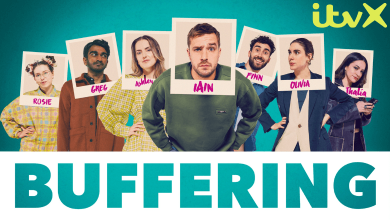


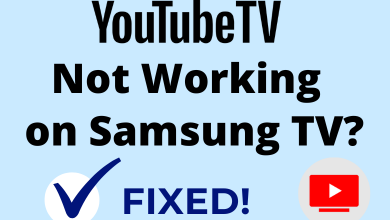
I don’t know where to go on my mobile device to insert the code on my tv from my Xbox.