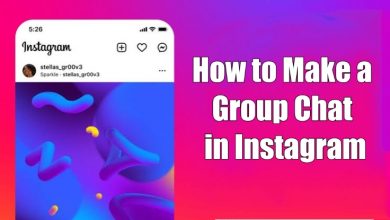Key Highlights
- To Download Prime Video on Google TV: Launch the Google TV → Search icon → Prime Video → Install → Open → Activate → Done.
When it comes to streaming services, Amazon Prime ranks in the top position. You can install the Prime app on your Google TV to watch thousands of movies and series from a wide variety of genres such as romance, comedy, horror, sci-fi, thriller, and much more. It also allows you to stream 100+ channels like STARZ, HBO, SHOWTIME, Acorn TV, Cinemax, and many more without any extra apps and cables. Since the application is officially available on the Google Play Store of your Google TV or Chromecast with Google TV, you can download the app with ease.
Contents
How to Install Amazon Prime Video on Google TV
1. Turn On your Google TV and connect it to a stable WiFi connection.
2. Click on the Search icon on your home screen.
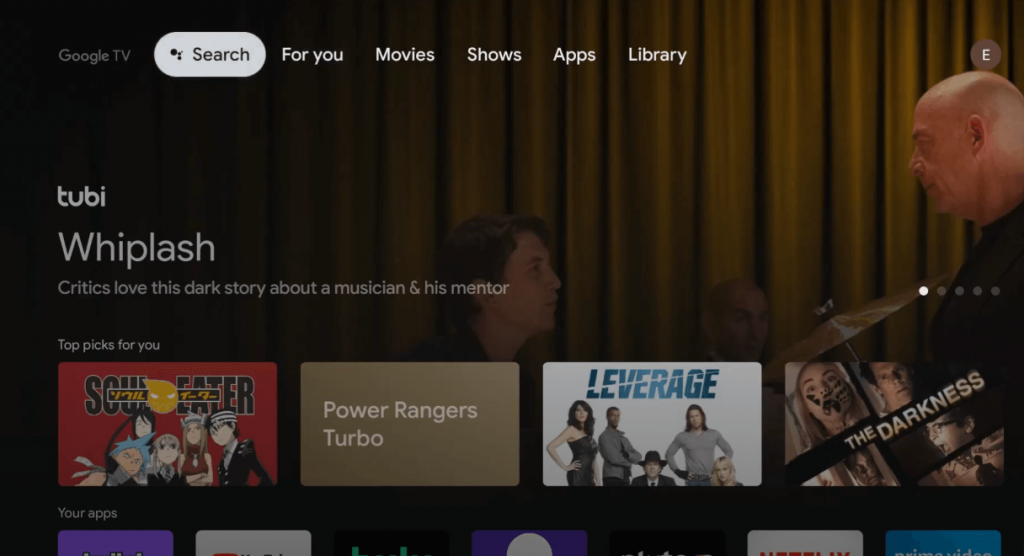
3. Search for the Amazon Prime Video app using your on-screen keyboard.
4. Select the Amazon Prime Video application from the list of apps.
5. Hit the Install button and wait for a few minutes.
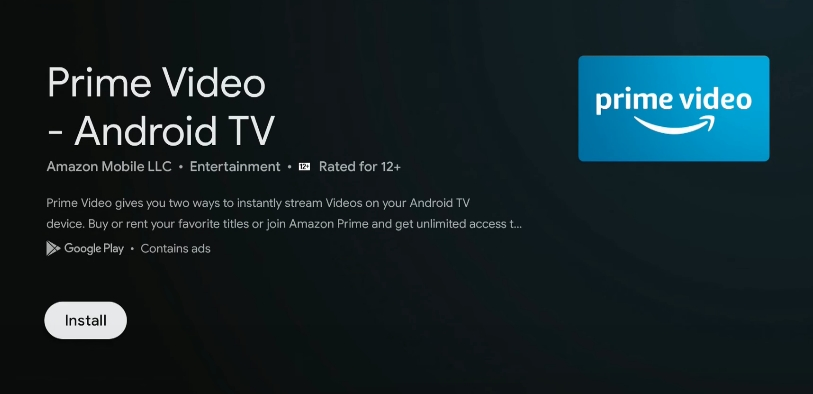
6. The app is now installed on your Google TV.
How to Activate Amazon Prime Video on Google TV
1. Launch the Prime Video app on your TV.
2. Make note of the activation code appearing on your screen and go to [http://primevideo.com/mytv].
3. Click on the Sign In option and enter your Amazon account credentials.
4. Enter the Activation Code in the specified area.
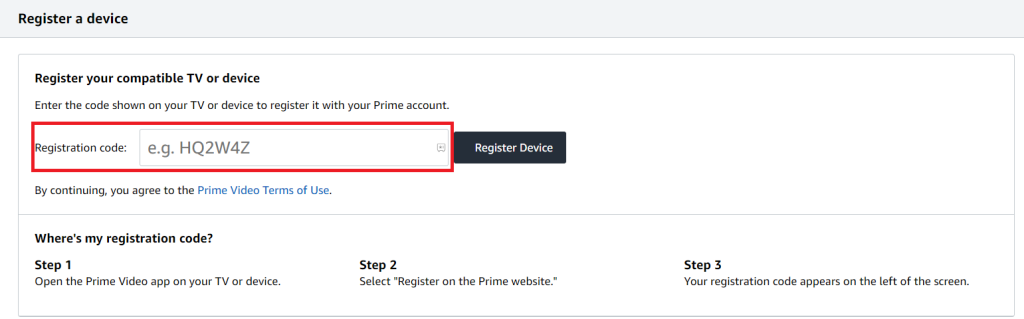
5. Hit the Register Device option to activate the application on your Google TV.
How to Cast Amazon Prime Video on Google TV From Android/iOS
You can also stream the content from your Android device to Google TV by following these simple steps.
1. Make sure that your smartphone and Google TV are connected to the same WiFi connection.
2. Download the Amazon Prime Video application from Google Play Store or App Store on your device.
3. Launch the application and Sign In with Amazon credentials.
4. Select the Cast icon on the screen and choose your Google TV in the popup menu.
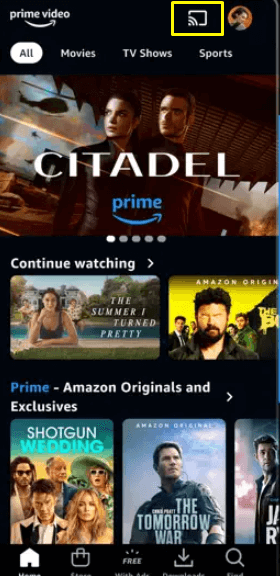
5. Now, play your desired content from the Prime Video app to cast the content on the big screen.
How to Fix Amazon Prime Video Not Working on Google TV
If the Prime Video app gets problems like buffering, not loading, and black screen errors on your Google TV, you can follow the troubleshooting methods discussed below.
- Check your internet connection on your device.
- Check the status of the server of Prime Video from a third-party website like Downdetector.
- Update the Amazon Prime Video app on your TV.
- Reboot your Google TV to fix the temporary issues.
- Uninstall and reinstall the Amazon Prime Video application.
- Reset your Google TV to its initial stage.
If you can’t fix the problem by yourself, you can contact the customer support team of Amazon to solve the not working issue.
FAQ
Yes, you can watch Amazon Prime on Google TV.
Ensure to connect your casting device and smart TV to the same WiFi connection.