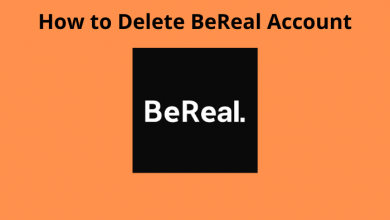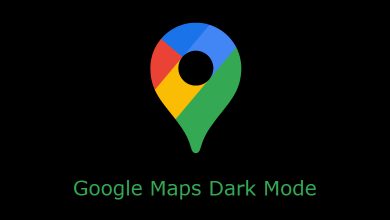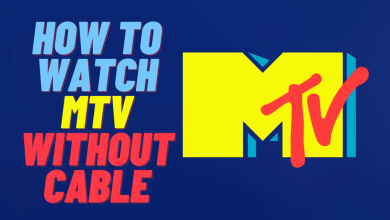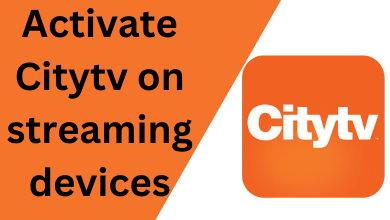Key Highlights
- Install Pluto TV on FireStick: Go to Home screen → Click Find icon → Enter Pluto TV → Tap the app → Select Get.
Pluto TV is a free streaming application that provides more than 100+ TV channels and 1000+ latest movies in high-definition quality. Pluto TV is compatible with several streaming devices, including Firestick. If you use an Amazon Firestick, you can download the Pluto TV application from the Amazon App Store. This service also includes popular TV shows like Survivor, etc. As the Pluto TV app is free to use, you will see limited ads while streaming videos. Get Pluto TV on Firestick and enjoy streaming blockbuster movies on a big screen.
Contents
How to Install Pluto TV on FireStick
1. Power On your FireStick and connect the Firestick to WiFi.
2. Tap the Find icon and enter Pluto TV on the search bar.
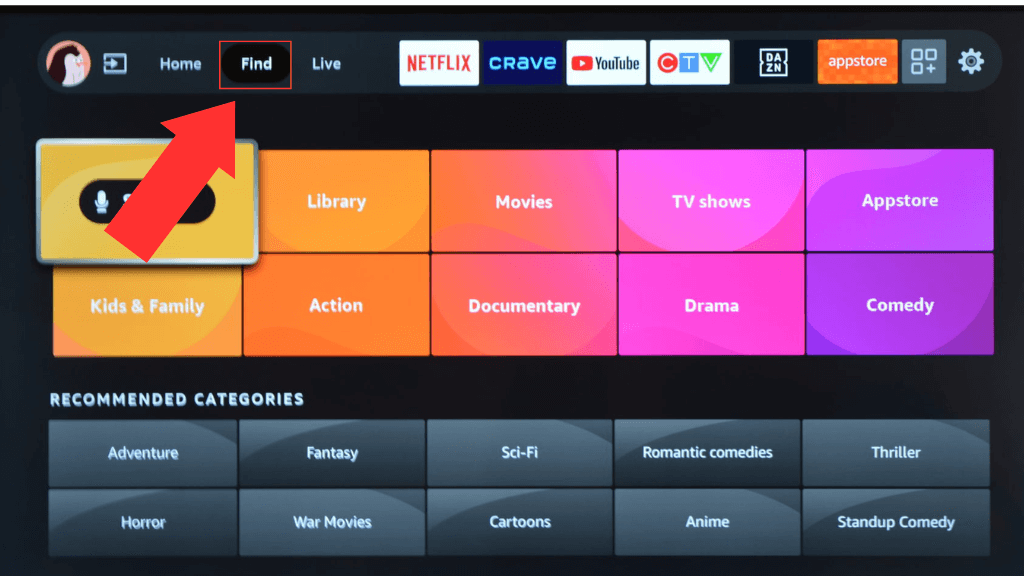
3. Select the Pluto TV application from the list.
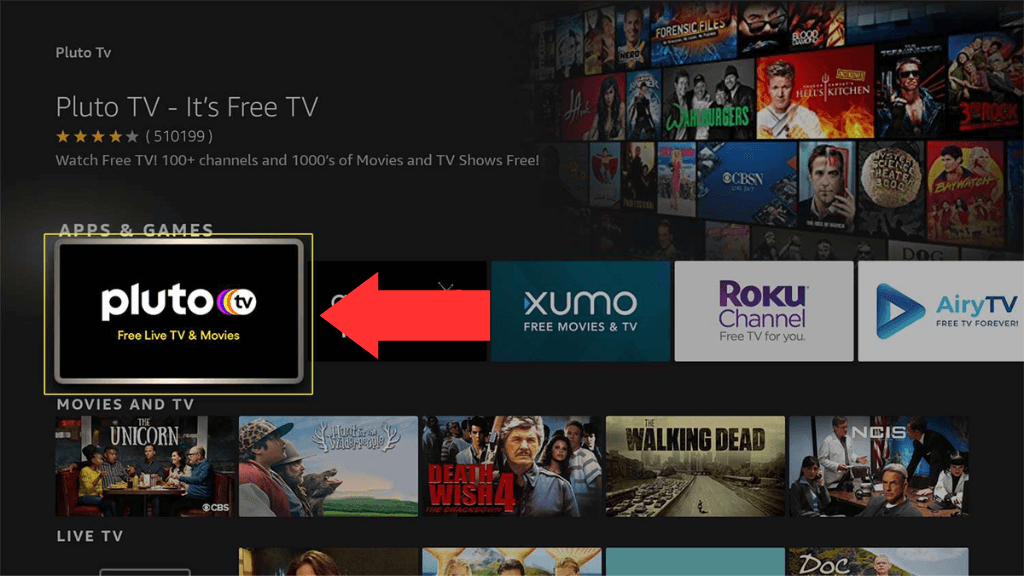
4. Click the Get option to download the Pluto TV app.
How to Watch Pluto TV on FireStick
1. Launch the Pluto TV on FireStick and complete the sign-in process.
2. On the home page, you can see two categories Live TV and On-demand.
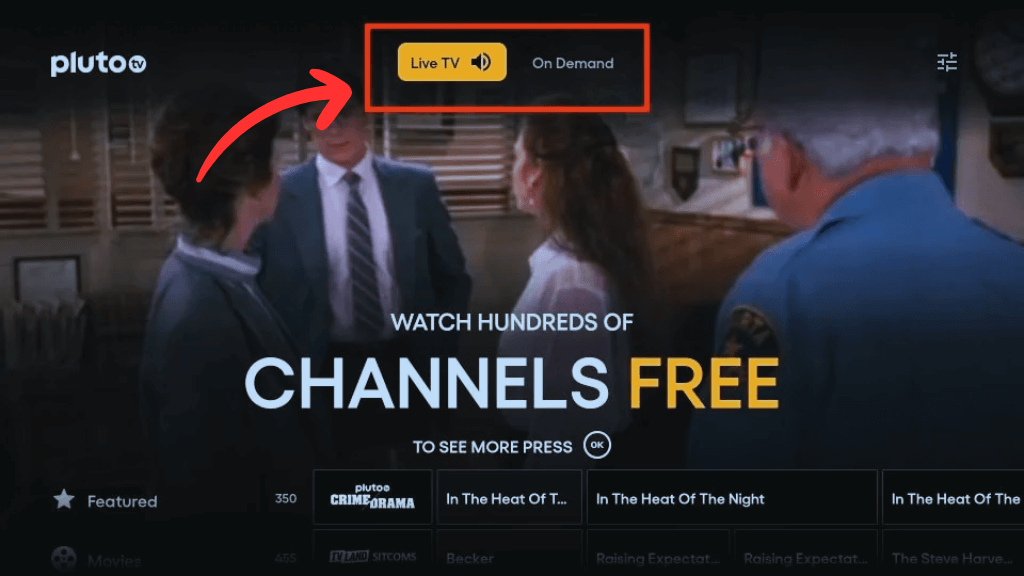
3. Live TV:
- Live TV will be the default page on the home screen.
- Select and tap on the required channel you want to stream.
- On the media player, you can see the feature closed caption, favourites, and watch later.
- Closed Caption: It displays the subtitles for the content. To activate it, click on the CC option and choose the subtitle language from it.
- Favourites: Tap the heart icon on the left side to add the content to the favourite list.
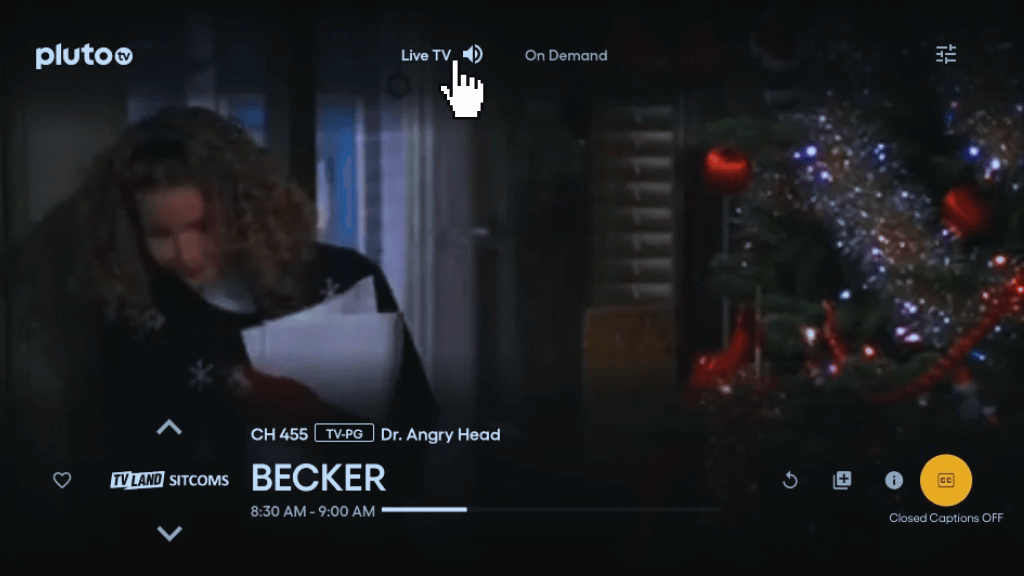
4. On-demand:
- Tap on the On-demand section to view the complete collection of movies and TV shows.
- Scroll down to discover various categories like Featured, Movies, Entertainment, Crime, Reality, Game shows, etc.
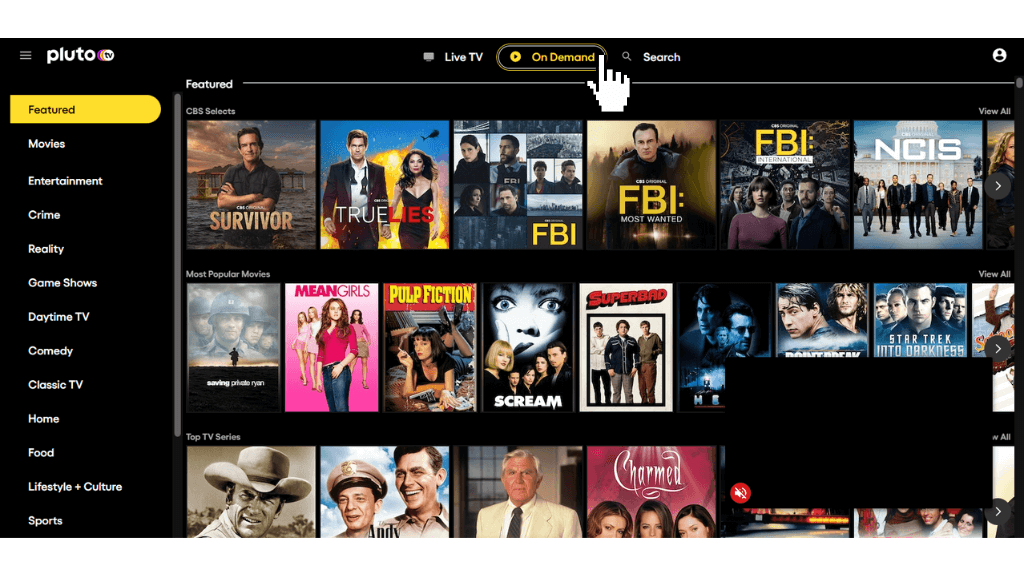
How to Sign Up for Pluto TV
If you are new to Pluto TV and haven’t signed up, refer to the steps below to create a Pluto TV account.
1. Launch the browser and visit the official website of Pluto TV.
2. Hit the Profile icon and tap on the Sign-Up option.
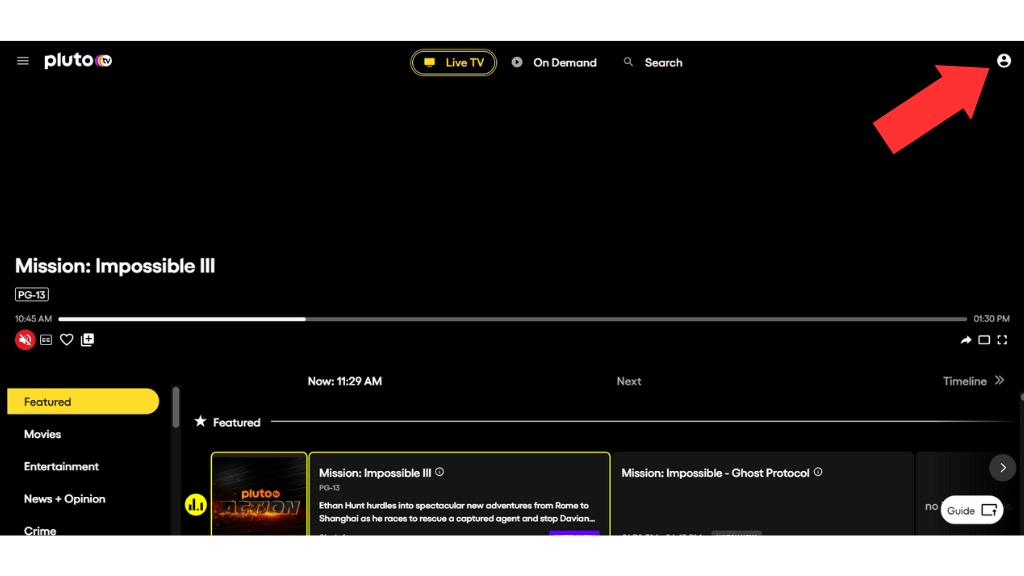
3. Enter the required information and tap on the Sign-Up button again.
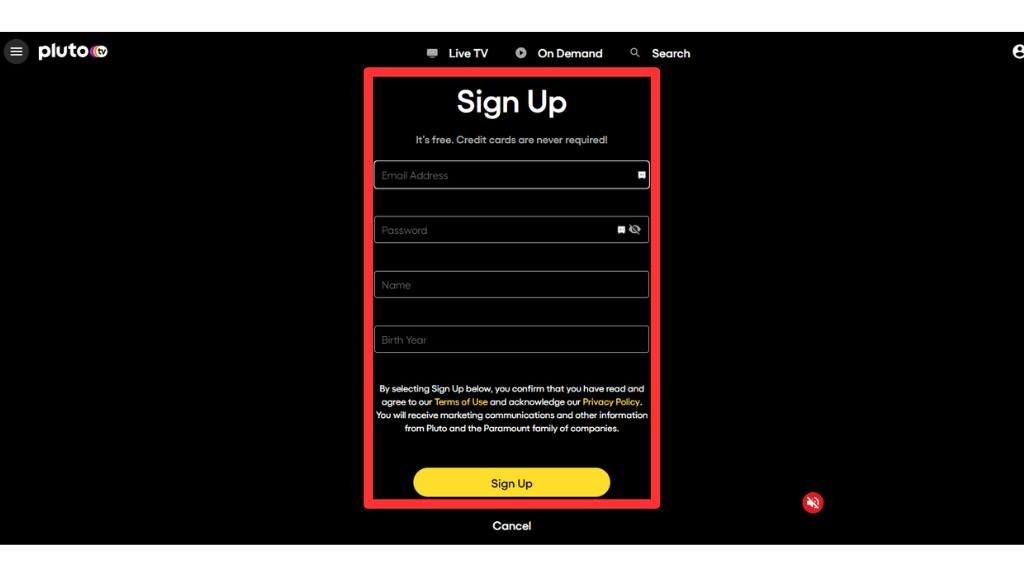
4. You have successfully created the Pluto TV account.
5. Now, sign in to the Pluto TV app on your Firestick using the necessary details and watch your favourite content on your Firestick-connected TV or Fire TV.
Pluto TV Not Working on FireStick: How to Fix
If the Pluto TV app is not working on FireStick and displays issues like buffering or a black screen on Firestick, then make use of the below steps to fix it.
- Poor internet connection affects the streaming experience, so ensure stable connectivity of the Internet.
- Close and relaunch the Pluto TV app. Then, restart your FireStick.
- To remove temporary files and bugs on your Pluto TV app, you can try clearing the cache or data.
- Update the FireStick to get new features and security patches for better performance. Also, you can update the Pluto TV application.
- Uninstall and reinstall the application.
Features of Pluto TV
The features of Pluto TV are discussed below.
- Dynamic switching of languages
- Support all subtitle formats
- Daily basis update on channels and contents
- No registration is required for streaming
- User-friendly and smooth interface
- Free and legal to use
Frequently Asked Questions
Yes, you can directly install the Pluto TV application from the Amazon App Store.
Pluto TV is safe and legal to use, but some of the movies and shows on Pluto TV are geo-restricted. So you can use VPNs like Express VPN or Nord VPN, etc., to access the content.
Pluto TV is completely free to stream with limited ads.