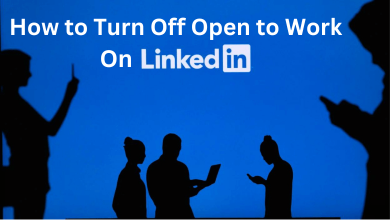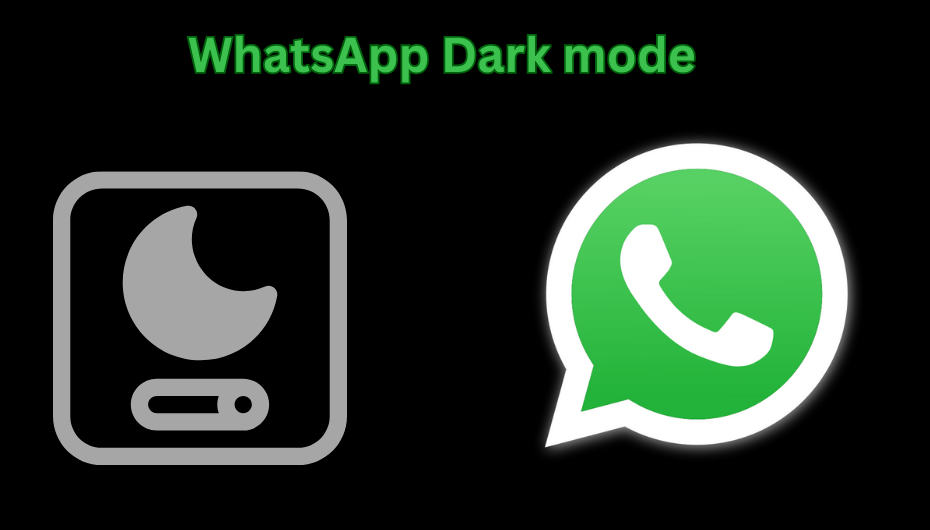Key Highlights
- To Install Plex on Roku: Power On your Roku TV→ Home → Streaming Channels → Enter Plex → Choose the Plex app → +Add Channel → Go to Channel.
Wondering how to install Plex on your Roku? Then you have reached the right place. Plex is a popular streaming service that offers more than 50000 on-demand content and 250+ live TV channels. If you have linked the Plex Media Server to the app, you can also stream the media files that are stored on your Plex Media Server. The Plex app is free to stream with ads. Roku users can download the Plex app directly from the Roku Channel Store. After installation, you need to activate the Plex app to stream its content on Roku TV.
Contents
How to Get Plex on Roku
1. Switch on your Roku device and press the Home button on Roku remote.
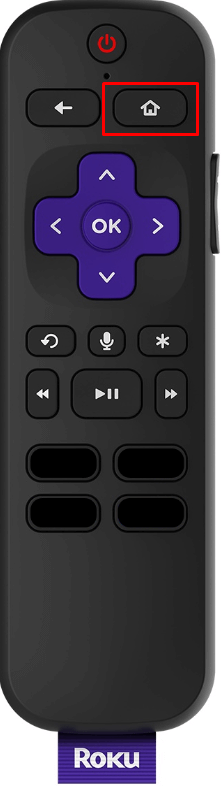
2. Tap on the Streaming Channels option.
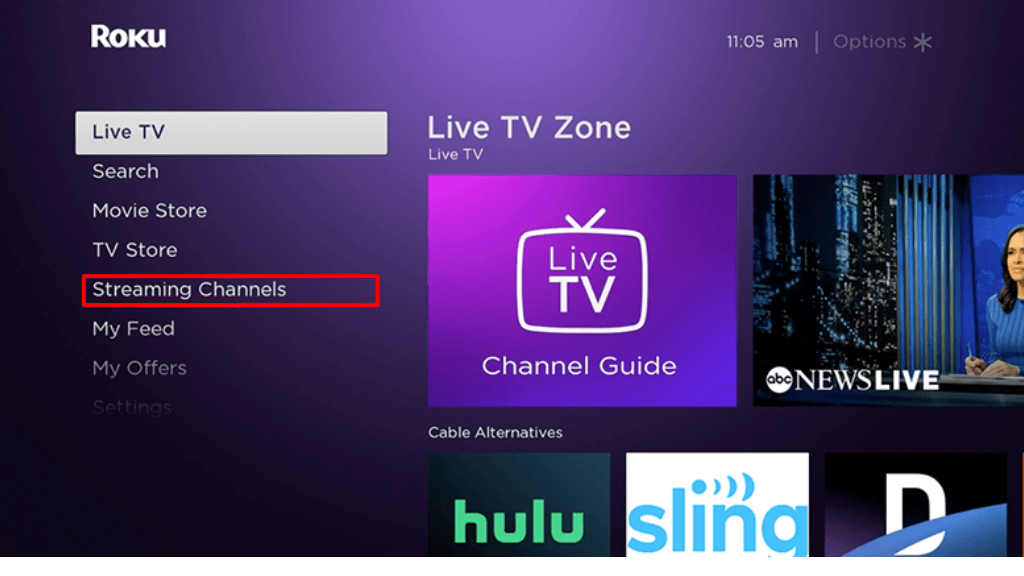
3. Enter Plex on the search field using the on-screen keyboard.
4. Select the Plex app from the list of applications.
5. Click on the Add Channel option to begin the installation process.
6. Then tap on the Go to Channel to open the Plex app on your TV.
How to Activate Plex on Roku
1. Launch the Plex application on your TV.
2. Finish up the sign-in process using the credentials.
3. The activation code will be displayed on your Roku TV.
4. Visit the activation site of Plex (www.plex.tv/link) on your browser.
5. Complete the sign-in process and type the activation code on the field.
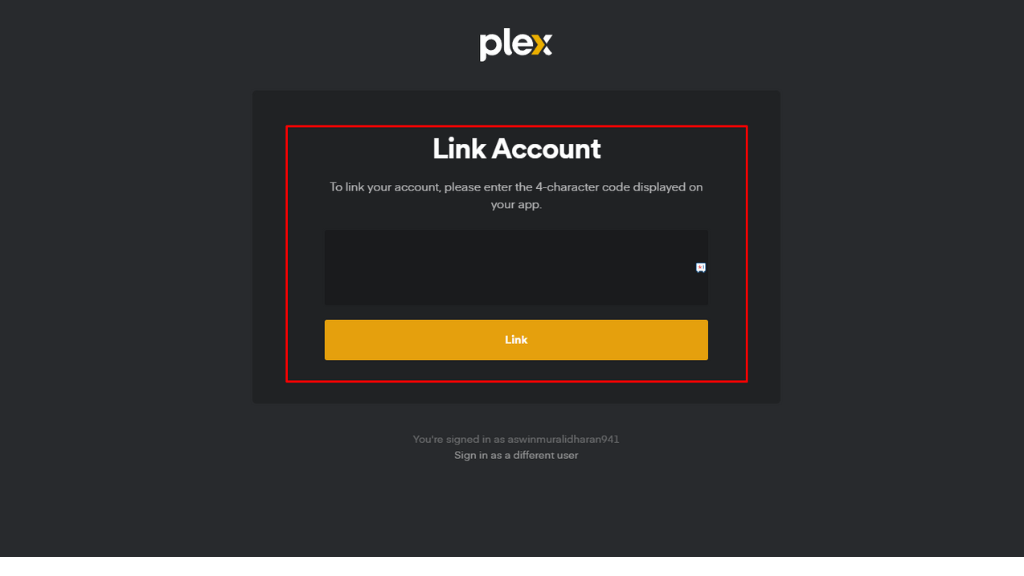
6. Click on the Link button, and the Plex app automatically relaunches to display the content on your TV.
How to Screen Mirror Plex on Roku [Android / iOS Device]
1. Install the Plex application from Play Store or App Store.
2. Connect your phone and Roku to the same WIFI connection.
3. Launch the Plex application on your phone.
4. Before that, enable screen mirroring on Roku to screen mirror Android devices. Similarly, you can turn On the AirPlay option on your Roku TV if you have an iOS device.
5. Tap the Cast icon on the Notification panel (Android device) or click on the Screen Mirroring icon from the Control Center (iOS device).
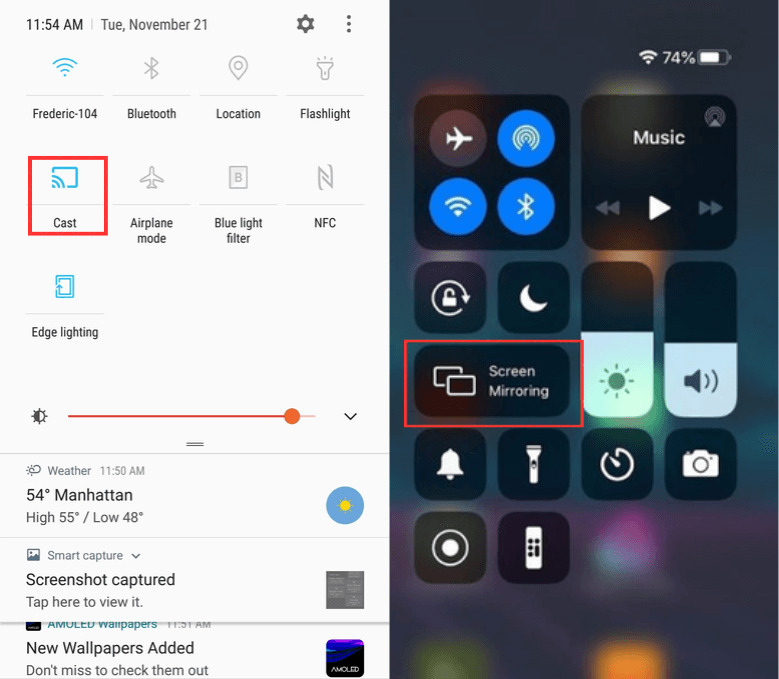
6. Select the Roku device from the list of devices to mirror the smartphone screen on Roku.
7. Once done, play any content on the Plex app and view it on your TV.
Plex Not Working on Roku – How to Fix
If the Plex application is not working on RokuTV, perform the below troubleshooting steps to resolve the problem.
- Check the stable internet connection if the video is buffering continuously.
- Ensure the server status of the Plex is active by visiting Downdetector.
- Update your Roku TV to the latest firmware version.
- Clear the cache or data of the Plex app
- Try restarting your Roku device.
- Finally, uninstall and reinstall the Plex application.
FAQ
Yes, Plex allows all users to access its content free of cost with limited ads. If you want more features, then you can pay $4.99 per month.
Jellyfin is the best alternative to Plex on Roku.
Yes, you can use Plex Server for free, and it is completely legal to use.
Yes, you can use the Plex app without a server.