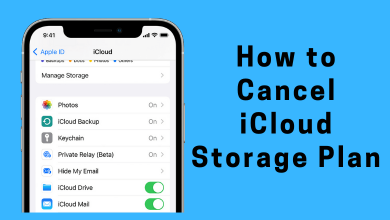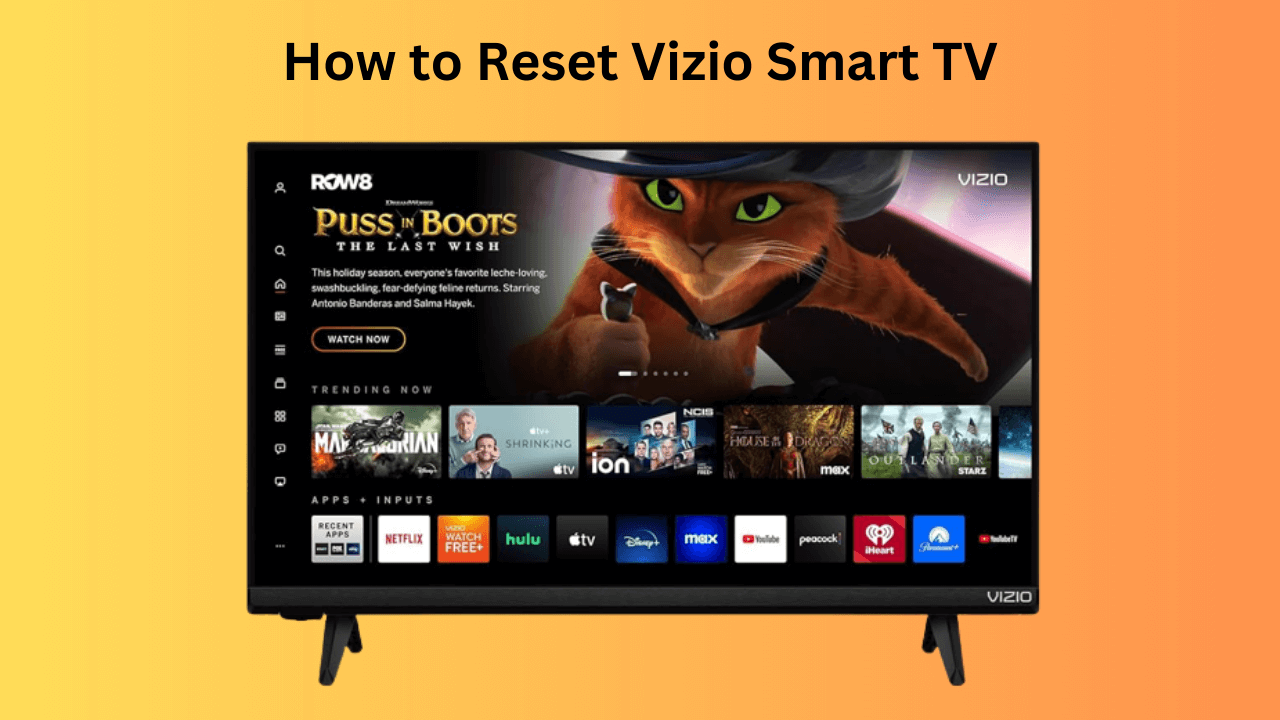Key Highlights
- On Android devices, you can enable dark mode on Pinterest within the app settings.
- On iPhone, you need to use the device’s dark theme setting.
- Unfortunately, the Pinterest desktop version doesn’t have a dark mode. So you need to use dark mode extensions.
Pinterest is an application to share creative and innovative ideas with people worldwide. Like other lifestyle apps, Pinterest supports dark mode. By enabling this feature, the interface of Pinterest will get darkened, and it will let you use the app easily in low-light conditions. However, only the Android version of Pinterest has the built-in dark mode setting. On iPhone, you need to change the device theme setting.
Contents
How to Enable Pinterest Dark Mode on Android Smartphones & Tablets
(1) Open the Pinterest app on your Android smartphone.
(2) Tap the Profile icon at the bottom of the screen.
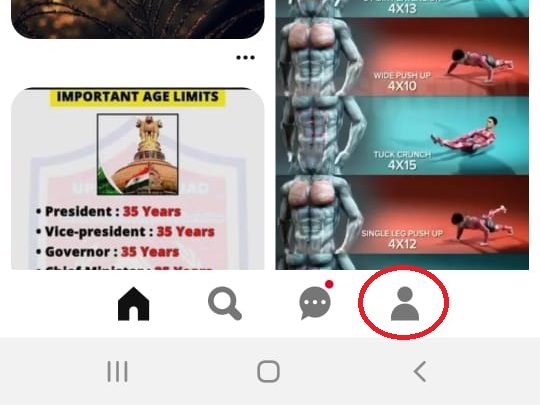
(3) On the Profile Page, click the three-dotted icon.

(4) Choose the Settings option.
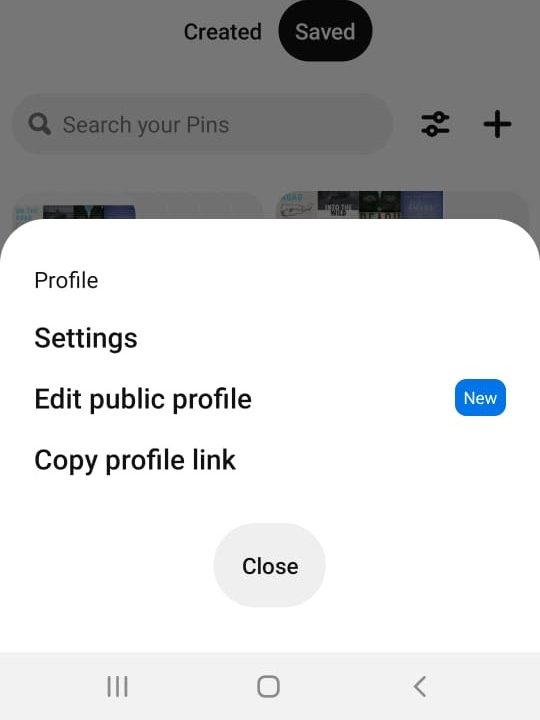
(5) Click Account management on the Settings page.
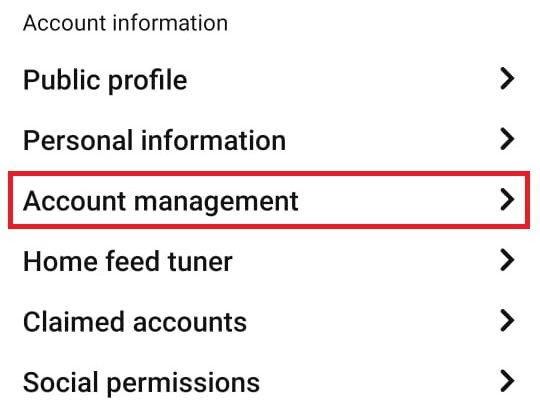
(6) Now, tap on the App theme option.
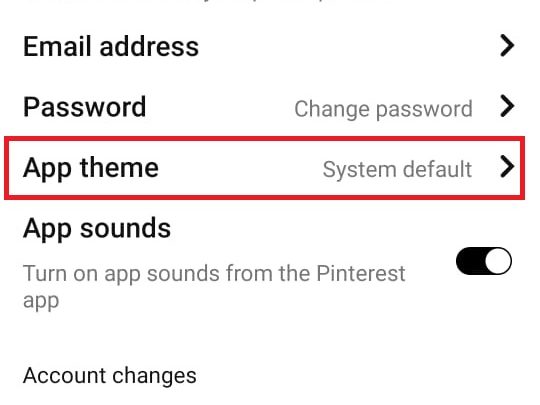
(7) Choose the Dark option. The Pinterest app will work on the dark theme.
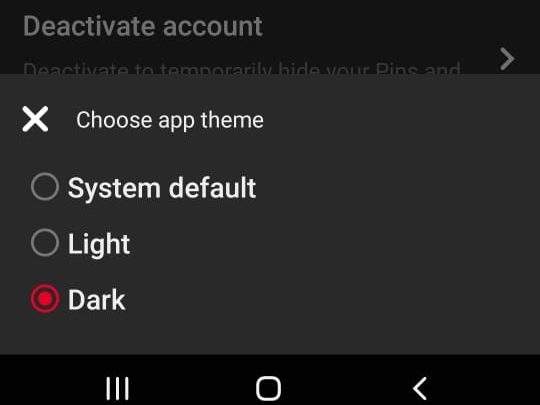
(7) To revert, click on the Light option.
Alternate Way
- Open the Pinterest app and configure it to follow the device theme (Account icon → Three-dotted icon → Settings → Account Management → App Theme → System default).
- Now, enable system-wide dark mode on your Android smartphone.
- Open the Pinterest app to use it with the dark theme.
How to Enable Pinterest Dark Mode on iPhone
Unlike Android, the Pinterest iOS app has no built-in dark mode setting. However, it can follow the system-wide dark mode.
(1) Open the settings app on your iPhone or iPad.
(2) Choose the Display & Brightness option on the Settings menu.
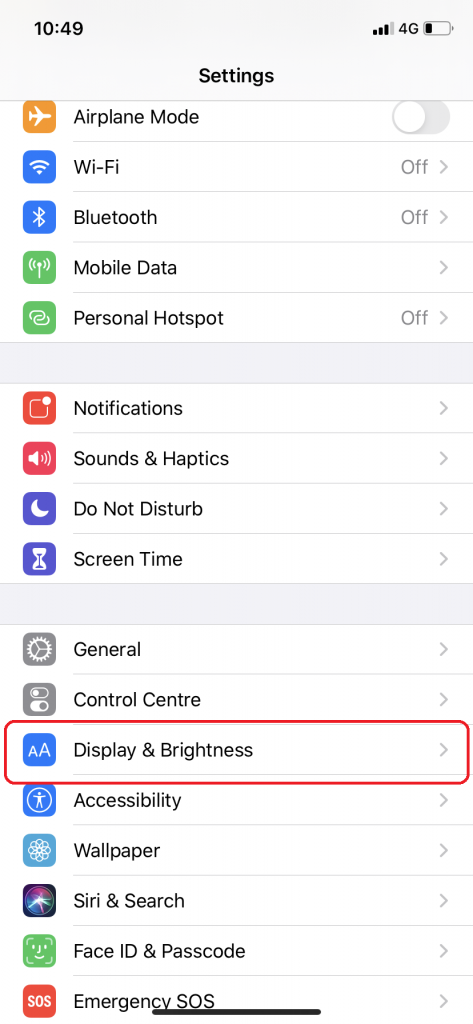
(3) Choose the Dark theme under the Appearance section.
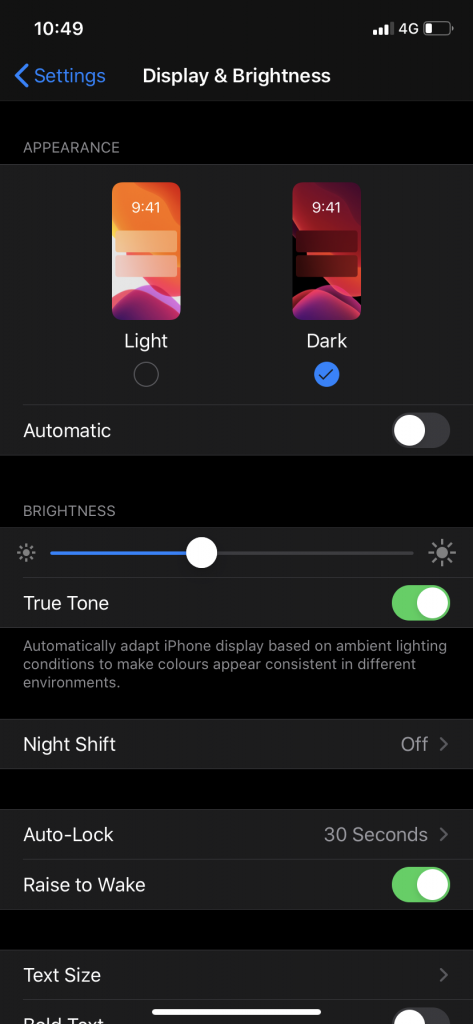
(4) Now, open the Pinterest app. It will be on Dark Theme.
(5) To turn off the dark mode, head to the Settings page and change the device’s appearance to the light theme.
You can also enable the dark mode from the Control Centre. For that, you need to add the dark mode toggle to the Control Centre (Settings → Control Centre → Dark Mode → green colored + icon).
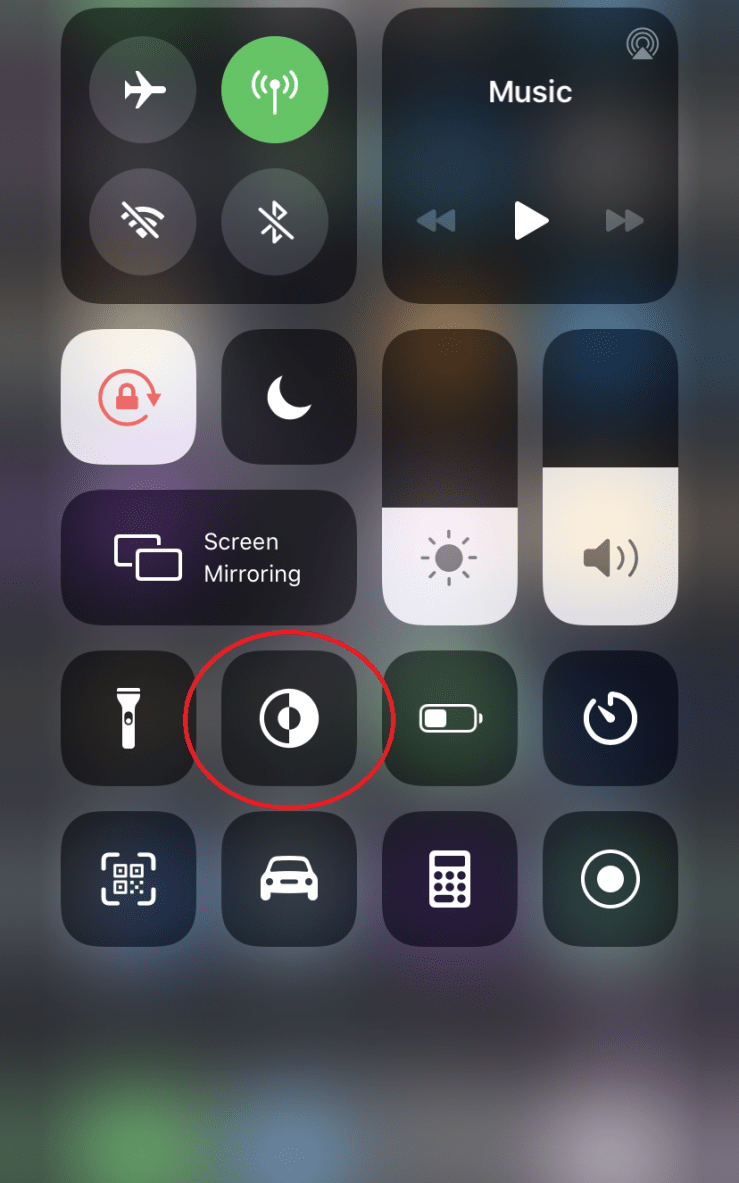
How to Enable Dark Mode on Pinterest [PC & Computer]
Unlike mobile apps, the web version of Pinterest doesn’t have the setting to bring dark theme. So you need to install the third-party extensions/addons on your browser to bring the dark mode on the web version.
Turn off the Lights
It is a simple and powerful extension that you can use to change the interface of the web page. With a single click, you can change the background of all websites to a darker theme. The extension is completely free to download and use.
Supported Browsers: Chrome, Safari, Firefox, Edge, Opera, Maxthon, Yandex, UC Browser, Vivaldi, Brave, Coc Coc, Samsung Internet, and Naver Whale.
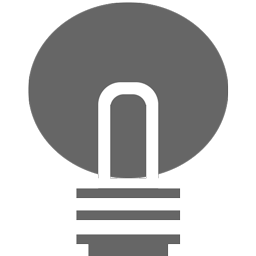
Night Eye
It is another simple extension that you can use to enable dark mode on Pinterest. You can also use this extension to adjust the brightness and contrast of the webpage. The extension is free to use. But, one can unlock the premium version for various extra features.
Supported Browsers: Chrome, Firefox, Edge, Safari, Opera, Yandex, UC Browser, Vivaldi, and Brave.
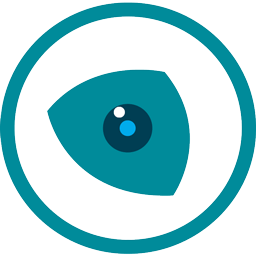
For more extensions, visit
How to Fix Dark Mode on Pinterest Not Working
If the dark mode on Pinterest fails to work properly, try the following solutions to rectify the issue.
#1. Clear the Pinterest app cache and check whether the feature is working. It works only on Android devices.
#2. Restart your Android/iPhone and try using the dark theme on the Pinterest app.
#3. Check whether the Pinterest application has received any updates. Head to the Google Play Store/App Store and install the latest version of the app. It will fix all the errors on the app.
#4. If there is no update, re-install the app on your device.