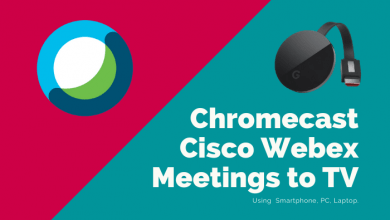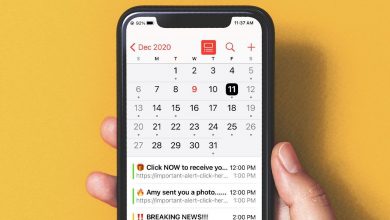Key Highlights
- The Philo app is available on Google TV’s Play Store.
- Install Philo: Select the Search menu → Search for Philo app → Select the app → Click Install.
- You can also Cast or Airplay Philo on your Google TV.
Philo is one of the cheapest streaming services with a huge collection of popular TV channels. If you are in the USA, you can install the app directly on your Google TV from the integrated Play Store. With the Philo app on your Google TV, you can watch 70+ live TV channels from different genres like Action, Comedy, News, Sports, and more.
Philo costs $25 per month with a 7-day free trial. Subscribe to a Philo TV subscription or its free trial from the website and follow the steps below to get the app on your Google TV.
Contents
How to Install Philo on Chromecast with Google TV
1. Press the Home button on your remote.
2. Connect your Google TV to a stable WiFi network.
3. Select the Search menu on the top and search for the Philo app.
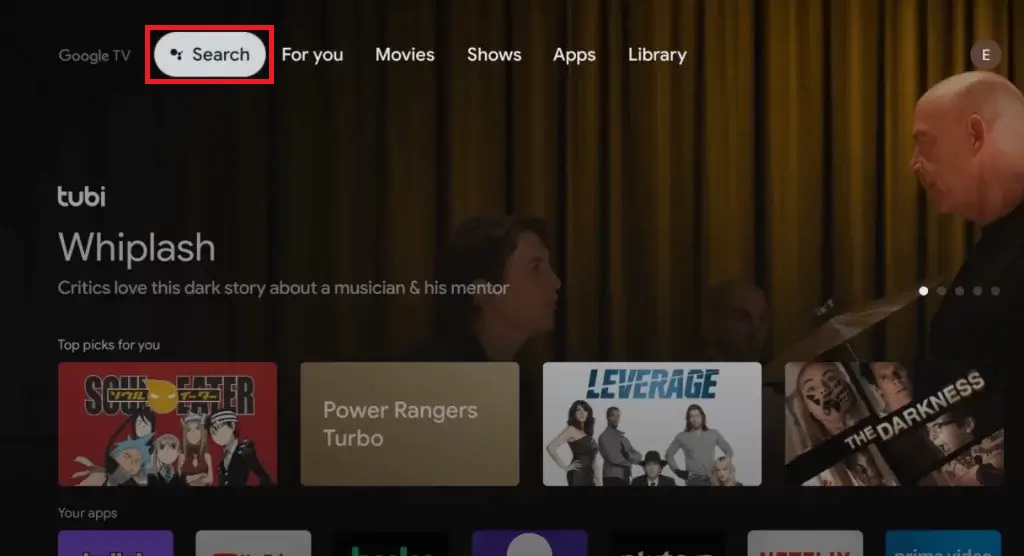
4. Select the app and click the Install button.
5. After installation, click Open to launch the Philo app.
6. Click the Sign In button to get the activation code. Note down the code.
7. Then, go to the Philo TV activation website (https://www.philo.com/go/activate) and enter the code.
8. After that, click the Get Started button. Then, sign in with your Philo account to complete the activation.
9. Now, you can watch your favorite content on Philo.
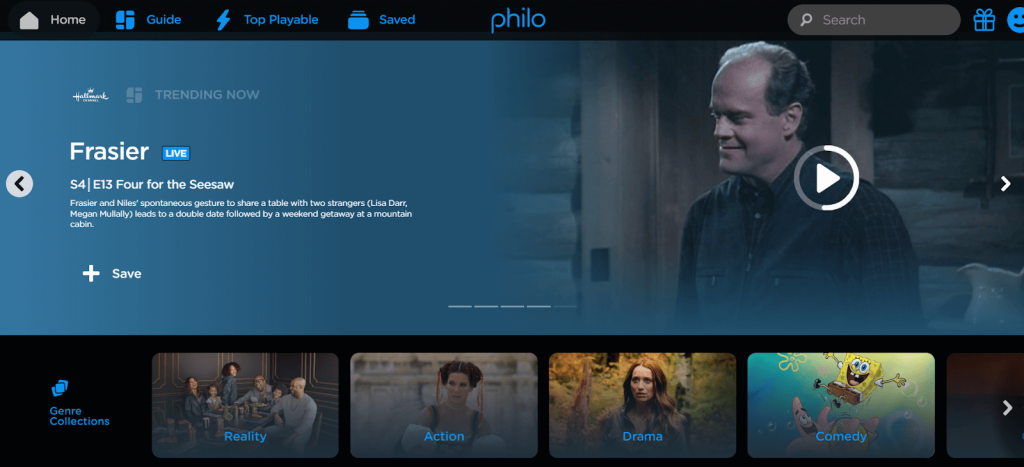
How to Watch Philo on Google TV’s Live Tab
The Philo app is integrated into Google TV’s Live Tab. This means that, on the Google TV home page, you will find movies and series recommendations. To get the recommendations, you need to sign in with your Philo TV account on your Google TV and turn on the Philo recommendations.
1. Go to the Profile section on your Google TV.
2. Click the Settings option.
3. Click the Accounts & Sign in option and choose your account.
4. Now, click Your Services and turn on the Philo toggle.
5. Hover to the Live tab on your home screen.
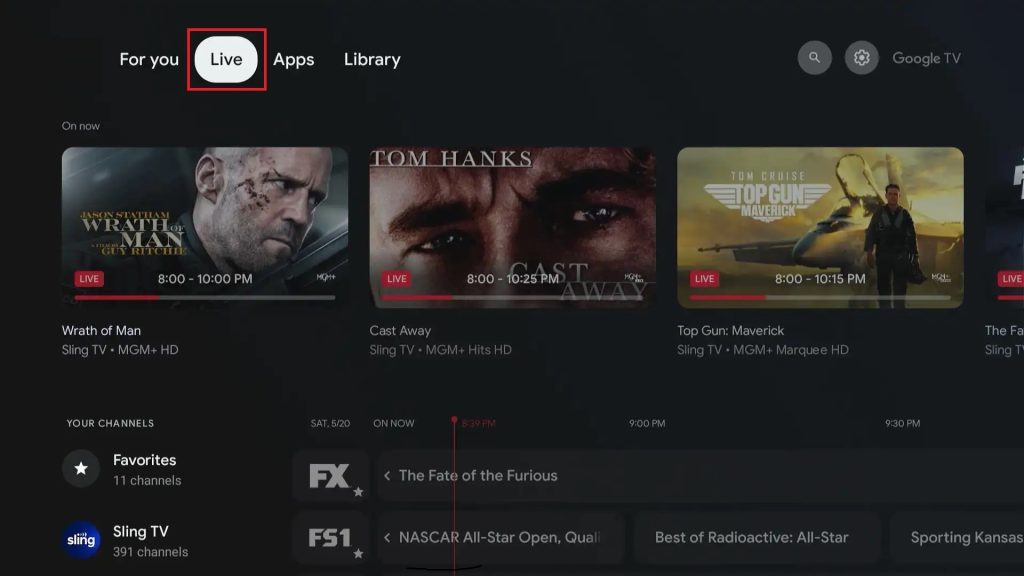
6. The live TV content of different service providers will be displayed. Search for Philo TV and select the channel.
7. Now, the Philo TV will open, and the selected live TV channel will be played.
How to Cast or Airplay Philo on Google TV
The Philo app is compatible with built-in Chromecast support. With that, you can cast the Philo platform to any cast-compatible device.
1. Connect your smartphone and Google TV to the same WiFi network.
2. Open the Philo app on your smartphone. If you don’t have the app, install it from the Play Store or App Store.
3. Sign in to your Philo account.
4. Click the Cast or Airplay icon at the top of the screen.
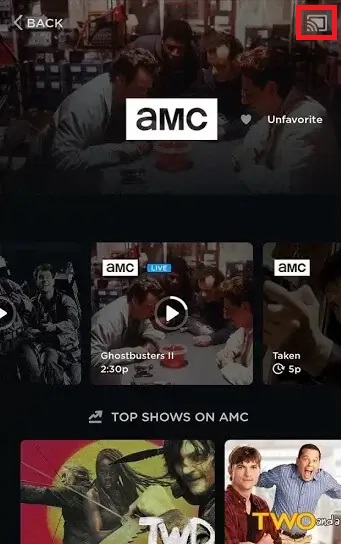
5. Select your Google TV from the list of devices.
6. Now, the Philo screen will be shared, and you can stream the live TV channel on your Chromecast with Google TV.
7. If you are done with the casting, click the Cast icon again and disconnect the Google TV.
If you are using a PC, you can use the Chrome browser to cast the Philo website onto your TV.
FAQ
No, you should subscribe for $25 monthly to stream the live TV channels on Philo.