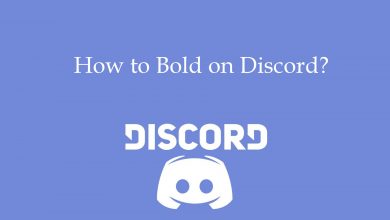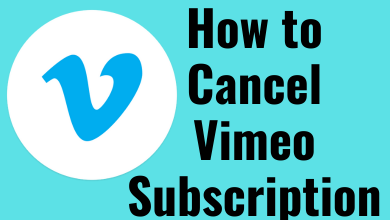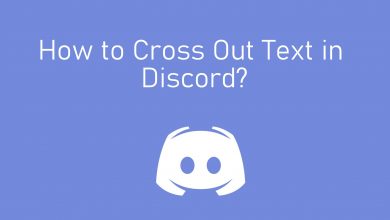Key Highlights
- Installation: Get Peacock TV from the respective app store on your TCL Smart TV [Roku OS, Android TV, and Fire OS].
- Activation: Go to peacocktv.com/tv on your phone to activate Peacock on TCL TV.
- You can also Cast or AirPlay Peacock TV to TCL TV to stream the content.
This article illustrates the instructions to install and activate Peacock TV on all TCL TV models. Furthermore, we have explained how to screen mirror the Peacock TV content using Cast and AirPlay protocols.
Contents
How to Install Peacock TV on TCL TV
The Peacock TV app requires a valid subscription to watch its content. It has two subscription plans, Premium ($5.99/mo) and Plus ($11.99/mo). If you are a new user, visit peacocktv.com to create an account and purchase its subscription plan. Then, follow these instructions to install Peacock on your Smart TV.
TCL Roku TV
1. Turn on your TCL Roku TV and connect it to the internet.
2. Go to the home screen, click Streaming Channels, and select Search Channels.
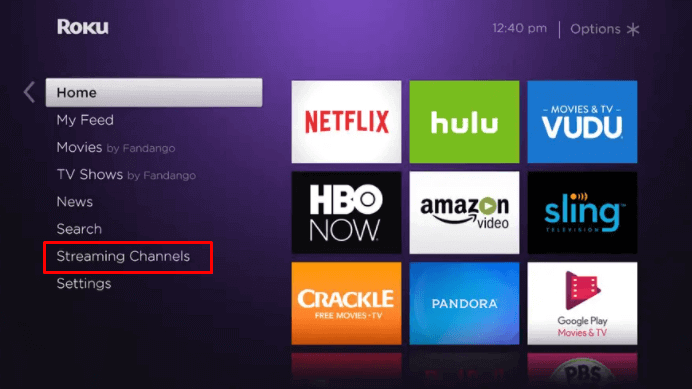
3. Type Peacock TV in the search bar and choose it from the suggestions.
4. Click Add Channel to get Peacock TV on your TCL Roku TV.
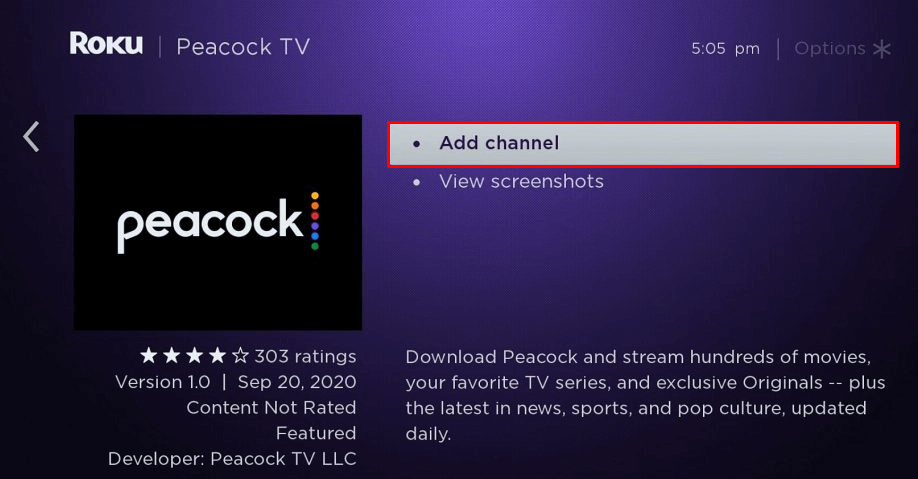
5. Once added, click OK in the prompt and tap Go to channel to run the app.
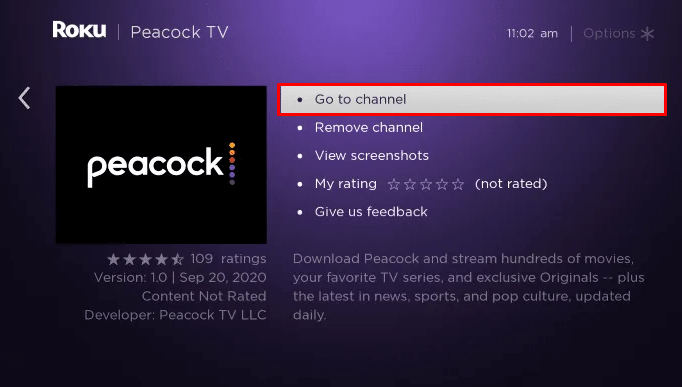
TCL Android / Google TV
1. Switch on your TCL TV and connect it to the internet connection.
2. On the home screen, click Apps and tap Google Play Store. If you have Google TV, tap Apps, and click Search for apps and games.
3. Enter Peacock TV in the search bar and locate the app.
4. Hit Install to get the app on your TCL Smart TV.
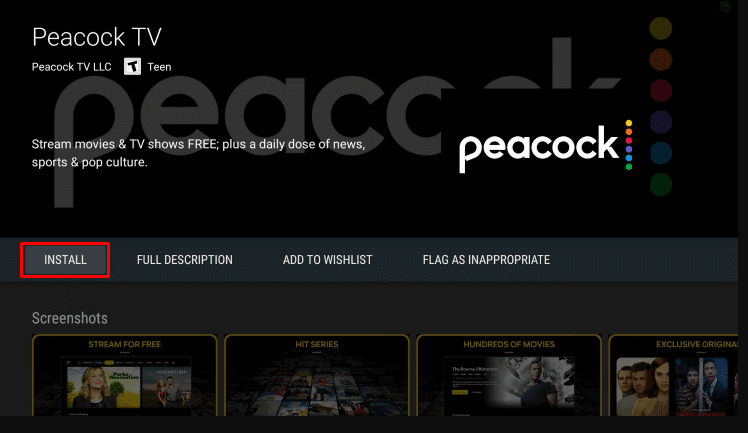
6. Click Open to launch the Peacock TV app.
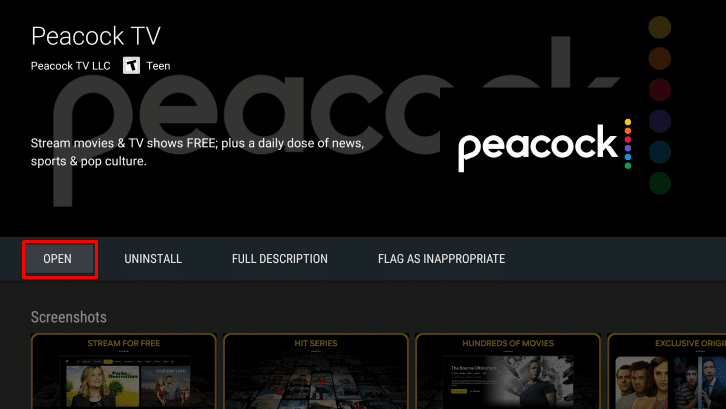
TCL Fire TV
1. Turn on the Fire TV and press the Home button on the remote.
2. On the homepage, click the Find icon and select the Search option.
3. Enter Peacock TV using the on-screen keyboard and find the app.
4. Choose Peacock TV from the suggestions and tap Get or Download.
5. Once installed, click Open to run the Peacock TV app.
How to Activate Peacock TV on TCL Smart TV
After the installation, you must activate Peacock TV with your Plus/Premium account for further access.
1. Launch the Peacock TV app on your Smart TV and click Sign In.
2. Then, click the Activate on Your Phone option. Note the activation code.
3. Visit peacocktv.com/tv from a mobile or PC browser.
4. Enter the code. You need to log in with the Peacock TV account to complete the verification.
5. Once verified, you can start watching the Peacock TV content on your TV.
Cast or AirPlay Peacock TV on TCL Smart TV
If you can’t install the Peacock TV app on your TV, you can use Cast and AirPlay methods. For casting, check whether your TCL Smart TV has Chromecast built-in. If unavailable, plug a Chromecast into the TV’s HDMI port and set it up. For AirPlay, enable the AirPlay setting on your TCL Smart TV.
Connect your TCL TV to the same WiFi as your smartphone. Get the Peacock TV app on your phone and open the app. Play any video and click the Cast or AirPlay icon. Select your TCL TV to stream the video.
FAQ
No. There is no free trial for Peacock TV.