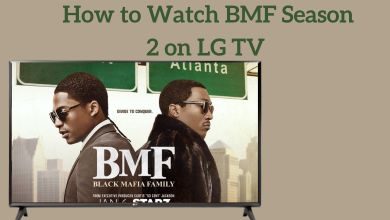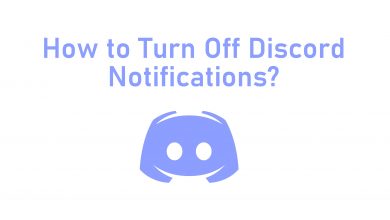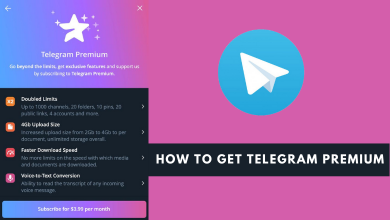The Omegle is a popular website that allows users to connect with random strangers. The connection can be via either text or video chat. It is one of the oldest sites that allows users to video chat with people worldwide. Sometimes, Omegle users are facing an issue stating “Error Connecting to Server.” If you’re one among them, it can be fixed easily by following simple troubleshooting techniques.
Contents
- Reasons for Omegle Error Connecting to Server
- Methods to Fix Omegle Error Connecting to Server Issue
- Method 1 – Check for Internet Stability
- Method 2 – Clear Caches and Cookies on the Browser
- On Chrome Browser
- On Safari Browser
- On Mozilla Firefox Browser
- Method 3 – Reset Network Configuration
- Method 4 – Using Dependable VPN
- Method 5 – Check Omegle Servers
- Method 6 – Disable Windows Defender
- Related Omegle Articles
- FAQ
Reasons for Omegle Error Connecting to Server
The users may experience this issue due to various factors. Here are some of the most common reasons preventing Omegle from connecting to the server.
- The device might have been overloaded with caches and cookies.
- Unstable internet connection.
- The Internet service provider or the PC might have blocked Omegle.
- Omegle has blocked the IP of the users due to violations.
- Omegle might face a server outage that cannot be rectified from the user’s end.
- The device might contain active Windows Defender/ Antivirus.
- An outdated configuration settings issue with the DNS / Network configuration.
Methods to Fix Omegle Error Connecting to Server Issue
The user should always be aware of the issue and the basic troubleshooting methods to fix the issue. By doing this, the user will be able to use the site better by making sure not to repeat the fault.
Method 1 – Check for Internet Stability
The most common reason for this issue can be using a poor internet connection. So the users have to check the strength of the internet and try switching to different networks if the issue prolongs.
- Initially, the users can check the internet stability using the third-party Speed test services.
- If the issue is with the internet, the user can report to the ISP and get the issue resolved.
- Or, they can try connecting it to a stable hotspot or Mobile data.
- Check if the firewall is blocking the website on the device.
- Try connecting to the internet with a LAN cable and check whether the internet strength is improving.
Method 2 – Clear Caches and Cookies on the Browser
The users should clear the caches and cookies frequently as there are chances for it to affect the performance.
On Chrome Browser
1. Launch the Google Chrome browser on your device.
2. Tap on the three dots available in the right-hand corner of the browser.
3. Scroll down and click on the “Settings” option from the drop-down list.
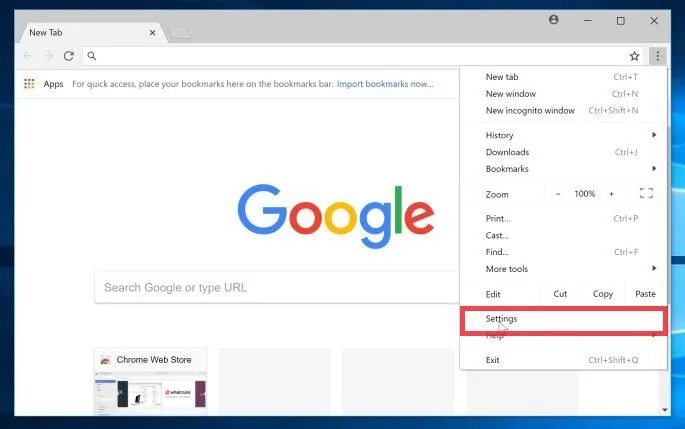
4. A new screen would pop up. On the left side panel, scroll down to select the “Security and Privacy” option.
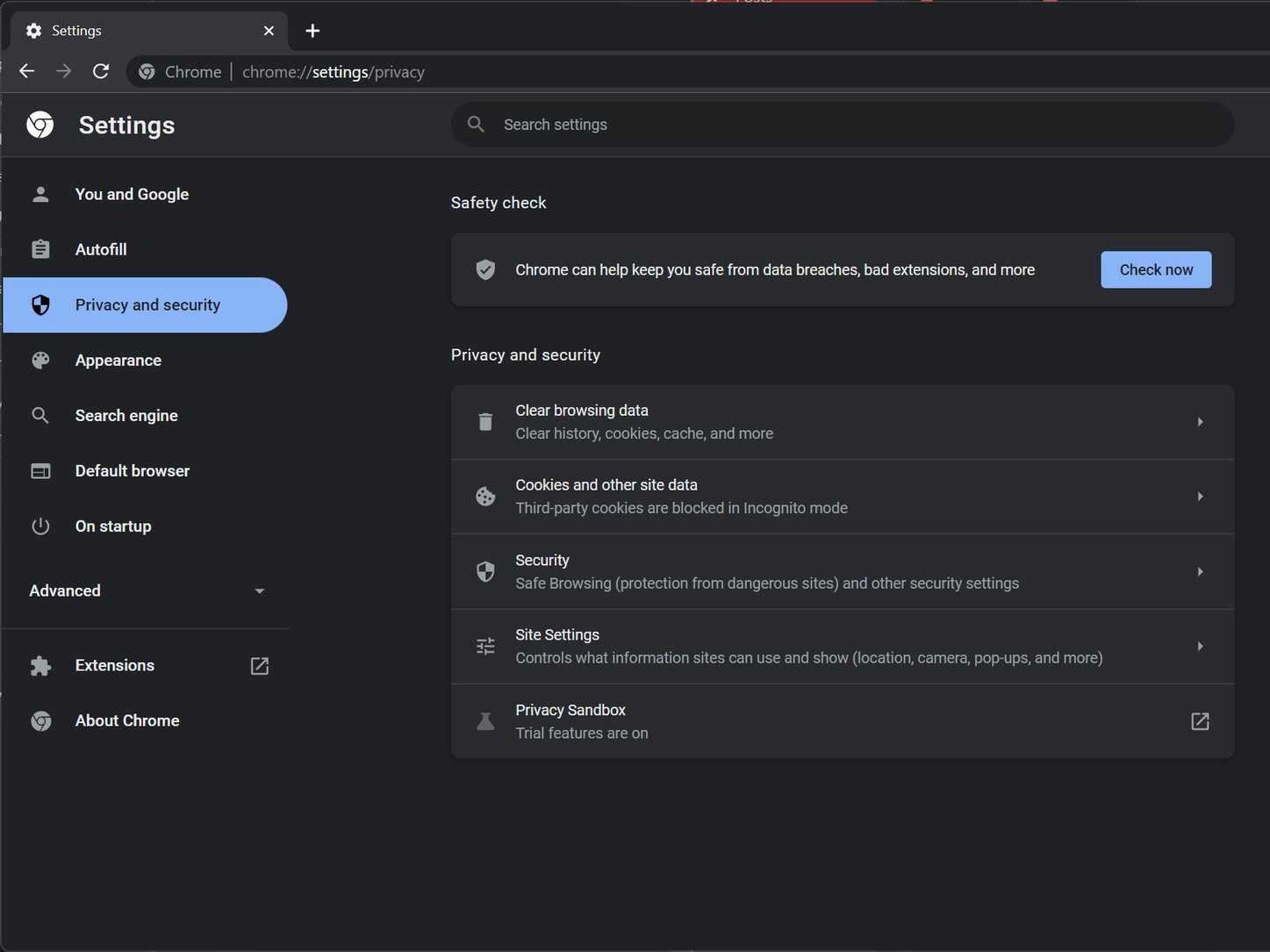
5. Click on the “Clear Browsing Data” option.
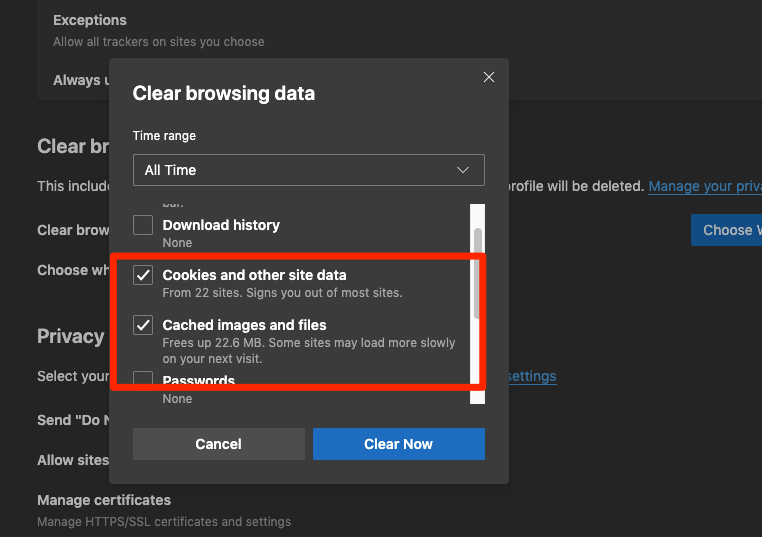
6. In the pop-up screen, check the boxes for “Browsing History, Cookies, and Caches” and click on the “Clear Data” option.
On Safari Browser
1. Open the Safari browser on the Mac and navigate to the Apple icon present in the top-left corner of the screen.
2. Select the “Preference” option and locate the “Privacy” tab.
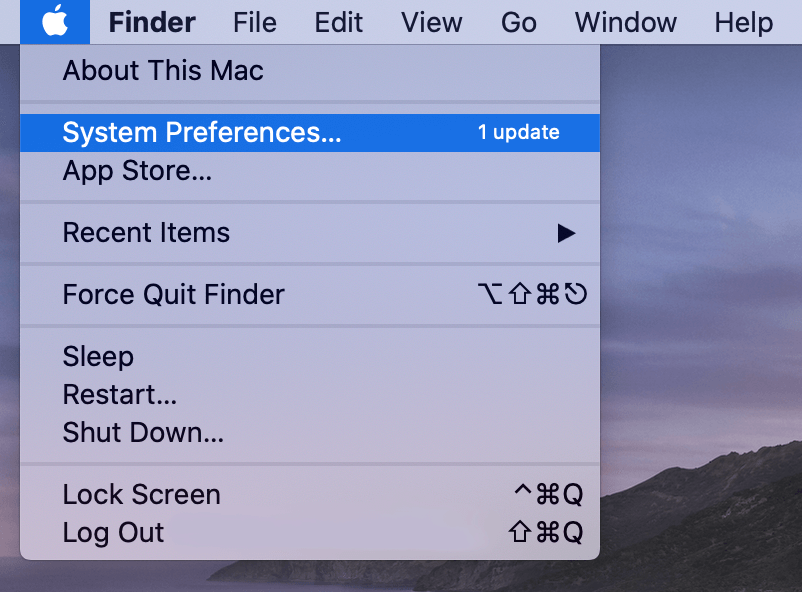
3. Click on the “Manage Website Data” option.
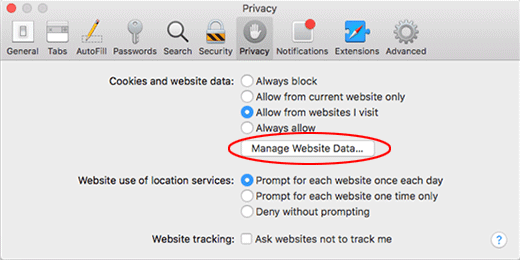
4. Click the “Remove All” button to erase all the cookies and caches from the browser.
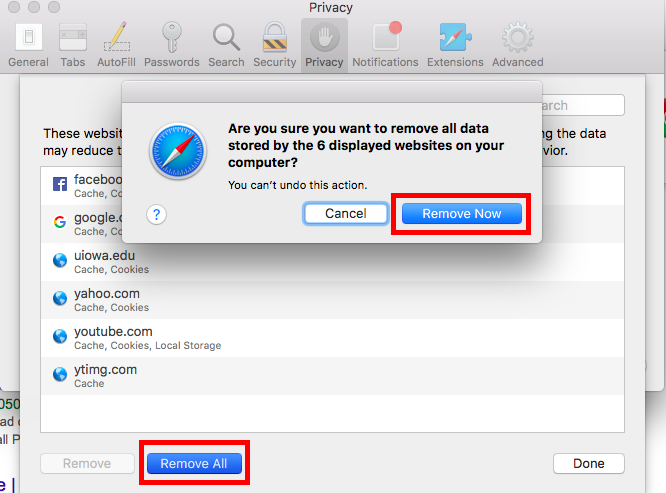
On Mozilla Firefox Browser
1. In the Firefox browser, click on the burger menu available at the top-right corner of the screen.
2. Scroll down and click on the “Settings” option from the drop-down list.
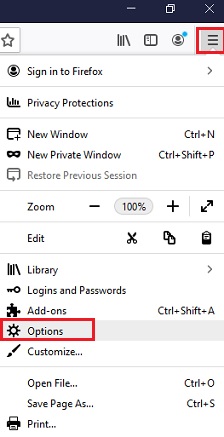
3. A new window will open on the left-hand side panel. Click on the “Privacy and Security” option.
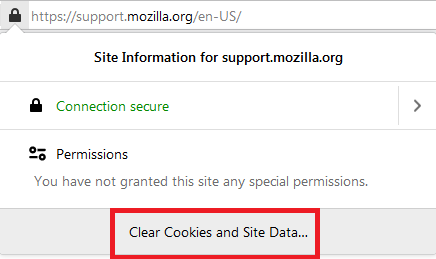
4. Look for the list, and select the “Cookies and Site Data” option.
5. Select the “Clear Data” button and ensure the check boxes for cookies and caches are selected.
Method 3 – Reset Network Configuration
It is another effective method used to fix the issue. The users can flush out the DNS caches using the command prompt option. By doing this, the user will be able to reset the network configuration by renewing the IP address.
Go to the Start menu, and type “cmd” in the search bar.
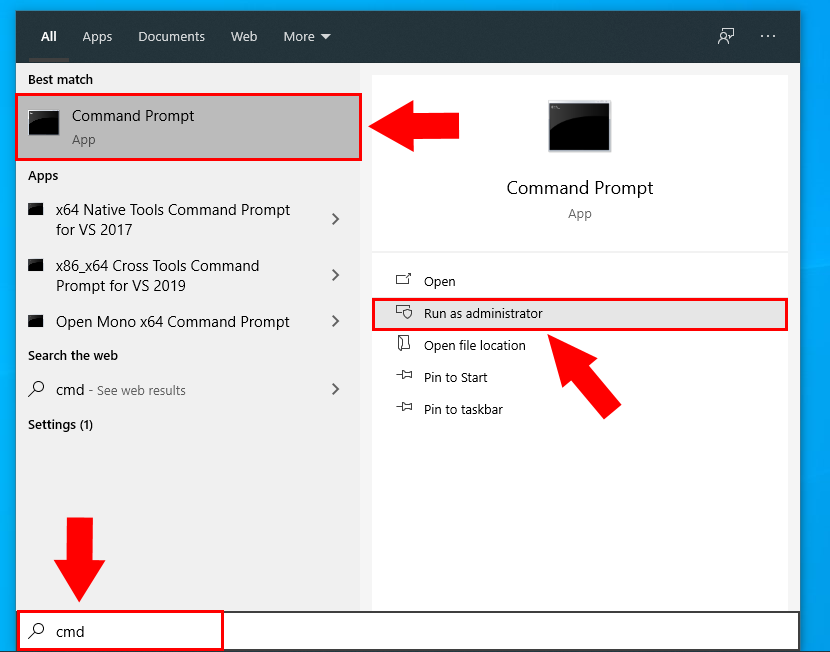
Right-click on the “Command Prompt” option and click on the “Run as Administrator” option.
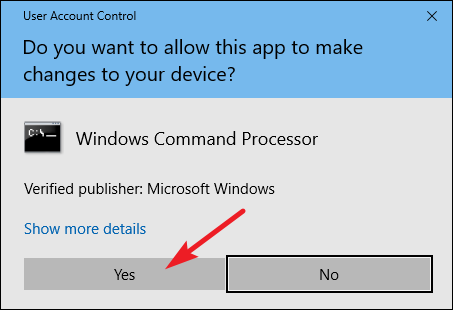
The “User Account Control” box will appear. Click on the “Yes” option to grant permission to the administrator.
In the command box, type the following commands in order and press “Enter” after each command.
ipconfig /flushdns
ipconfig /registerdns
ipconfig / release
ipconfig /renew
Once these commands are entered, the user must restart the Windows device to apply the changes.
Method 4 – Using Dependable VPN
When Omegle blocks the user’s IP address, it will result in a server issue. In that case, the user can make use of the secured third-party VPNs to mask the current IP address and replace it with a temporary IP. Some of the reliable VPNs are ExpressVPN, CyberGhost, and NordVPN. Try using any of these VPNs and check if the issue is resolved.
Method 5 – Check Omegle Servers
The users may experience this error even if the Omegle server goes under maintenance. To cross verify, the user can check it on google or try to use Omegle on different devices or networks. In addition, some third-party applications like Down-Detector can track the server outage. If that’s the case, the user can wait until the issue is rectified from the service provider’s end.
Method 6 – Disable Windows Defender
Each device has a built-in antivirus to protect them from virus and malware attacks. Unfortunately, there are chances for the Antivirus on Windows or Windows defender to block some sites, including Omegle. So you need to turn off the Windows defender or Antivirus temporarily.
1. Navigate to the “Start” menu and open “Control Panel.”
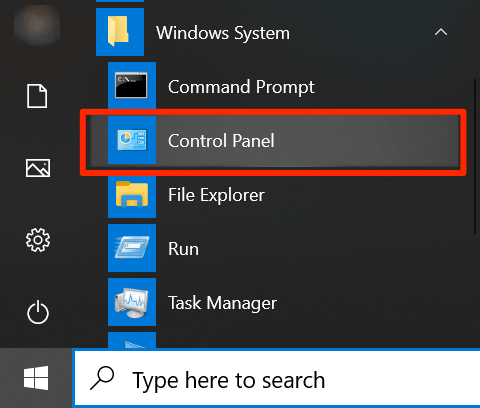
2. Scroll down to the “View by” section, and click on the “Large Icon” option from the list.
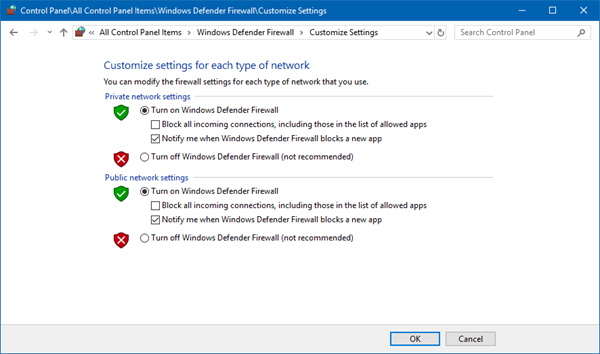
3. Select the “Windows Defender Firewall” option, and turn it off.
The user can try all the above methods one by one and check what works the best for them. However, if the issue is with the Omegle server, the user must wait for them to fix it. If the problem is still not fixed even after trying all dependable methods, the final solution would be to contact Omegle’s official support team.
Related Omegle Articles
FAQ
Yes, Omegle works with the majority of the VPNs available. But some VPNs do not allow access to Omegle. So the user can make use of the trial versions before purchasing a VPN. Moreover, several reliable VPNs are available free of cost.