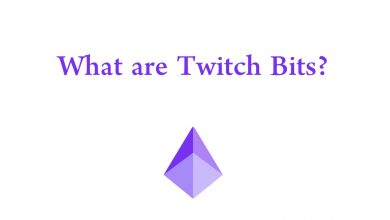Ocean Streamz is a streaming application to watch the latest movies, TV shows, Anime, Live TV, and more without spending any penny. With this app, you can stream high-quality videos through multiple server links around the globe. However, there isn’t an official Ocean Streamz application on the Amazon App Store to install on Firestick. On the contrary, you can use the downloader app to sideload and install Ocean Streamz on your Firestick device.
Contents
How to Install Ocean Streamz on Firestick
Ocean Streamz cannot be installed on Firestick directly. You need to install it with the help of the Downloader tool, and the tool requires certain modifications on your device. We have divided the installation into three haves for better understanding.
- Installing Downloader on Firestick
- Enabling unknown sources
- Sideloading Ocean Streamz apk
Step 1: Installing Downloader on Firestick
[1] Initially, connect your Firestick to a stable WiFi network.
[2] Press the Home button on your Firestick remote and navigate to the Find menu.
[3] From there, choose the Search option and input Downloader using the onscreen keyboard.
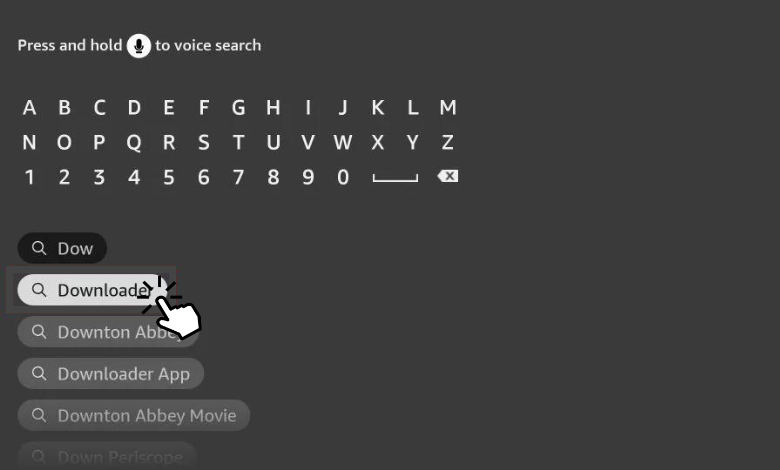
Note: You can also press and hold the Mic button on your remote control to search for Downloader.
[4] After that, find and select the Downloader app from the search results.
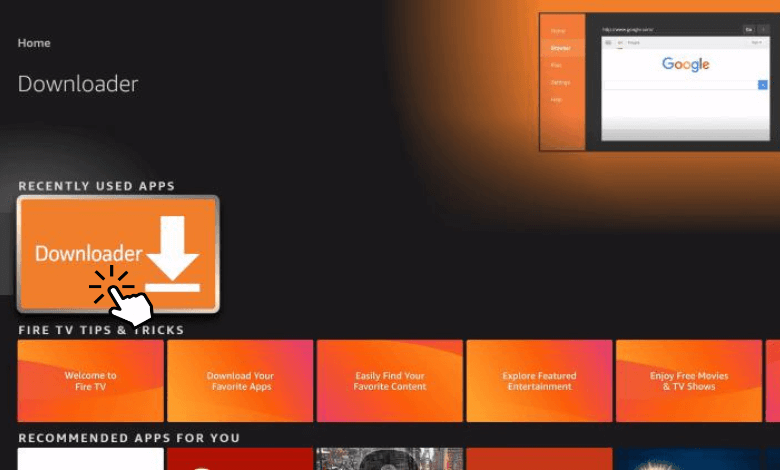
[5] Finally, click Download to install the Downloader app on your Fire TV.
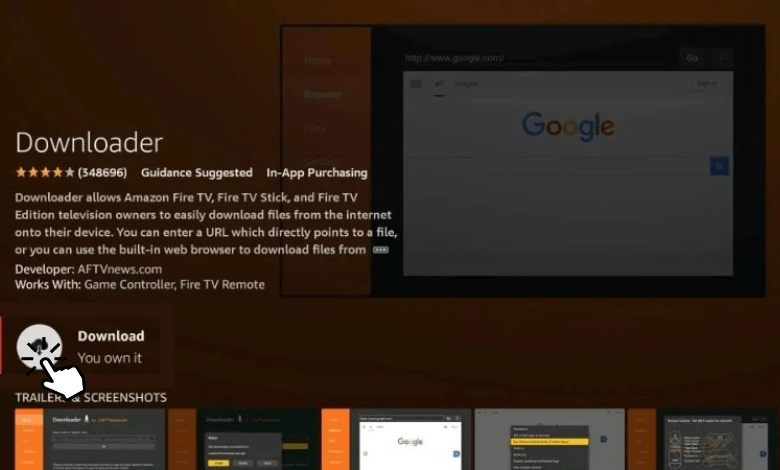
Step 2: Enabling Unknown Sources
Once installed the Downloader app, you should enable the Install Unknown Apps setting on your Firestick settings to proceed with the sideloading.
[1] Press the Home button and select Settings from the Firestick home screen.
[2] Scroll down and choose My Fire TV.
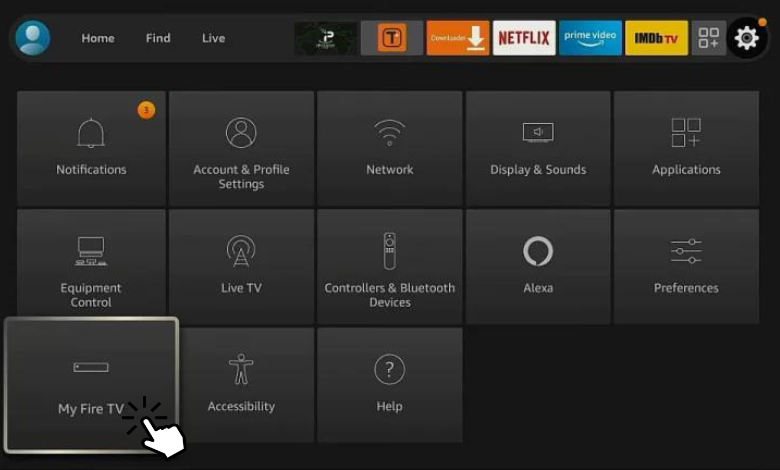
[3] Under My Fire TV, select Developer Options.
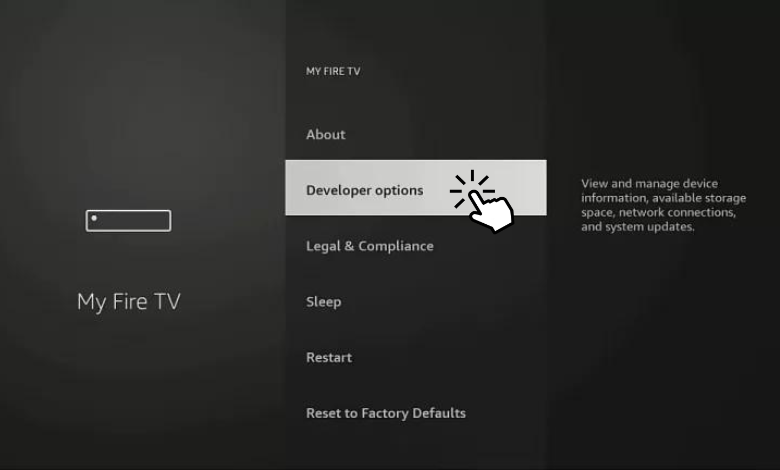
[4] Next, click Install Unknown Apps.
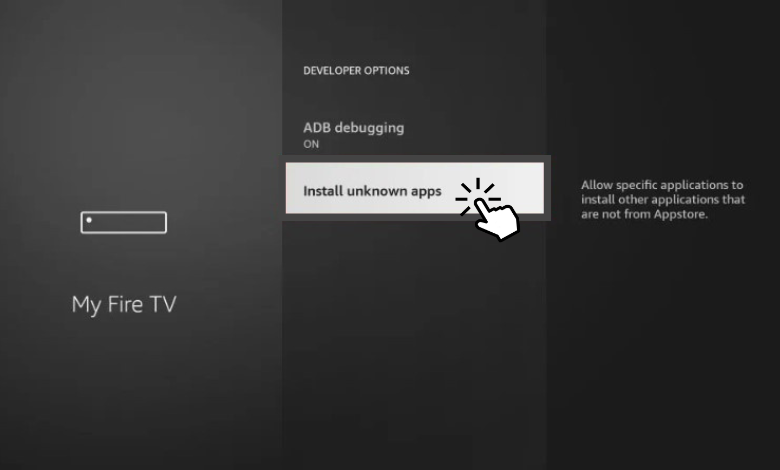
[5] Now, select the Downloader app and turn on the feature for sideloading apps.
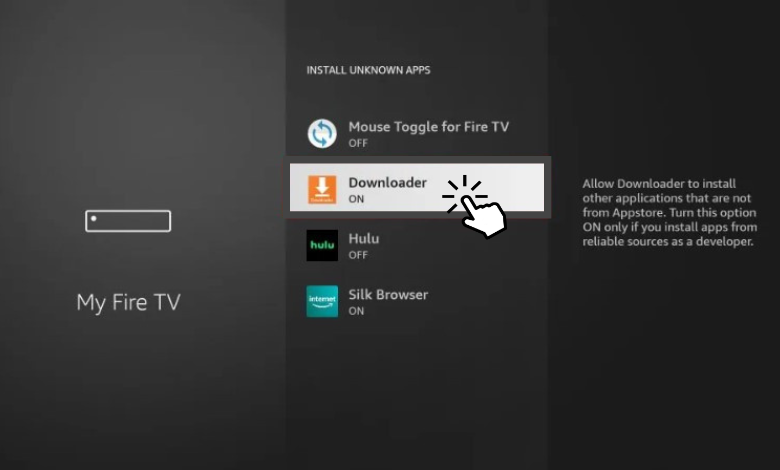
Step 3: Sideloading Ocean Streamz Apk on Firestick
[1] After enabling the Unknown Sources, launch the Downloader on Firestick.
[2] Allow the necessary permissions for sideloading any apk files on Firestick.
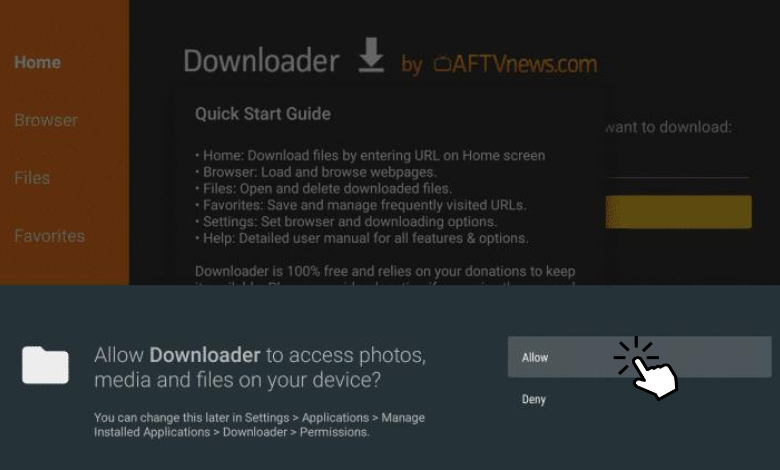
[3] Input the Ocean Streamz apk URL on the search box and hit Go.
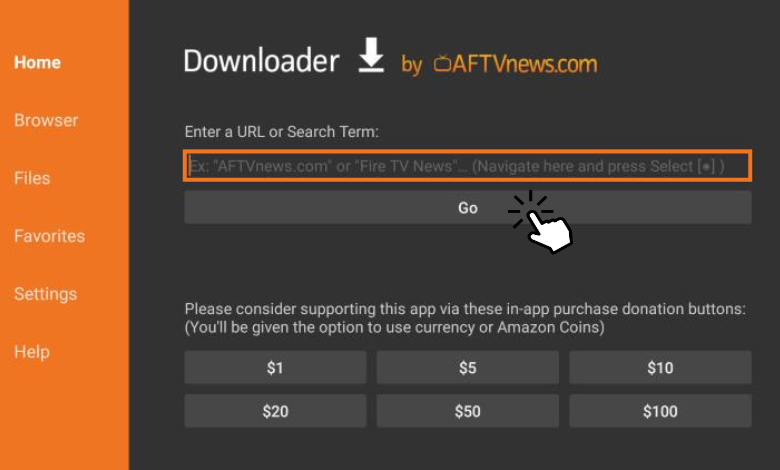
[4] Wait for a few minutes to finish the downloading process.
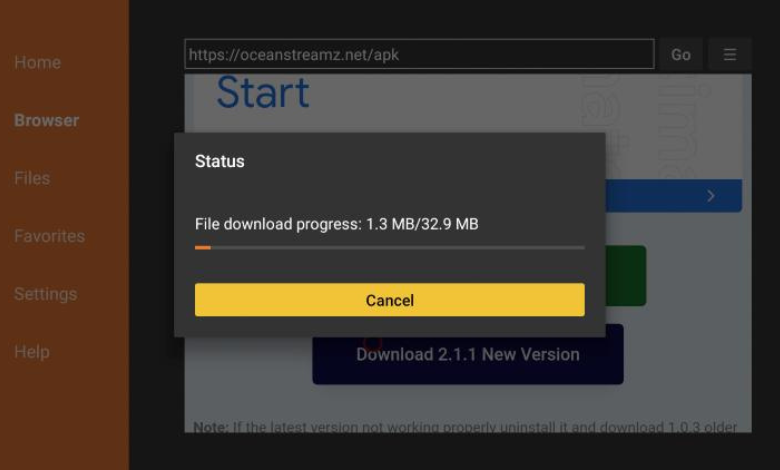
Note: You can click Cancel to terminate the process anytime you wish.
[5] Once the Ocean Streamz apk gets downloaded, click Install.
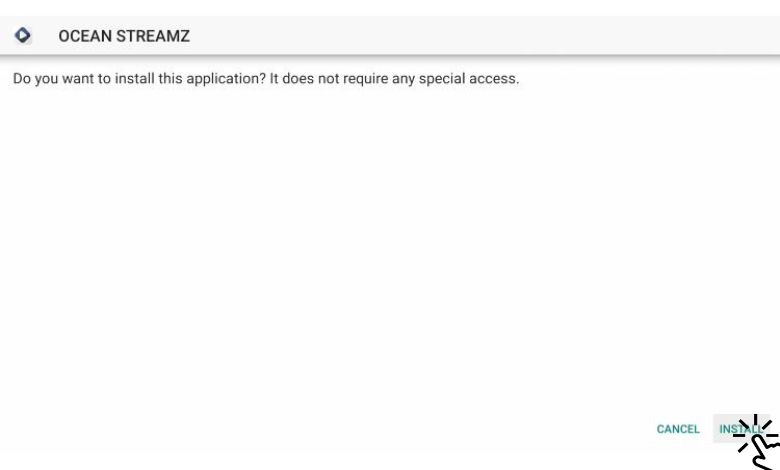
[6] After that, click Open to launch the app and enjoy watching your favorite movies and TV shows.
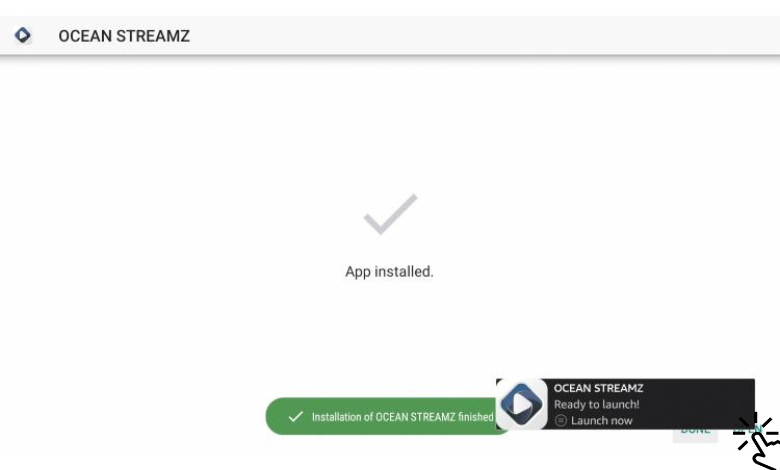
How to Use Ocean Streamz on Firestick
[1] Hold down the Firestick remote’s Home button for a few seconds.
[2] A menu will appear. From there, click Apps.
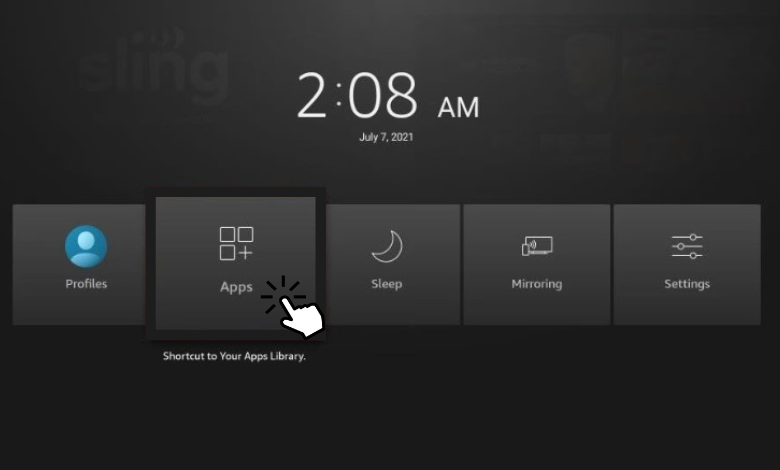
[3]You can see the complete list of installed apps. Scroll down and choose Ocean Streamz from the available apps.
[4] After opening the app, click Allow to grant permission to access your photos, media, and files on your device.
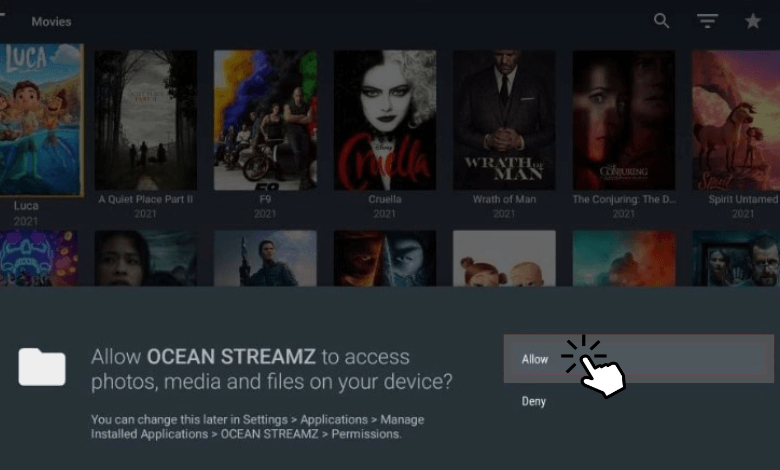
[5] Then, you can see the Ocean Streamz main menu consists of several movies and shows.
[6] Click the Menu (three horizontal lines) icon at the top left corner of your screen.
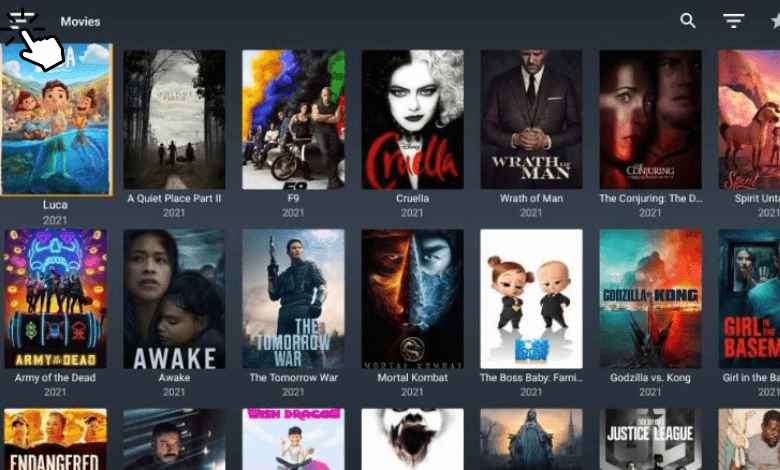
[7] Now, you can see categories like Movies, TV Shows, Anime, Live TV, and more on the left pane.
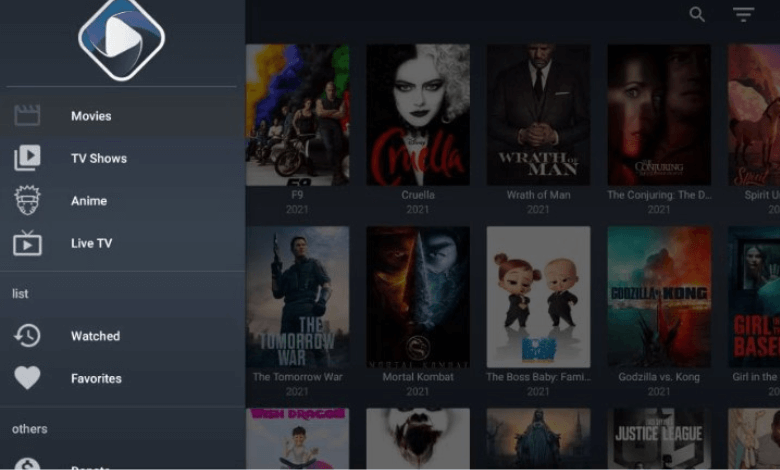
Frequently Asked Questions
If the ocean Streamz app malfunctions, it’s probably because of the poor or unstable WiFi network. So, check your internet connection before streaming.
Yes. You can watch unlimited Ocean Streamz content from different genres for free of cost.