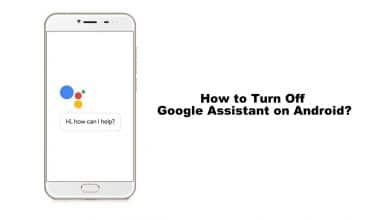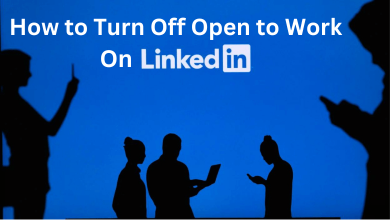Key Highlights
- Apple Watch: Select Wayfinder → Rotate the Digital Crown Upwards → Dark Mode.
Apple Watch Ultra includes Night mode, which helps you to preserve night vision. Moreover, the night mode can be enabled only if you have a Wayfinder watch face on your Apple Watch. Also, note that the Wayfinder face is only available on the Apple Watch Ultra model. If you don’t have the Wayfinder watch face, you can’t be able to activate the night mode. It is an ultimate sports watch and is mainly designed for sports people, especially athletes.
Contents
What is the Wayfinder Face on Apple Watch Ultra?
The Wayfinder watch face shows information when you run, swim, hike, trek, or dive with the Apple Watch. Wayfinder includes one of the best features called Dark Mode. However, you can enable the dark mode only on the face of the Apple Watch. In addition, you can customize the color, style, and bezel of the Wayfinder face. Apart from the dark mode feature, it holds many complications like Alarms, Calculators, Compass, Cycle tracks, ECG, Sleep, Workout, and many more.
How to Enable Night Mode on Apple Watch
[1]. Turn on your Apple Watch, long-press the display, and then choose the Wayfinder from the list of faces.
[2]. Select the Wayfinder face on your Apple Watch.

[3]. After enabling the Wayfinder, gently rotate the Digital Crown upwards till your watch face turns red.

That’s it. The dark mode is enabled on your Apple Watch Ultra.

How to Turn Off Night Mode on Apple Watch
Once the night mode is enabled, simply rotate the Digital Crown downwards until the colors on the face appear.
Tip! You can reset your Apple Watch to default factory settings if it is not working fine due to certain issues.
Frequently Asked Questions
If you navigate to other apps on your Apple Watch, the dark mode feature will be automatically disabled. The dark mode only works on the Wayfinder face on your Apple Watch.
No. Unfortunately, you can’t change the red illumination color when in the night mode on the Wayfinder watch face.