Data sharing is an important way to stay connected by means of documents, images, videos, and music. In general, data sharing within the devices becomes simplified while using a quick and reliable tool. Meanwhile, SHAREit is among the best Android to Android data transfer apps that efficiently process data sharing.
But there exists a powerful yet blazing-fast alternative to SHAREit. This article will discuss an alternate data transfer tool, which is Wondershare MobileTrans.
Contents
- Part 1: Overview of SHAREit and How You Can Transfer Data with It
- Part 2: The Powerful and Fast Alternative to SHAREit: Transfer, Share Files
- Key Features of Wondershare MobileTrans
- Step-by-Step Ways for Transferring Data from One Device to Another Using Wondershare MobileTrans
- Step 1: Launch MobileTrans Application on your Computer
- Step 2: Develop Phone Connections and Interchange Positions
- Step 3: Choose Files to Process Data Transfer
- Part 3: A Detailed Comparison Between SHAREit and Wondershare MobileTrans
- Conclusion
Part 1: Overview of SHAREit and How You Can Transfer Data with It
When it comes to data sharing within Android devices, SHAREit provides dedicated solutions. Thus, you can send and receive files from small to large sizes without disruptions. Meanwhile, the platform is super-fast, secure, and dependable. Hence, it’s trusted by over two billion users around the world.
The possibility also includes downloading videos and images from the internet onto your device. These files show presence in the file manager, and SHAREit allows accessing them for sharing purposes. For transferring data within Android devices using this tool, follow the simple steps here:
Step 1: Download and open the SHAREit application on both mobile devices. Click the “Send” button from the mobile where you want to transfer data, select the files, and press “Send” again. Click the “Receive” button on the device where you want the data to get transferred.
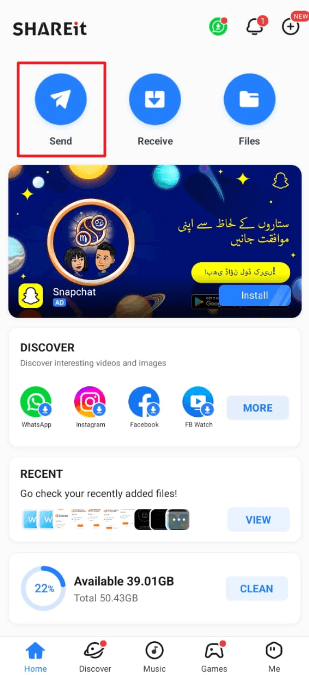
Step 2: Prepare to allow necessary permissions on both devices. Afterward, share data by scanning the target device’s QR code from the device where you want to transfer data. You can also share data by clicking the avatar of the target device. Wait until the connection is processed between both devices. After a few seconds, the data transfer begins from one device to another.
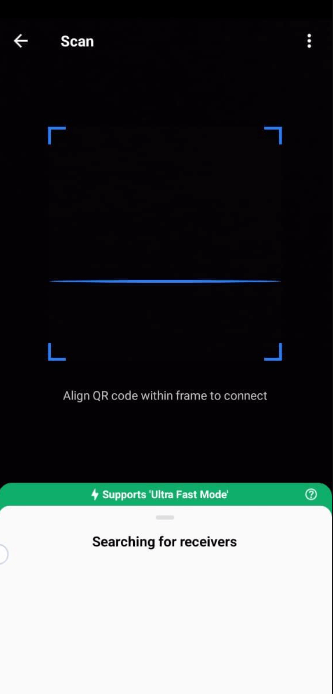
Meet Wondershare MobileTrans, the best alternative to SHAREit for transferring data within mobile devices. The interesting thing is that 18+ file formats are available on this platform. This includes music, notes, apps, contacts, videos, messages, and other formats. Moreover, the MobileTrans software is available on both Mac and Windows and is compatible with 6000+ devices.
While using this app to transfer data from Android to Android, you will not face any problems because of the simple interface. Meanwhile, the offered data transfers come without unnecessary interruptions or delays. Your entire data remains safe because only you can access files. The platform doesn’t store data without the user’s permission. With such great features, it makes a good data transfer tool.
- It’s possible to back up your phone data on the PC using this software. After successful data backup, you can restore it on different mobile devices.
- Data transfers from different apps are also among the possibilities. So, you can transfer chat data from WhatsApp, Line, Viber, Kik, WeChat, and more.
- There’s also an option to move the iCloud data, including videos, pictures, documents, and music, within Android devices.
- You can also restore WhatsApp backup from Google Drive to your mobile devices. This includes options for both iOS and Android devices.
The steps given below will help you with the Android-to-Android transfer app. After going through the steps, you can figure out a good source to transfer data. Thus, follow the provided instructions carefully:
Step 1: Launch MobileTrans Application on your Computer
After downloading and installing MobileTrans on your computer, select the “Phone Transfer” tab from the home screen. Move forward by tapping the “Phone to Phone” section that initiates the data transfer process.
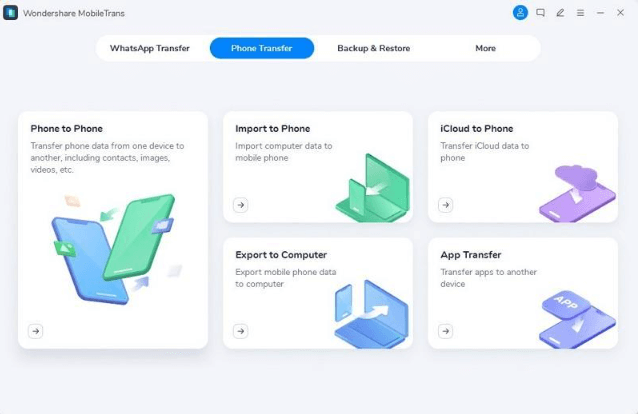
Step 2: Develop Phone Connections and Interchange Positions
Connect both your smartphone devices to the computer using the respective data cables. After the connection gets established, the platform will display your devices on the “Source” and “Destination.” You can change the positions by clicking the “Flip” button.

Step 3: Choose Files to Process Data Transfer
Different file types will appear on your screen, and you must select the ones you want to share data. For this, click on the checkboxes on the selected data types. Continue to press the “Start” button to begin data transfer from one device to another. Wait for a few minutes, and your data transfer will be successfully completed.
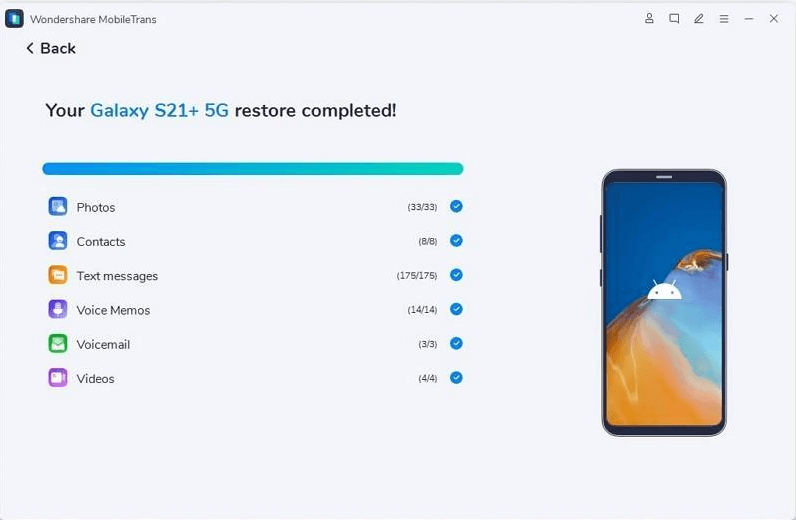
You have already discovered the overview of both SHAREit and Wondershare MobileTrans. For a better comparison in an illustrated way, the table below will help increase your knowledge:
| Features | Wondershare MobileTrans | SHAREit |
|---|---|---|
| Transfer iCloud to Android | Yes | No |
| Transfer Google Drive WhatsApp to iPhone | Yes | No |
| Playlist Transfer | Yes | No |
| Backup Data | Yes | No |
| Restore iTunes Backup | Yes | No |
| Speed | Extremely Fast | Fast |
| Restore Deleted WhatsApp Messages | Yes | No |
| Clear Data Before Transferring | Yes | No |
Conclusion
Sharing and transferring data is important because staying digitally and socially active is ideal. Meanwhile, you need an excellent Android-to-Android transfer app to pursue data transfers. This article discussed SHAREit and its perfect alternative, Wondershare MobileTrans. Thus, Android-to-Android data transfer becomes easy and simplified using this explicit tool.



