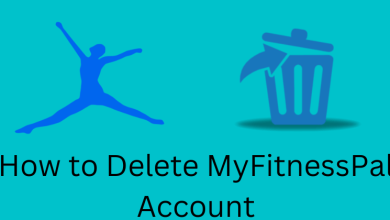Key Highlights
- Netflix is available as a built-in app on all Sky Q boxes.
- Press Home (on remote) → Apps → Netflix → Launch the app.
Netflix comes pre-installed on all Sky Q boxes, so there is no need to install the app. If you are an existing Sky Glass or Sky Stream customer, Netflix is accessible with your Sky Ultimate TV subscription. If you are a new user of Sky Q box, you can buy its special bundle for £31/month. This plan lets you watch Netflix (With Ads) and Sky TV shows, documentaries, live sports, etc.
This article summarizes how to use Netflix on all Sky Q boxes. We have also provided troubleshooting methods to fix Netflix issues on the streaming box.
Contents
How to Activate Netflix on Sky Q
[1] Press the Home key on the Sky Q remote.
[2] Select Apps from the list of menus on the left.
[3] Search for the Netflix app and select it to open.
[4] Sign in with your Netflix account.
[5] Once you sign into the app, it will ask whether to merge Netflix and Sky Q to receive a single bill or continue paying as separate bills. Choose the one according to your preference and convenience.
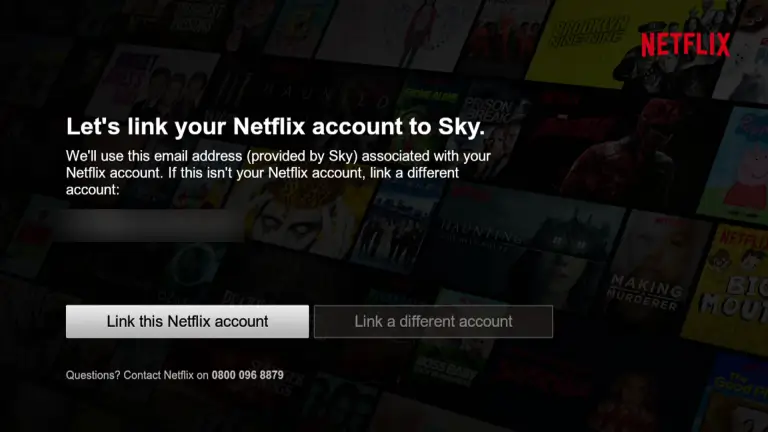
[6] If you select Link this Netflix account, you can stream the content with your existing Sky Q subscription.
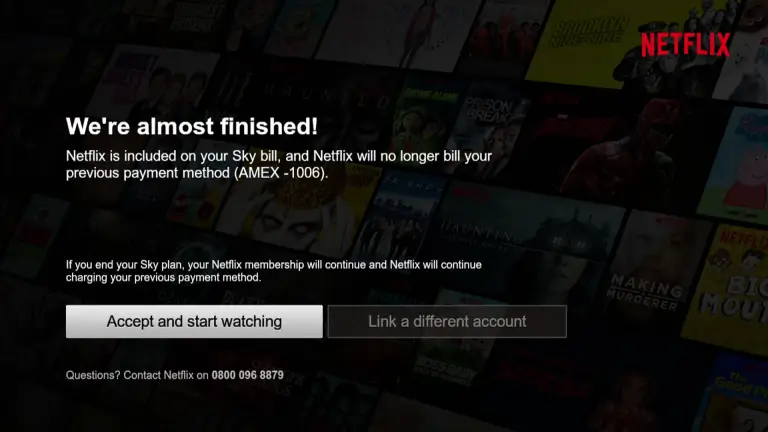
[7] Click the Accept and start watching button.
Now, your Netflix account will be linked. You can watch the Sky and Netflix content all together.
Netflix Not Working on Sky Q? Proven Solutions
If the Netflix app encounters a problem on the Sky Q box, Sky Glass TV, or Sky Stream puck, you can try these workarounds to fix it quickly.
Update the Sky Q Box
If the Netflix app is not available, you must update your streaming box to the latest version.
- Press the Home button on the remote.
- Click Settings → System info → Software version → Setup.
- Click Software download. Once completed, it will get the “Software download successful” message.
- Press the Standby key on the Sky Q remote. It will restart the Sky Q box to install the update.
Refresh All Apps
If the Netflix app is still missing, you can refresh all apps to make it appear.
- Press the Home key on the Sky Q remote and highlight Settings.
- Click 0-0-1 and Select keys to open the Installer menu.
- Tap Apps and click Refresh.
Enable Judder Reduction
If the Netflix video is unclear, you can turn on judder reduction to resolve it.
- Press the Home key on the Sky Q remote and go to Settings.
- Select Setup → Audio visual → Judder Reduction → ON.
Check the Audio Output
If you can’t hear sound while streaming Netflix, you should check the digital audio output.
- Press Home on the Sky Q remote, and go to Settings → Setup.
- Tap Audio visual → Digital output HDMI → Select Normal or Dolby Digital.
Change the Picture Resolution
If Netflix has no sync with the audio and video, you have to change the picture resolution.
- Press Home on the Sky Q remote and navigate to Settings.
- Select Setup → Audio visual → Picture resolution → 1080i.
Note: If you get the error code “tvq-pm-100 (5.2.15)“, change the picture resolution to 576p.
Inspect the Cable
Sometimes, streaming issues might occur on Netflix because of a loose connection. Check whether the HDMI cable is plugged properly to the Sky Q box and the TV. You can also fix this issue by unplugging and plugging the HDMI cable into a different port.
Contact Sky Q Support
If the issue isn’t resolved after following the troubleshooting methods, you can contact Sky Q customer support. Tap the Sky’s virtual assistant on the webpage and ask your query.
Frequently Asked Questions
No. There is no Netflix free trial on Sky Q. Subscribe to any paid plan to stream content on Netflix.
No. You can’t install Netflix on Sky+ and Sky+HD boxes. Upgrade to Sky Q or Sky Glass service to get Netflix.