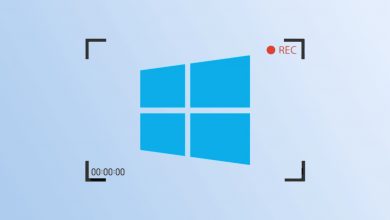Netflix is the world’s leading streaming service which plays a dominant role in digital streaming platform. It offers contents from a wide variety of genres and languages including movies, series, documentaries and much more. You need to get a Netflix subscription to access this service. But before that, you can enjoy a month of a free trial. Netflix has an extensive streaming library which is constantly updated by adding and removing contents. It is available both as an app and a website. The Netflix app is compatible with smartphones (Android, iOS), tablets, Firestick, Roku, Playstation, Nintendo Switch and many more. Today let us see how to stream Netflix on your PS4, PS3 and PS2 Playstation consoles.
Playstation is a gaming console which offers hundreds of games to play over the internet. In addition to gaming, you can install and access the various streaming apps like Netflix. The same guide can be used to add Netflix on PS3, PS2 and PS1 Playstation consoles.
Contents
Netflix on PS2 PlayStation console
Netflix is no longer supported by the PS2 PlayStation console. We recommended you to use Chromecast or any other streaming device to watch all your Netflix content on your TV.
Install Netflix on PS4 PlayStation Console
As like PlayStation 3, you will be able to find Netflix under TV&Video section.
Step 1: Connect the Playstation 4 device on HDMI port on TV.
Step 2: Power up your Playstation 4 and then sign in with your Playstation account.
Step 3: Go to PlayStation 4 home screen and move to TV & Video section.
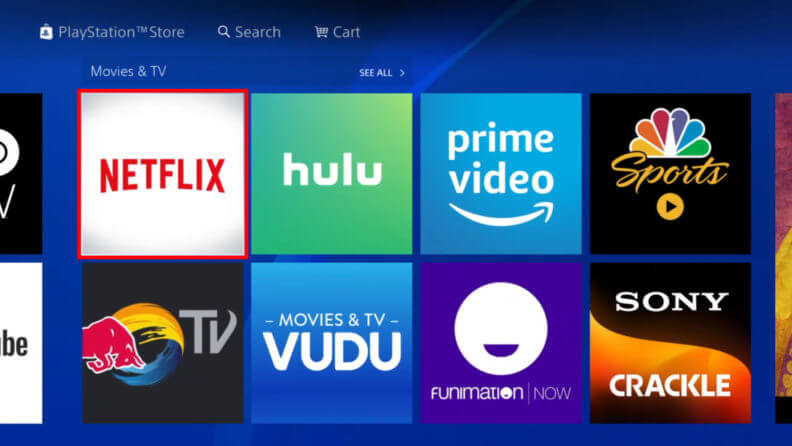
Step 4: Here select the Netflix app and click the Download button. The Netflix app will now begin downloading.
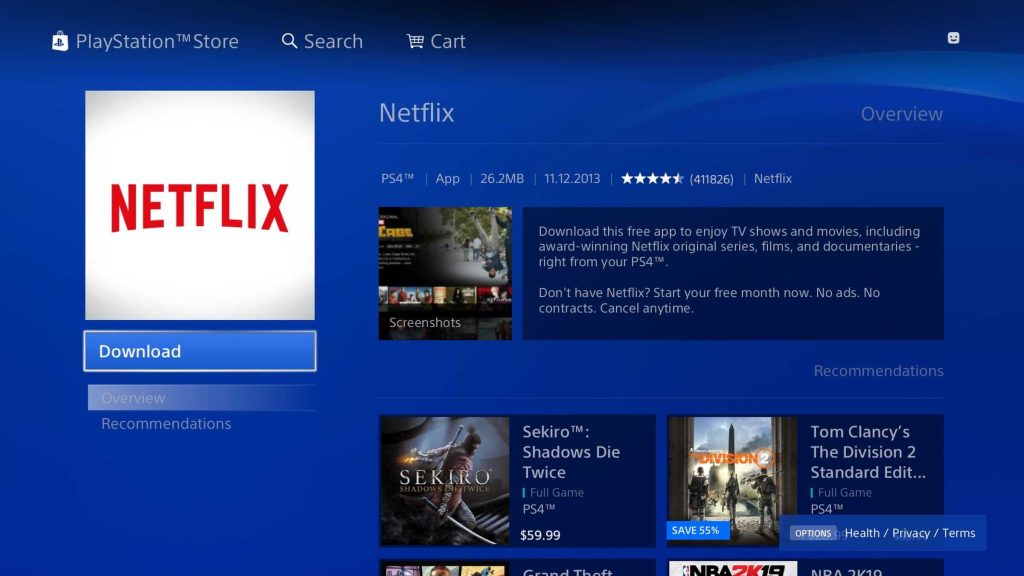
Step 5: Once the Netflix app is downloaded, Click Start and get back to PlayStation 4 home to find the Netflix app under TV & Video section.
Step 6: Open the app and then enter the Netflix login credential to access the Netflix on PlayStation 4.
Install Netflix on PS3 PlayStation Console
Step 1: Connect the Playstation 3 on HDMI port on TV.
Step 2: Power up your Playstation 3 and then sign in to your Playstation account.
Note: If you don’t have a Playstation Account, create it.
Step 3: Then go to PlayStation Home and navigate to TV/Video Services section.
Step 4: Here you select the Netflix app.
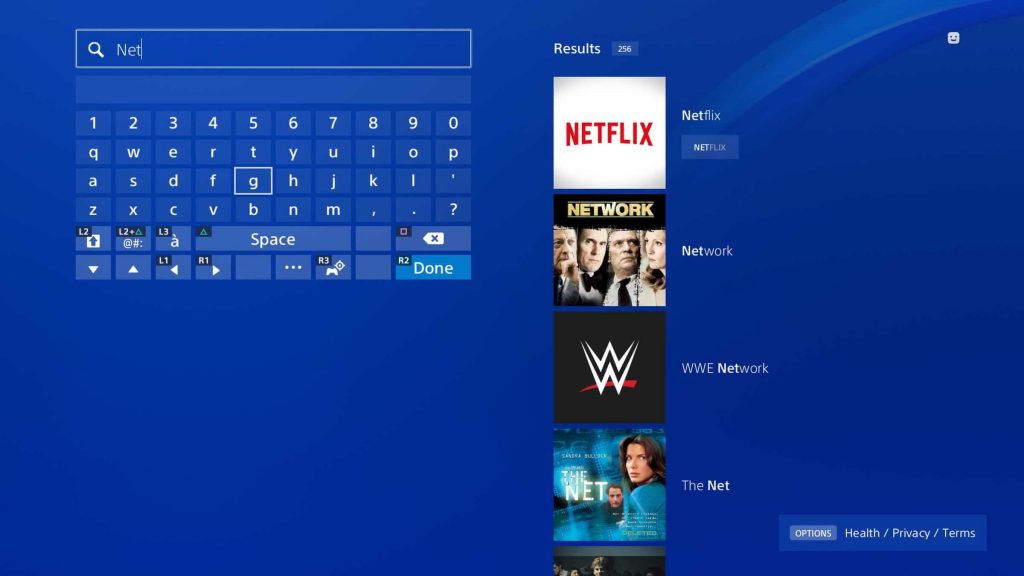
Step 5: On the next screen you need to enter your Email address and Password to authenticate your account.
Step 6: After that click on the Download button and click Yes from the on-screen prompt. The Netflix app will download.
Step 7: After that, the app will install automatically on your PlayStation.
Step 8: Get back to PlayStation 3 home and find the Netflix app under TV/Video Services section.
Step 9: Now you need to enter the Netflix sign credentials to get into the app.
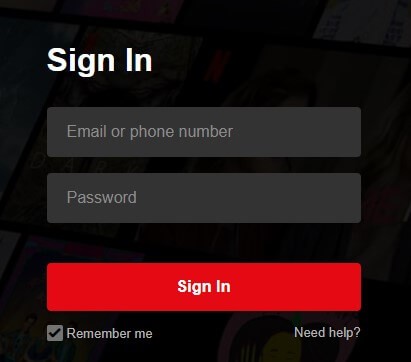
That’s it. You are now able to watch your favourite Netflix on your PS3 device.
Alternative Way to Install Netflix on PlayStation PS4 / PS3
Unfortunately, the Netflix app is not located under TV & Video section on PlayStation, in that case you have to download it directly from the PlayStation Store.
Step 1: Go to the Playstation home screen.
Step 2: Open the PlayStation Store app.
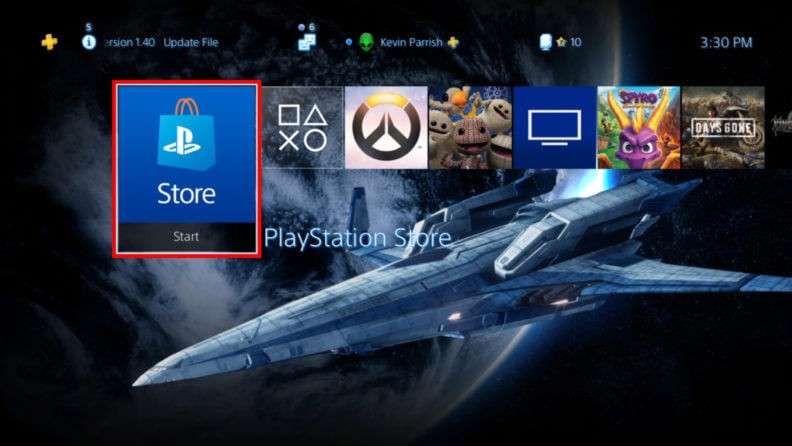
Step 3: Choose the Apps option and then click Explore.
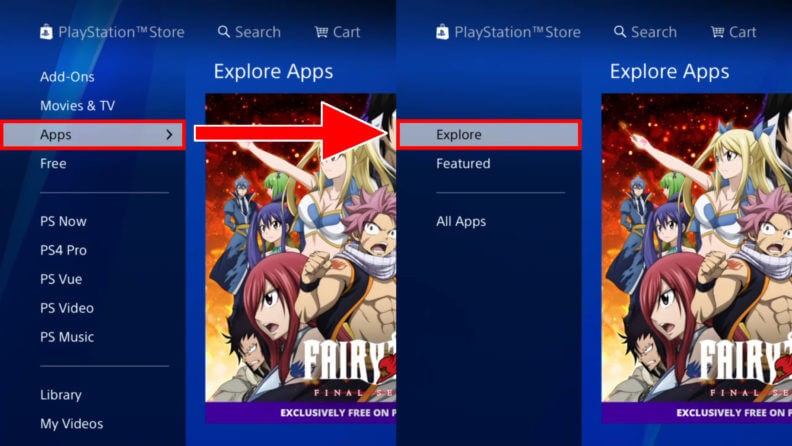
Step 4: Here find Netflix under the Movie & TV section.
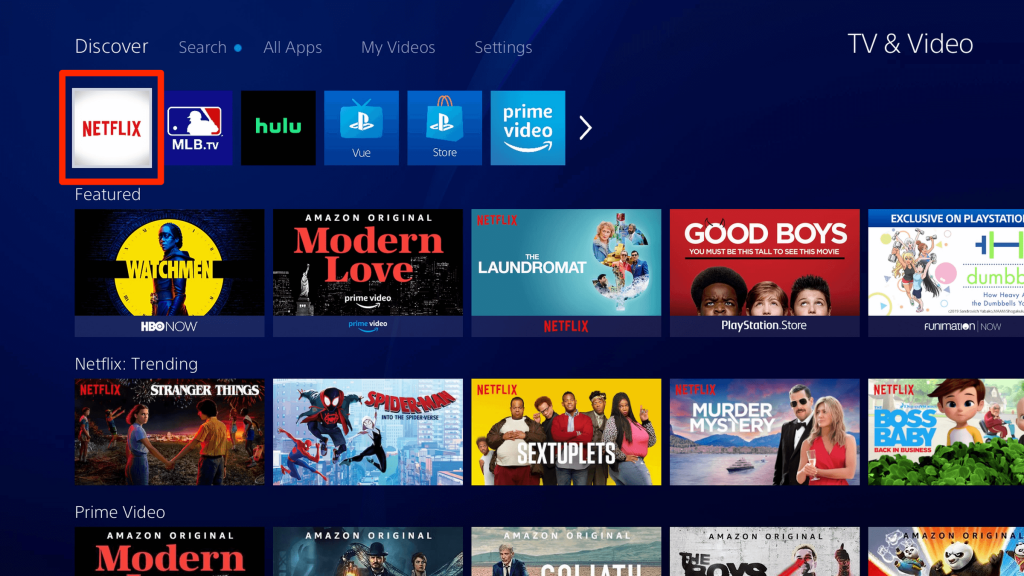
Note: If you cannot find it, you can manually locate the Netflix app using the search option.
Step 5: Click Download button on Netflix app page.
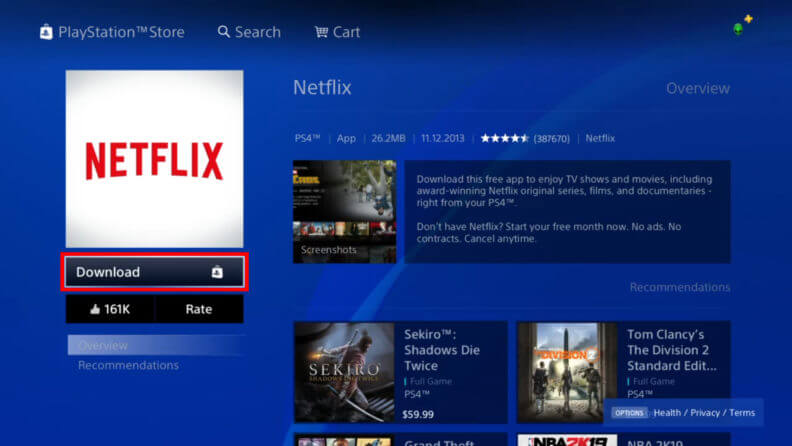
Step 6: Once the app is downloaded, it will install it on your PlayStation 3/4 automatically.
Step 7: After that click Start and enter the Netflix Sign-in Credentials to get into the Netflix app.
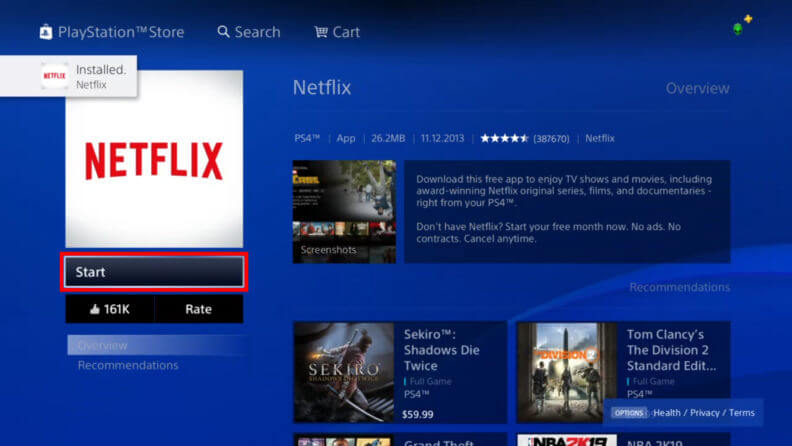
Finally, the Netflix app is installed on PlayStation.
Our Opinion
Having Netflix on PlayStation PS4, PS3 and PS2 you can stream TV shows and movies up to 1080p. HD streaming is based on your Internet connection. Watch contents along with subtitles in different languages and also included with alternate audio, if it is available.
You don’t need a Playstation Plus membership to get Netflix on PlayStation. Also, you can set up Netflix TV on PlayStation 4 to watch Netflix and utilize the benefits of this service.
Having any doubts, leave it in the comments below. Follow us on Twitter and Facebook for more updates.