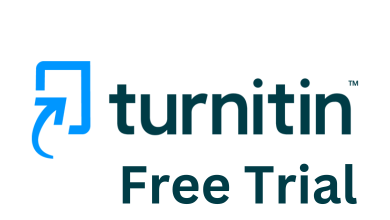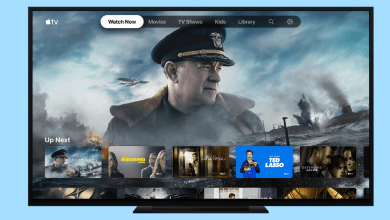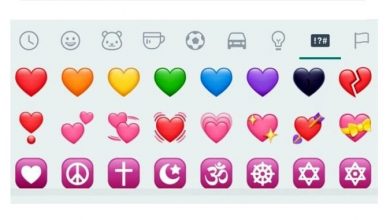Movie Box is one of the great entertainment apps designed for people who are fond of movies. You will get the latest and newly released movies, TV shows, videos, music, series, and many more. Moreover, the Movie Box is completely free, so you can download your favorite movies or shows and watch them later at any time. All the contents in Movie Box are available for streaming in HD quality. The Movie Box app supports most streaming devices, including Amazon Firestick. Though you may not find the app in the Amazon store, you can sideload it and stream it on your Firestick.
Contents
Enable Unknown Sources on Firestick
As Movie Box isn’t available on the Amazon App Store, you need to enable the Apps from Unknown Sources feature manually on Firestick to sideload apps on Firestick. It will let you install the apps from third-party sources.
[1] Go to Settings.
[2] Click My Fire TV or Device.
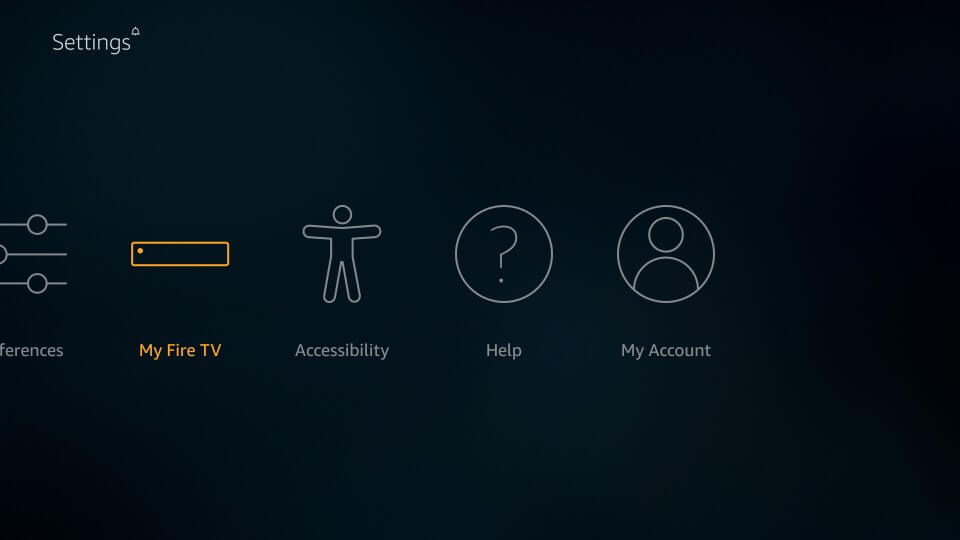
[3] Select Developer options.
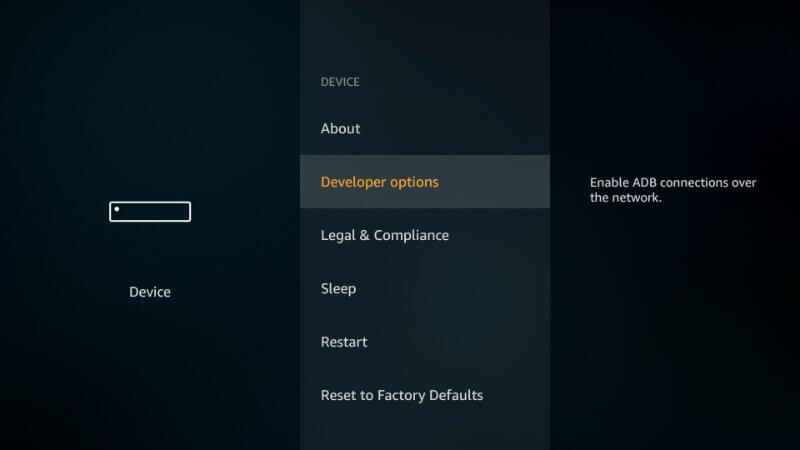
[4] Click Apps from Unknown source option and select Turn on.
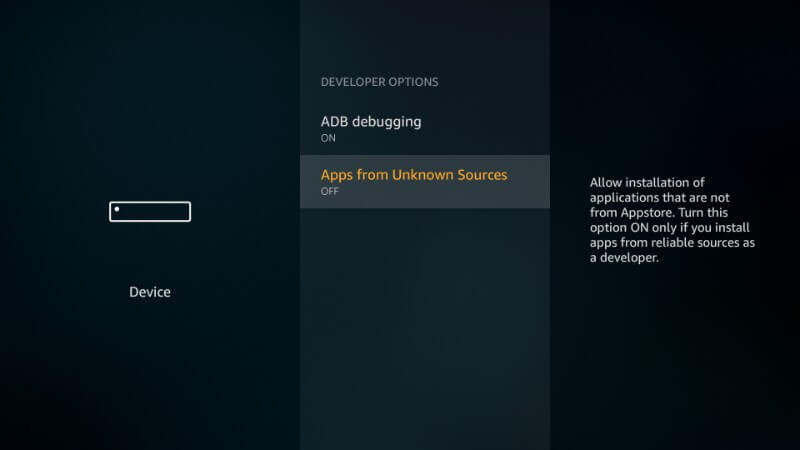
In the new version of Firestick, you have to enable the Apps from Unknown Sources feature after installing the Downloader app. Let’s see how to install Downloader on Firestick.
How to Install Downloader on Firestick
[1] Launch your Firestick to get the home screen.
[2] Select the Search icon.
[3] Type Downloader app name in the search bar.
[4] Select the Downloader app and click on Download.
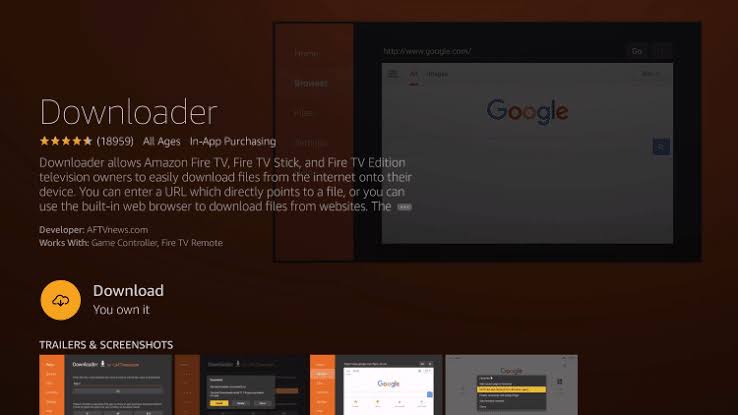
[5] Now, go to the Firestick Settings.
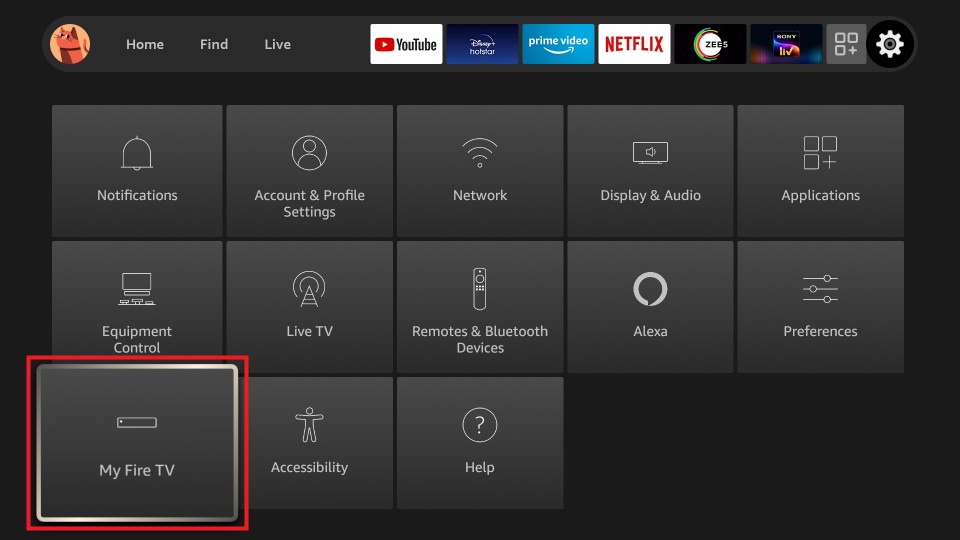
[6] Choose the My Fire TV option.
[7] Select the Developer Options from the list.
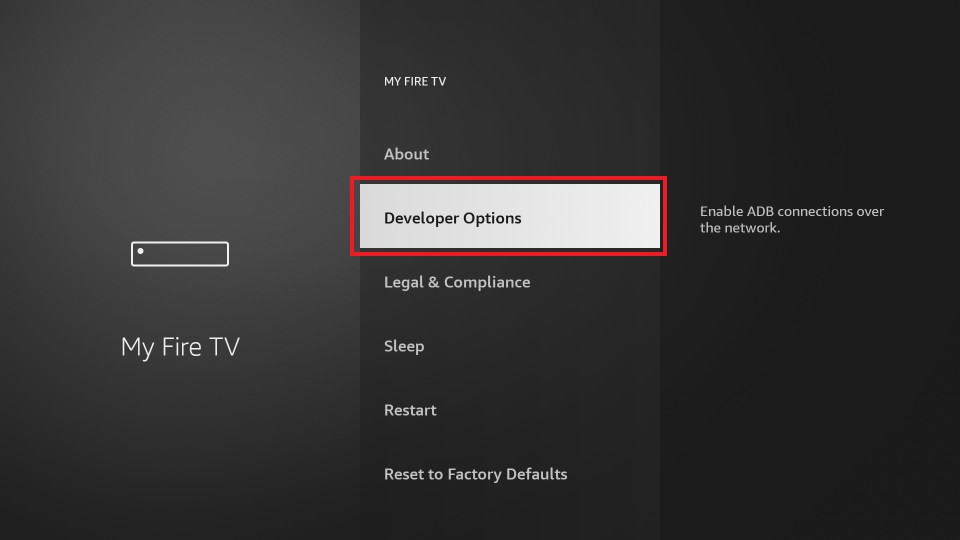
[8] Choose Install Unknown Apps.
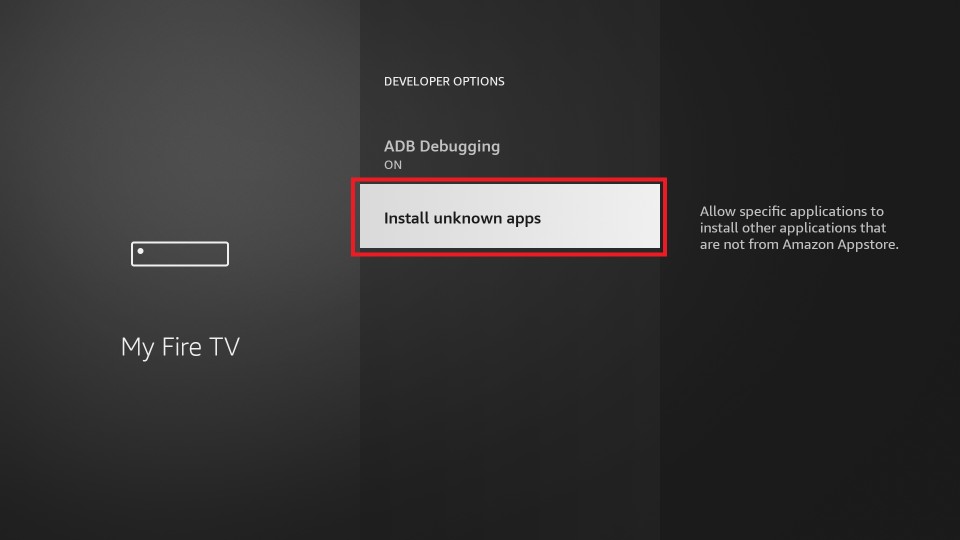
[9] Now, the Downloader and other sideloading apps like HD Streamz will appear. Choose the Downloader app and turn on the Unknown Sources toggle.
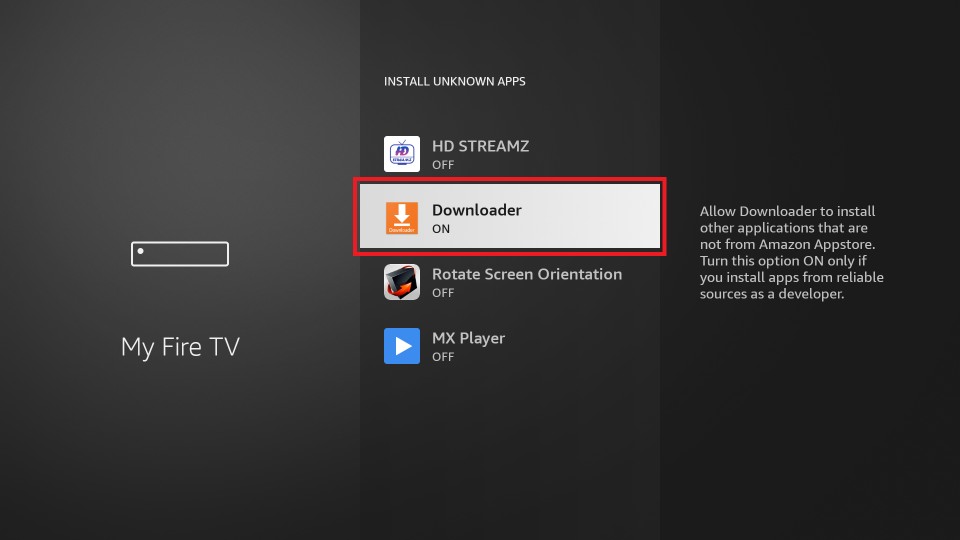
How to Install Movie Box on Firestick Using Downloader
[1] Open the Downloader app on Firestick.
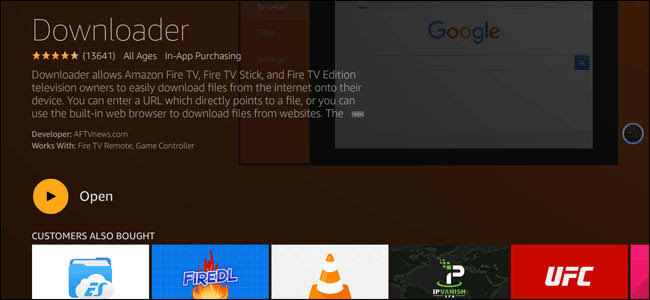
[2] Open the Downloader app and enter the Movie Box URL link in the respective box.
[3] Click the Get button and wait patiently for the apk file to download.
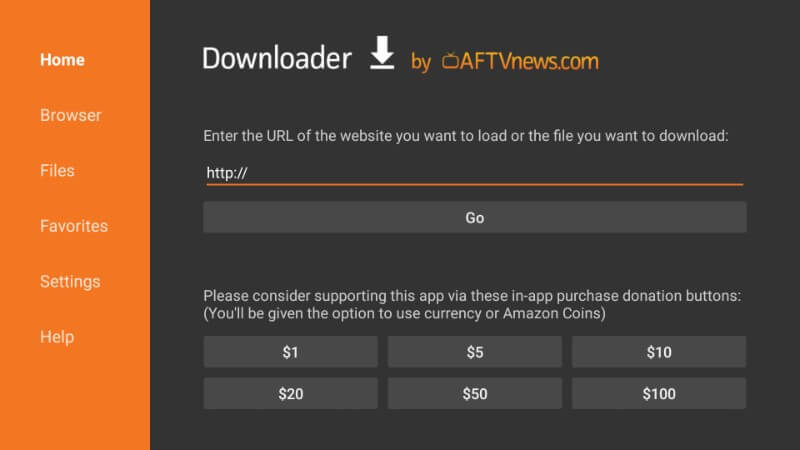
[4] To proceed further, click the Next button.
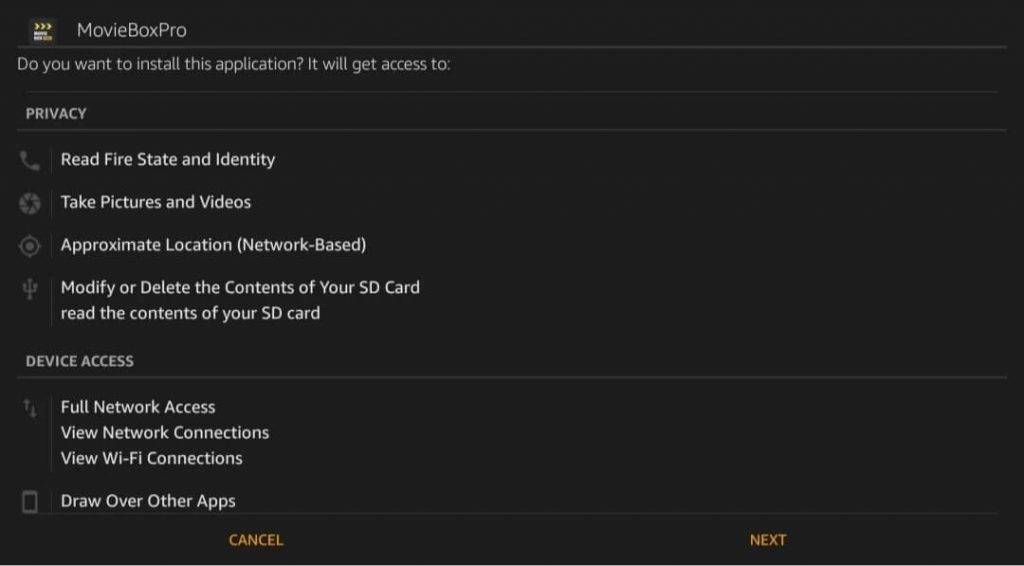
[5] Select Install to begin the installation.
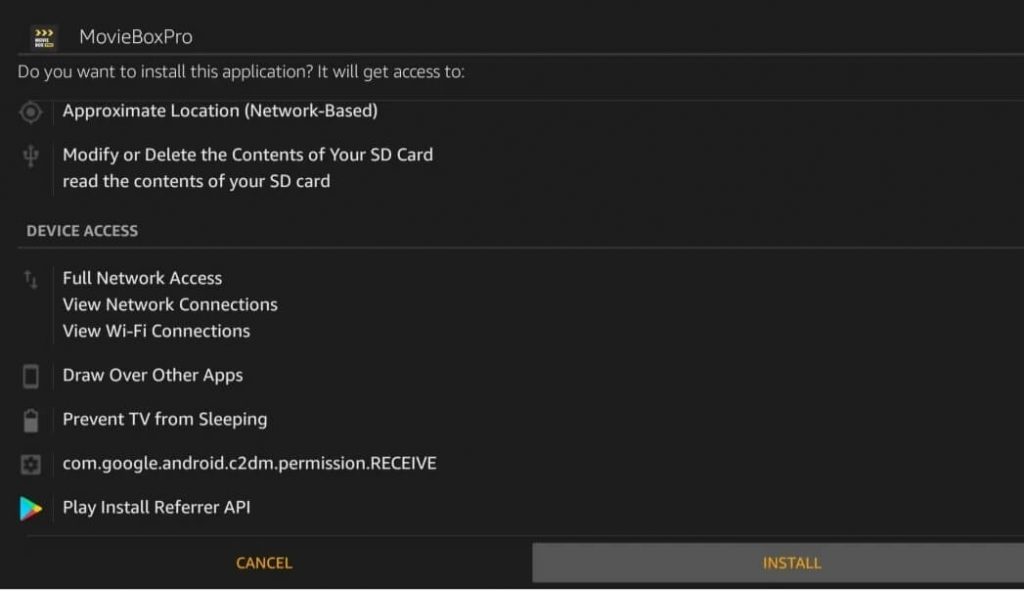
[6] Once you get the installed notification. Click Open to launch the app.
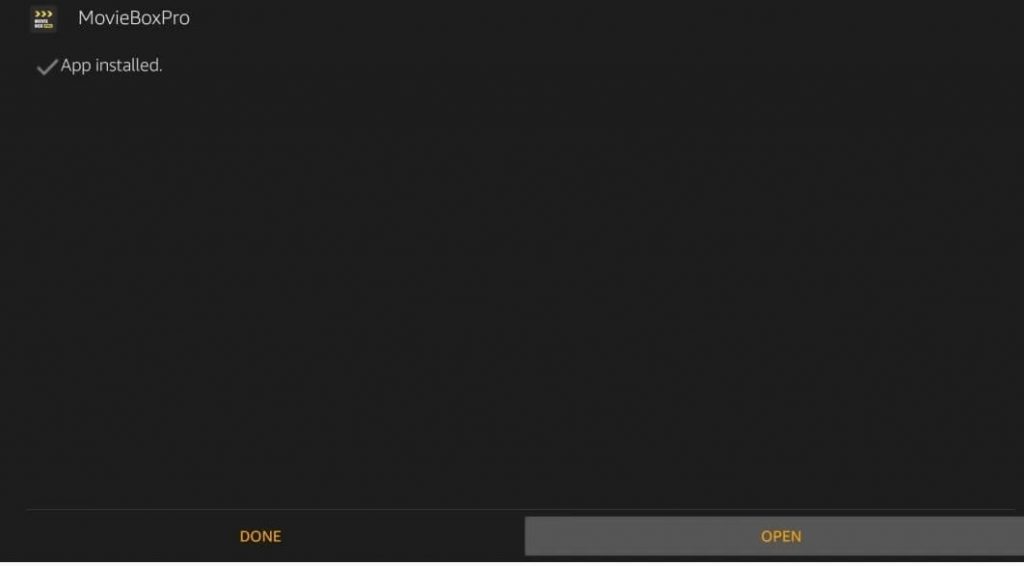
How to Get Movie Box Invitation Code
Once you are done with the installation, you need to activate the Movie Box with a code.
[1] You need to drop a mail to the Movie Box pro support team: [email protected].
[2] You need to wait for the response. It might take a few hours to reply back.
[3] The reply mail will have the invitation code. Click on it and then follow the on-screen instruction to activate the account.
[4] Upon activation, you will get access to watch the content on the Movie Box app.
Movie Box is one of the must-have apps for movie lovers. It is also a great alternative to the Showbox app. Follow the above instructions and install the app without any errors. If you have any errors, mention them in the comments section.
FAQs
In the support mail, make a request for the MovieBox Pro download link. They will provide you with the Movie Box Pro download URL for Amazon Fire TV Stick.
Yes, both the Movie Bos and Movie Box Pro are free to watch.