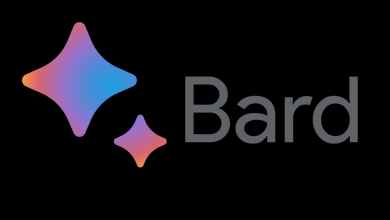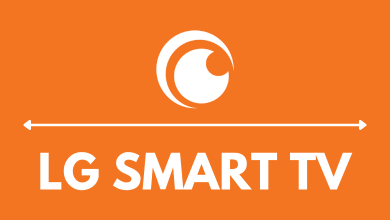Though Apple prices are sky-high, people rush to the store whenever the new devices are launched. Apple is so highly valued for its performance, enhanced feature, style, and whatnot. With the same ecosystem, the interconnectivity between the Apple devices is super cool. The Universal Control feature is the best example of this. Similar to this, you can AirPlay and screen mirror your iPad to your Apple TV.
With Apple’s AirPlay feature, users can stream photos, videos, music, or any media content on any Apple device. By enabling AirPlay on your iPhone, iPad, or Mac computer, you can mirror the entire screen or specific video file on your Apple TV. Many applications have an in-built casting feature, using which you can mirror the particular app and stream your favorite content on any AirPlay-compatible device.
Contents
How to Mirror iPad on Apple TV
By screen mirroring your iPad on your Apple TV, you can view the entire screen of your iPad.
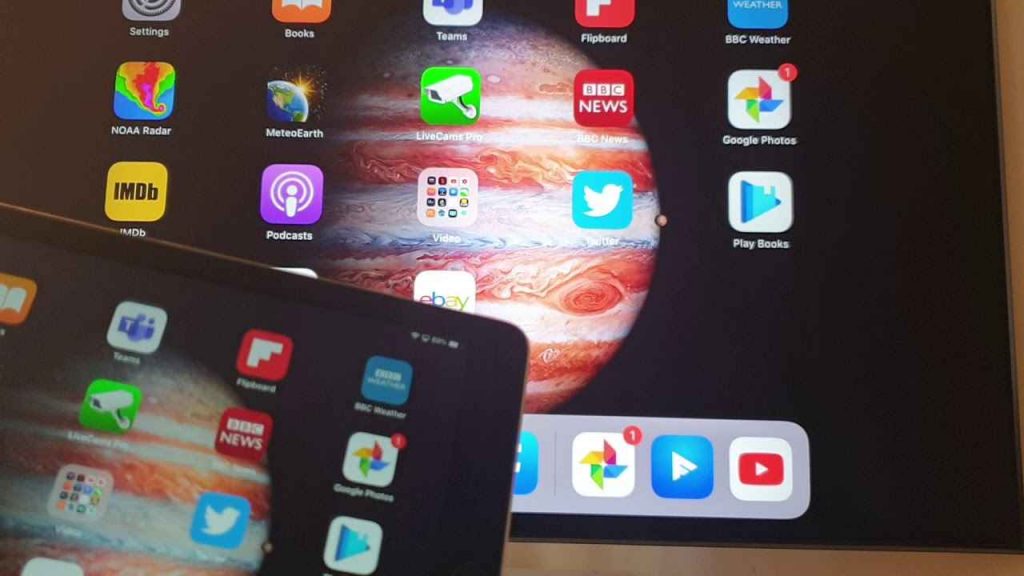
#1 Connect your iPad to the same WiFi network as your Apple TV.
#2 Swipe down from the upper right corner and launch the Control Center.
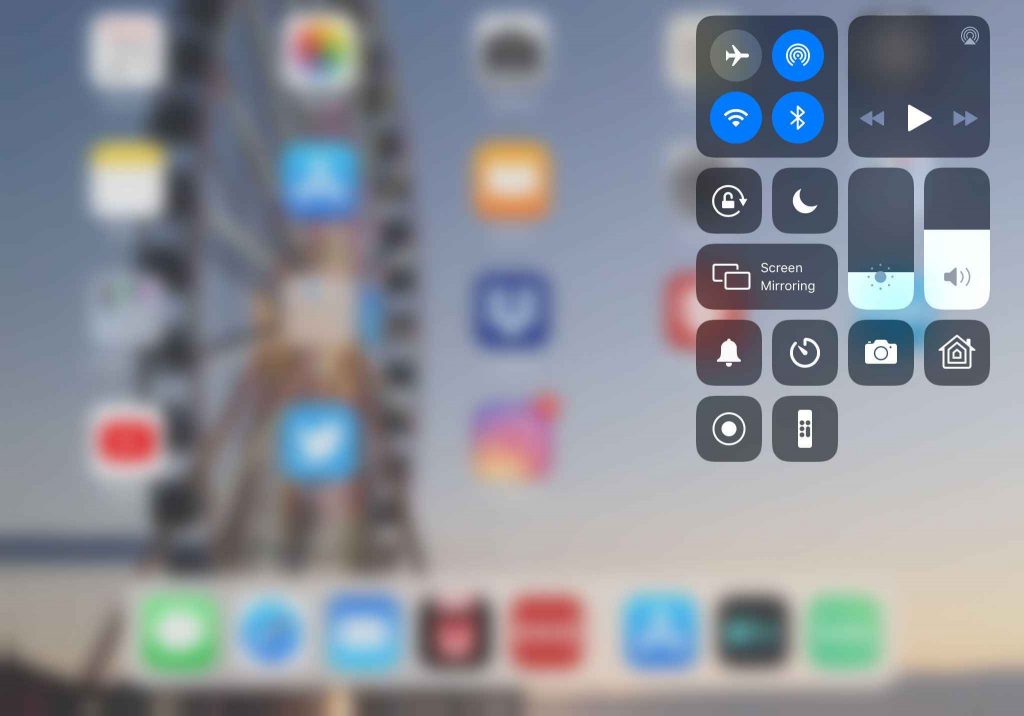
( Note: If you had iPad OS 12 or earlier, swipe up from the bottom edge of the screen.)
#3 Click on the Screen Mirroring icon.
#4 Select your Apple TV device to connect.
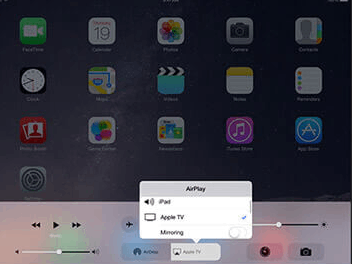
#5 If your Apple TV prompts a passcode, enter it on your iPad.
#6 Now, you can see your iPad screen on your TV.
#7 Whatever you do on your iPad will appear on your Apple TV. Using this, you can watch videos, slideshows, and more on your Apple TV from the iPad.
How to Stop Mirroring on Apple TV
#1 Launch the Control Center on your iPad by swiping down.
#2 Select the Stop Mirroring option from the menu.
#3 Choose the Apple TV that you want unpair.
#4 Click OK to confirm.
#5 Now, your device will stop mirroring.
How to AirPlay iPad on Apple TV
Many applications come with an in-built AirPlay feature. Using it, you can easily mirror the app and stream your favorite content on it. Let’s see how to Airplay from the Spotify app. Before you begin, ensure your iPad and Apple TV are connected to the same WiFi network.
#1 Launch App Store on your iPad and install the Spotify app. If you want to AirPlay a different app, install that app from the App Store. But, make sure that the app is equipped with AirPlay support.
#2 Choose to play your favorite music track.
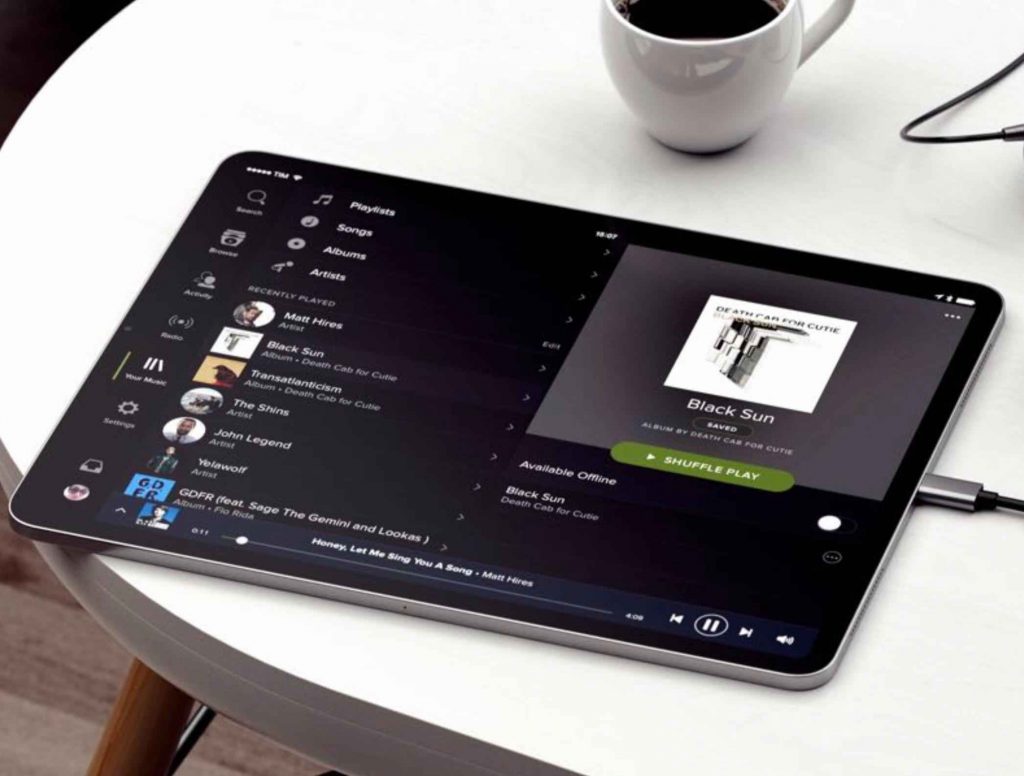
#3 Now, select the Listening icon at the bottom of the screen.
#4 Then, click the Airplay option.
#5 Select your Apple TV device.
#6 Once connected, the music will be streamed on your Apple TV.
Screen Mirroring iPad on your Apple TV is that simple. If you want to see your favorite photos or videos, then you must opt for the Airplay feature. With a built-in Airplay feature on streaming apps, you can stream movies and shows without installing or logging in on your Apple TV. If you want to cast your iPad’s full screen, go for the screen mirroring method. If you want to cast the app alone, go for the AirPlay feature. Ask your queries regarding Airplay in the comments below.