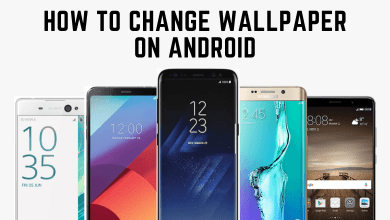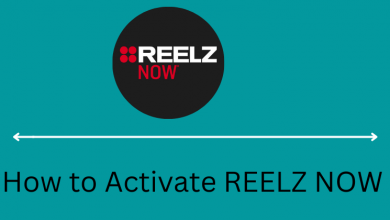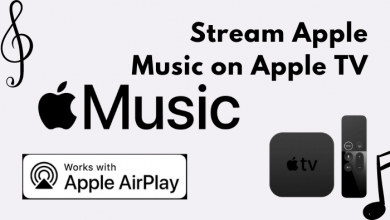Dark Mode is an interesting feature on any app. It transforms the background appearance of the apps from the usual lighter theme to a darker theme. The dark mode feature is available for various apps, including Microsoft Word and other Microsoft Office apps like Powerpoint, Excel, Spreadsheet, and more. It is perfect for people who prefer a softer theme during high-contrast visuals. The dark theme also reduces the eye strains while using the app under low-light conditions.
There are two ways to activate dark mode on Microsoft word and here is the step-by-step procedure along with screenshots. Make sure that you are using the Microsoft version 2012 and later. The older version won’t have the dark theme feature. The following method is applicable to all versions of Windows.
Contents
How to Enable Dark Mode on Microsoft Word [Windows & Mac]
For both Windows and Mac, Microsoft Word and other Microsoft applications have built-in options to enable the dark theme. You can enable it easily while working on Word documents.
Shortcut: File –> Account –> Office Theme –> Dark Gray.
1: Click the File menu on the top left corner.
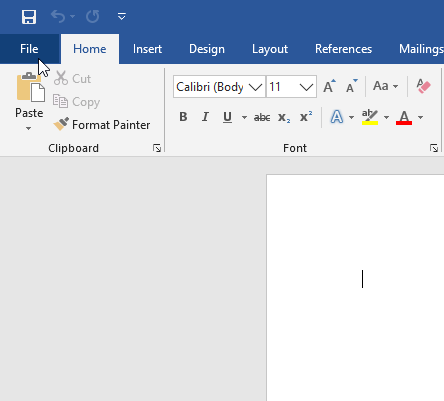
2: On the left-side panel, click the Account option.
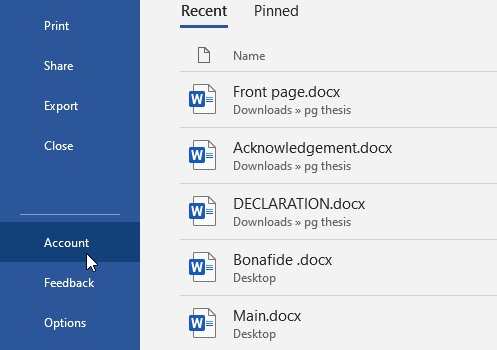
3: Click Office Theme and select Dark Gray.
Note: In the latest version, you have another option called Use System Settings. Choosing this option will toggle between light and dark mode automatically based on your Windows settings. Check how to enable dark mode on Windows 11.
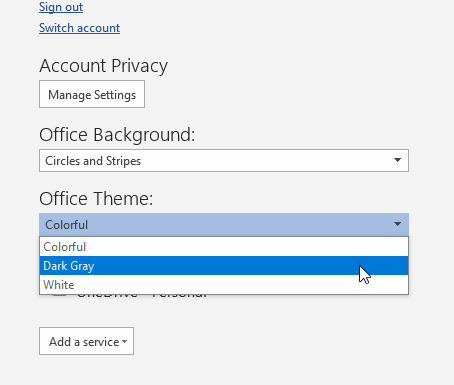
4: That’s it. The dark theme will be enabled for your Word document. You can change it back to the light theme whenever you want.
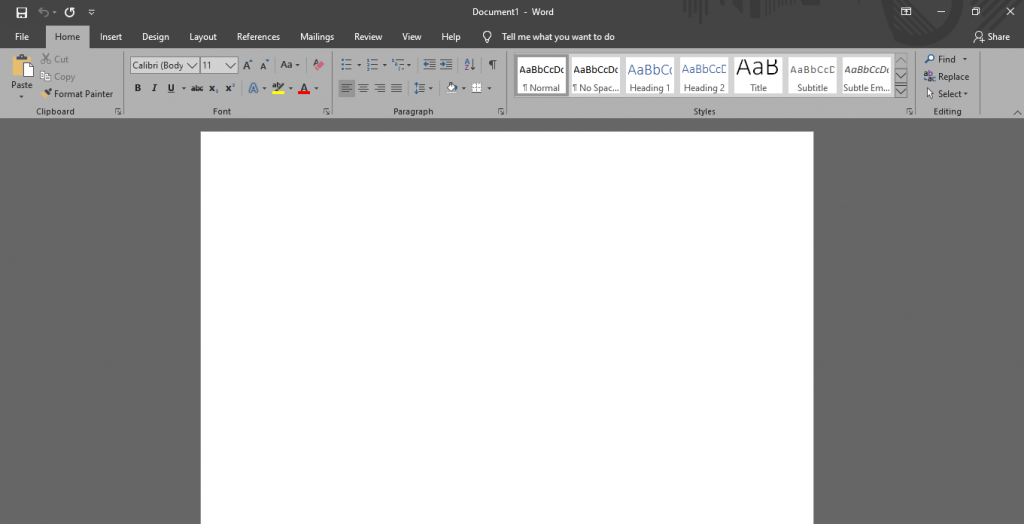
While following this method, the background of all MS office apps associated with your account will be changed automatically.
Alternative Way to Enable Dark Mode on Microsoft Word
If the above-mentioned method fails to enable a dark theme, follow these steps.
Shortcut: File –> Options –> General –> Office Theme –> Dark Gray.
1: From your document, click the File menu on the top left corner.
2: Click the Options menu on the left side panel.
3: Under the General section, click the drop-down icon located next to the Office Theme and select Dark Gray.
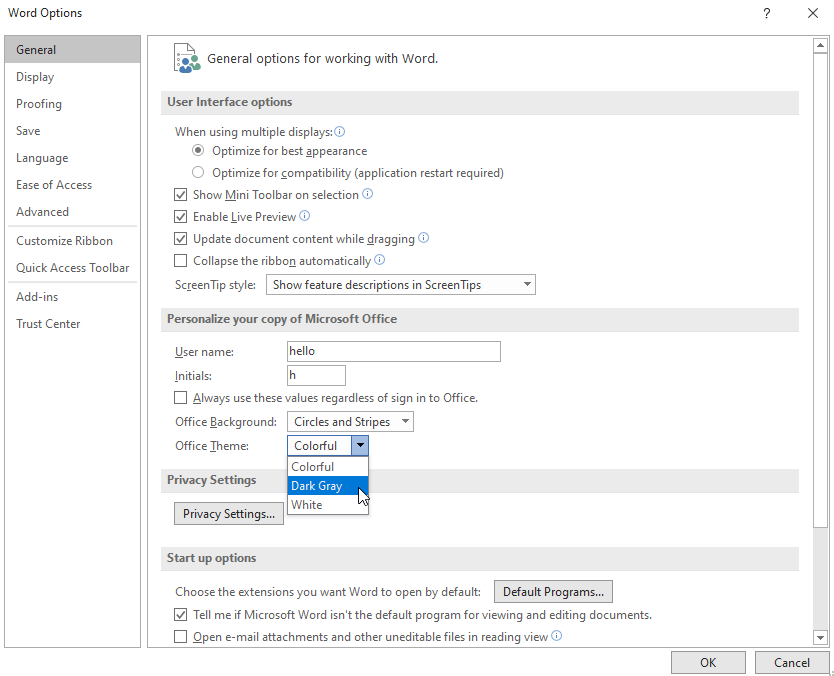
Dark Mode Alternatives in Microsoft Word
If the conventional dark mode is not comfortable for you, there are alternatives available. Go to the Design tab and choose Black or any dark color in the Page Color drop-down button. This doesn’t affect the other Microsoft applications.
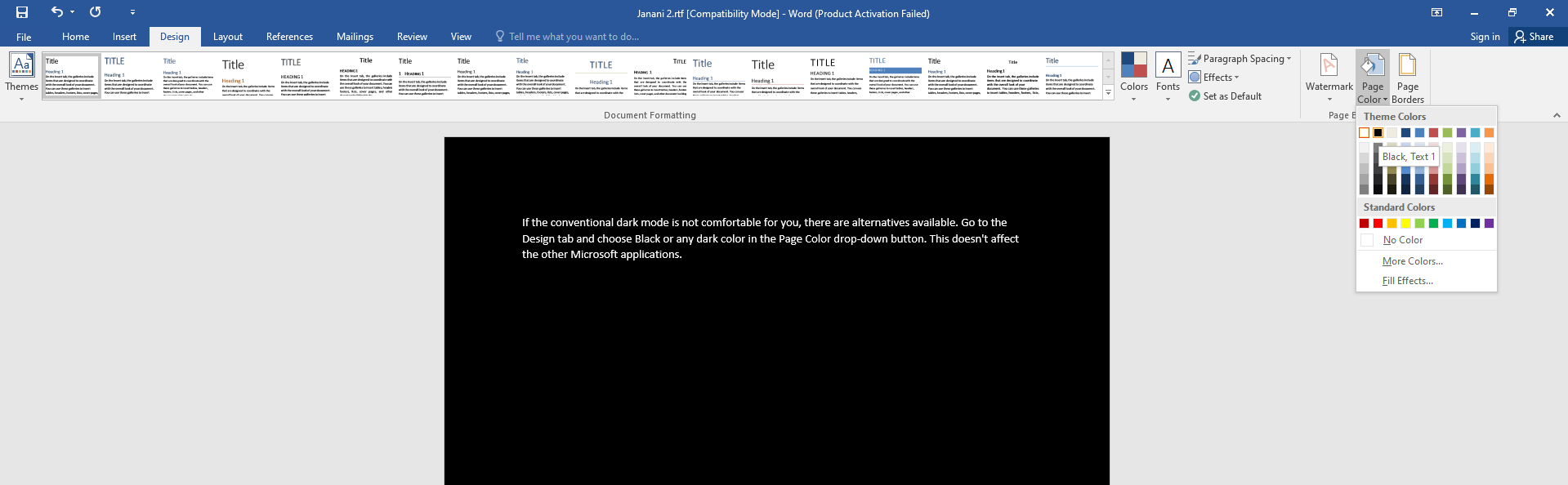
Similar to the Design tab, the dark mode feature in available in the View tab. Go to the View tab and click the Switch Modes button to toggle between dark & light themes.

Keep in mind that the dark theme will reflect when you take printouts and hard copies for the document. If you want your hard copies in white background, untick the Disable dark checkbox in the Options menu.
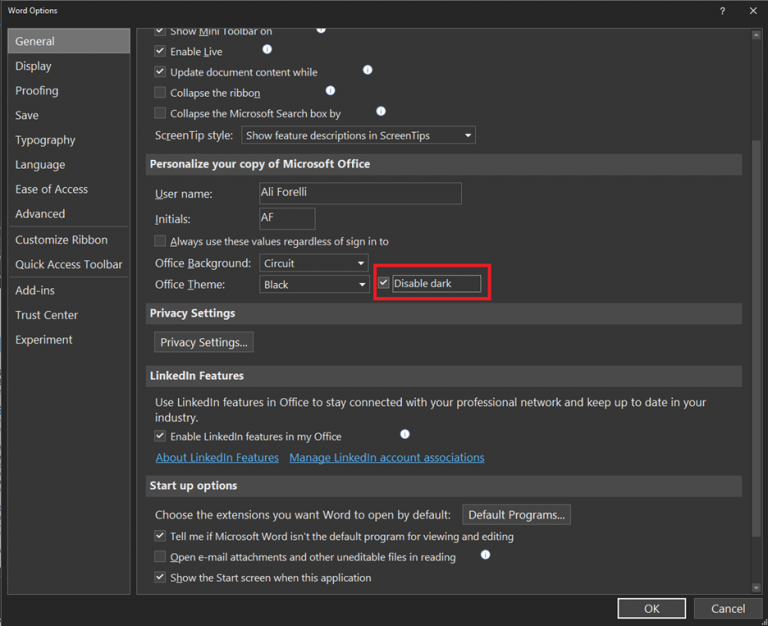
What do you think about the article? Let us know in the comments section. Also, use our Facebook and Twitter profiles to share the feedback related to this guide or any other article on this website.
FAQs
On your Mac PC, go to the File option and choose Account. In the Office Theme drop-down box, choose the Dark Gray color.
In the Office Theme drop-down box, choose the White color to turn off the dark mode.