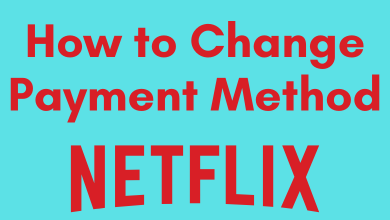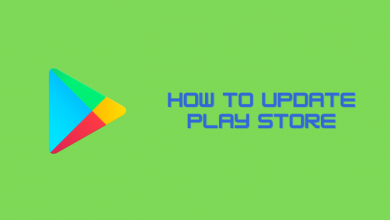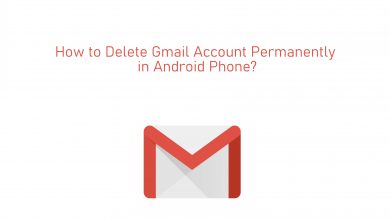There are lots of streaming services available as a replacement of cable TV subscription. Live Net TV is one among those cord-cutters that will let you experience endless hours of entertainment. It is an Android streaming service that has more than 800 channels. This includes even international channels from all over the world including US, UK, Middle East, India, etc. Live Net TV is all about working links that will be updated regularly. You can stream Live Net TV videos in HD or SD quality. It has a built-in player and supports external players like MX Player, XYZ Player, XMTV player, etc. Being an Android app, it can be accessed on Android-based devices like Nvidia Shield. So, you can access all the features of Live Net TV on Nvidia Shield. Take a look at the section below to find more in detail.
Contents
Features of Live Net TV
You can access the below features upon installing Live Net TV on Nvidia Shield.
- It is free to use and don’t deal with any registration process.
- Stream videos, movies, and TV shows in high quality.
- Watch unlimited videos from different genres and categories.
- The user interface is simple and easy to navigate even on smart TV’s.
- Users can request for favourite channel to add it on the Live Net TV channel list.
- Live Net TV supports requesting movies and TV shows as well.
- Users can report broken links and switch to any other link to start streaming.
- Stream anything on Live Net TV without any annoying ad pop-ups.
Net TV on Nvidia Shield
Live Net TV isn’t officially available on Google Play Store. However, you can install it on Nvidia Shield with the step-by-step guidelines given below.
Pre-Requisite:
(1). Turn on your smart TV connected with Nvidia Shield.
(2). Go to Settings from the main menu.
(3). Select Security & Restrictions option.
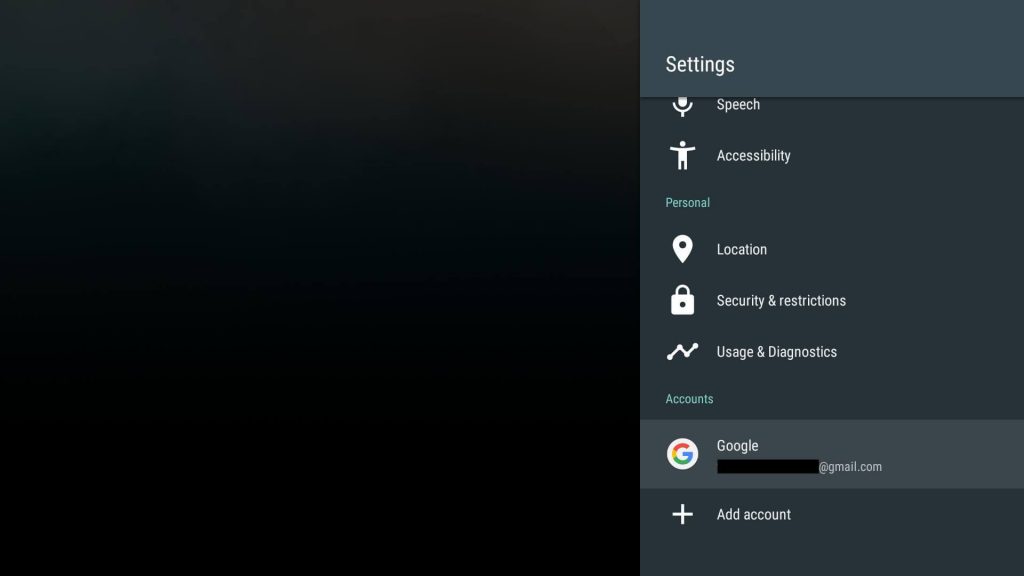
(4). Choose Unknown Sources to turn it On.
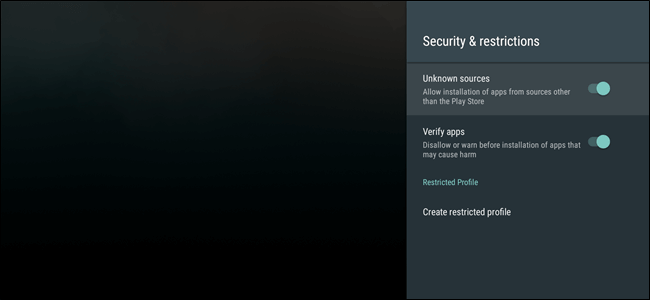
Steps to Sideload Live Net TV on Nvidia Shield using ES File Explorer
Nvidia Shield supports installing third-party apps with the help of ES File Explorer. Here is how to sideload Live Net TV on Shield using File Explorer.
What do you need?
- Download Live Net TV apk file on your PC/Android device.
- Copy the apk file into your USB drive.
(1). Open Google Play Store on your Shield TV and use the search bar to look for ES File Explorer.
(2). Choose ES File Explorer from the search result and click on Install.
(3). Now, connect the USB drive on the USB port of Nvidia Shield.
(4). Launch ES File Explorer on your Shield TV from the apps column.
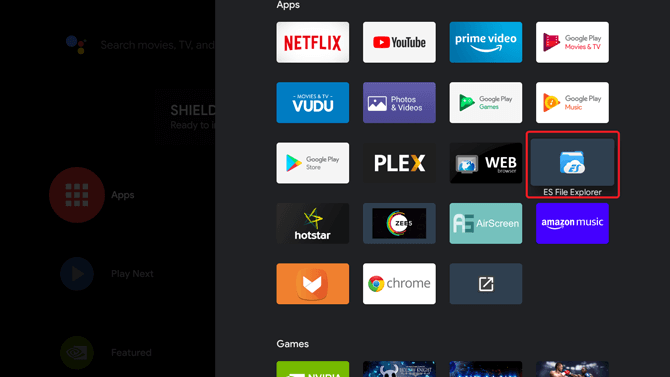
(5). Under Local on the left pane, you will find your USB device name. Click on it.
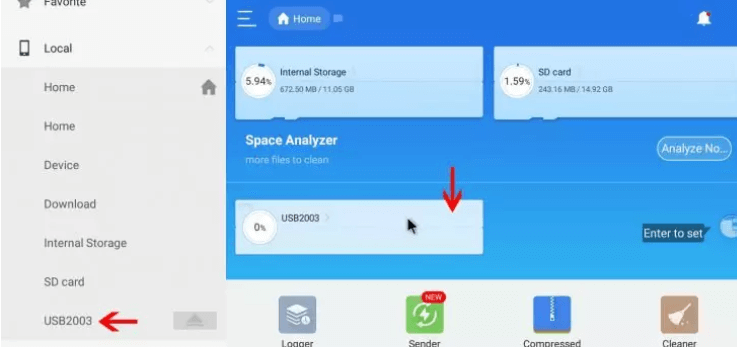
(6). On the prompt, click OK to let ES File Explorer access the USB device.
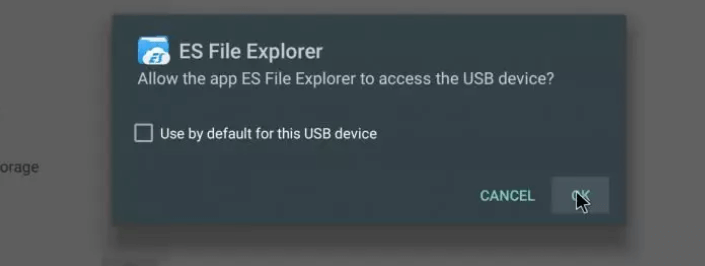
Note: Optionally, you can check in the box to use the USB device by default.
(7). Find out the location in which you have saved Live Net Apk file and click on it to open.
(8). On the Properties dialog box, select the Install button to start installing Live Net TV on Nvidia Shield.
(9). When the installation is done, launch Live Net TV on Nvidia Shield to stream your favourite contents.
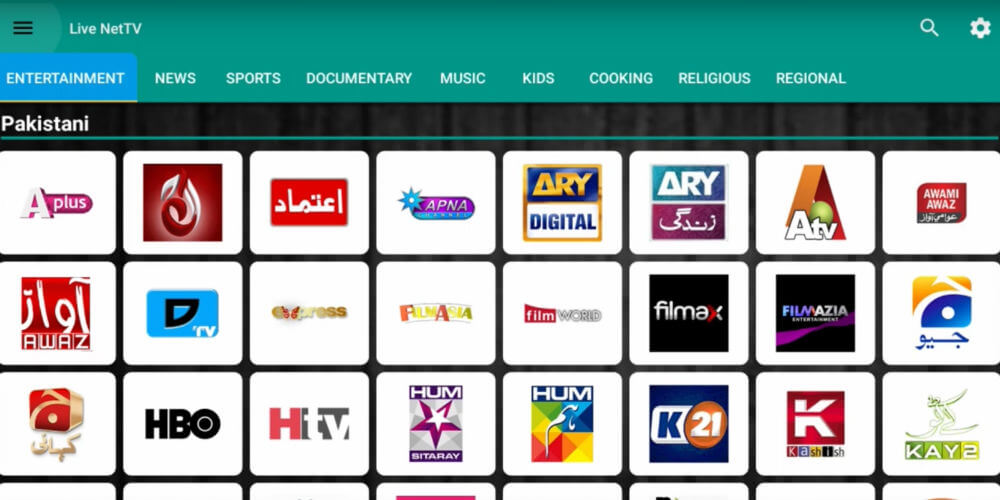
Tip! If you don’t have a USB drive handy, then store the Live Net TV apk file on your cloud storage. Instead of choosing USB on ES File Explorer, select Cloud option from the left pane and navigate to the location to click on the Apk file.
Also, check out our guide on how to Install & Watch YouTube TV on Nvidia Shield.
Installing and accessing Live Net TV on Nvidia Shield is that easy and simple.
Share with us your opinion about this article and let us know if it was useful to you. For more tech updates, connect with us on Twitter and Facebook.