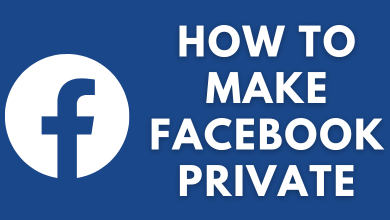Key Highlights
- webOS: Go to Settings → All Settings → General → Devices → TV Management (or) Additional Settings → Home/Store Mode → Select Home Mode or Store Mode.
- Netcast: Press Home (on remote) → Setup → Option → Mode Setting → Select Store Mode or Home Mode.
This article explains turning on or off Store Demo Mode on all LG Smart TV models. As the procedure to access Store Mode on LG TV varies for webOS and NetCast operating systems, we have defined both methods in simple steps.
Contents
How to Turn On or Off Demo Mode on LG Smart TV
Based on your TV operating system, follow these steps to select Demo Mode or Home Mode.
On webOS 6.0, webOS 22, and webOS 23 TV Models
1. Turn on your LG Smart TV. Press Home on the remote and wait until the home screen appears.

2. On the Home screen, select Settings at the top right corner.
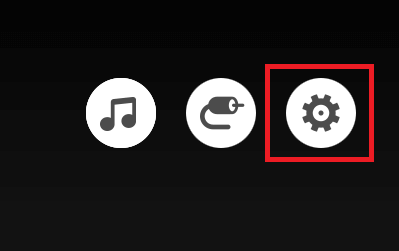
3. Select All Settings → Select General from the list of menus.
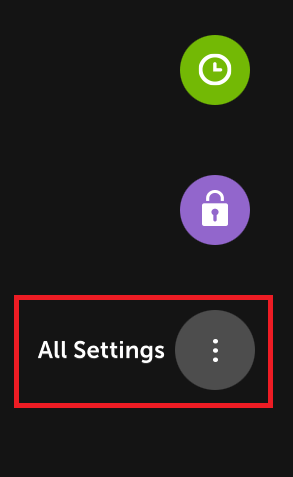
4. Under General, click Devices and choose TV Management.
5. Select Home/Store Mode and choose Store Mode. To turn off the Store Mode, choose Home Mode.
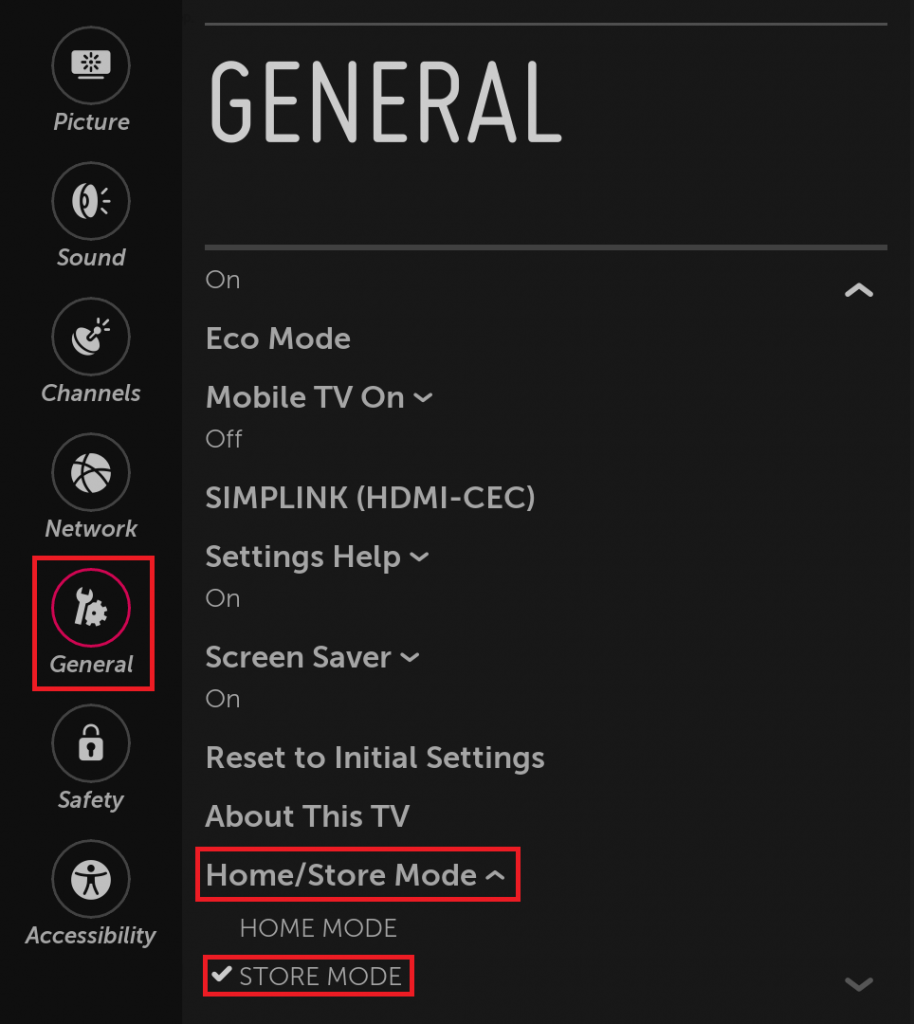
On webOS 5.0 TV Models
1. Turn on the LG TV and press the Settings key on the remote control.

2. CIick All Settings, select General, and tap Additional Settings.
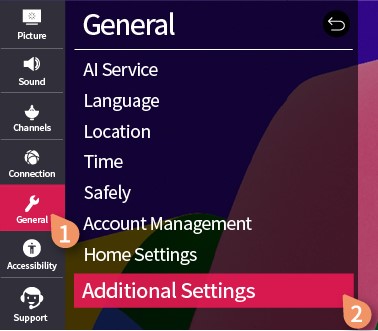
3. Choose the Home/Store Mode option and click Store Mode to turn it ON. To turn off Store Mode, tap Home Mode.
On Non-webOS TV Models [NetCast]
1. Turn on your LG TV and press the Home button on the remote.
2. Select the SETUP button under the Live TV card on the home page.
3. Press Enter to open Settings.
4. Using the directional keys, click the OPTION menu from the left.
5. Select Mode Setting and press Enter.
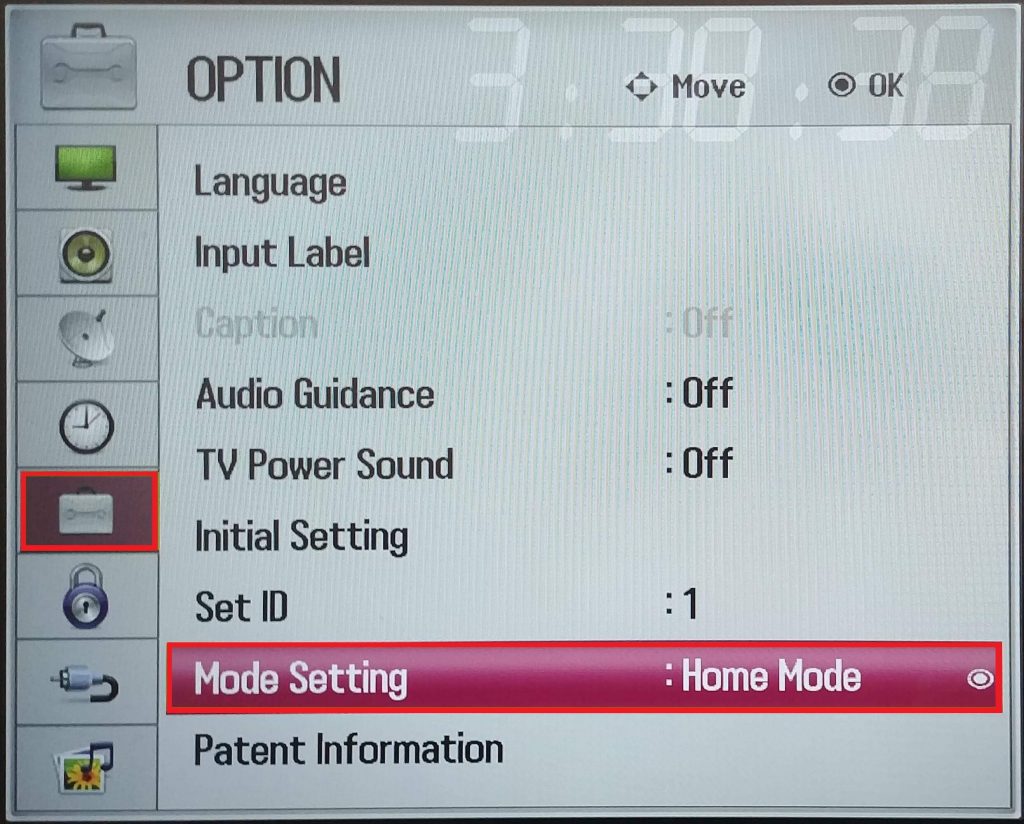
6. Select Store Demo on the Mode Setting page to turn it ON.
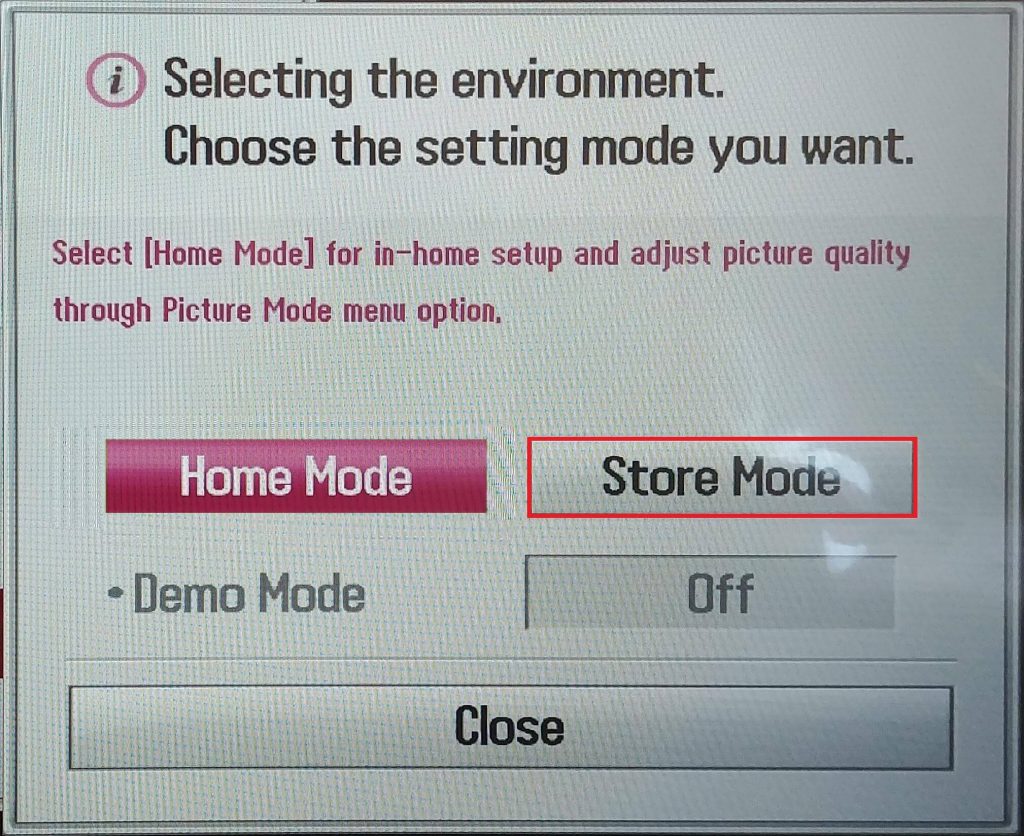
7. Then, tap Close to set Demo Mode on your Smart TV. To disable Store Mode, choose Home Mode on the Mode Setting.
Frequently Asked Questions
Locate the Home or Menu key on the back side of the TV. Tap and hold any of these keys for up to 20 seconds. On the pop-up box, you will see the message Demo Mode: Off.
If your TV keeps going to Store Mode, you can restart the LG Smart TV to fix the issue.
If the Store Mode is not turning off, contact the LG TV Help Center and follow their guidelines to rectify the problem.