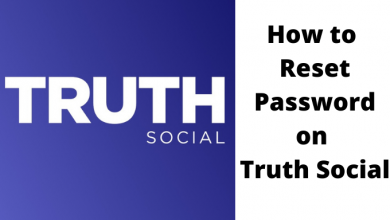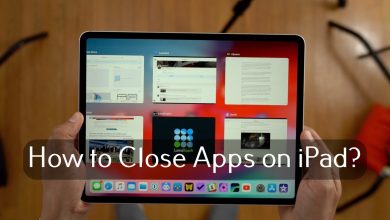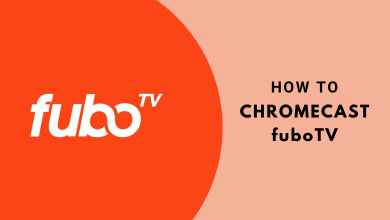LG Smart TV has a dedicated app store called LG Content Store. You can use it to download all kinds of apps that you can access on smartphones and tablets. Sometimes, you may wonder why the LG Content Store is not working on your TV is not properly. Even though the issue has plenty of reasons, it can be fixed easily with several troubleshooting solutions.
Contents
- Reason for LG Content Store Not Working
- How to Fix LG Content Store Not Working
- #1. Check Your Internet Connection
- #2: Remove USB Devices
- #3: Restart Your LG Smart TV
- #4: Check Time and Date
- #5: Update LG TV Firmware
- #6: Change DNS
- #7: Check Your Location
- #8: Reset LG Smart TV
- #9: Contact LG Support
- Frequently Asked Questions
Reason for LG Content Store Not Working
Here are a few reasons behind the LG Content Store not working issue:
#1. Connecting USB devices to the LG smart TV.
#2. When the region is not set correctly.
#3. Using VPN on LG TV.
#4. Incorrect network settings.
#5. Incorrect date and time on the LG TV.
#6. Poor internet connection.
How to Fix LG Content Store Not Working
The issue on the LG content store can be fixed easily with nine troubleshooting solutions.
- Check internet connection
- Remove USB device
- Restart LG Smart TV
- Check the time and date on your TV
- Update the LG TV firmware
- Change the DNS setting on your TV
- Check your location or region
- Reset LG Smart TV
- Contact LG support
#1. Check Your Internet Connection

The primary thing that you need to check is your WiFi connection. Make sure that your TV is connected to a stable internet connection. Try to bring the router nearby to your TV for proper WiFi connection or use an Ethernet cable. You can also restart the modem to fix the issues associated with it. On the other hand, disconnect other devices connected to the same WiFi network.
If the LG content store is not working even after fixing the internet connection issue, move to the next solution.
#2: Remove USB Devices
Check whether any external USB devices have been connected to your LG smart TV. If connected, remove those devices as they may create an issue and prevent the LG store not to work properly.
#3: Restart Your LG Smart TV
Restarting the LG smart TV will clear out the minor glitches and problems in your LG smart TV. So, turn off your LG smart TV and remove the cable from the power socket. Wait for a few minutes and allow the device to get cool. Then, plug the cable back into the power socket and turn on the LG TV. Now, open the LG content store, try downloading the apps, and see if the issue is fixed.
If the restart fails to fix the issue, check the time and date on your TV.
#4: Check Time and Date
If the time and date are incorrect, you may face issues while installing apps on LG TV.
[1] Press the Home button on your LG Smart TV remote and open the Settings menu.
[2] From the menu, select the General option.
[3] Select Time & Date and change it to the Auto.
Still, facing issues with downloading apps on the LG content store? Try to update the firmware.
#5: Update LG TV Firmware
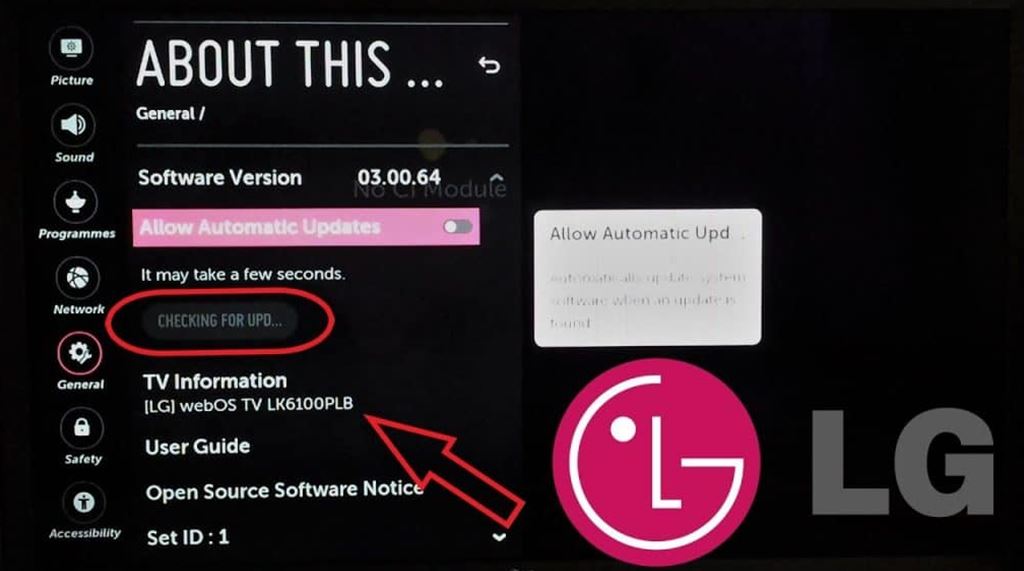
Like updating the apps, it is important to update the LG TV firmware regularly to avoid errors and problems. While using the old version, the LG content store may not work properly.
[1] Press the Home button on your remote and select the Settings icon.
[2] Select the General option followed by selecting About this TV option.
[3] Now, check if there is any update available. If yes, update it.
If the issue is not fixed even after updating the TV, try to change the DNS setting.
#6: Change DNS
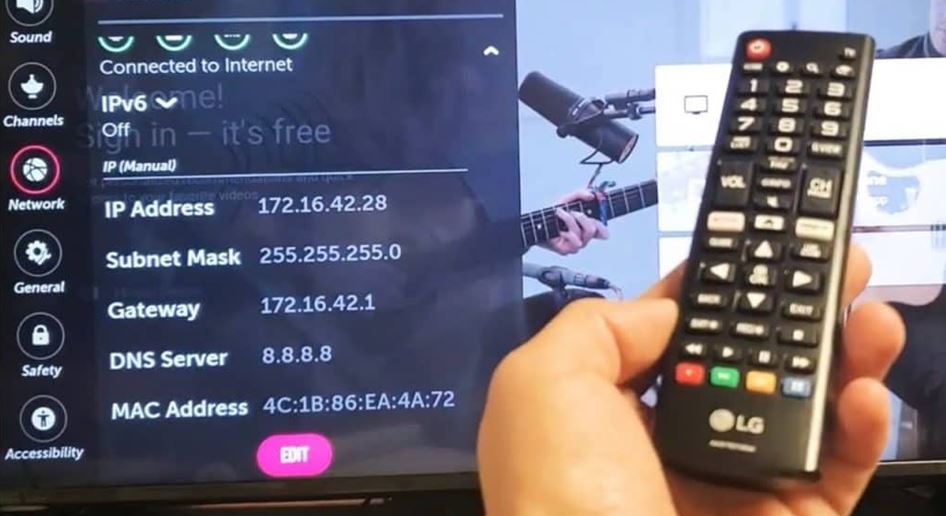
[1] Open Settings in your LG TV.
[2] From the Settings menu, select the Network option and click on Advanced and Network.
[3] Click on the Edit button and uncheck the Automatically option.
[4] Manually enter the DNS as 8.8.8.8 and click Confirm to change the DNS settings.
Move to the next step if altering the DNS setting hasn’t fixed the issue.
#7: Check Your Location
Few streaming apps like Sling TV, Hulu, and many more are restricted outside the U.S. So, before installing the app from the LG content store, check your geographical location and change it to the desired one. After that, try downloading the app from the store and see if the issue persists.
#8: Reset LG Smart TV
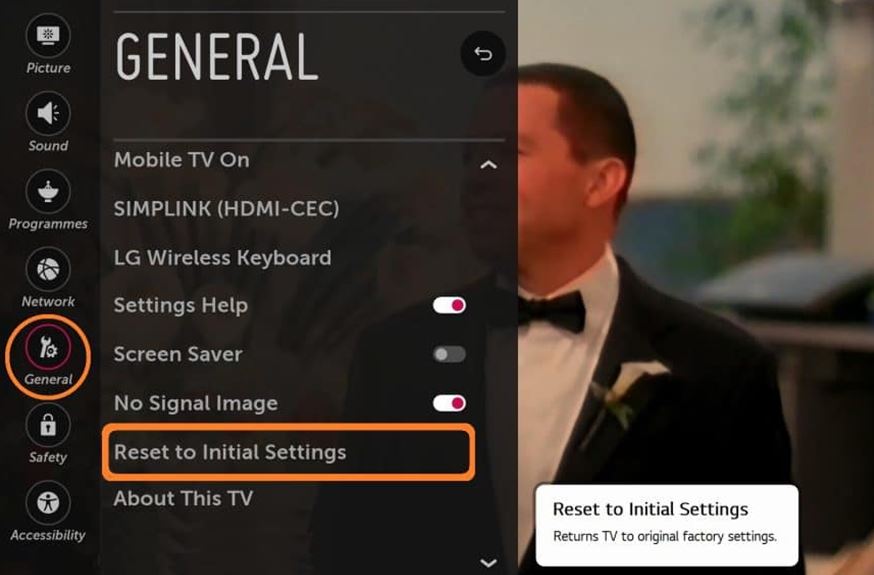
This is the last troubleshooting method you can follow if the above solution fails to fix the issue. Resetting the LG smart TV will erase all the data and turn your TV into a new one.
[1] On your LG remote, press the Home button and open Settings.
[2] Find and click on the General option.
[3] Click on Reset to Initial Settings.
[4] Finally, tap Confirm to reset your Smart TV.
#9: Contact LG Support
Still, the LG content is not working even after resetting the smart TV? Then you have to contact LG customer support. They will help you in fixing the problem.
Frequently Asked Questions
The main reason behind the issue would be the incorrect location on your TV. Head to the Settings and change the location manually (Settings → General → Location → change the location) to install the required app.
If your WiFi network is weak and poor, the apps will not get load and appear on your LG TV. So, ensure to provide the LG TV with a strong and stable connection.