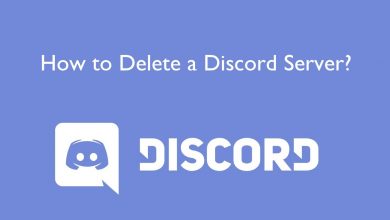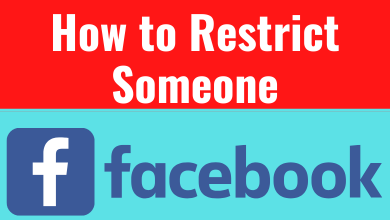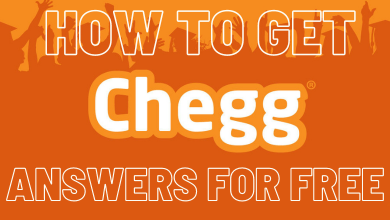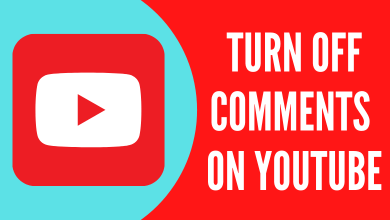Kodi is an open-source program for streaming media content. It will play almost all kinds of media contents directly from online with the help of addons. Kodi is entirely a legal media player that comes with official repo which contains plenty of addons to access different services. At the same time, you can also install other repos an addons that upload media contents from illegal sources. PlayStation is a gaming console that gives a realistic gaming experience. Apart from playing games, you can use PS4 to stream media contents from various sources. Unfortunately, Kodi is not available on PS4 so far. Officially there is no direct way to install Kodi on Playstation devices (PS4 & PS3).
So let us see how to install the Plex app is one of the best alternatives for Kodi on PlayStation. Plex is an official app found on the PlayStation Store. Even though Plex and Kodi are nowhere near when it comes to the features and flexibility that Kodi has. But still, Plex is a better choice to use on Playstation instead of Kodi.
FYI! We are working on an actual method that could get Kodi on Playstation. But the process is a bit tedious that everyone cannot go with the flow to achieve it. Keep visiting this page for further updates.
Steps to Install & Activate Plex on PS4
To install Plex on PS4, first of all, you should connect your PlayStation console with the smart TV and make sure it connected to high-speed internet.
#1: Turn on the PlayStation 4 console and open the PlayStation Store.
#2: Here, search for and select the Plex app.
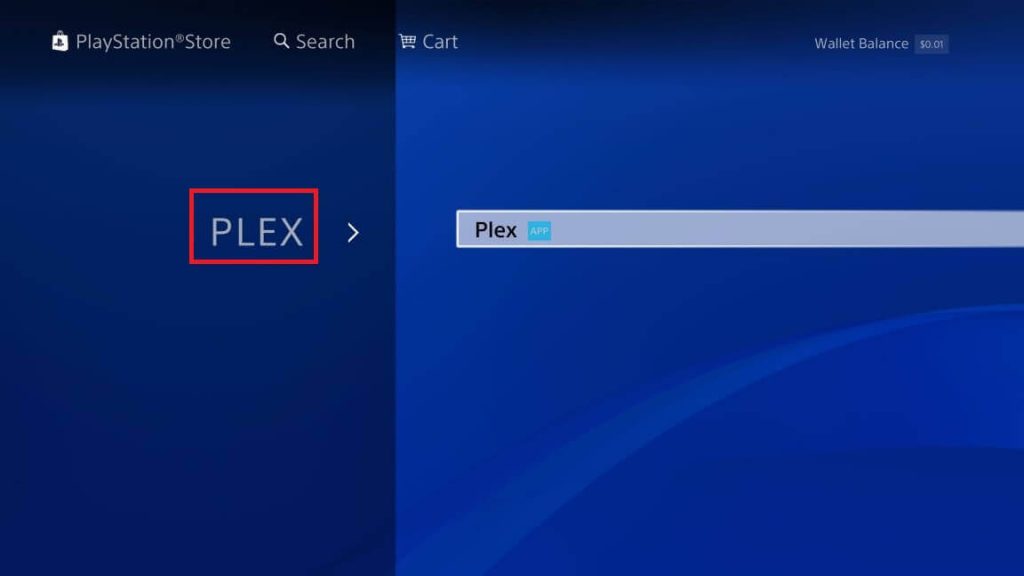
#3: Click the Download option and wait for a few minutes.
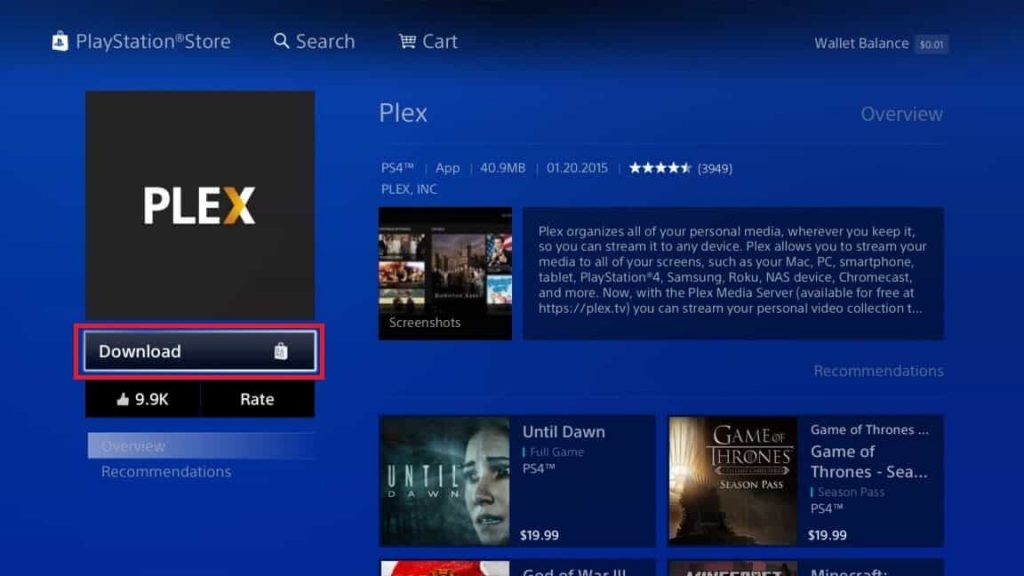
#4: Once the Plex app is downloaded, it automatically starts the installation process.
#5: After the installation is completed, click Start to access the Plex app.
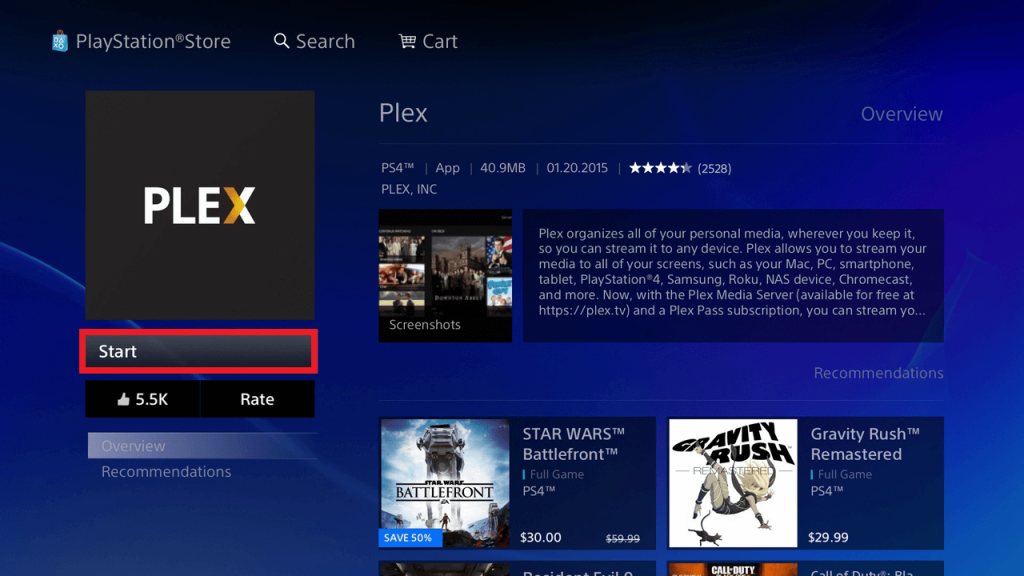
#6: Now you have to Sign in with Plex account.
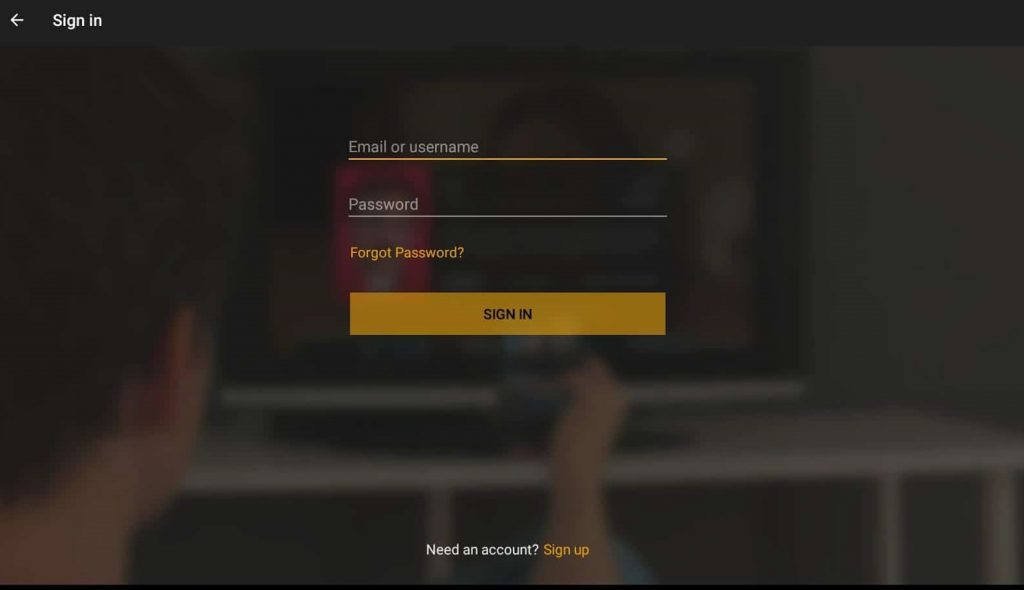
Note: If you already having a Plex ID, simply login to Plex. In case if you are new to Plex, create an account and then sign in to Plex on PS4 / PS3.
#7: After signing in to Plex you will see an activation code along with the link (https://www.plex.tv/).
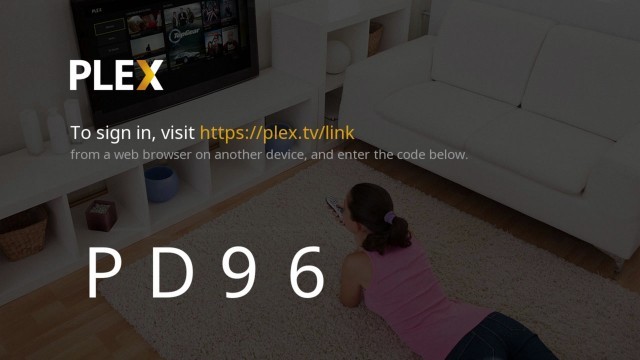
#8: Open the web browser on and visit the above link.
#9: Click on sign in option and simply enter you Plex account credentials previously used on PS4.
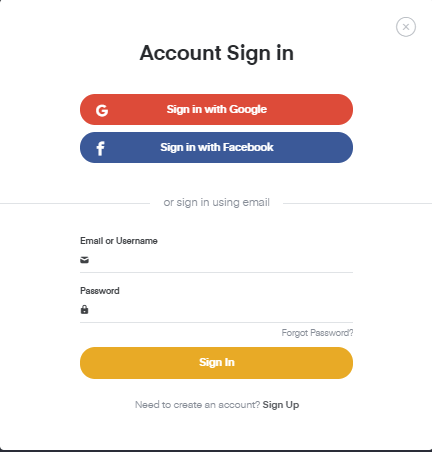
#9: Now you have to enter the Code in Plex web page and click Link option.
#10: After verifying, a message will be displayed as App Linked.
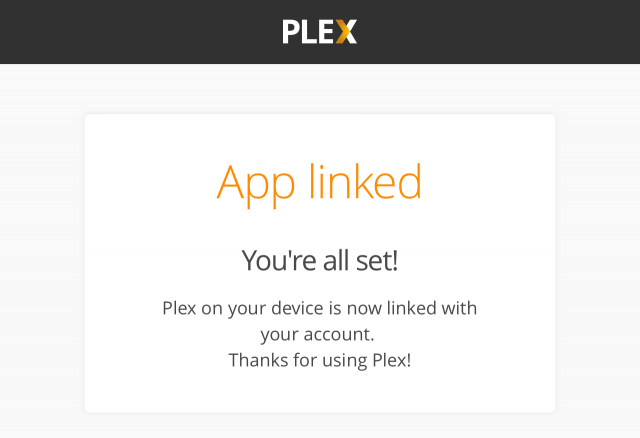
#11: After that, you should open the Google Play Store on your Smartphone.
Note: Connect your PS4 PlayStation Console and Smartphone to the same WiFi.
#12: Search for and install Plex app.
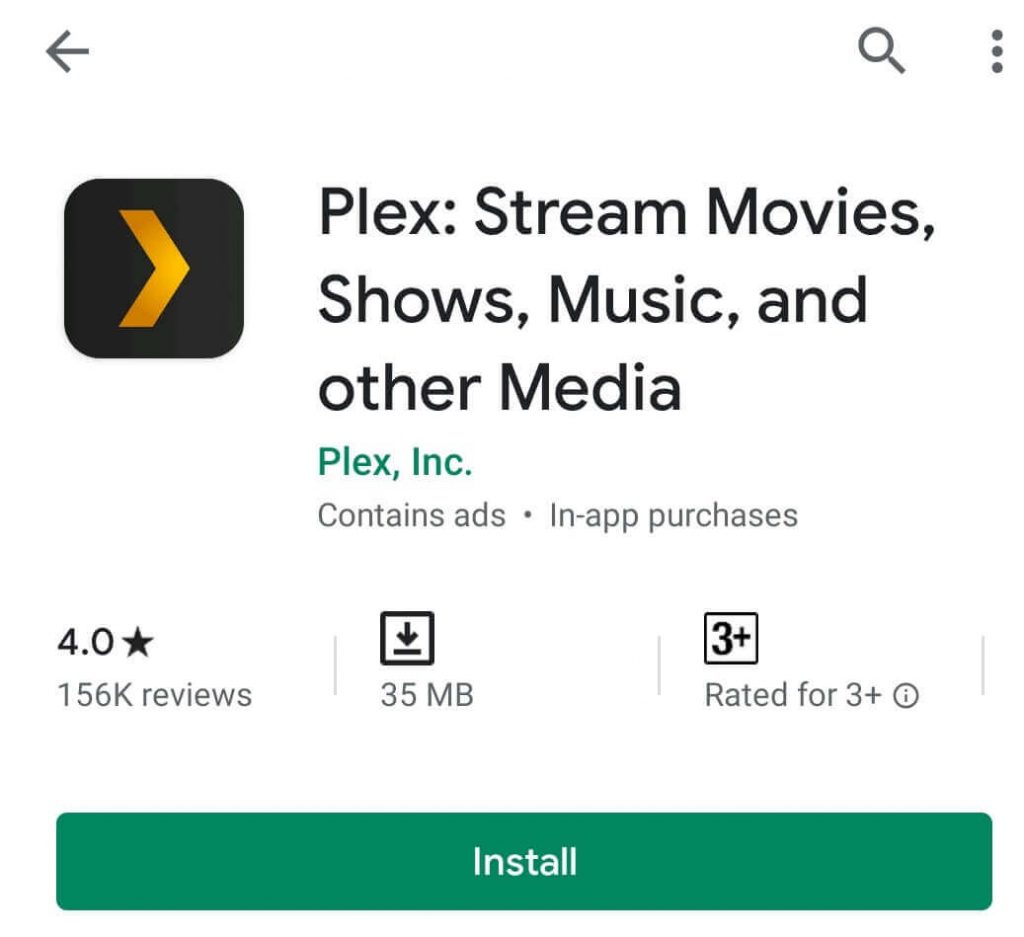
#13: Open the app and sign in with your Plex ID as same that on PS4.
#14: Now you go to the Plex Settings and choose system option.
#15: From here you have to enable the following options,
- Advertise as a server,
- Show camera roll media and
- Network discovery.
#16: Once the above procedures are completed, you can stream all the movies and media contents from your smartphone to the PS4.
Alternatively, you can also install the Plex media server on your PC or Mac and sync it with your Plex account. With this, you can access all your saved media and files on your PS4 console.
Our Opinion
This way you can install Plex on PS4 to watch movies, TV shows and play games in high definition. One can follow the same procedure to get Plex on PS3 PlayStation console. With this, you can use some of the features that you get with Kodi on PS4.
Stuck in the middle of the installation process, leave a comment below for us to help. Also, follow us on Twitter and Facebook for more tech updates.