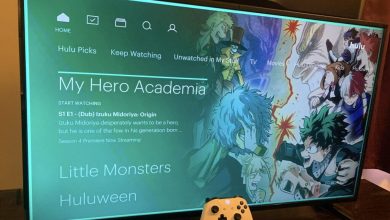Key Highlights
- The Jellyfin app is available for the Nvidia Shield TVs in the Play Store.
- You can also cast or screen mirror the Jellyfin app to the Shield TV using smartphones.
Jellyfin allows you to store and access your media files on the server for free. You can install the Jellyfin app directly on your Nvidia Shield TV from the Google Play Store. With the Jellyfin app on your Shield TV, you can access the media files from your cloud library whenever you want. Before installing the Jellyfin app, make sure you have a Jellyfin account. If not, create a new account on Jellyfin and add a media server.
Let’s see how to install and use the Jellyfin app on your Shield TV.
Contents
How to Install Jellyfin on Nvidia Shield TV
1. Connect your Nvidia Shield TV to a stable WiFi network.
2. Press the Home button on your Shield TV.
3. Hover to the Apps section and open the Google Play Store app.

4. Click the Search tab and search for the Jellyfin app.
5. Select the app and click the Install button to install the Jellyfin app on your Shield TV.
6. After installation, click the Open button to launch the Jellyfin app.
7. When you launch the app for the first time, you have to give storage permission for the Jellyfin app. Click Allow to give the storage permission.
8. Click the Add Server button to connect with your server.
9. Now, enter your server ID and click the Connect button.
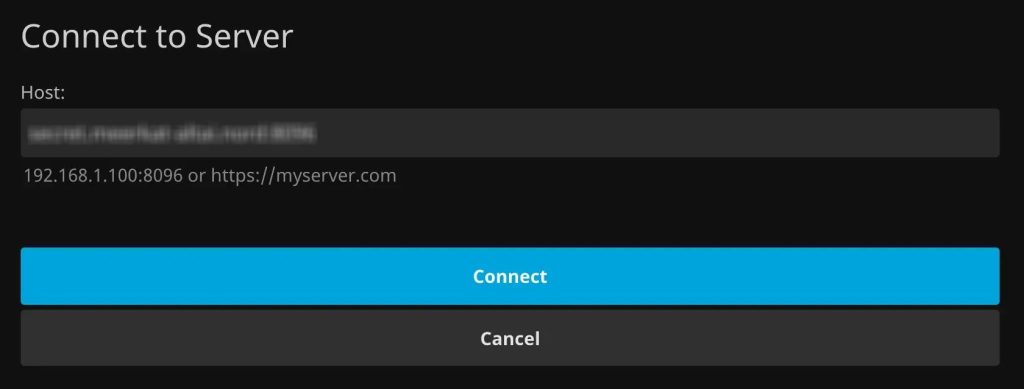
10. Then, sign in with your Jellyfin account.

11. After signing in, you can use the Jellyfin on your Nvidia Shield TV.
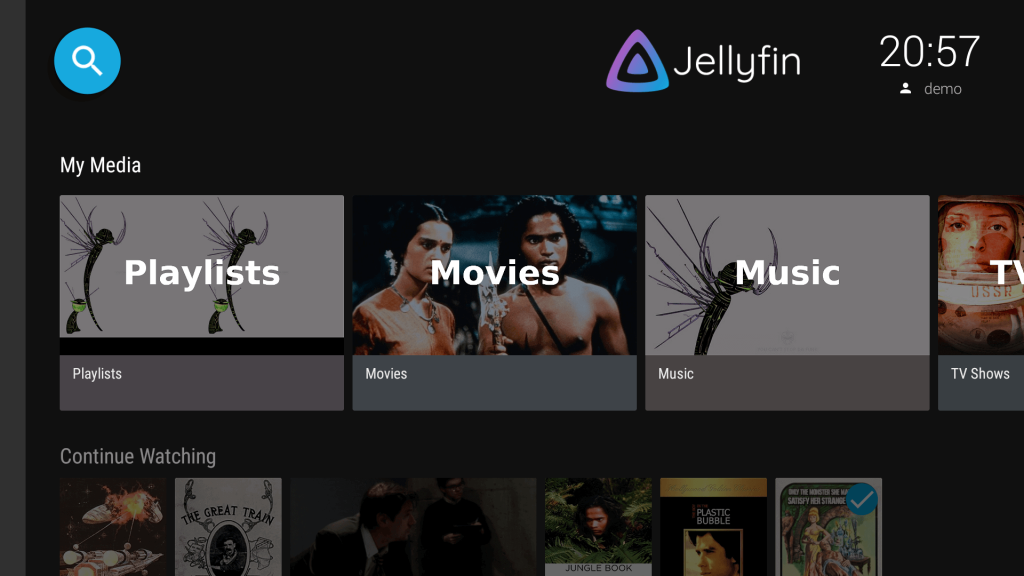
How to Cast Jellyfin on Nvidia Shield TV Using Smartphone
If you have a smartphone, you can cast the Jellyfin app on your Nvidia Shield TV using the following steps.
1. Connect your Nvidia Shield TV and smartphone to the same WiFi network.
2. Download and install the Jellyfin app on your smartphone from the Play Store or App Store.
3. Open the Jellyfin app and click Allow to give storage permission for the Jellyfin app.
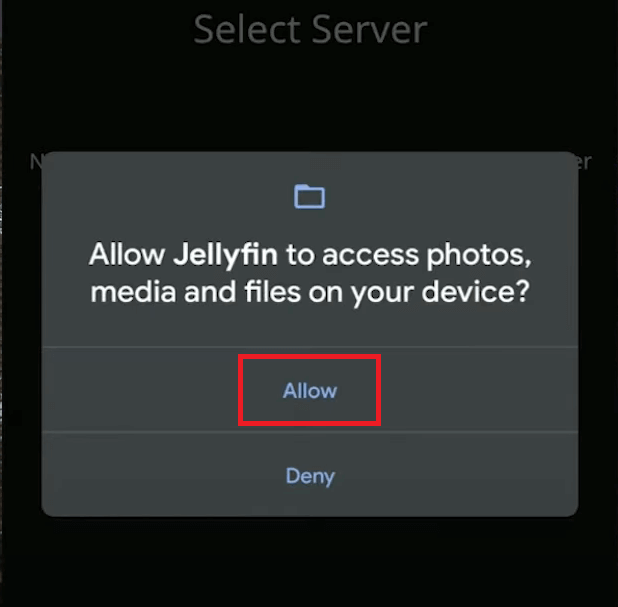
4. Tap the Add Server button and complete the Sign In process.
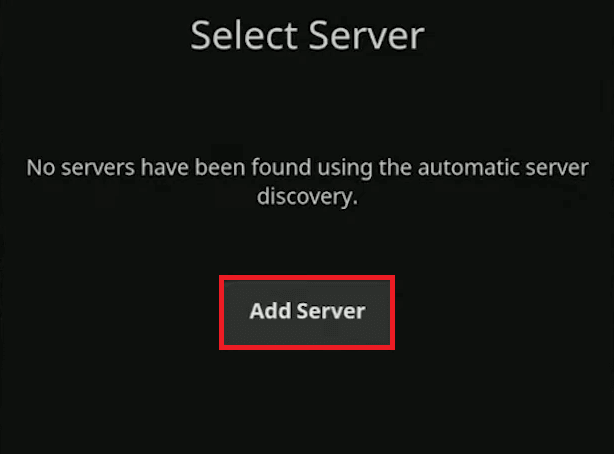
5. On the Jellyfin homepage, click the Cast icon.
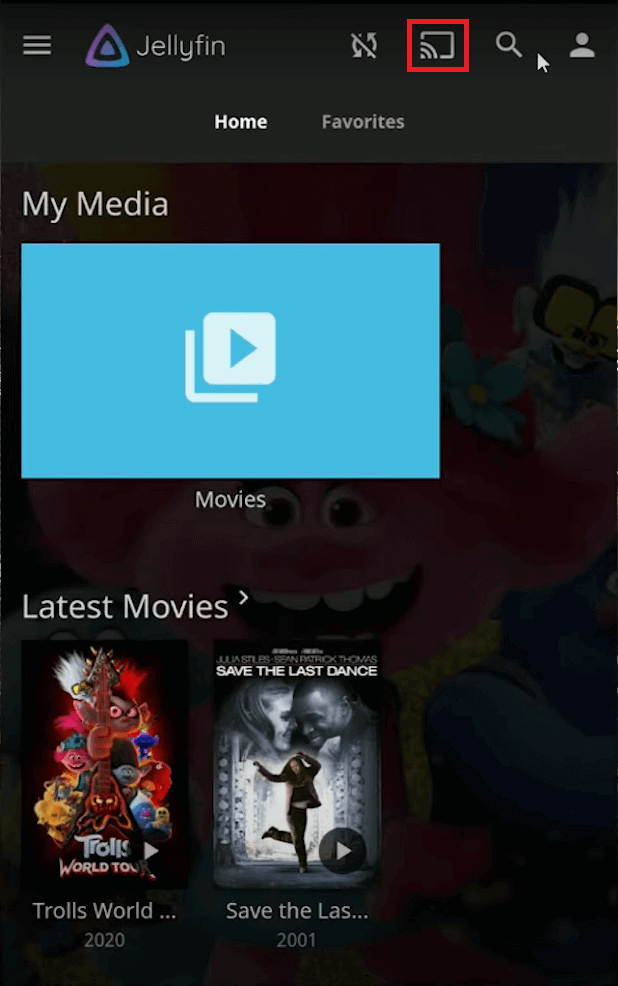
6. Select your Nvidia Shield TV from the list of devices.
9. Now, play any media content from the Jellyfin app. It will appear on your TV.
8. To stop the casting, click the Cast icon again and tap the Disconnect button.
FAQ
No, you can’t create a Jellyfin Server on smartphones and streaming devices. You need a PC to create and manage servers.