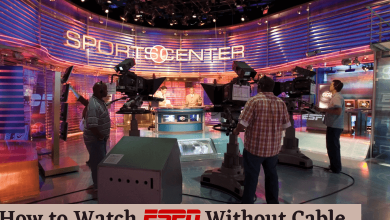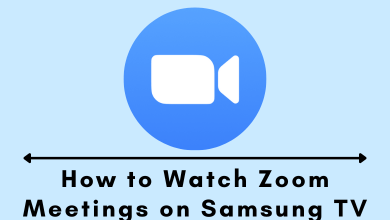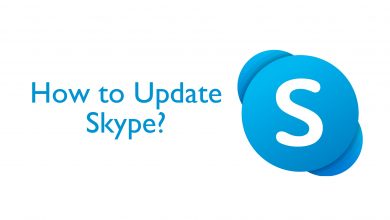IPVanish is one of the best VPNs which can be used to access geo-restricted apps and media content. It has more than 1500 servers in 60+ different countries. Apart from that, it keeps your data safe and secured while accessing geo-restricted things. It has strong protection to secure your information from ISPs, Governments, and online hackers. It comes with different protocols like UDP, IKEvs, and TCP. The VPN supports different devices like Android, iPhone, Firestick, Apple TV, and Google TV. The following section will show the procedure to install and use IPVanish on Chromecast with Google TV.
Contents
How to Install IPVanish VPN on Google TV
[1] Turn on your Chromecast with Google TV and select the Search menu.
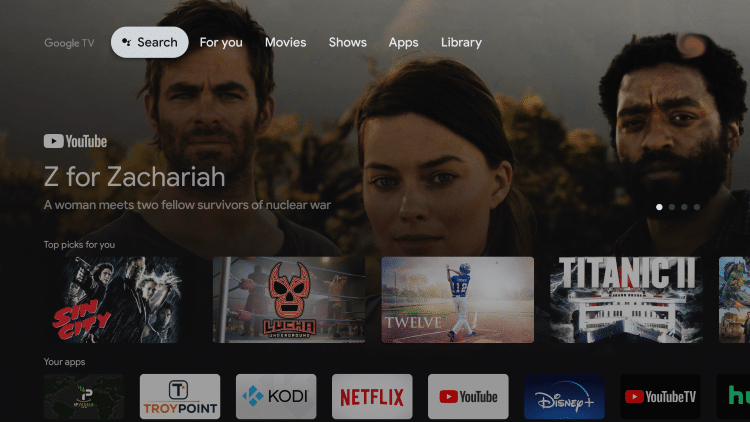
[2] Select the Search for Apps option and type IPVanish using the virtual keyboard.
[3] From the suggestion list, choose the IPVanish and click the Install option.
[4] The installation process will take couple of minutes. Wait patiently till it finishes.
[5] Once installed, click Open to launch IPVanish on your Google TV.
[6] Log in to your VPN account using the necessary credentials.
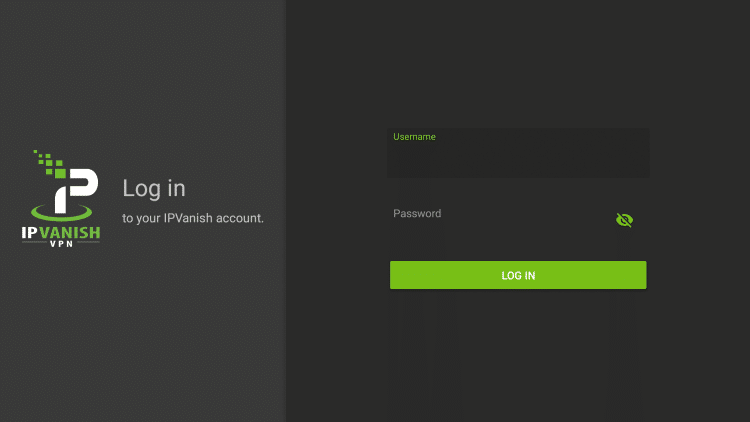
[7] After signing in, select the Server under the Country menu and then click the Connect button.
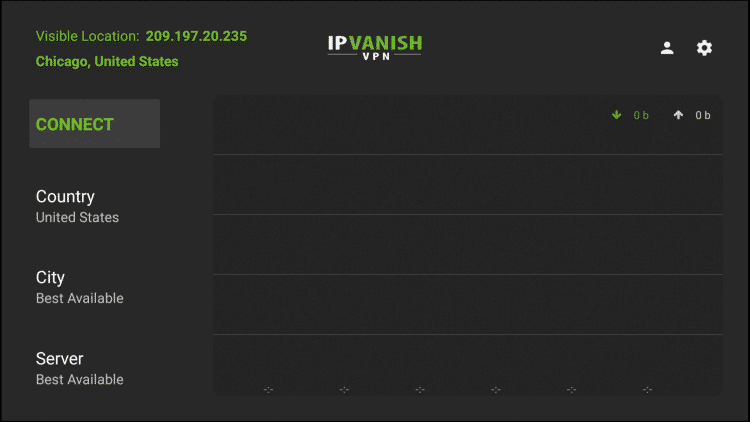
[8] Upon connecting, you can now access your favorite app without any geo-restriction.
How to Sideload IPVanish on Google TV Using Downloader
If are you had any issue in installing the IPVanish using the previous method, try this sideloading method.
[1] Launch the Google TV and navigate to the Search bar.
[2] Enter Downloader.
[3] Now, select the Install option to get Downloader on Google TV.
[4] Get back to the home screen >> hit the profile icon >> choose Settings >> select System >> About.
[5] Select the Android TV OS build option continuously until you the Developer option is enabled.
[6] Once done, head over to the Settings option and select the Apps menu.
[7] Go to Security & Restrictions >> Unknown Sources >> turn on the feature for Downloader.
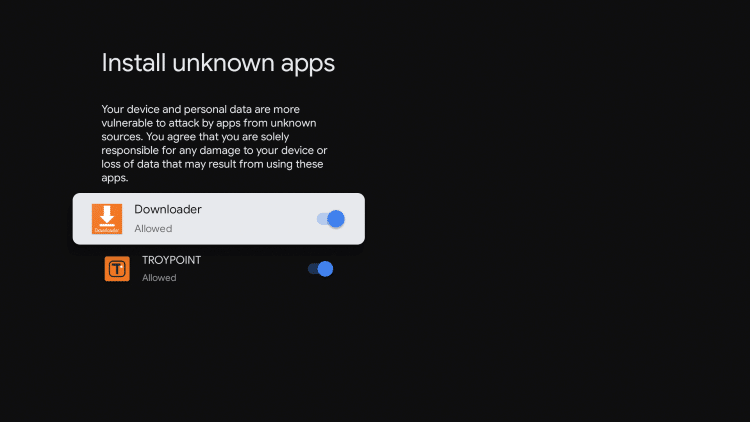
[8] Now, open the Downloader app from the Apps section. Enter the IPVanish apk URL and click on Go to download the file.
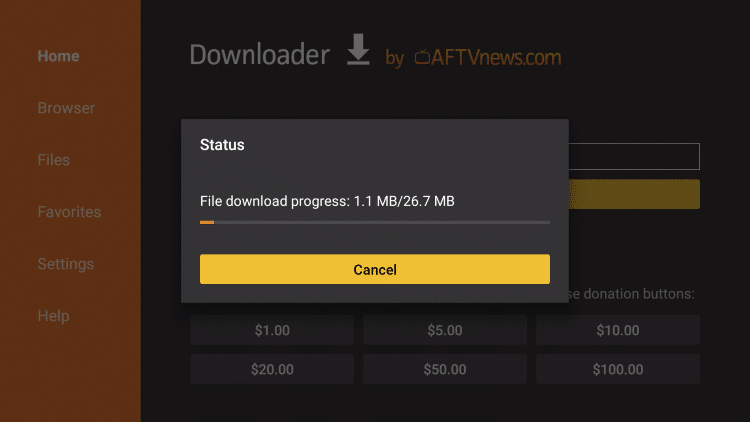
[9] Once the IPVanish apk file gets downloaded, click Install and wait for the VPN to install on your device.
[10] Finally, launch the app and log in to the account to using the IPVanish VPN.
Before installing the app, you need an valid IPVanish subscription to connect to the servers. You will get 4 different packages and plans in IPVanish:
- Monthly Plan- $4.99
- Annual Plan– $44.99
- VPN monthly + storage (500 GB)– $5.49
- VPN annual + storage (500 GB)– $49.99
Read our dedicated IPVanish review guide to know more about its features.
Visit the official site of IPVanish and sign up for the plan that you want. If you had any queries related to this tutorial, shout them in the comments section. Meanwhile, follow our Facebook and Twitter pages to stay updated with our guides.