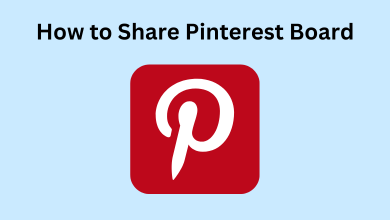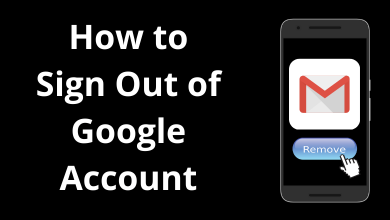Are you looking forward to installing IPTV players on your Google TV? If so, then you’ve landed at the right place. Even though Google TV doesn’t have so many IPTV players in its store, it supports a few IPTV players for convenient streaming. Similar to Android and Fire TVs, Google TV also allows users to sideload IPTVs with the help of the Downloader tool. Moreover, you’ll also be provided with an option to cast IPTV players from your smartphone to Chromecast with Google TV with ease.
IPTV or Internet Protocol Television is the best and most convenient way to get media content on your Television without using a cable service. You can stream both on-demand and Live TV content with or without subscription plans depending on the provider.
Contents
Best IPTVs for Google TV
There are numerous IPTVs available to download on your Google TV. Among all, here are some best IPTVs for Google TV that you can install or sideload.
- GSE Smart IPTV
- IPTV Player
- IPTV Smarters Player
- Kodi
- Pluto TV
- COBRA IPTV
- Metropol IPTV
- Flash IPTV
How to Install IPTV on Google TV
[1] Turn on your Google TV and connect it to a stable WiFi network.
[2] Navigate to the Search section on the home screen.
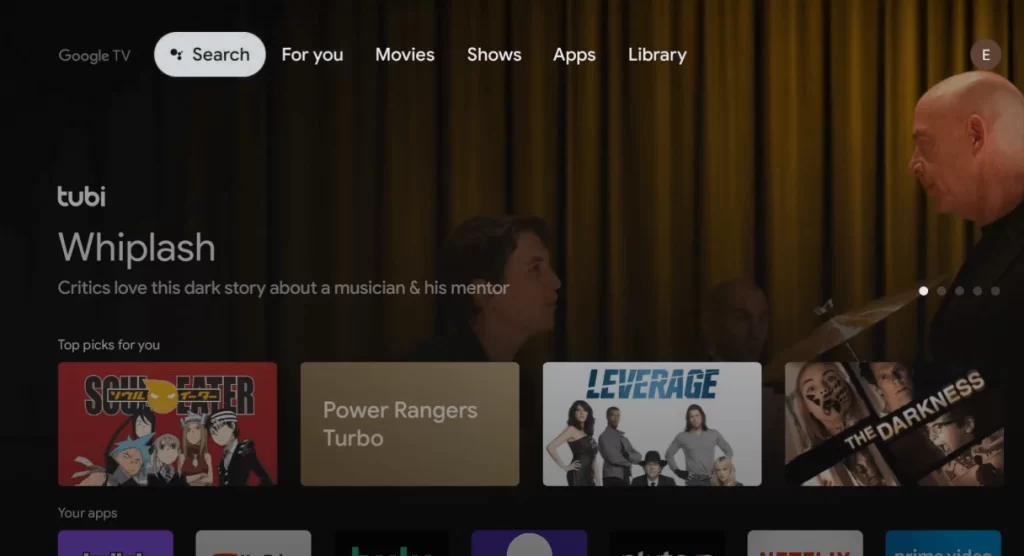
[3] Enter the IPTV player’s name [ex: GSE Smart IPTV] on the search field using the on-screen virtual keyboard.
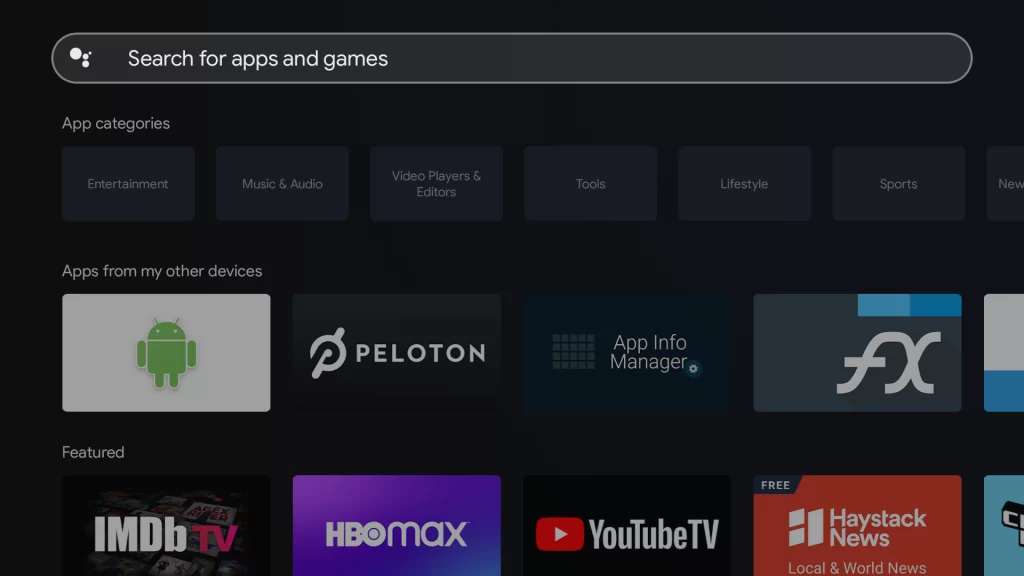
[4] Select the IPTV app and hit the Install icon on its information screen to download the app.
[5] Once installed, click Open to launch the player
[6] Upon opening, follow the prompts and Allow permission for the required things.
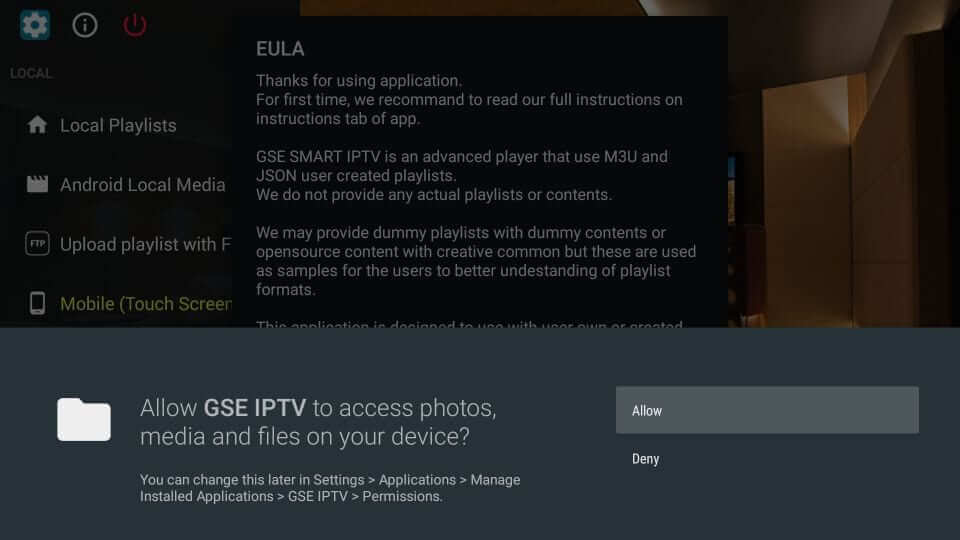
[7] On the left-side pane, choose Remote Playlists or the applicable option to configure the M3U URL you received from the IPTV provider.
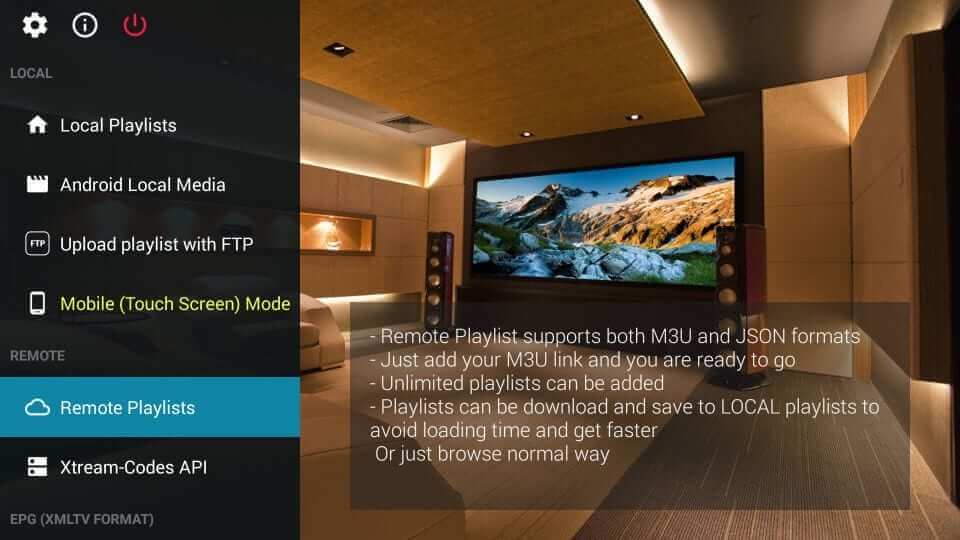
[8] If you have a username & password, click the Xtream-Codes API menu and then configure the URL.
[9] After configuring the login data, the media contents will load on the screen.
How to Sidelaod IPTV on Google TV
If your favorite IPTV player isn’t compatible with Google TV, you can get the app through Sideloading. You can enable the Developer Mode option from the settings menu to sideload the app on your Google TV.
[1] Launch your Google TV and click the Profile icon at the top right.
[2] After that, select Settings.
[3] Scroll down and select System → About → Android TV OS build.
[4] Tap the option until you see the “You are now a developer” popup.
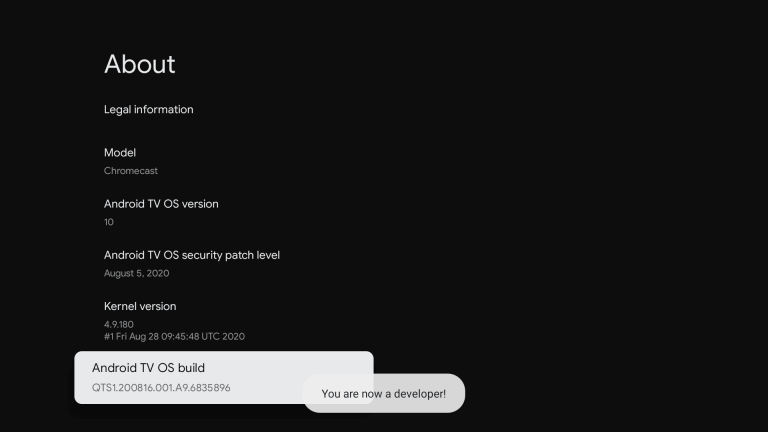
[5] After that, navigate back to the Home screen and select Install to install the Downloader app on your Google TV.
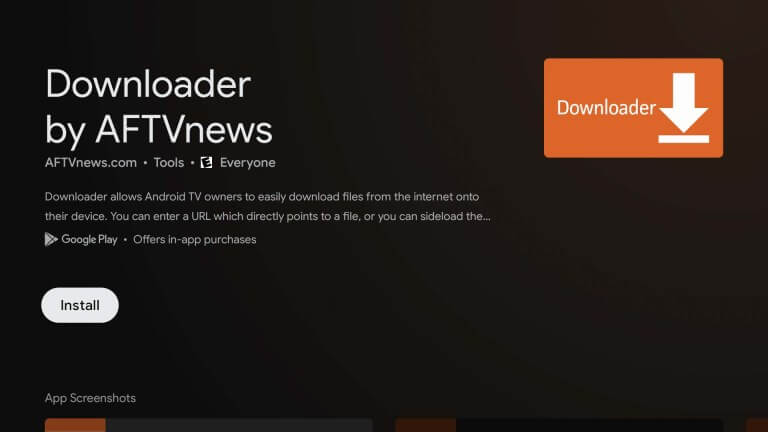
[6] Then, navigate to Settings → Apps and choose Security and Restrictions.
[7] Further, select Install Unknown Sources and toggle on the Downloader option.
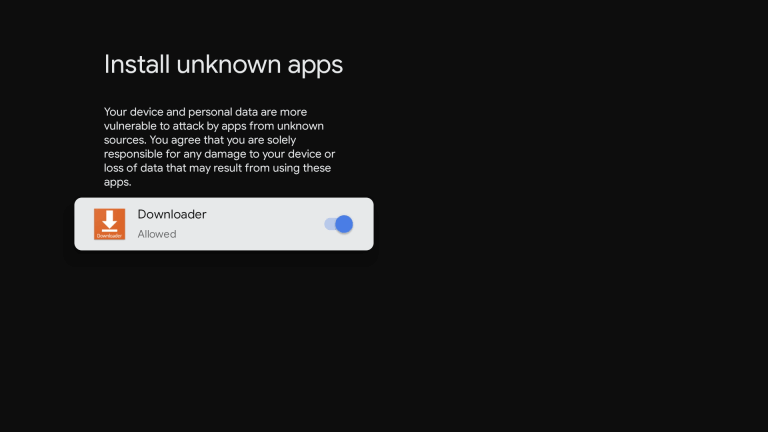
[8] Now, launch the Downloader app on your Google TV and enter the URL for the IPTV player in the required field and tap Go.
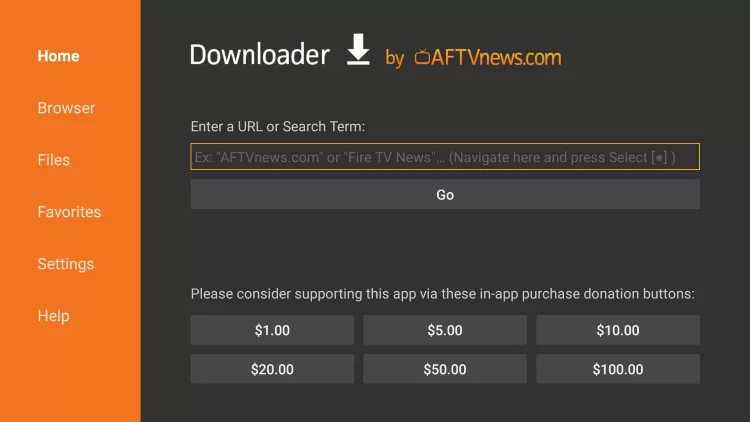
[9] Click the Install button to download the app and launch the app on Google TV.
[10] Finally, provide the necessary login credentials to stream IPTV content on your Google TV.
How to Cast IPTV to Google TV
Another easiest way to watch IPTV content on Google TV is by using a Chromecast-compatible IPTV player on your iPhone or Android device.
[1] Launch your iPhone or Android and install the IPTV player via App Store or Play Store, which is compatible with Chromecast.
[2] Here are some IPTV players, who have built-in Chromecast features.
- GSE Smart IPTV
- VLC
- IPTV Smarters Pro
[3] Once installed, launch the app and configure the login credentials.
[4] Now, play your favorite content on the IPTV player by configuring the M3U URL.
[5] Hit the Cast icon that you can find on the app and choose your Google TV from the list of available devices.
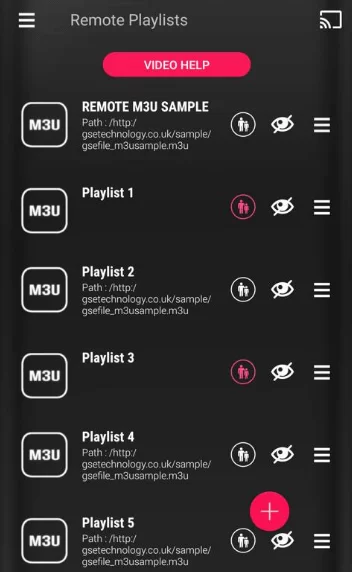
[6] Finally, the IPTV media content on your smartphone will be cast on your TV screen.
When a player is not compatible with cast support, you can screen mirror your smartphone to cast the media contents on Google TV.
FAQ
Some of the free IPTVs that are available on Google TV are Tubi, Pluto TV, GSE Smart IPTV, IPTV Blink Player, and IPTV Smarters Pro.
In recent days, there have been many illegal IPTV services available on the web. If you face difficulties in filtering them, install and use VPN services like NordVPN and ExpressVPN for safe streaming.