Stremio is a media streaming application over the internet with which you can watch movies, live TV shows, on-demand videos and web contents. Getting it in your handy Amazon Firestick lets you binge-watch favourite shows. Let us see how to install Stremio on Firestick in easy steps.
Stremio is a one-stop hub which brings various video contents in one place. All its contents are organised in various categories, genres, ratings, new and old. You can add any contents to Stremio library for instant watch. Watch all TV shows and movies in HD format. All videos are automatically synced with subtitles of different languages. Stremio app is available on both Google Play Store and App Store. Stremio app is supported on a wide range of devices like smartphones, computers, Android TV, Firestick 4K, Fire TV and many more.
Contents
Install Stremio on Firestick
To install Stremio app on firestick, you are required to download Downloader on to the firestick, it is because of the absence of Stremio app on Amazon App Store.
Step 1: Open the Firestick and go to Settings.
Step 2: Select Device or My Fire TV.
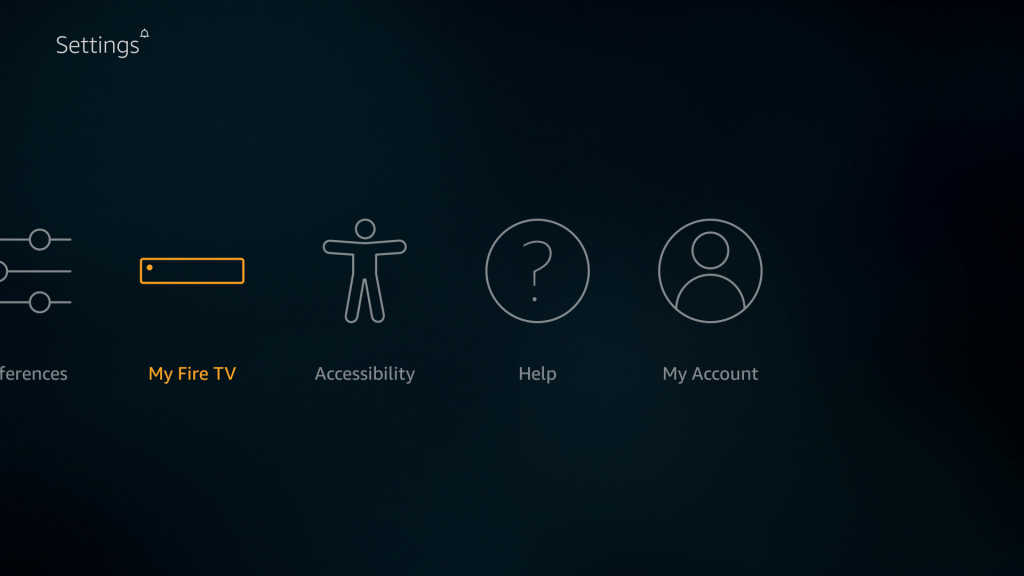
Step 3: Select Developer options.
Step 4: Click on Apps from Unknown Sources.
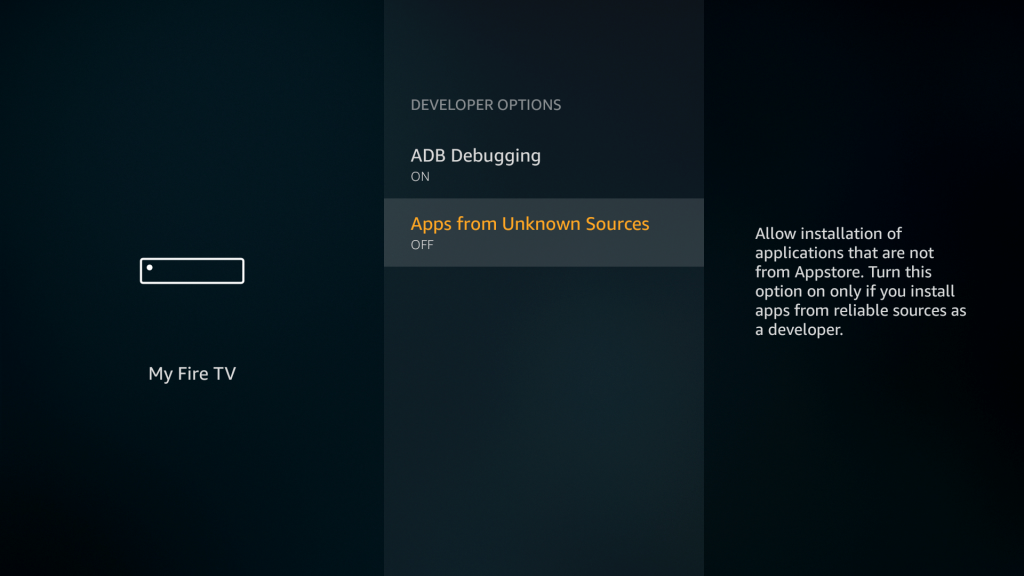
Step 5: Click on Turn On from the prompt to enable Apps from Unknown Sources.
Step 6: Back to home screen and search for the downloader app.
Step 7: Select the downloader app from the list and click Download.
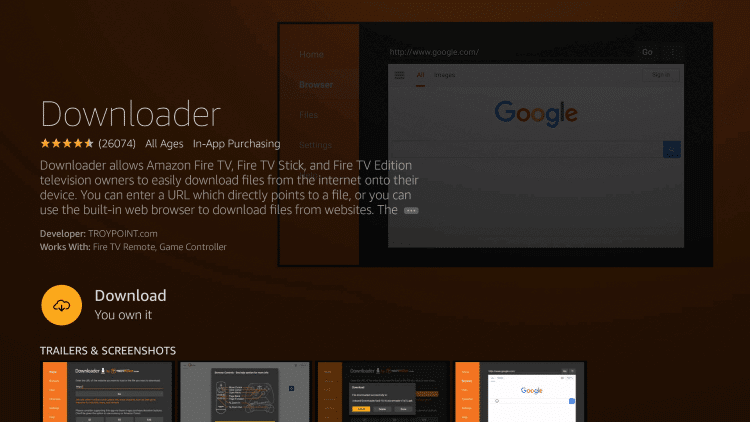
Step 8: Once the download is completed, click Open.
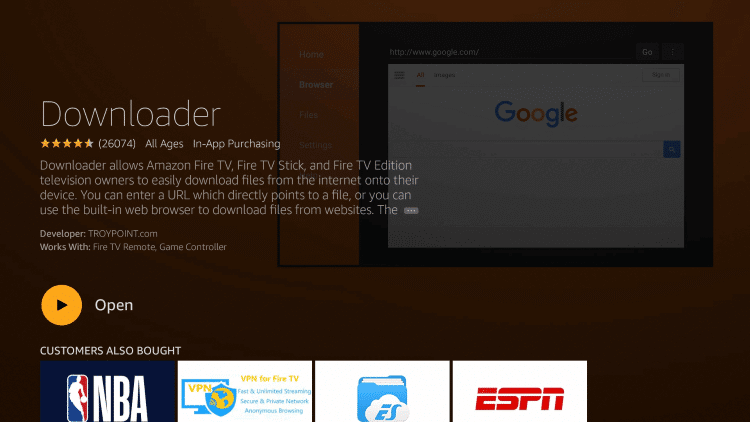
Step 9: Enter Stremio download link (https://bit.ly/2TDRdG2) on the Downloader address bar.
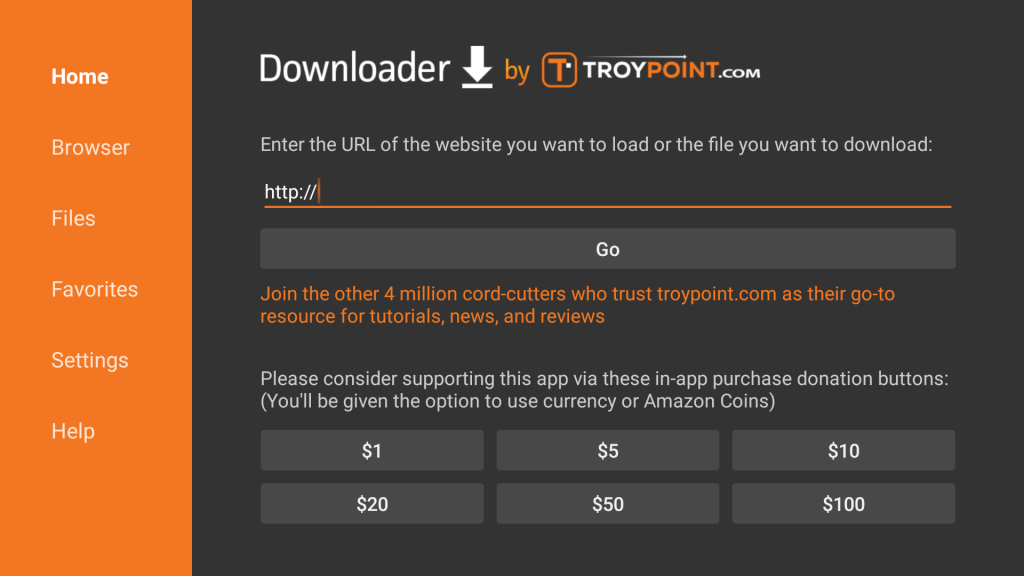
Step 10: Click Go and the app file will start downloading.
Step 11: Once the download is completed, click Install.
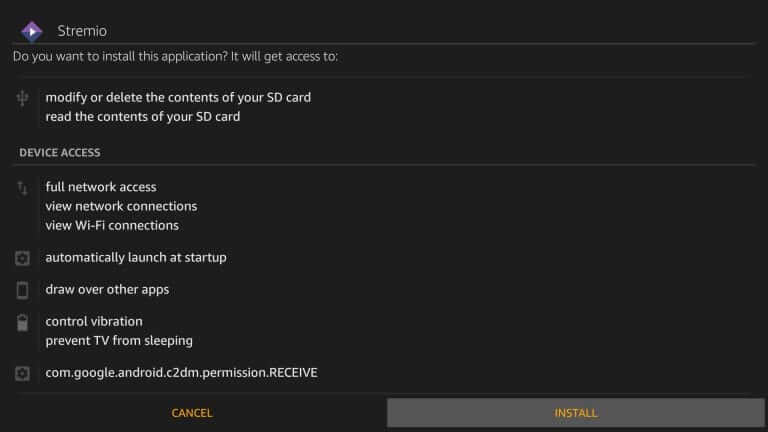
Step 12: When the installation is finished, click Open to launch Stremio app on your Firestick
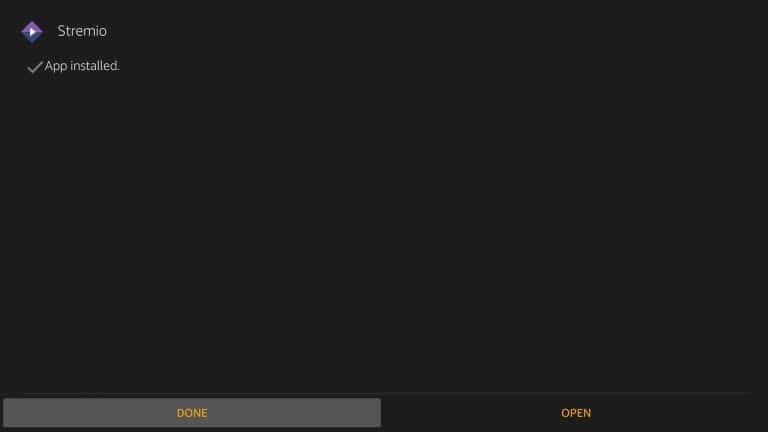
How to Delete Stremio Apk File from Firestick Storage?
The apk file stored in the firestick storage may consume some space on your device. To free up some storage space you can remove it from the storage as it is not necessary after installing.
Step 1: When the app is installed, click Done.
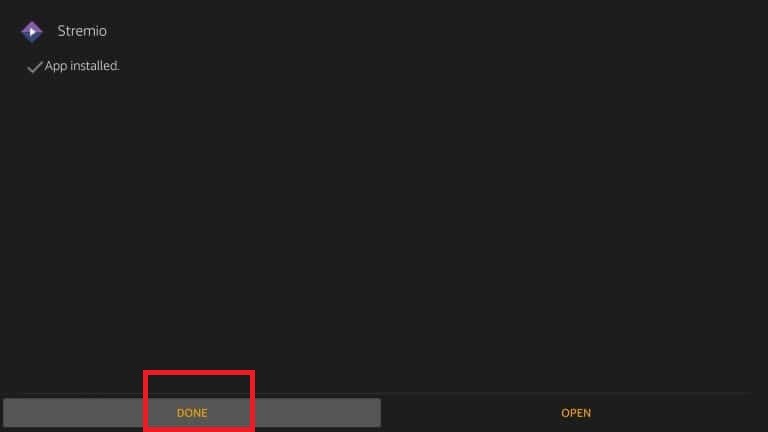
Step 2: This will take you to the Downloader screen, here click Delete option.
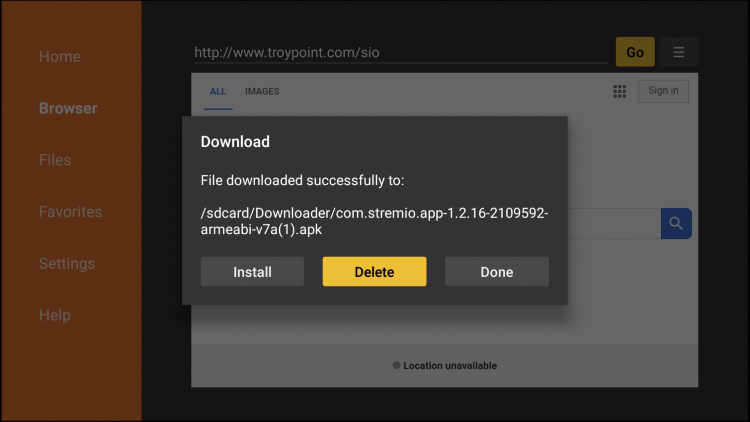
Step 3: Again click Delete button to permanently delete Stremio apk file.

How to Sign Up for Stremio?
If you are already a Stremio user, click on Login at the bottom and enter the login credentials to sign in to access Stremio app. If you are a new user follow the steps to sign in to Stremio app
Step 1: Open the app and click on Sing Up.
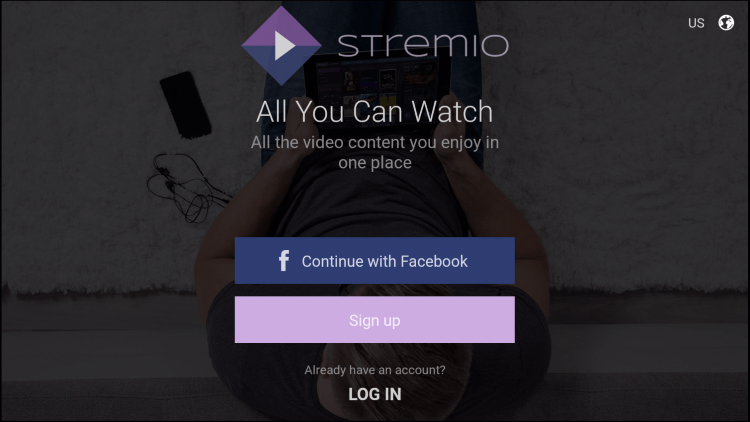
Step 2: Enter your Email ID and create Password for Stremio account.
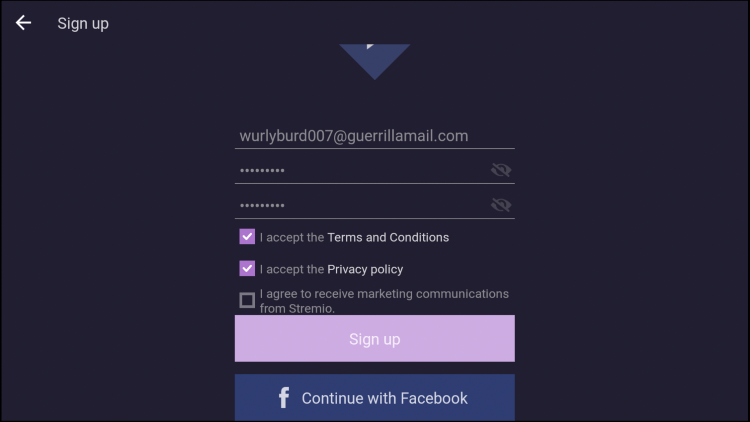
Step 3: Click on Sign Up to open the Login screen.
Step 4: Enter your Email and Password, then click on Login to enter into the app.
How to Install Stremio Addons?
Once the Stremio app is installed on the Firestick, if you want to stream contents from different service providers like Netflix, iTunes, HBO, YouTube, Twitch, and many more, your are required to install Stremio add-ons.
Step 1: Open Stremio app and click Menu icon on the top left corner.
Step 2: Select Add-ons from the list.
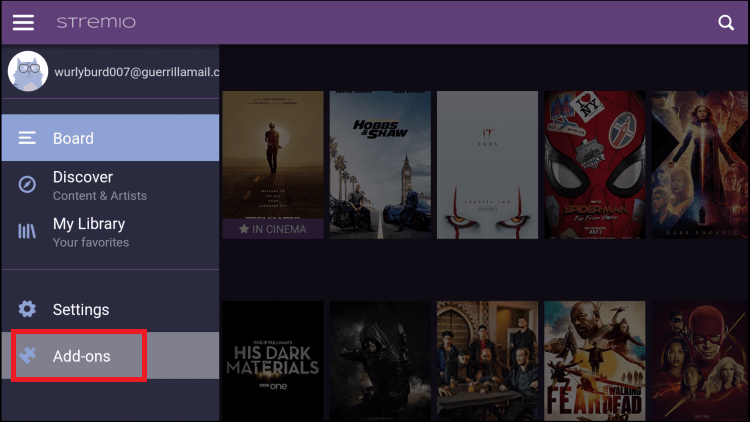
Step 3: Here all the add-ons are filtered by categories (Movies, Series, Live Channels).
Step 4: Select the Add-on and click Install.
Step 5: Click Install again from the prompt.
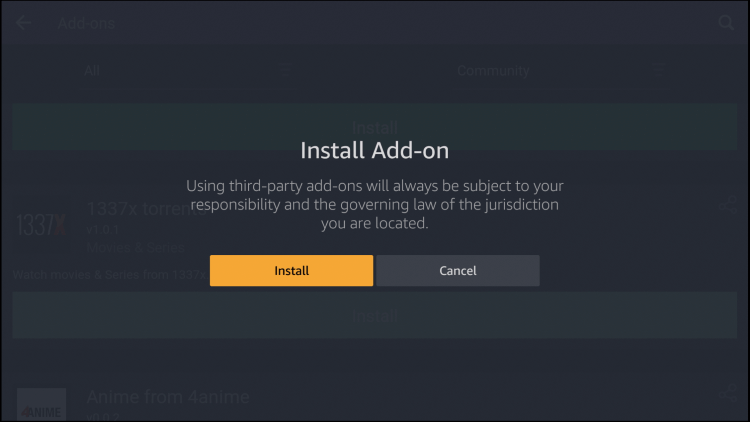
Now you can watch all your favourite videos with Stremio app on Firestick.
Stremio app is very easier to use when compared to Kodi and Plex. You can enjoy your streaming on a bigger screen by installing Stremio on Firestick. It is a video streaming hub allowing users to watch video content from different sources. It offers you a calendar visualization to keep track of everything you stream. It will also notify you when new movies and episodes updated.
Having a question? Leave it in the comments below. Follow us on Twitter and Facebook for more updates.



