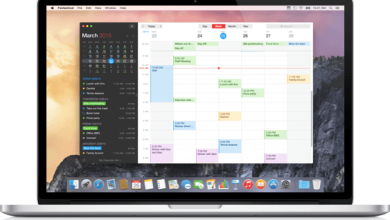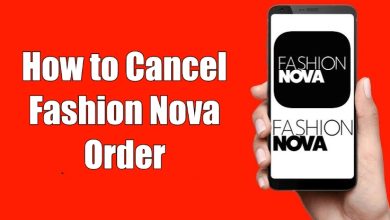Key Highlights
- You can use the Cydia Impactor on Windows PC to get the Kodi app on Apple TV.
- If you are a Mac user, you can use the Xcode application to get the Kodi app.
Kodi is an open-source media player that allows you to play media content using add-ons. If you are an Apple TV user, this is not a good news for you. The Kodi app is not available for Apple TV. To install the app, you need to use the Xcode application or the Cydia Impactor. Usign these two applications, you can safely use Kodi on Apple TV 4, 2, 1.
Contents
Requirements
- DEB File of Kodi
- Apple TV with the latest tvOS
- Windows PC with Cydia Impactor or Mac with Xcode
- Apple TV (2015 and above model)
Steps to Install Kodi on Apple TV Using Cydia Impactor
1: Download the Kodi DEB file for tvOS from the Kodi website on your Windows PC.
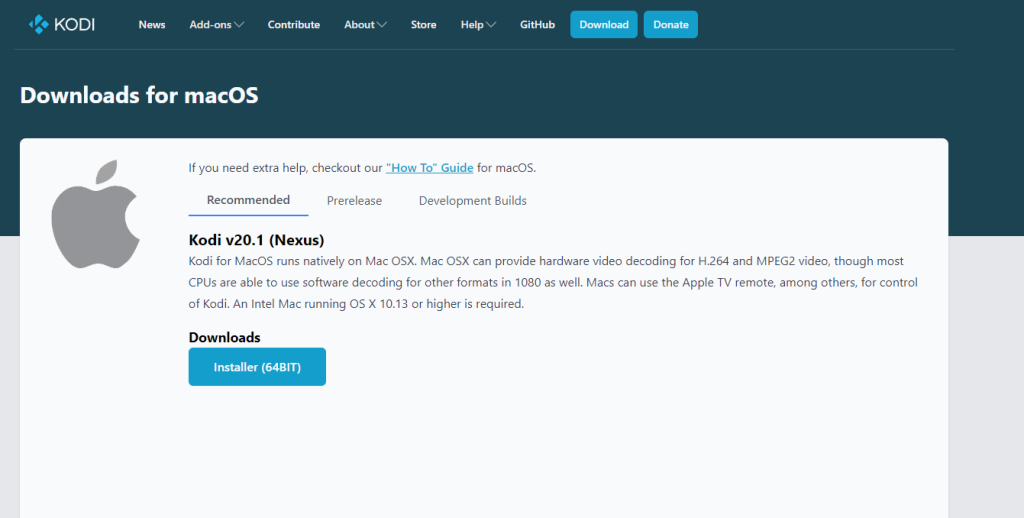
2: Unzip the downloaded file to get the data.rar file.
3: Unzip the data.rar file too. Now, go to the Applications folder.
4: You will get the Kodi.app folder. Here, create a new folder in the name of Payload.
5: Copy-paste the Kodi.app folder into the Payload folder.
6: Now, right-click on the Payload folder and choose the Add to Archive option.
7: Select the Archive format as ZIP and name the file Kodi.ipa.
8: Now, connect your PC and Apple TV using USB A to USB C cable.
9: Your PC will detect the Apple TV and open the iTunes app. Close the iTunes app.
10: Download and install Cydia Impactor on your PC.
11: Open the Cydia Impactor app.
12: Find the Kodi.ipa file and drag & drop it into the Cydia Impactor.
13: Verify the process with your Apple ID.
14: Once it is verified, the Kodi app will be installed on your Apple TV.
15: Open the Kodi app and stream all the video content.
Using Xcode
This method is available only for Macs. This method is used to install Kodi on Apple TV 4K. Before getting into the steps, download the Kodi DEB file from the website and unzip it on your Mac.
1: Connect your Apple TV to your Mac using the lighting cable or wirelessly.
2: Launch the Xcode application.
3: Select tvOS from the left sidebar and choose Application.
4: Select Single View Application and click the Proceed button.
6: Go to the Name box and enter Kodi. You need to create a unique identity too.
7: Now, you will get the warning popup on Xcode. Click the Fix Issues to close the popup.
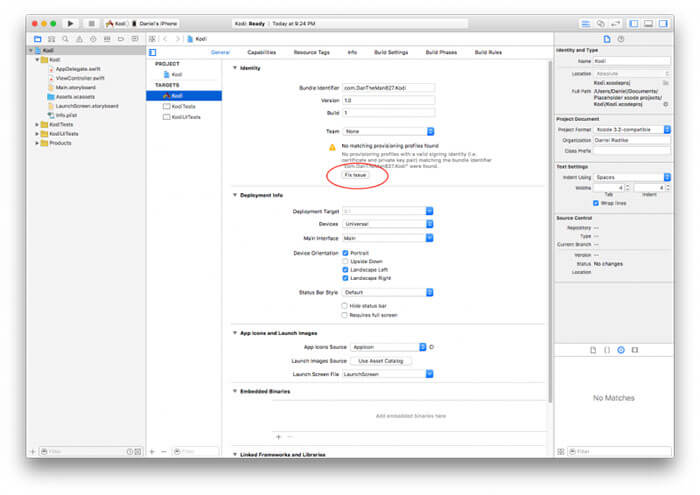
8: Enter your Apple ID or your Developer ID to fix the issues.
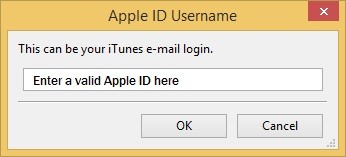
9: Select your development team. Xcode may now fix any errors, and you will be returned to the main view.
10: Now, install the iOS App Singer from the website.
11: Open the iOS App Signer app. You will get the below popup. In the Input file, choose the Kodi DEB file.
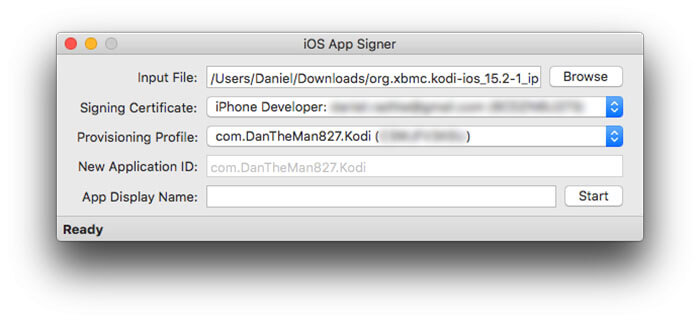
12: Ignore all the other files and enter Kodi in the le TV to Mac. Then, click the Start button.
13: Go back to the Xcode app.
14: Select the Windows option and choose the Device button.
15: Now, you can find your Apple device on the sidebar and click the + icon.
16: Choose the newly created Kodi file using the iOS App Singer.
17: The Xcode app will install Kodi on Apple TV.
When the process is finished, you can disconnect your Apple TV from your Mac. Connect it to your TV, switch on the power, and you should see the Kodi application.
Now you have installed Kodi on your Apple TV successfully. You will need to install some quality add-ons to stream or watch your Movies and TV Shows.
You can use Cydia Impactor to install a Kodi media player on your Apple TV 4th Generation. If you want to install Kodi on your Apple TV 2nd Generation or Apple TV 4K, use Xcode.
Kodi Add-ons
Kodi itself provides a number of official add-ons through its repository. Install any of the Kodi add-ons on your Apple TV to stream free movies, TV shows other media content. There are thousands of third-party add-ons available on the internet. Kodi add-ons are built with unlimited streaming content, but they get into some legal trouble while playing free media content. Thus you are required to use a VPN on the device you stream Kodi. Some of the famous Kodi add-ons for Apple TV are
- Exodus
- TheMovieDb Helper
- MythTV PVR Client
- Kodi Android Installer
- Plex
FAQ
If you use your personal Apple ID to install Kodi, you need to repeat the same process every week. The Kodi app will be removed automatically for Apple ID. For Developer ID, you can use the Kodi app for one year.
No, there is no possible way to get Kodi on an Apple TV box without a PC.