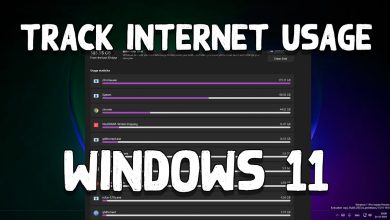Key Highlights
- To Install Google Chrome on Ubuntu: Enter the Google Chrome URL on the browser → Download Chrome → Accept and Install → Install → Authenticate → Launch.
Looking for a secure or fast browser for your Ubuntu? If so, then Google Chrome must be a great choice for you. Though Google Chrome is compatible with Ubuntu, you have to authenticate the browser to access on the PC. You are able to get Google Chrome on Ubuntu through various methods.
Google Chrome gives the faster browsing on the Ubuntu. Get secure browsing and also protect from phishing and malware attacks. You can browse anything with easy navigation and even save your device battery with Chrome. Likewise, enhances the browsing experience with extensive features like grouping the tabs with Google Chrome.
This article gives you a clear-cut explanation of getting Google Chrome on Ubuntu in simple ways. If you want to try using another browser, refer to the steps below to uninstall the browser.
Contents
How to Install Google Chrome on Ubuntu
Chrome is a fast, easy, and secure web browser to use. There are four methods available to install Chrome on Ubuntu.
- Using Graph Method
- Using Command Line
- Using PPA
- Using Deb Package
Install Google Chrome through the Graph Method
1. Go to www.google.com/chrome on the default browser (Firefox). Firefox is a built-in browser on Ubuntu.
2. Click on the Download Chrome button.
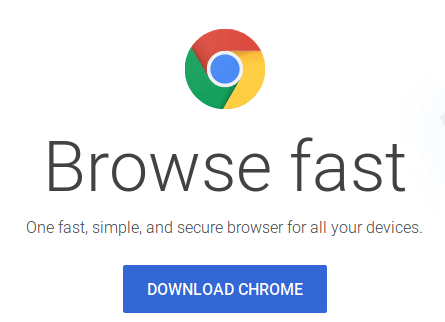
3. Select the download package. Select the first option 64-bit .deb (for Debian/Ubuntu).
4. Click on the Accept and Install button.
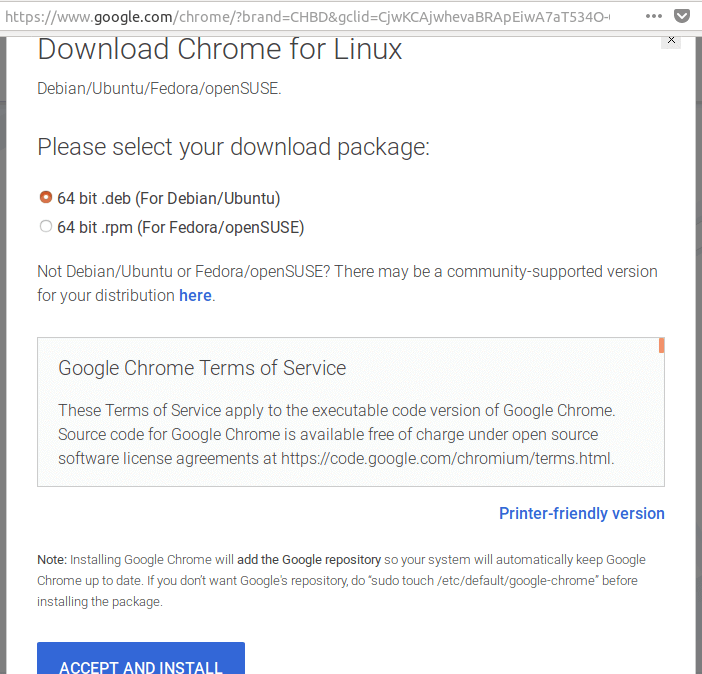
5. Firefox asks how to open the .deb file. Choose the default option to open Chrome in Ubuntu software.
Note: Sometimes, software issues might occur. Therefore, download and save the file first and then proceed with installing.
6. If you choose the Open with the option, the Chrome deb package will be downloaded to the Mozilla $username folder.
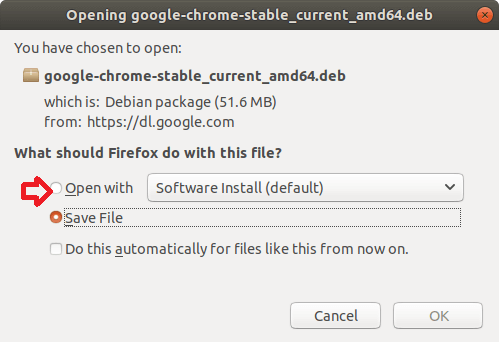
7. Once the download is finished, the Ubuntu software will open automatically. Click on the Install button.
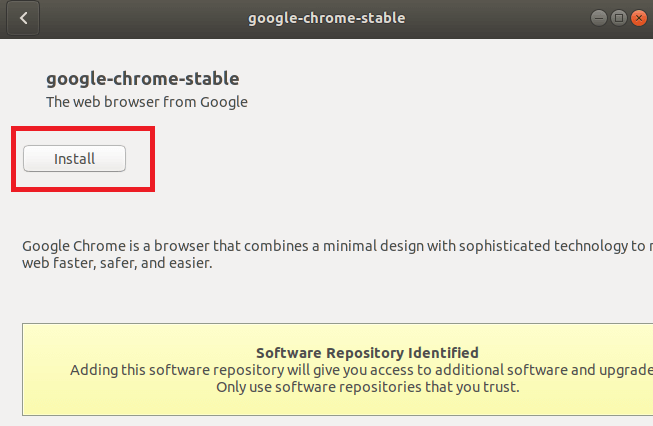
8. Linux requires authentication to start installing. Enter your password and click on the Authenticate button.
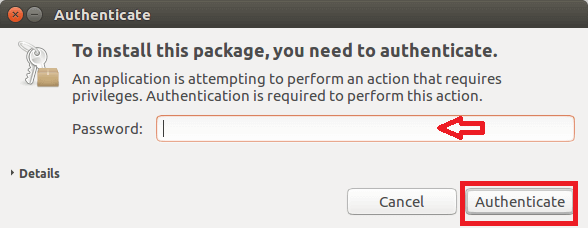
9. The installation process starts now. Once the installation is completed, open the Chrome browser and start the Chrome browser in the Unity Dash.
Install Google Chrome through the Command Line
1. Open the Terminal and enter the below command,
$ wget https://dl.google.com/linux/direct/google-chrome-stable_current_amd64.deb
2. It will start the installation process. The installation package is saved to your system in the current directory (/home/<username>).
3. Type the following command line to install the downloaded package.
$ sudo dpkg –i google-chrome-stable_current_amd64.deb
4. Enter the password and click on the Authenticate button.
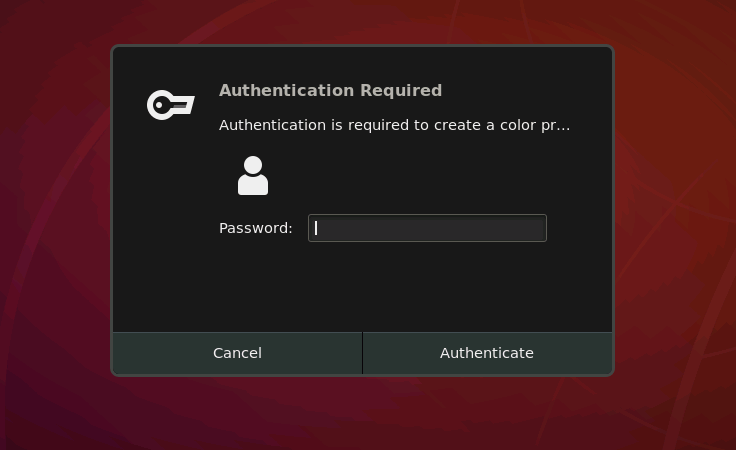
5. Now, Google Chrome is installed on your Ubuntu system.
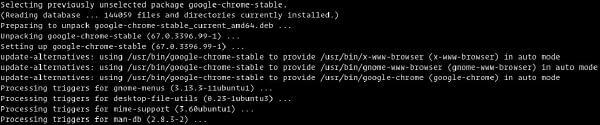
6. You can start Google Chrome either by trying the command line Google Chrome or by clicking on the Google Chrome icon.
7. Now, Google Chrome is opened on your Ubuntu system. You can make Chrome your default browser and start browsing.
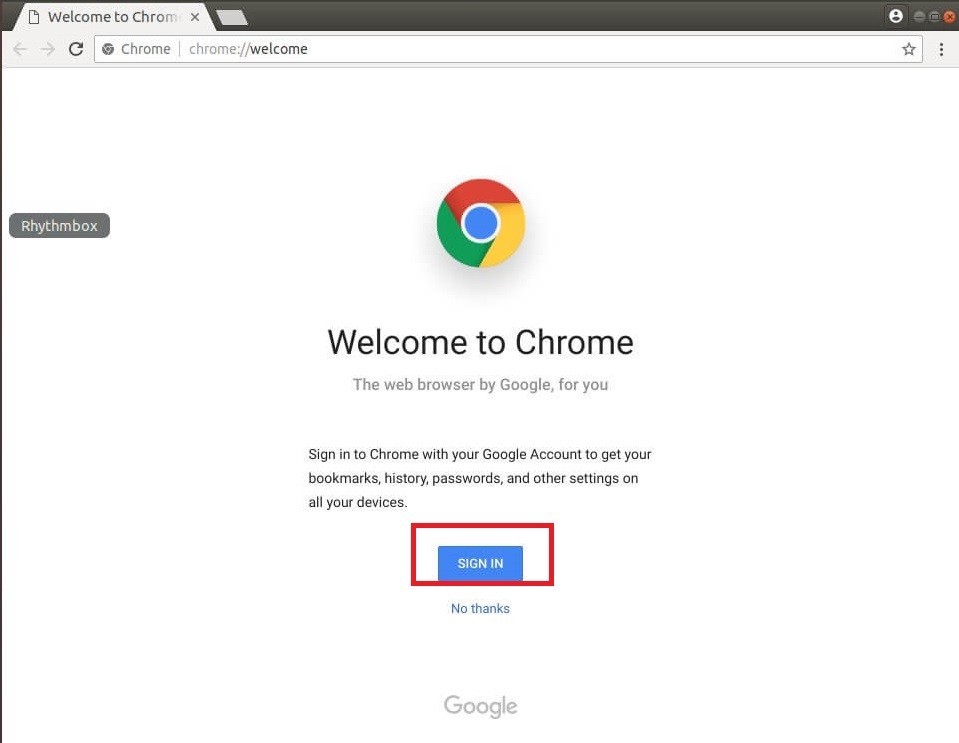
Get Google Chrome on Ubuntu Using PPA
1. Launch the terminal and enter the following command to add the GPG Key.

2. Execute the below command using the GPG Keyring to get the official Google Chrome PPA on your Ubuntu.

3. You need to update the packages to download Google Chrome with the below command.

4. Execute the below command to install Google Chrome on Ubuntu.

5. After installation, you can get Google Chrome from the Application menu or from the terminal using the command Chromium browser.
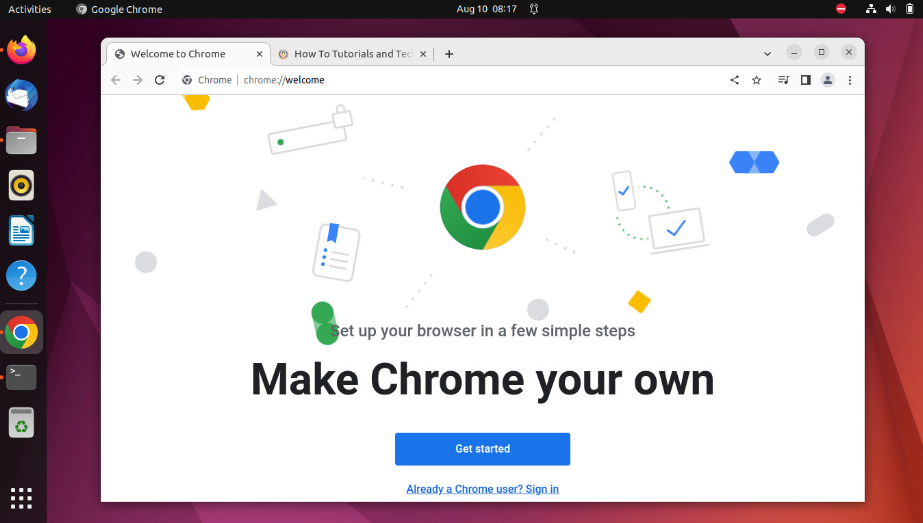
Download Google Chrome on Ubuntu Using Deb Package
1. Open the Terminal on Ubuntu using the shortcut key Ctrl+Alt+ T or by using the terminal icon.
2. Enter the below wget command to install the Google Chrome browser.

3. Now execute the below command to get the downloaded packages.

4. To launch Google Chrome from GUI, navigate to the Activities.
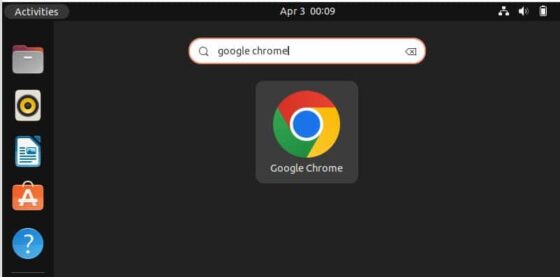
5. Enter the Google Chrome on the search bar and get the Google Chrome. Ensure to update the Chrome browser for better browsing.
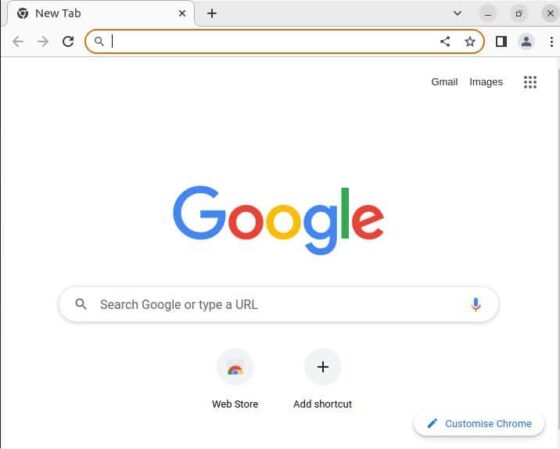
TechOwns Tip: You can also try using the best alternatives for Google Chrome for secure browsing.
How to Uninstall Google Chrome on Ubuntu
To uninstall Chrome on Ubuntu, use the following command on the Ubuntu terminal. You also need to enter the user password if asked. By uninstalling Google Chrome, it will completely remove the browser along with all the configuration files.
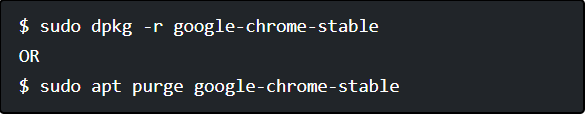
FAQ
Yes. You can use the Chrome browser on Ubuntu, as it offers advanced features like bookmarking, synchronization, external plugins, and more.
Yes. Google Chrome is 67% faster than Firefox when using it on Linux.
Whenever you are facing the Google Chrome crash issue, you can close the app and restart the devices. Make sure that you have updated the Google Chrome browser.