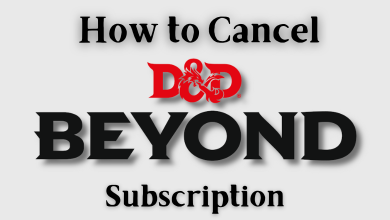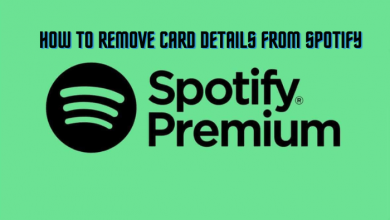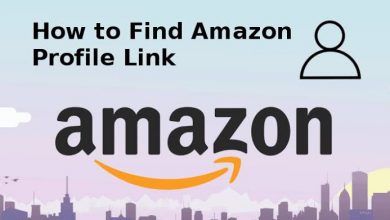Key Highlights
- Installation: Get the Hulu app from the respective app store on your TCL Smart TV [Roku OS, Android TV OS, and Fire OS].
- Activation: Go to hulu.com/activate to activate the Hulu app on TCL Smart TV.
In this article, we have described how to install and activate the Hulu app on all TCL Smart TV models. Additionally, we have explained how to stream Hulu content on your TCL TV using wireless streaming protocols like Cast and AirPlay.
Contents
How to Get Hulu on TCL Smart TV
The procedure to install Hulu will differ based on the TV’s operating system.
TCL Roku TV
1. Turn on your TCL Roku TV and connect it to the internet.
2. Tap the Home key on the remote and select Streaming Channels.
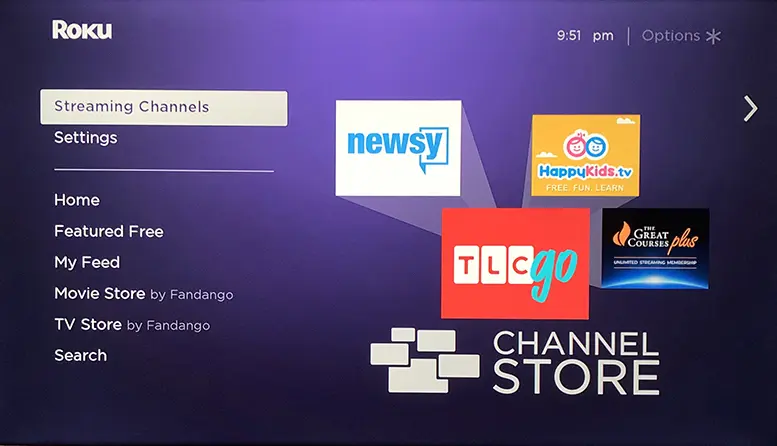
3. Click Search Channels and enter Hulu using the on-screen keyboard.
4. Select Hulu and click Add Channel to get the app on your TCL Roku TV.
5. Click OK from the prompt. Then, tap Go to Channel to launch the app.
TCL Android / Google TV
1. Turn on your TCL TV and connect it to a WiFi network.
2. Press the Home key on the TV remote and navigate to the home screen.
3. For TCL Android TV, Click Apps and open Google Play Store. For TCL Google TV, click Apps and select Search for apps and games.
4. Enter Hulu in the search field and choose the app from the suggestions.
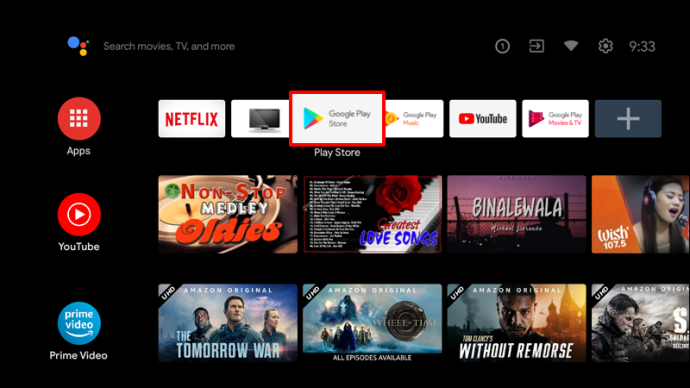
5. Click Install to get the Hulu app.
TCL Fire TV
1. Connect your TCL Fire TV to WiFi and navigate to the Home screen.
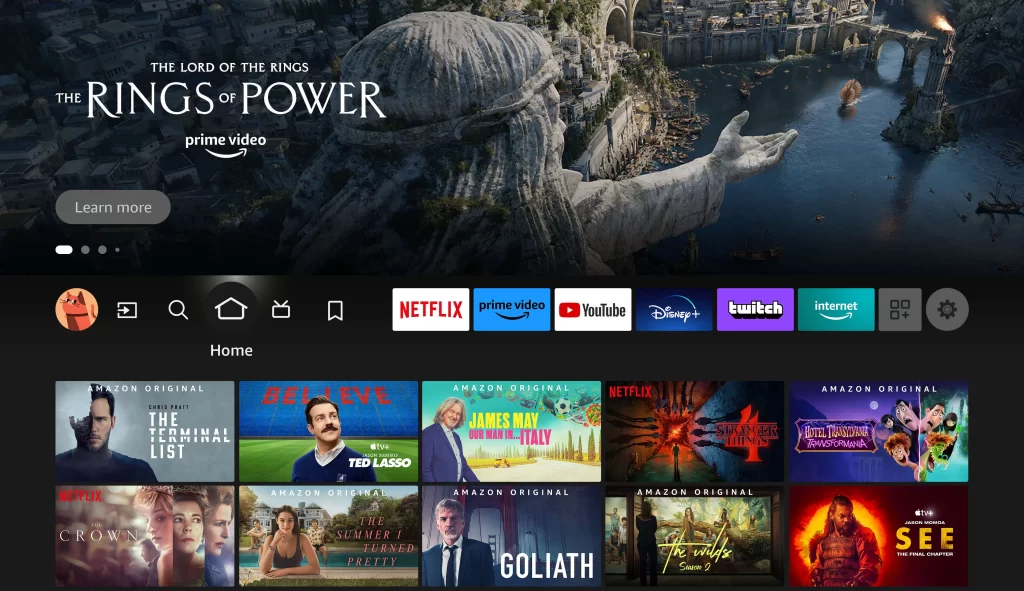
2. Once the home screen appears, click Find → Search.
3. In the search field, input Hulu and pick the app from the search results.
4. Then, hit the Get/Download button to install the app.
How to Activate Hulu on TCL Smart TV
1. Launch the Hulu app and click Log In on the welcome screen.
2. Click Activate on a computer. Note the activation code on the next screen.
3. Visit (hulu.com/activate) from a browser.
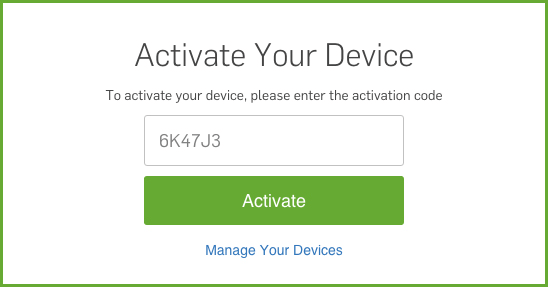
4. Input the activation code in the field and tap Activate.
5. Further, sign in with your Hulu account to verify and activate the app.
If the activation is successful, you can watch the Hulu content on your TCL TV.
Cast or AirPlay Hulu on TCL Smart TV
Apart from installing the Hulu app, you can stream Hulu videos to TV via Cast and AirPlay. Most TCL Smart TVs have Chromecast built-in. If your TV lacks cast support, plug a Chromecast device into it and set it up. After that, connect your TCL TV and smartphone to the same wireless connection. Play any video in the Hulu app and click the Cast or AirPlay icon. Choose your TCL Smart TV to pair, and the video will stream on it.
Note: Remember to enable the screen mirroring feature on Roku and Fire TV before casting Hulu content from your smartphone. For streaming videos via iPhone/iPad, enable AirPlay on TCL TV.
FAQ
If the Hulu app is not working, connect the TCL TV to a strong WiFi, update the TCL TV and the app, check if Hulu is down, and restart the TCL TV.