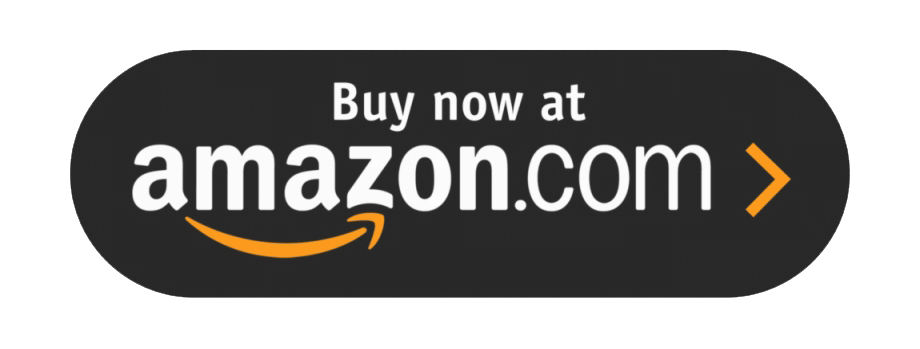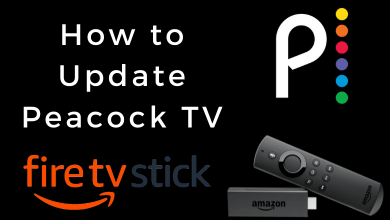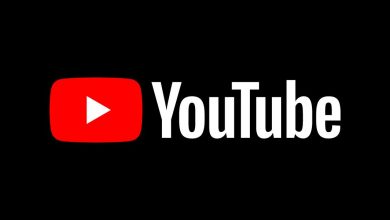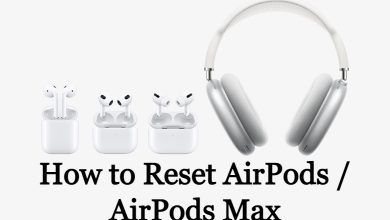Key Highlights
- You can install Hulu on your Samsung Smart TV directly from the store.
- Hulu is free to install, and you must subscribe to the premium plan to access the content.
Nowadays, people switch from Cable TV providers to streaming services because of the availability of on-demand content. One of the streaming services which the US people subscribed more, is Hulu. Hulu is available on all devices, from smartphones to Smart TVs. If you are looking for a best streaming app for your Samsung Smart TV, you can opt for Hulu. The platform offers on-demand content along with add-ons.
Contents [show]
How to Install Hulu on Samsung Smart TV
Before installing the app, ensure that you have logged into your Samsung account and connected the TV to the internet.
1. Turn on your Samsung Smart TV, and press the Home button on the remote to get the Home screen.
2. Select Apps on the Home screen.
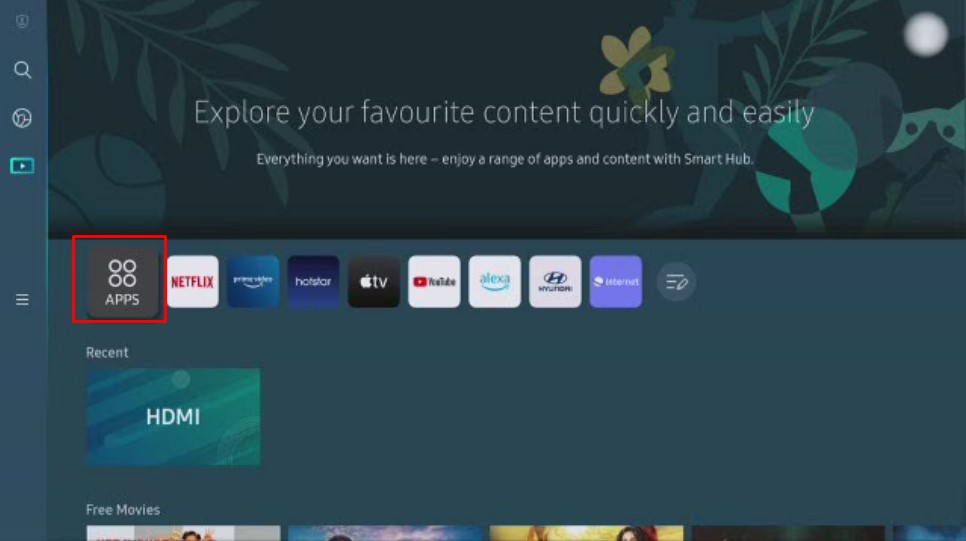
3. Select the Magnifying glass icon from the top-right corner.
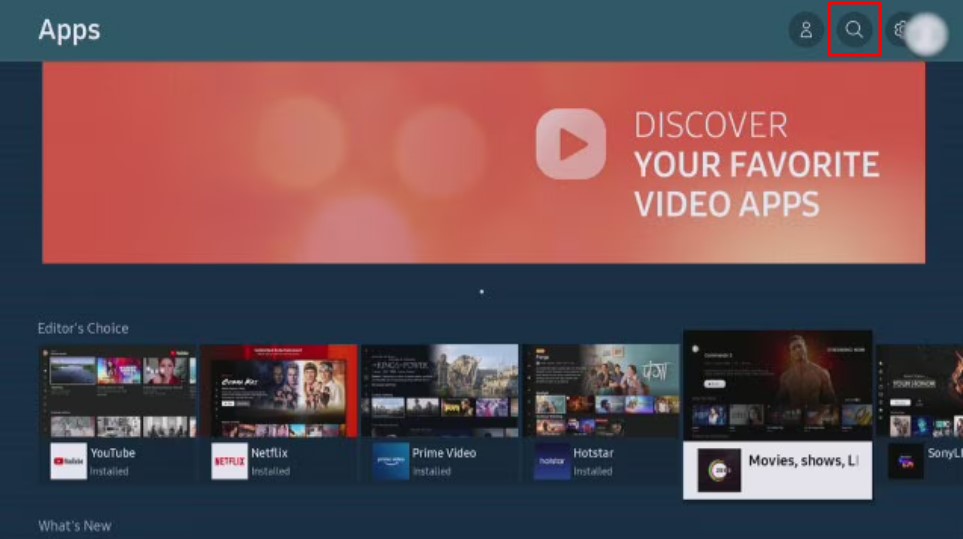
4. Type in as Hulu using the on-screen keyboard with navigation keys. Select Done.
5. Select Hulu from the list of apps.
6. Further, select Install to get the app on Samsung Smart TV.
Note: This method will let you download the latest Hulu app on Samsung smart TVs with a model released in 2016 and later.
How to Activate Hulu on Samsung Smart TV
1. Launch the Hulu app on your Samsung TV. Select Log In.
2. Choose Activate on a computer to get an activation code.
3. On PC, open the browser and visit the activation page – hulu.com/activate to enter the code.
4. After entering the code, you will be logged in to your Hulu account.
How to AirPlay Hulu on Samsung Smart TV
You can also AirPlay Hulu on the Smart TV from your smartphone if you don’t prefer to install the app.
1. Make sure you have connected Samsung Smart TV to WiFi to which your iPhone/iPad is connected.
2. Launch the Hulu app and play the desired content.
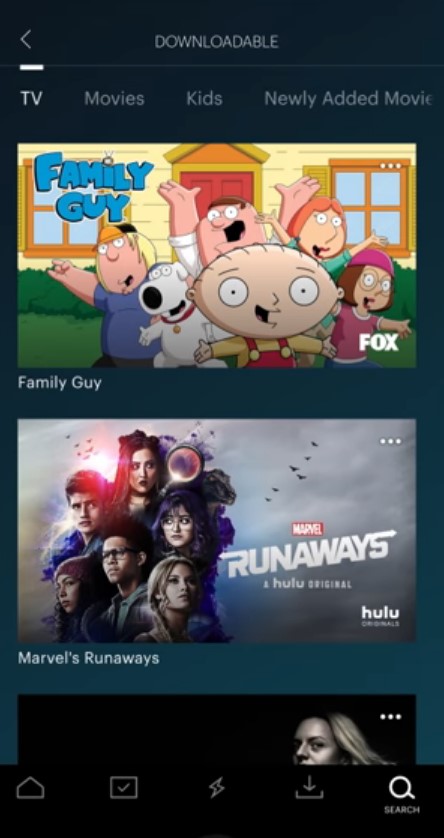
3. Tap the AirPlay icon in the Media Player.
4. Select your Samsung Smart TV from the lists.
5. Once paired, you can see the content streaming on your Smart TV.
How to Watch Hulu on Samsung Smart TV on Streaming Services
You can even connect streaming services to your Samsung TV and install Hulu to stream the content.
Roku
Roku is a convenient streaming devices where you can access it from the mobile app and website. Moreover, you can manage the subscription on the streaming device.
Installation Guide – Hulu on Roku
Firestick
You can also connect Firestick to your Samsung TV and install the apps from the Amazon App Store. In addition, it lets you sideload apps using Downloader, etc.
Installation Guide – Hulu on Firestick
Apple TV
Like Roku, you can manage the subscriptions on Apple TV. Like other Apple devices, Apple TV comes with more security features.
Installation Guide – Hulu on Apple TV
Hulu Not Working on Samsung Smart TV – Possible Fixes
If your Hulu app fails to work on your Samsung TV, then fix the following.
Fix 1 – Clear Cache & Data
Clearing up the cache and data of the Hulu app will fix issues with the app.
1. On your Samsung TV remote, select the Home button.
2. Select Settings → Applications → Hulu.
3. Choose Cleat Cache and Clear Data.
Fix 2 – Reboot Samsung Smart TV
Rebooting will fix any temporary issues that you are facing while streaming on the Hulu app.
1. On your remote, press and hold the Power button. Release the button once you see the Samsung logo on the TV.
2. Wait for the TV to reboot and try loading Hulu now.
Fix 3 – Restart Samsung Smart TV
Try to restart your Smart TV if rebooting doesn’t fix up Hulu not working issue.
1. Unplug the power cable, router, or any other cables from Samsung Smart TV.
2. Wait 3-5 minutes and plug it back to turn on the TV.
3. Check if you can use Hulu without issues.
Fix 4 – Update Hulu
1. On your Samsung TV remote, press the Smart Hub button and navigate to select the Featured tile.
Note: If Hulu has a new update, you will find a white arrow on a blue background.
2. Navigate to the Hulu app. Press and hold the enter key on your remote.
3. When the sub-menu appears, select Update Apps.
4. Select Update to get its latest version.
Tips! Like mobile apps, you can easily update apps on Samsung Smart TV, whenever there is an update release.
Fix 5 – Update Samsung TV Firmware
Sometimes Hulu may fail to work if its latest version isn’t compatible with the device software.
1. Press Home button → Settings → Support → Software Update.
2. Select Update now and choose Yes to proceed.
Fix 6 – Factory Reset Samsung Smart TV
If the above methods fails to fix the issue, you must reset the Samsung TV.
1. Press the Home button to select Settings.
2 Choose Support → Self Diagnosis → Reset.
3. If prompted, provide the PIN code and confirm reset.