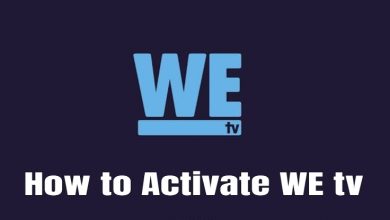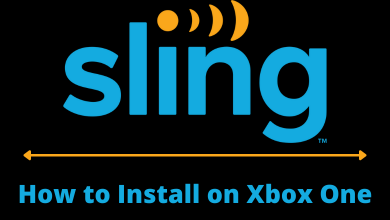Streaming services have revolutionized the way we consume entertainment, and Hulu is no exception. If you’re a proud owner of a PS5 console and want to enjoy both on-demand and live TV content, installing the Hulu app is a smart choice. With its extensive library of over 85+ channels, including popular networks like ABC, CBS, Fox, ESPN, and more, Hulu offers a versatile streaming experience on PlayStation 5. Seeing all these features, I installed the Hulu app on my PS5 console.
In this guide, I’ll walk you through the process of installing and activating Hulu on your PS5 console, ensuring that you can seamlessly access your favorite shows, movies, and live sports. Whether you’re a new Hulu user or looking to set up the service on your PS5, we’ve got you covered.
We’ll start by providing step-by-step instructions on how to install Hulu on your PS5, ensuring you’re up and running in no time. Then, we’ll guide you through the activation process, allowing you to sign in to your Hulu account directly on the console or through a computer. Additionally, we’ll address common troubleshooting techniques to help you overcome any issues you might encounter while streaming Hulu on your PS5.
Please note that while Hulu offers an incredible range of content, it’s currently limited to viewers within the United States due to geographic restrictions. We’ll also explore the various Hulu subscription plans available so you can choose the one that best suits your streaming needs and budget.
Let’s dive in and unlock the full potential of Hulu on your PS5 console!”
Contents
Hulu Subscription Plans
If you are new to Hulu, get any of the plans from the official website. If you have a subscription, skip this section and go to the installation steps.
| Subscription Plan | Price Per Month | Features |
|---|---|---|
| Hulu (Ad-Supported) | $7.99 per month or $79.99 per year | Access to on-demand content with occasional ads |
| Hulu (No Ads) | $17.99 per month | Ad-free streaming for most on-demand content |
| Hulu Live TV | %75.99 per month | Access to 85+ live TV channels only |
| Hulu (With Ads) + Live TV + Disney Plus (With Ads) + ESPN Plus (With Ads) | $76.99 per month | Live TV channels along with ad-supported on-demand content |
| Hulu (With Ads) + Live TV + Disney Plus (No Ads) + ESPN Plus (With Ads) | $81.99 per month | Live TV channels, along with ad-supported on-demand content |
| Hulu (No Ads) + Live TV + Disney Plus (No Ads) + ESPN Plus (With Ads) | $89.99 per month | Live TV channels and on-demand content without any ads |
How to Install Hulu on PS5 Gaming Console
[1] Launch your PS5 console and connect it to a stable WiFi network.
[2] Then, navigate to the main menu and head to the Media tab at the top of your screen.
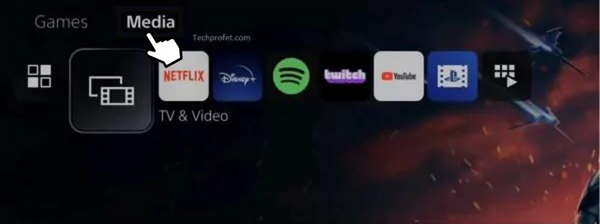
[3] After that, select All Apps
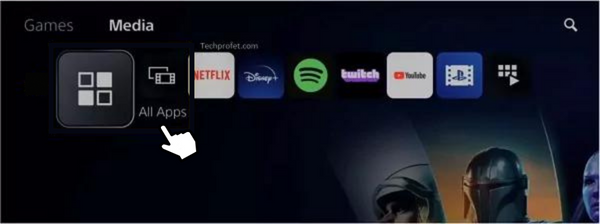
[4] Click the Search bar at the top right corner.
[5] Enter Hulu using the virtual keyboard and pick the app.
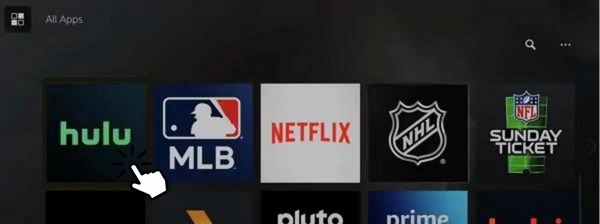
[6] Then, click the Download button to install it on your PS5.
[7] Once the app gets downloaded, close the tab and return to the main screen.
How to Activate Hulu on PlayStation 5
After installing Hulu, you need to activate the app by signing in to your Hulu account with your user credentials on your device directly or via a PC.
Sign in on the Device
[1] Click the Media tab on your home screen and select the Hulu app.
[2] After opening the app, select Login and choose Direct Login.
[3] Now, you’ll be redirected to a login page.
[4] From there, enter your email address and password in the required field to proceed further.
[5] Finally, click the Log In button to stream Hulu contacts on your PS5 console.
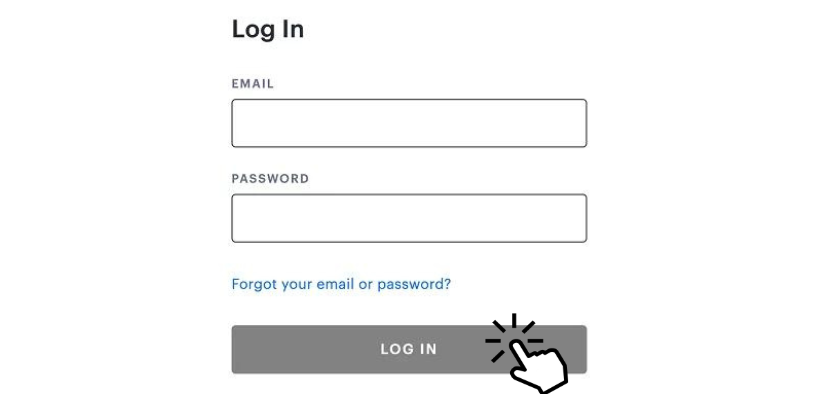
Sign In Using PC
[1] After launching the app, click Activate on a Computer.
[2] Then, open a web browser and visit Hulu’s activation website [https://www.hulu.com/start/ps5].
[3] After that, enter the activation code in the required field.
[4] Then, select Activate and sign in to your account.
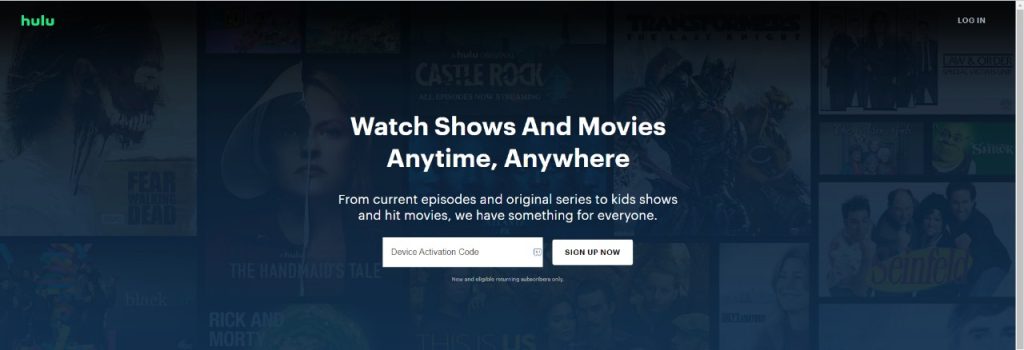
[5] After activating, the Hulu app will automatically refresh to display the video content.
How to Fix Hulu Not Working on PlayStation 5 Console
If you’re facing issues while streaming Hulu content on your PS5 console, you can proceed with some troubleshooting techniques to fix the error.
- Check the internet connectivity – If the internet connectivity is poor or unstable, it will display some error. As mentioned on the Hulu support page, you need to have 3 Mbps to stream on-demand library, 8 Mbps for live TV, and 16 Mbps for 4K. So, try to connect it to a stable WiFi network to resolve the issue.
- Check the server – There may also be a possibility that Hulu’s server went down. To check the server status, navigate to the Downdetector website and check for Hulu’s status.
- Restart PS5 – If your device is affected by temporary bugs, you can’t stream content on Hulu reliably. You can perform a simple restart to fix the error (Press the PlayStation button → Click the Power icon → Select Restart).
- Update your PS5 – If your PS5 is outdated, you won’t be able to get access to new content. So, update your PS5 firmware to its latest version to fix the issue.
- Reset the device – If none of the above methods helps you to fix the issue, then try to reset your PS5 console (Settings → System → System Software → Reset Options → Reset Your Console).
Is It Possible to Stream Hulu on PS5 Outside the US?
No. Since Hulu is a geo-restricted service, you can’t access Hulu outside the USA. Since you can’t change the default location on your Gaming Console, even with the help of a VPN, it is not possible to bypass Hulu’s geo-restrictions.