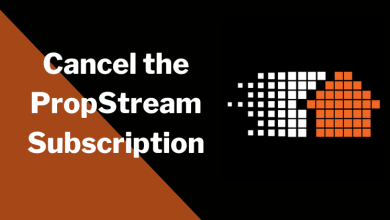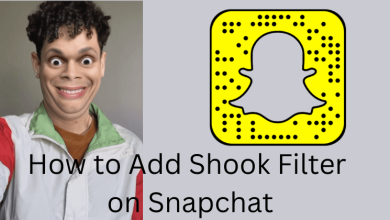Undoubtedly, Hulu is one of the popular streaming platforms to stream on-demand and live TV content. Hulu is offering worldwide entertainment to our screen via the web version or the apps on smartphones, tablets, gaming consoles, and streaming devices. Despite being a popular platform, you may face issues with Hulu sometimes. If you have encountered any issues while streaming it on Firestick, here are the solutions to fix Hulu not working on Firestick.
Contents
Why is Hulu Live Not Working on Firestick or Fire TV?
There are several causes that prevent Hulu app from working properly on Fire TV. The common reasons are
- Internet connection issues
- Hulu server down
- Outdated version of Firestick device or Hulu app
- Lack of storage capacity
- Accessing Hulu from a geo-restricted place
How to Fix Hulu Not Working on Firestick / Fire TV
#1 Check the Internet Connection
Hulu on Firestick requires a high-speed internet connection without any interruption. If you have a slow internet connection, you may face issues while streaming videos in HD quality. To fix this issue, restart the router and then try to stream videos on Hulu. If the problem persists, call your internet provider and report the issue.
Alternatively, connect your Firestick to a new WiFi connection and check whether the issue is fixed or not.

#2 Check the Hulu Server
All the popular streaming services face occasional server downtimes. During those times, you may not stream the videos on Hulu. Use the Downdetector tool to check if Hulu is down or not. If the issue is on their end, wait for them to fix the issue.
#3 Restart Firestick
A simple restart may fix the issue associated with your Firestick. To restart your Firestick, go to Settings > My Fire TV > Restart > confirm the Restart.
If the Firestick remote is unresponsive, you can force restart the device by unplugging it from the power source. Then, plug them in after a few minutes and try the Hulu app.
#4 Clear Hulu App Cache
If the issue is not on the server side, clear the cached data of the Hulu app and then try to stream the video you want.
- Open Fire TV Settings.
- Choose Applications from the list.
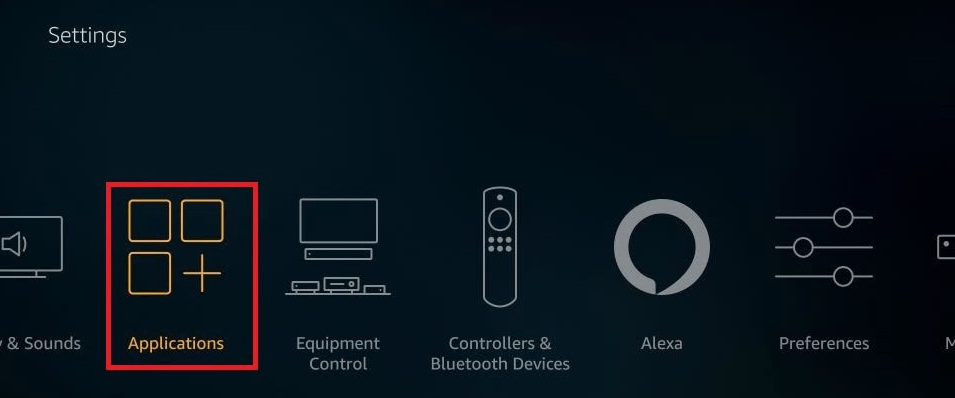
- Click on Manage Installed Applications.
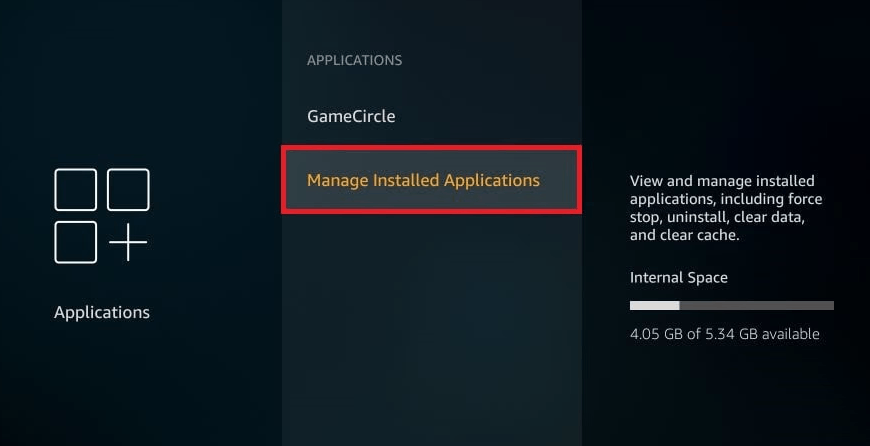
- Choose All Applications from the menu.
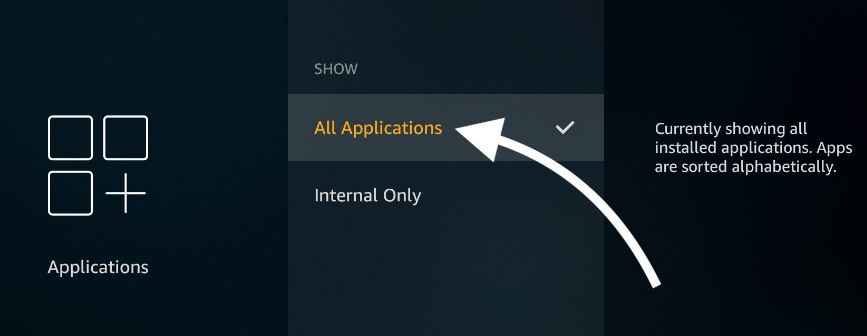
- Select the Hulu app icon
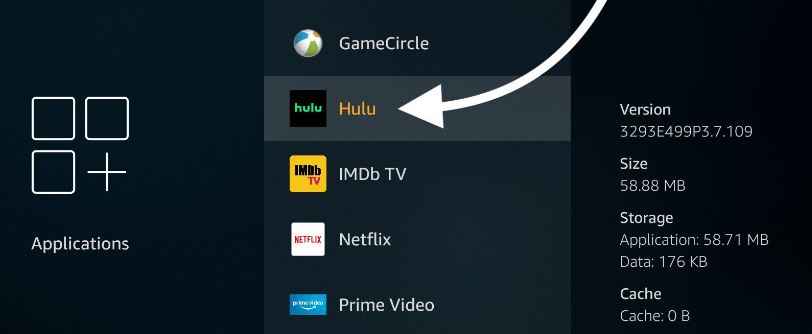
- Click on Clear cache.
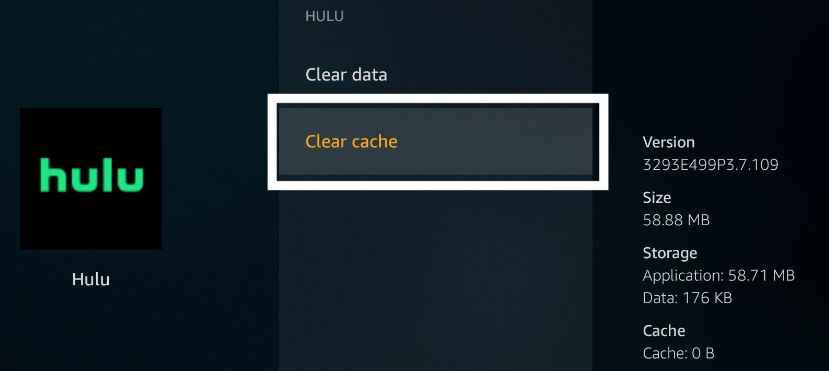
- Now, click on Clear data.
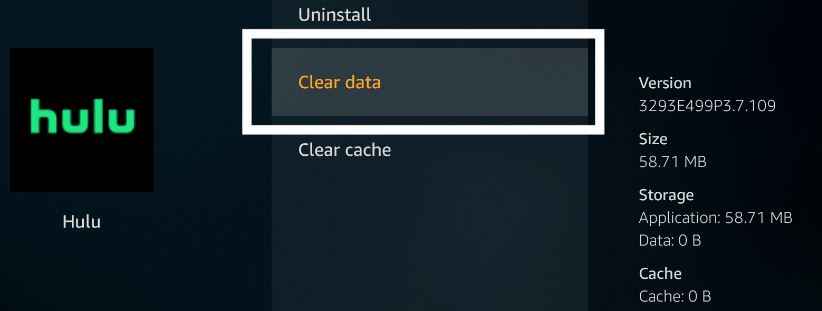
- Now, launch the Hulu app and re-login into your account.
#5 Update Firestick
The updated version of Firestick is essential to fix the issues associated with the devices. You may have issues while streaming Hulu and other services if you have an outdated version.
Step 1 – Go to the Firestick home screen and select Settings.
Step 2 – Click on My Fire TV.
Step 3 – Tap on the About section.
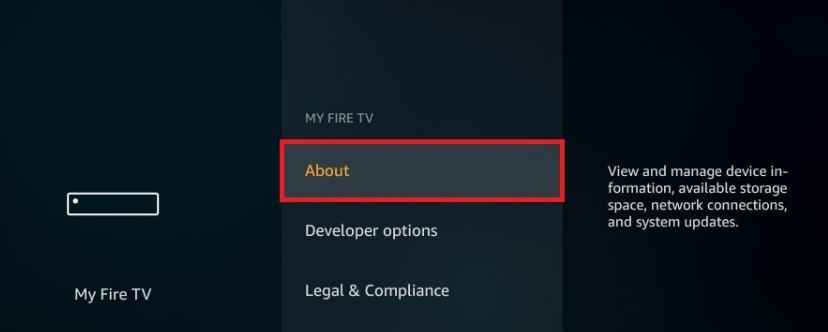
Step 4 – Click Check for updates. If there is a new update, install it immediately.

Once done, go back to the Hulu app and check if the issue is fixed or not.
#6 Update the Hulu TV app
Like the firestick firmware, you also need to update the Hulu app wherever there is an update.
- Go to the Firestick home screen.
- Select the Apps section.
- Navigate to the Hulu app and press the button with three horizontal lines on your remote.
- Select the More info option.
- If there is an update, click on the Update option.
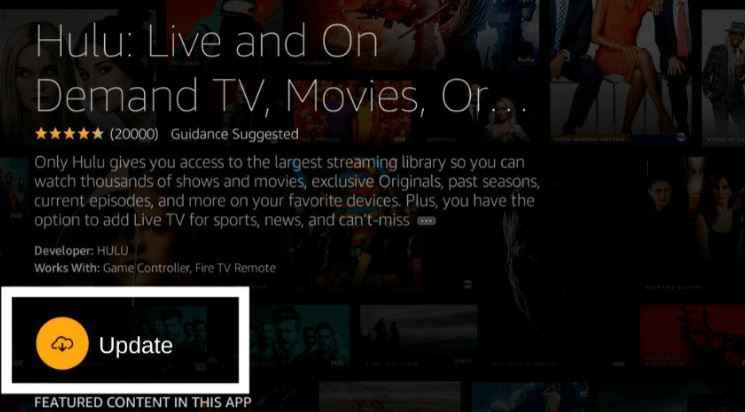
#7 Reset Firestick
The final solution to fix Hulu not working on Firestick is resetting the device to factory settings. It will erase all the installed apps and setting configured on Firestick.
After reset, re-install the Hulu app and stream the video you want.
Frequently Asked Questions
Hulu is a geo-restricted service and can’t be accessed outside the US. So if you’re a non-US resident, you can’t Hulu on Firestick.
When the Hulu screen is frozen on your Firestick,
>> Force restart the Firestick.
>> Check for Hulu app updates.
>> Clear the cache of the Hulu app.