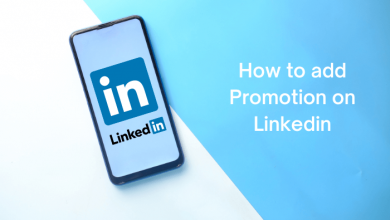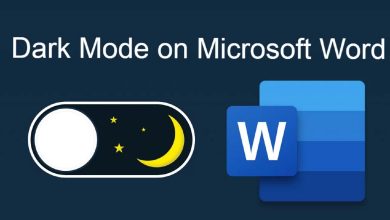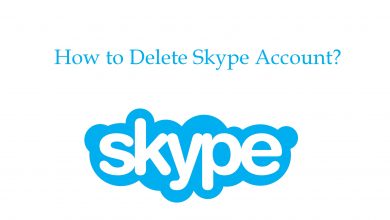Hulu was released in 2008 and became one of the most popular video streaming services. Currently, it has over 28 million subscribers and still growing. It supports Android, iOS, Firestick, Apple TV, and more devices. Due to some reasons, the Hulu app on your Apple TV may not work on your Apple TV. While streaming the Hulu app on your Apple TV, you may face issues like buffering, subtitles not working, not responding to your commands, and so on. Let’s see the fixes for all errors.
Contents
Hulu Not Working on Apple TV Fixes
- Force Quit the Hulu app
- Update the Hulu app
- Uninstall the Hulu app
- Watch Another Show on Hulu
- Sign Out of Hulu
- Check the Internet
- Update Apple TV
- Change Apple TV DNS Settings
- Power Cycle Apple TV
- Change Video Settings
- Reset Apple TV
Force Quit the Hulu App
Force quitting the Hulu app will stop the app from the background.
(1) Press the home button of the Apple remote twice. Swipe up to close the apps running behind. You can also close the Hulu app from the recently used applications.
(2) Then, relaunch the Hulu app and check if the problem is over.
After force quitting the app, the Hulu app will load from the home screen. This will remove all the previous caches and unwanted data.
Update the Hulu App
Updating the app to the latest version will add new features and remove bugs if there is one. Using the older version of the Hulu app may lead to poor performance and streaming issues.
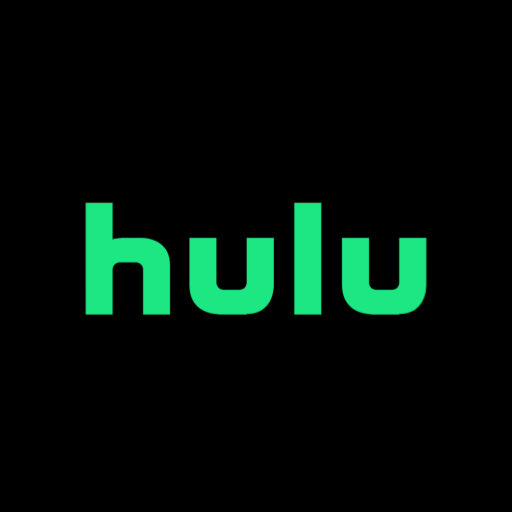
(1) Go to App Store on your Apple TV.
(2) Search for the Hulu app.
(3) On the Hulu app page, click the Update button to update the app.
Uninstall the Hulu App and Install it Again
Uninstalling the Hulu app will permanently delete all the files stored in the Hulu app.
(1) On the Home screen of the Apple TV, select the Hulu app.
(2) Long press the touch surface to enter into the Wiggle mode.
(3) Press the Play/Pause button on the Apple remote and then select Delete.
(4) This will uninstall the Hulu app.
(5) then, unplug the Apple TV and keep it idle for a few minutes.
(6) Then, power on the Apple TV. Install the Hulu app on your Apple TV.
Watch Another Show on Hulu
The TV show or a movie we are currently playing may have an unexpected problem which makes it unavailable at the moment. A lot of on-demand titles will have this issue. In that case, try streaming any old content like a month or two-month-old content on Hulu. If the old content is streaming fine, wait for a few hours and stream the on-demand content. If the old content itself is not streaming, go to the next fix.
Sign Out of Hulu
Sometimes, a temporary bug or glitch may cause the platform to malfunction. In that case, log out of your Hulu account.
(1) Open the Hulu app on your Apple TV.
(2) Go to your Profile.
(3) Then, scroll down to the bottom and click Log Out.
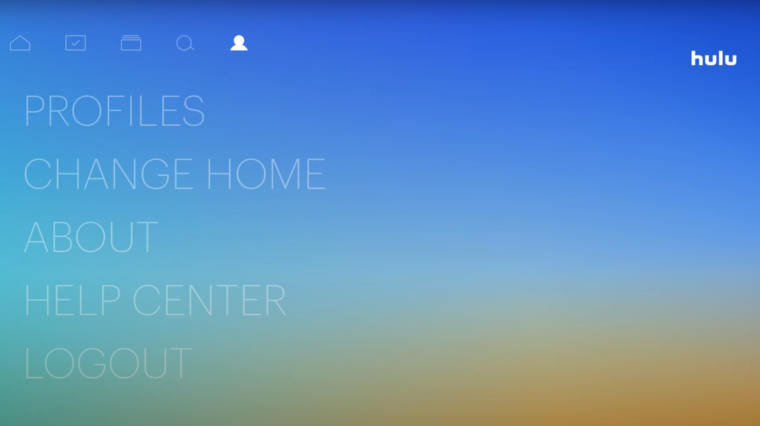
(4) Wait for at least 2 minutes before logging back into your Hulu account.
Check the internet
To stream Hulu, you need a minimum internet speed of 3 Mbps to have a smooth experience while watching movies on its platform. If you want to watch live TV on the app, you need at least 8 Mbps. For 4K streaming, you need 16 Mbps. Check your internet and make sure that your internet speed meets the Hulu requirements.
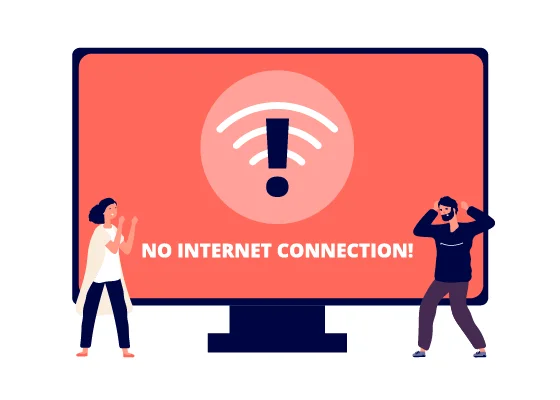
If the Hulu app on your Apple TV is still not working, then the error is not in the Hulu app. It may be due to your Apple TV. Check the below parameters to solve the error in Apple TV.
Update Apple TV
Hulu app does not work if the Apple TV’s firmware is outdated. In such a case updating the firmware will resolve the issue.
(1) Go to Settings of the Apple TV and select System.
(2) From the menu, open Software Updates and select Update Software.
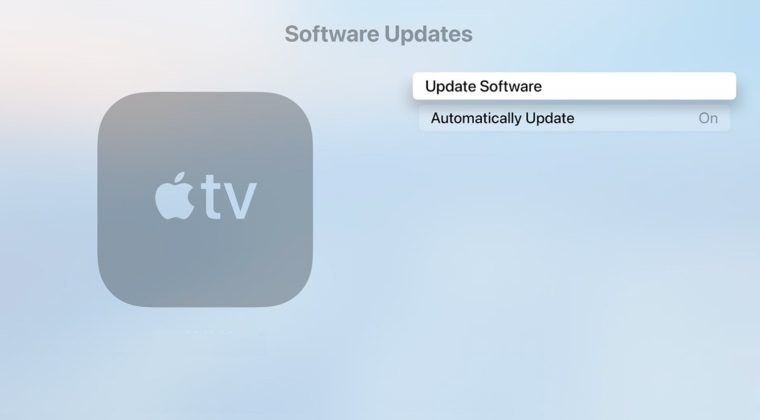
(3) Download and install the Apple TV’s latest firmware. You can also check our detailed guide on how to update Apple TV.
(4) Once updated, launch the Hulu app and check if it is working fine.
Change Apple TV DNS Settings
The Hulu app also does not work well if the Apple TV’s DNS settings are not properly configured. In such a case, reverting the DNS settings may help you to sort out the issues.
(1) Go to Settings and select General.
(2) Open Network and click on the WiFi at the top.
(3) Now, select your WiFi network and click on Configure DNS.
(4) Set it to Automatic and apply your changes. If it is already set to automatic, change it to Manual and then revert to automatic.
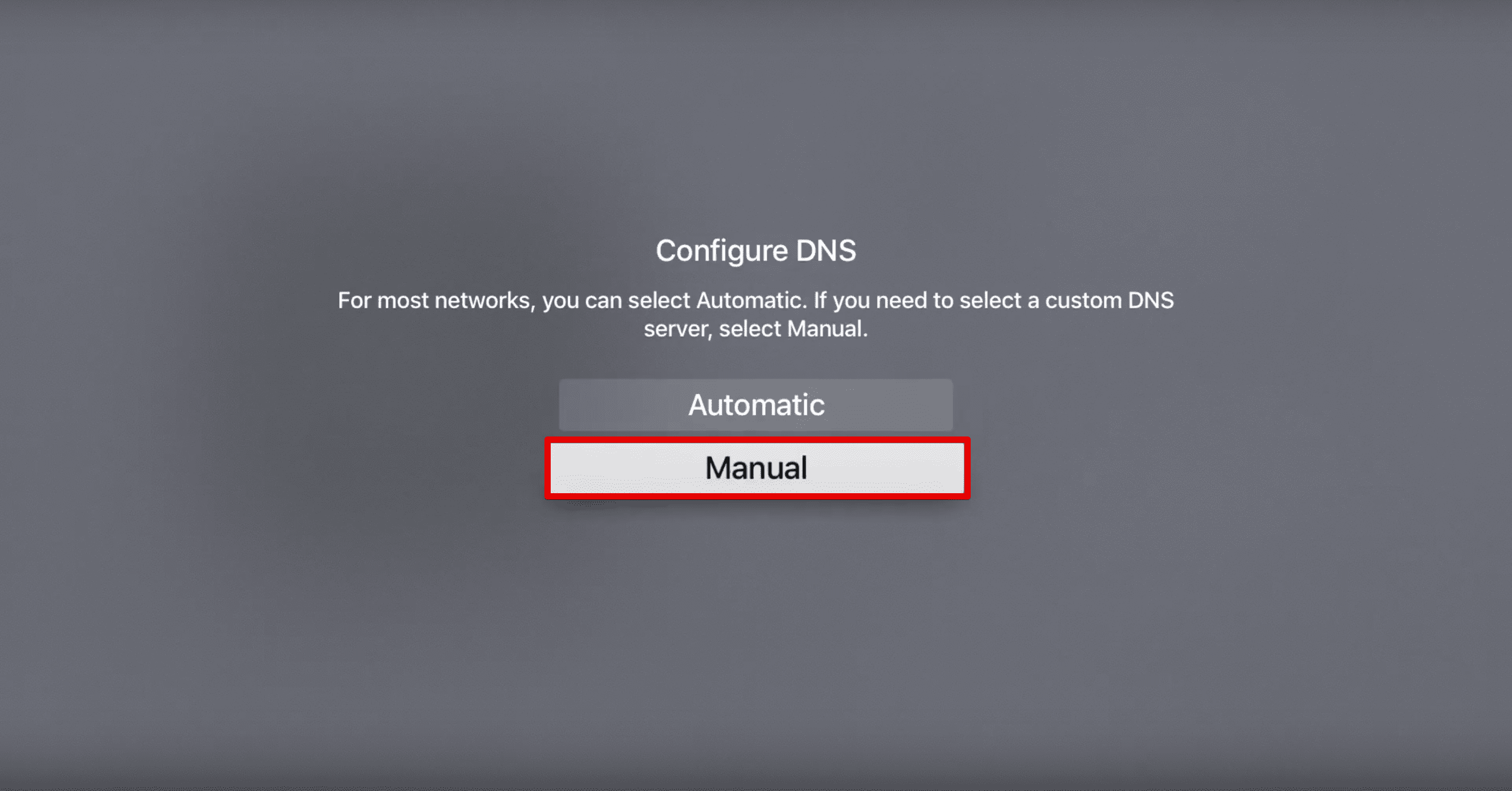
(5) Open the Hulu app and check if it is working fine.
Power Cycle Apple TV
Power cycling your Apple TV means you have to restart the Apple TV, reset or restart the modem, and redo the wire connection.
(1) Open Settings and go to System.
(2) Then, tap Restart.
After the restart, check whether the Hulu app is working fine. If not, power off the TV and unplug it from the power source. Check the other devices like the modem, router, and TV wire connection. Check the Hulu app if it is working fine. If not, press the Menu and Home button of the Apple TV remote together till the TV reboots.
Change Video Settings
If the default video format is set to 4K and you are not getting enough internet, the video will buffer. Luckily, you can change the default video setting on Apple TV.
(1) Go to the Settings of the Apple TV and open Video and Audio.
(2) Then, select Format and choose 1080P SDR 60Hz.
(3) Save your changes and reboot the TV. Now check if the app is working fine.
Reset Apple TV
If none of the fixes are not working for you, resetting your Apple TV is the last option.
(1) Open the Settings of the Apple TV and select System.
(2) Open Reset and select the same.
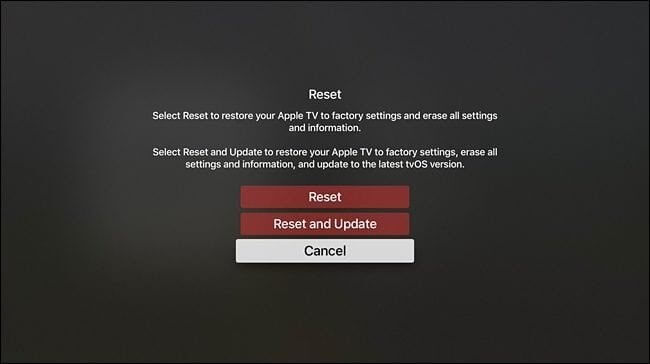
(3) Wait till the process is complete. It usually takes more time so wait patiently.
(4) After the reset, you have to set up the Apple TV right from the beginning.
(5) Now, install the Hulu app and check if it is working fine.
If none of the above methods work for you, try contacting Hulu’s Community and report the problem. Visit Hulu’s help center and seek help.