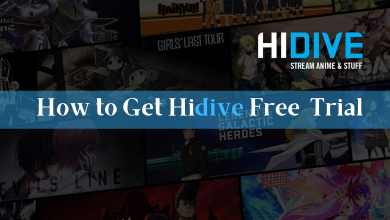Twitch is a reliable platform for gamers to stream their live gaming sessions. Users can watch and chat with millions of people around the world. While watching a stream, Twitch users can send private messages to one another directly from the chat window with the help of a feature called Whisper. The feature creates a separate and private chat room for you and the person you want. In this guide, we will show the detailed procedure to send Whisper on Twitch, both web, and mobile versions.
How to Whisper on Twitch (Computer)
Step 1: Launch a browser on your PC and visit twitch.tv.
Step 2: Tap Log In and sign in to your account if you’re logged out.
Step 3: Navigate to the channel where you need to send a Whisper.
Step 4: Hit the Chat icon and open the stream chat.
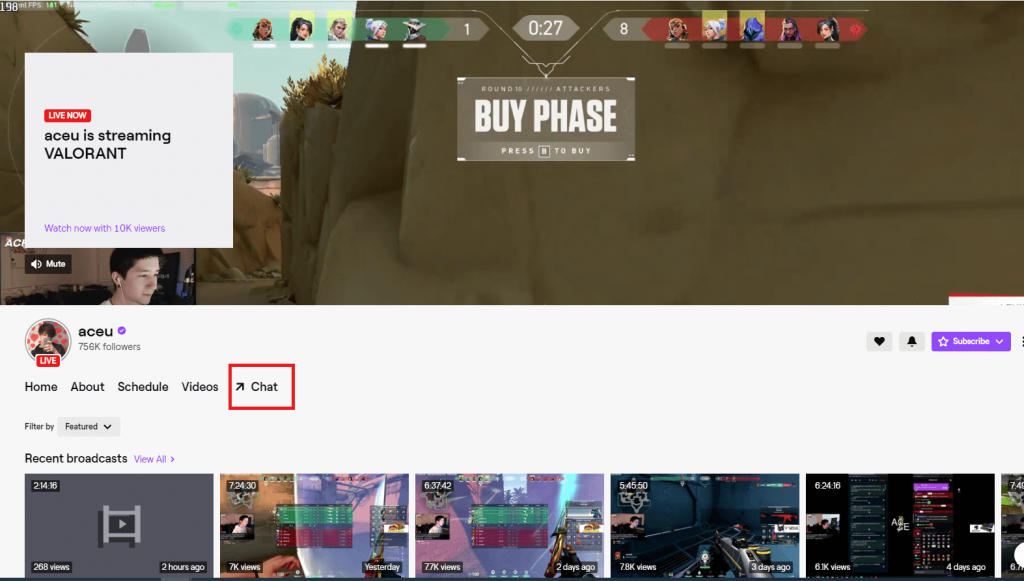
Step 5: On the chatbox, type /w username followed by the message that you want. Instead of username, enter the name of the person who you want to contact privately.
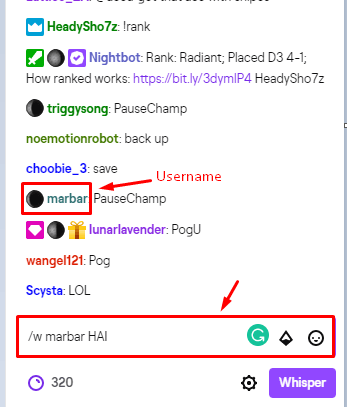
Note: If you have joined a group newly, you need to be a follower of that group for 10 minutes and later. At the same time, some of the groups only subscribers to chat.
Step 6: Send the message and a new private window will open on the screen.
Step 7: Now, you can chat with the selected person privately.
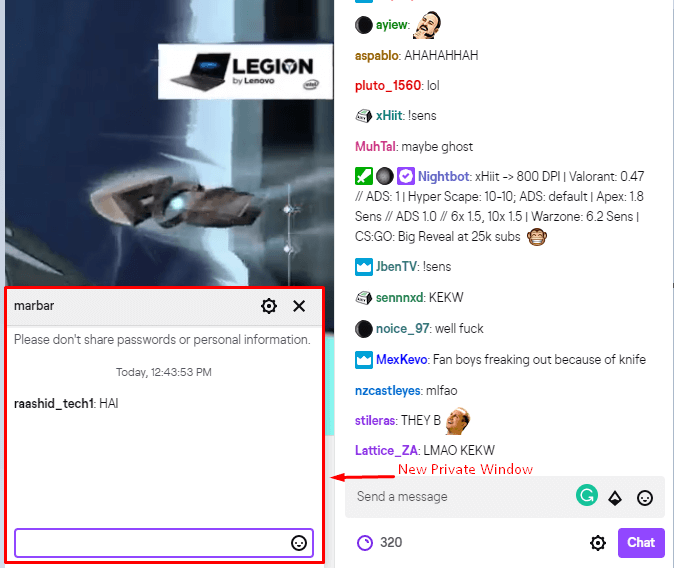
While watching a stream, you can send a Whisper to a person by:
- Click the username of person you want.
- Select Whisper and a new private window will open automatically.
How to Whisper on Twitch (Mobile app)
Sending Whisper to a person on mobile app is very simple. Unlike the web version, you don’t need to enter any commands.
Step 1: Launch the app and ensure that you’re logged in.
Step 2: Navigate to a live stream that you want.
Step 3: Under the chat section, select the name of the person you want to chat with.
Step 4: Select the Whisper menu.
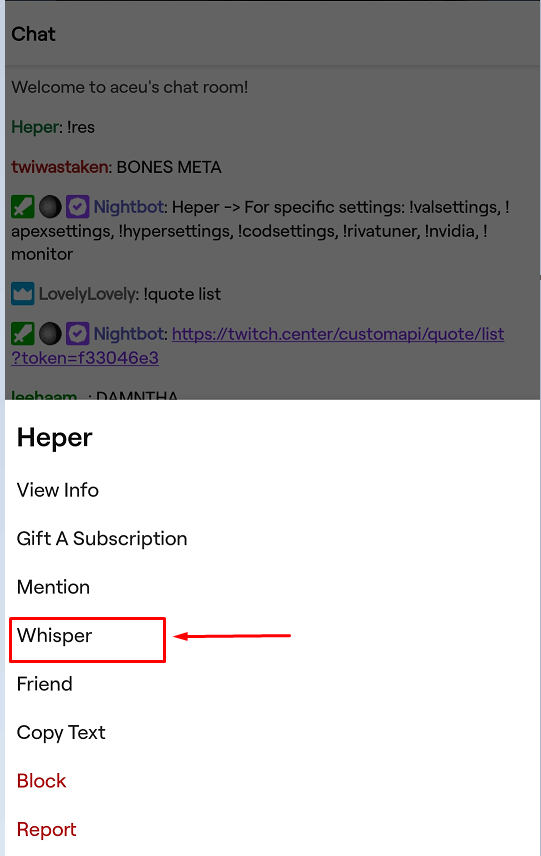
Step 5: It will open up the new private window.
Techowns Tip: How to Change Username on Twitch?
If you don’t want people to Whisper you, disable it easily by clicking the gear shaped settings icon on the message box and select Enable Do Not Disturb.
Any queries or feedback to share about this article? Feel free to use the comments section provided below. Follow our Facebook and Twitter pages for more Twitch tutorials.