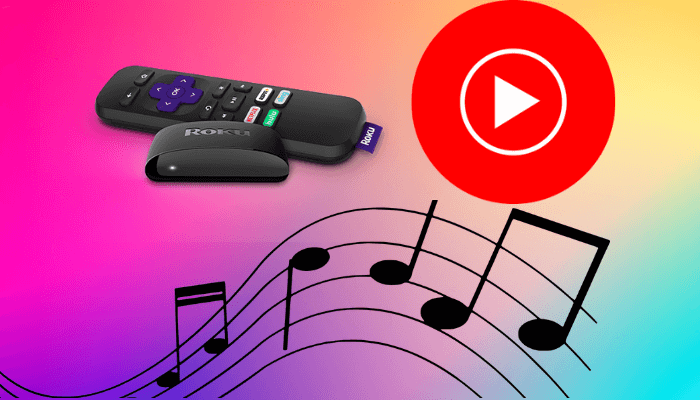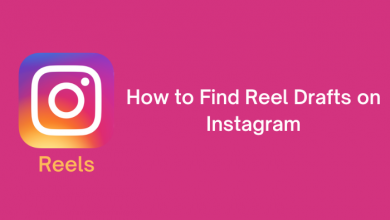Vimeo is an ad-free streaming service that allows streaming high-definition video across a wide range of devices. It is regarded as the popular alternative for YouTube. You can also watch and upload videos, create playlists, save videos, like, comment, share, and so on. It comes with both basic and free membership. Vimeo app works on platforms like Android TV, Apple TV, Roku, Amazon Fire TV, and more. On Apple TV 4th and above generation, you can access Vimeo by directly installing it from the App Store.
Subscription Plans:
Before installing the app sign up for a Vimeo plan that you need.
- Plus – $7/month
- Pro – $20/month
- Business – $50/month
- Premium – $75/month
Contents
How to Install and Activate Vimeo on Apple TV
As mentioned earlier, Apple TV has an official Vimeo app that can be installed from the App Store.
[1] Turn on your Apple TV and open the App Store on the home screen.
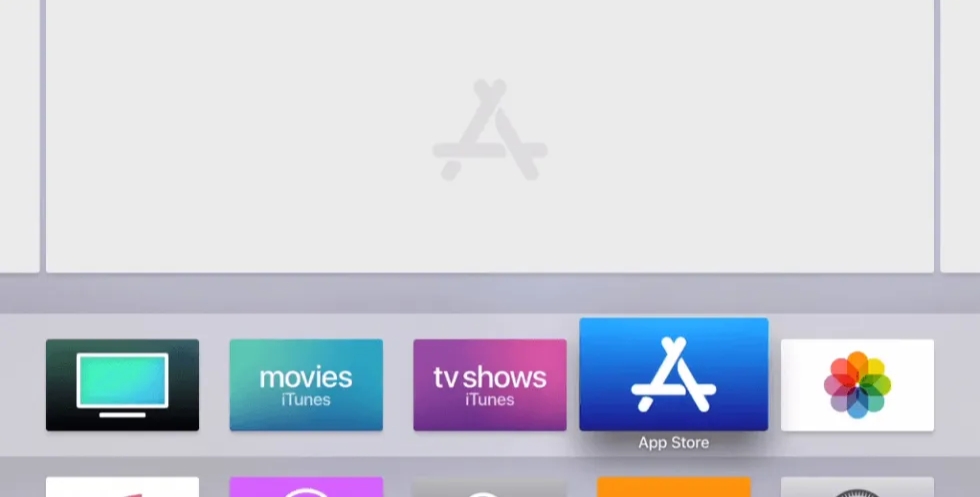
[2] Click the Search icon at the top of the screen.
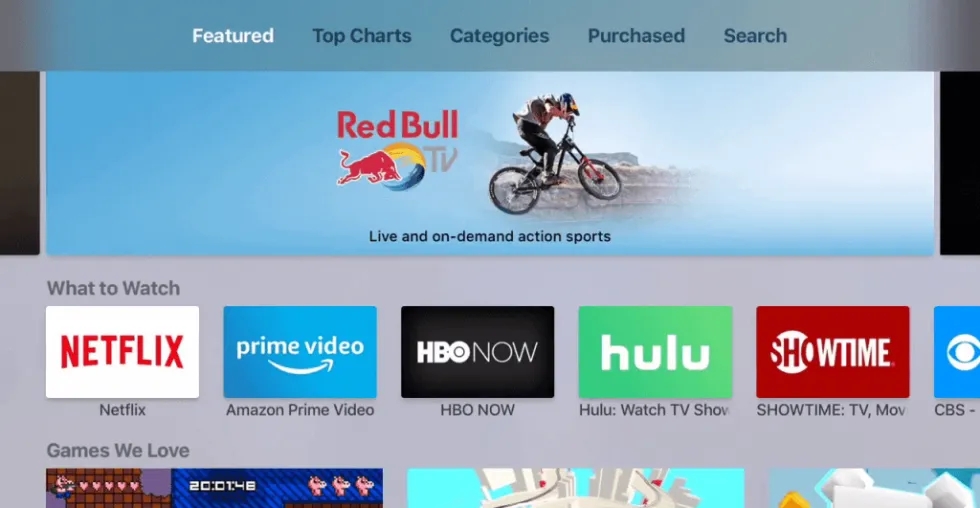
[3] On the Search bar, type Vimeo and search for it.
[4] From the search results, select the official Vimeo app.
[5] Click the Install icon to get the Vimeo app.
[6] Once after installation, click Open to launch the Vimeo app.
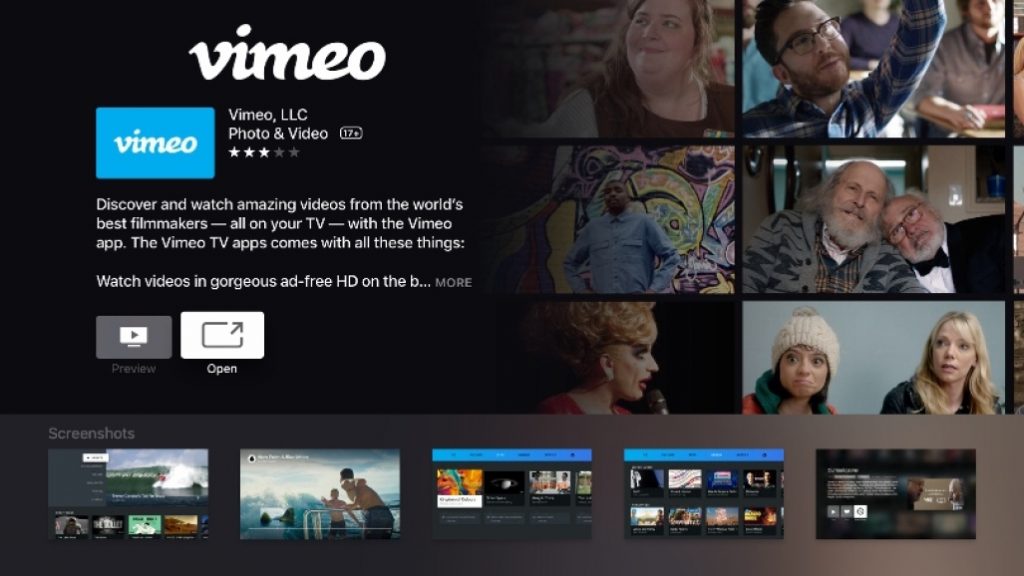
[7] Click the Login or Join icon.
[8] A unique activation code will be displayed on the TV screen.
[9] Visit the Vimeo activation website on your PC or smartphone web browser.
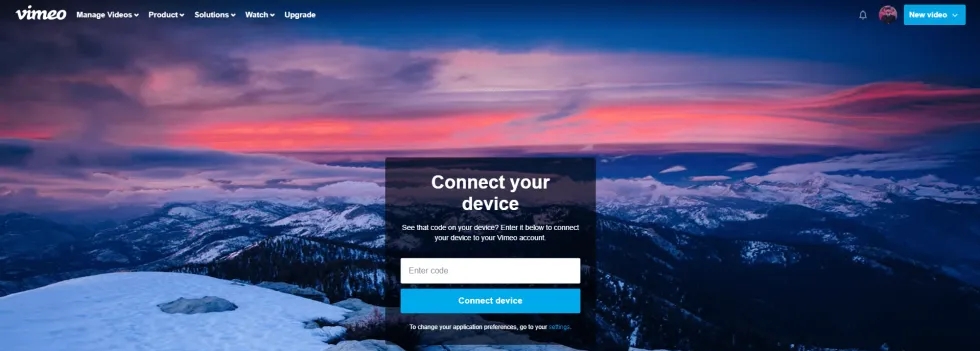
[10] Enter the Vimeo activation code in the given field and click the Connect device button.
[12] Now, your Vimeo app will get activated on your Apple TV.
[13] Tap the Start Watching icon and start streaming your favorite Vimeo app content on the TV screen.
Alternative Method
[1] Connect your Apple TV and iPhone to the same WiFi network.
[2] Install the Vimeo app on your iPhone/iPad devices from the App Store.
[3] Once installed, open the Vimeo app.
[4] Select and play your favorite video from the app and click the AirPlay icon.
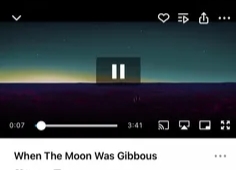
[5] From the list of available devices, choose your Apple TV.
[6] Now, your selected Vimeo video will play on your Apple TV-connected TV screen.
How to Watch Vimeo Private Videos on Apple TV
Vimeo also allows you to store your private videos in your account. To access it, you need to add them to your Watch Later list on Vimeo and enter the password that you have set for the video.
[1] Log in to your Vimeo account on your computer or PC.
[2] Search and open the Vimeo link to stream your private video from Vimeo.
[3] Open the link and enter the password to stream the video.
[4] Click the Clock icon on the top right corner of the video and tap Add To Watch Later List.
[5] Now, launch the Vimeo app on your Apple TV.
[6] Select Watch Later List, and here you will find all your private videos.
[7] Choose the video and enter the password to stream the private Vimeo videos TV.
Finally, by using these above methods, you can easily install and stream the Vimeo app on your Apple TV. The downloading procedure works only on the Apple TV 4th Gen and higher model. If you had Apple TV 3rd Gen or lower models, you could use the AirPlay method.
Any feedback or queries to share about these articles? Use the comments section provided below. Follow our Techowns’ Facebook and Twitter pages to get more guides.