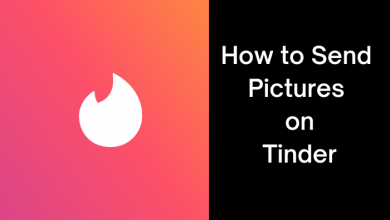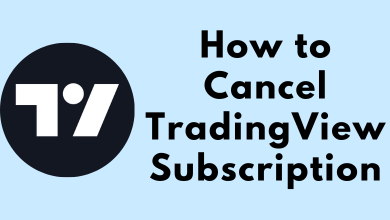TikTok is a popular application for watching plenty of short videos in various categories. You can also upload your short videos on this platform. Unfortunately, TikTok is only accessible on Android, iPhone, Windows, and Mac platforms. If you had a Roku streaming device, the only possible way to watch your TikTok videos on the TV could be using screen mirroring or Airplay technology on your smartphone.
Contents
How to Screen Mirror TikTok on Roku Using Android & Windows
All the models of Roku and Roku TVs have a built-in feature to screen mirror the content from Android smartphones and Windows computers. For this, you need to enable the screen mirroring setting on Roku (Settings → System → Screen Mirroring → Screen Mirroring Mode → Always allow).
Using Android
[1] Connect your Roku and Android Phone to the same WiFi network.
[2] Install the TikTok app from the Google Play Store.
[3] Open the Notification pane on the top of the screen.
[4] Click the Cast or Screen Cast option.
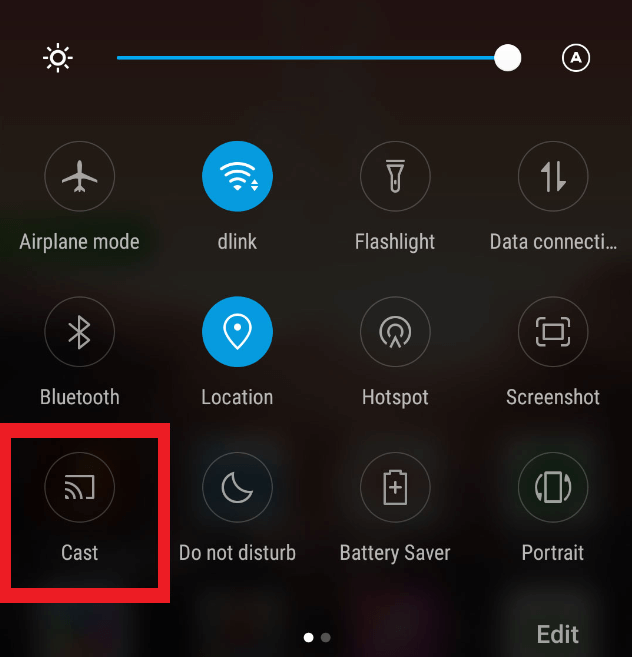
[5] Select your Roku device and enable permission for screen mirroring.
[6] Launch the TikTok app and sign in with your account detail.
[7] Now, start playing your favorite video, and it will stream on your Roku-connected TV.
Using Windows Computers & Laptops
[1] Connect your Roku and PC to the same WiFi network.
[2] Open Google Chrome web browser.
[3] Visit TikTok’s official site and log into your account.
[4] Press the Windows + K keys and tap on the Connect to a wireless display option.
[5] Select your Roku device to screen mirror the Windows.
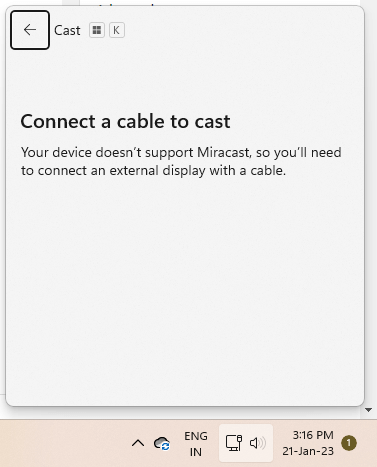
[6] Finally, start streaming your favorite TikTok video on your Roku-connected TV.
How to Screen Mirror TikTok on Roku Using iPhone & Mac
The latest models of Roku support Airplay functionality. With the help of that, you can mirror the iPhone and Mac screens. Visit this Roku support page to find out whether your device is compatible with AirPlay functionality or not. Enable Airplay on your Roku by navigating to Settings → Apple Airplay and HomeKit → Airplay → Enable the setting.
Using iPhone
[1] Connect your Roku and iPhone to the same WiFi network.
[2] Launch the TikTok app on your iPhone. If you haven’t installed it, get it from the App Store.
[3] Open Control Center on your iPhone.
[4] Tap the Screen Mirroring option.
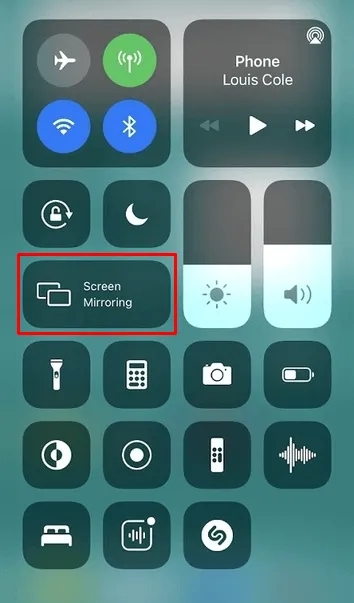
[5] Select your Roku device and enter the Passcode that appears on your TV screen.
[6] Now start watching your favorite TikTok videos on your Roku device.
Using Mac
[1] Connect your Mac and Roku to the same WiFi network.
[2] On the Mac menu bar, tap the Control Centre icon.
[3] Click on the Screen Mirroring option and select your Roku device.
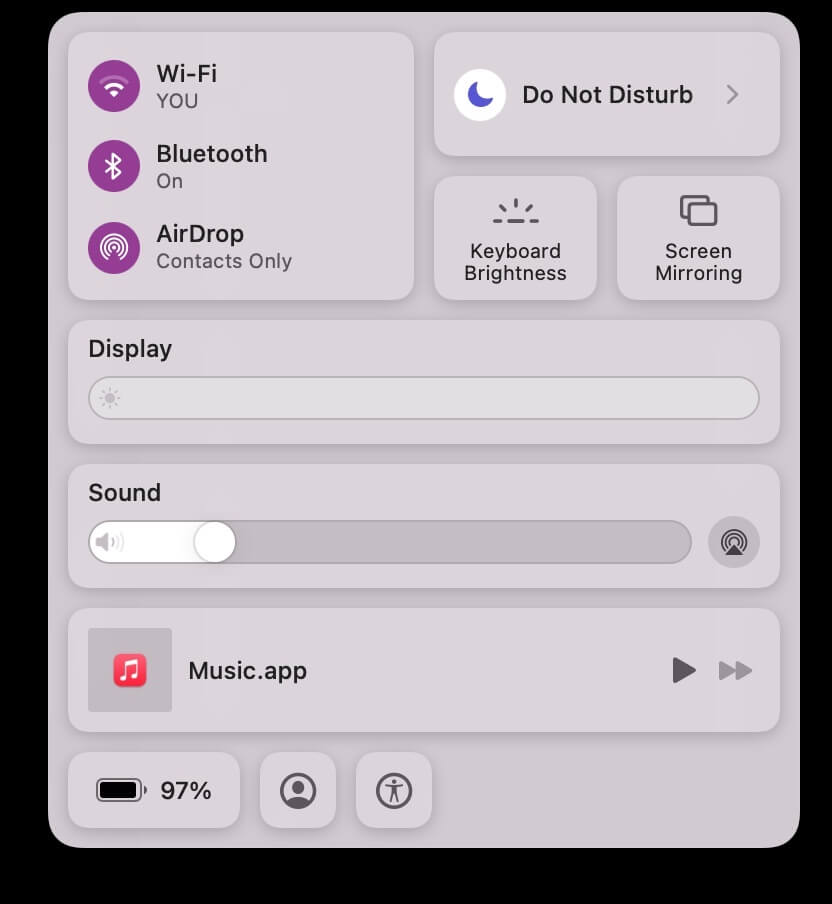
[4] Enter the PIN to view your Mac screen on the TV.
[5] Now, open a browser on your Mac and visit the TikTok site to play the video you want.
[6] Watch the same video on your TV screen simultaneously.
Instead of screen mirroring the smartphones, you can sideload the apk version TikTok if your TV is powered by Android tvOS. Since TikTok application is developed for smartphone interface, it is advisable to use it on the Android or iPhone.