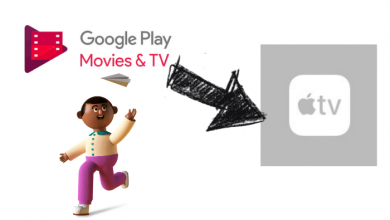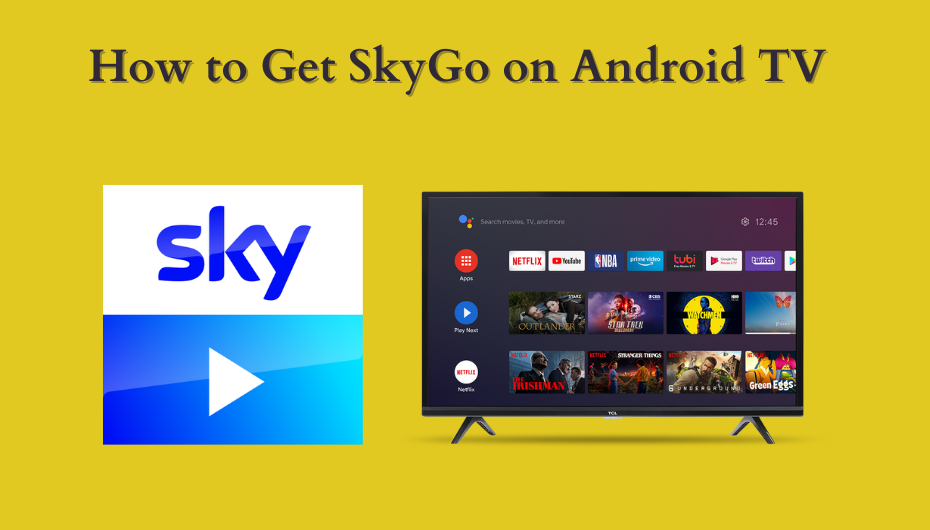Netflix is the worlds leading media streaming platform, operating in all the countries in the world. You can find all sorts of media content, including movies, TV shows, and critically acclaimed Netflix originals. Netflix officially supports streaming on Chromebook, a new type of computer running on Chrome OS.
There are two ways to watch Netflix on your Chromebook device. Either you can access the web version of Netflix with the help of a browser or download the Netflix app from the Google Play Store (only on supported models).
Contents
Netflix Pricing
There are three different subscription plans available on Netflix. Depending on the plan, the number of screens and video quality will vary.
- Basic – $8.99/month
- Standard – $13.99/month
- Premium – $17.99/month
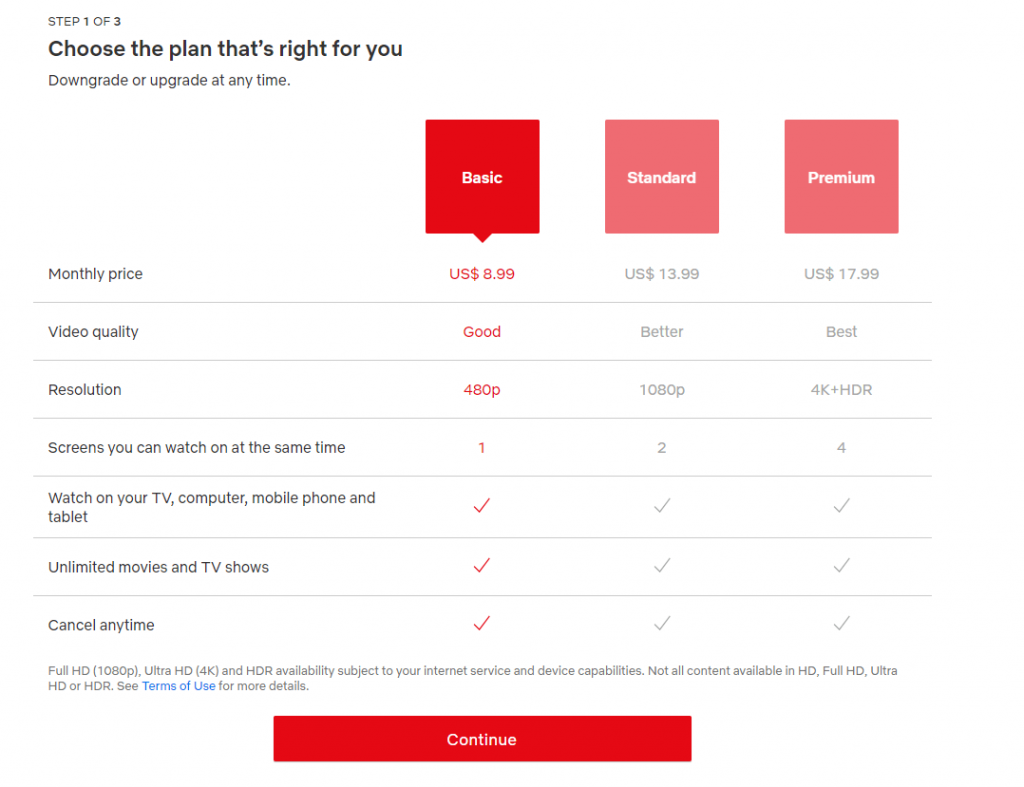
Watch Netflix on Chromebook Using Browser
Step 1 – Launch the Chrome browser and visit netflix.com.
Step 2 – Select the Sign in option on the top right corner and enter your credentials (email id & password).
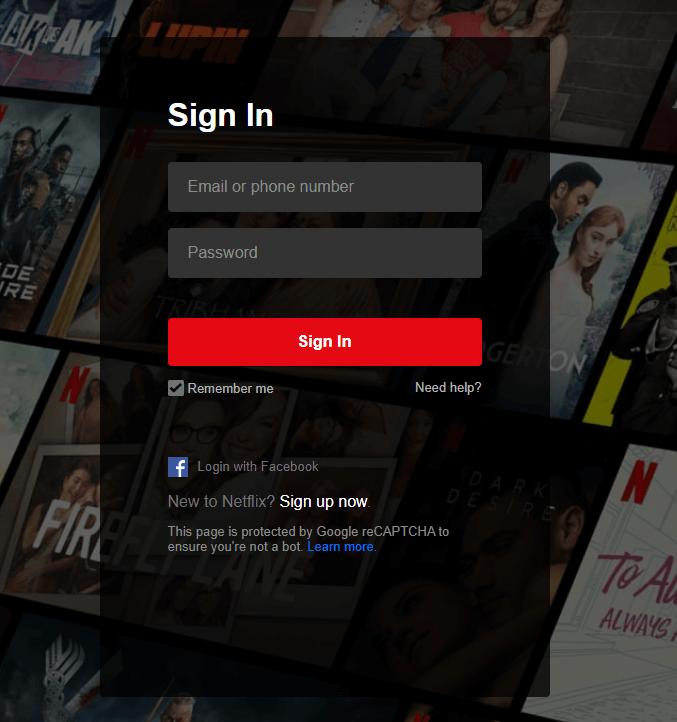
Step 3 – Select and play the title you want to watch.
If you’re a new user, sign up for a Netflix user account >> purchase the membership plan that you need and then stream the content.
Watch Netflix on Chromebook by Downloading App from Google Play Store
This method is applicable only when your Chromebook supports downloading apps from Google Play Store. Visit this support page to check whether your Chromebook is compatible or not. If you had a compatible model, follow these steps.
Step 1 – Launch the Play Store.
Step 2 – Use the search bar to find the Netflix app.
Step 3 – Select the app and tap the Install button on its info screen.
Step 4 – After installing it, click the Launcher icon on bottom left corner.
Step 5 – Select and launch the Netflix app.
Step 6 – Click Sign In and enter your credentials to watch the media contents.
These are the only two methods to watch Netflix on a Chrome OS device. Regardless of the Chromebook model, you can use the browser to watch the Netflix media content. If you had any query, mention them in the comments section.
Follow our Facebook and Twitter pages to read our Chromebook tutorials.