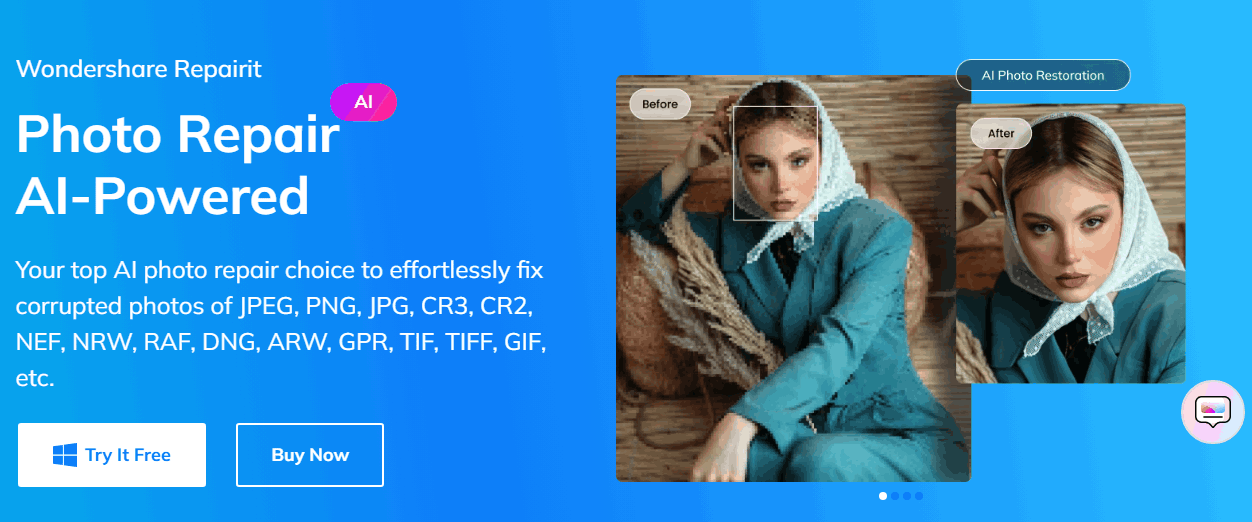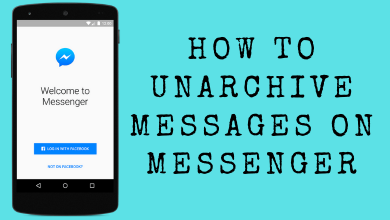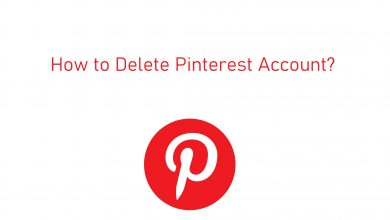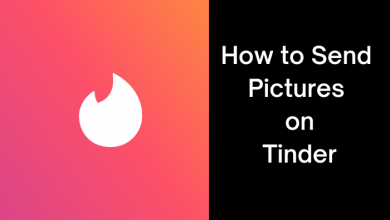Key Highlights
- To Install Disney Plus on LG Smart TV: Turn on LG Smart TV → Press the Home button on the remote→ Home screen → LG Content Store→ Search icon → Search for Disney Plus app → Install → Open → Activate → Done.
Do you want to stream the movies from popular production houses like Marvel Studios or Star Wars? If it is yes, then you can go with the Disney Plus app. You can easily get the Disney Plus on your LG Smart TV from the Content Store. Alternatively, you can also cast or airplay the Disney+ app from your smartphone to your TV.
You can stream the exclusive originals from Disney, Pixar, Star Wars, and more on Disney Plus. These contents are available in 4K UHD quality, and you can stream them up to four simultaneous screens. This service also provides parental control features to give the proper content to your Kids for streaming.
This article covers the installation steps of Disney Plus on LG Smart TV. If you are getting stuck while streaming the Disney+ content, resolve those issues with the below-mentioned troubleshooting fixes.
Contents
How to Get Disney Plus on LG Smart TV
1. Turn on your LG TV and connect your LG Smart TV to solid internet connectivity.
2. Press the Home button on the TV remote to head over to the home screen.
3. On the home screen, hit the LG Content Store.
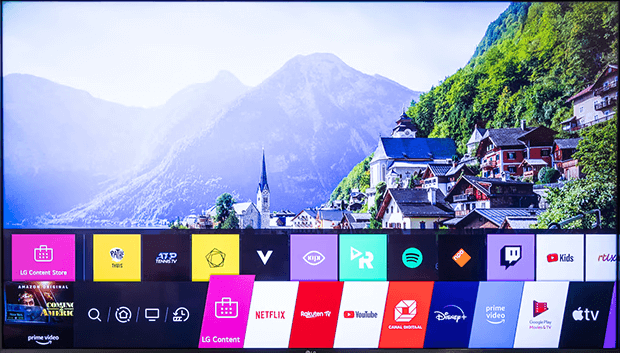
4. Hit the Search icon and search for the Disney Plus app.
5. Tap the app from the search suggestions and select the Install option to get the app on your TV device.
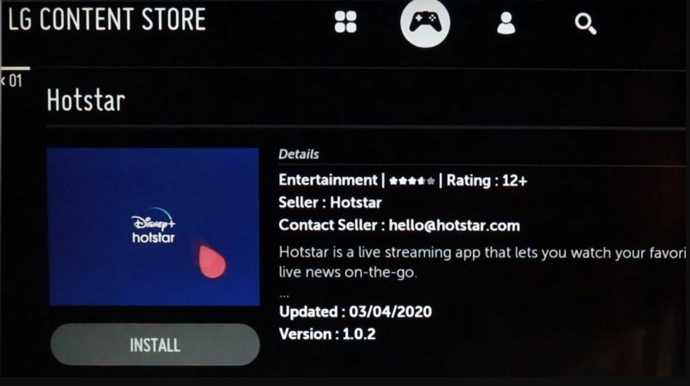
6. Open the app and activate Disney+ to stream the contents on your TV device.
How to Activate Disney Plus on LG Smart TV
1. After installation, open the app and hit the Log In option.
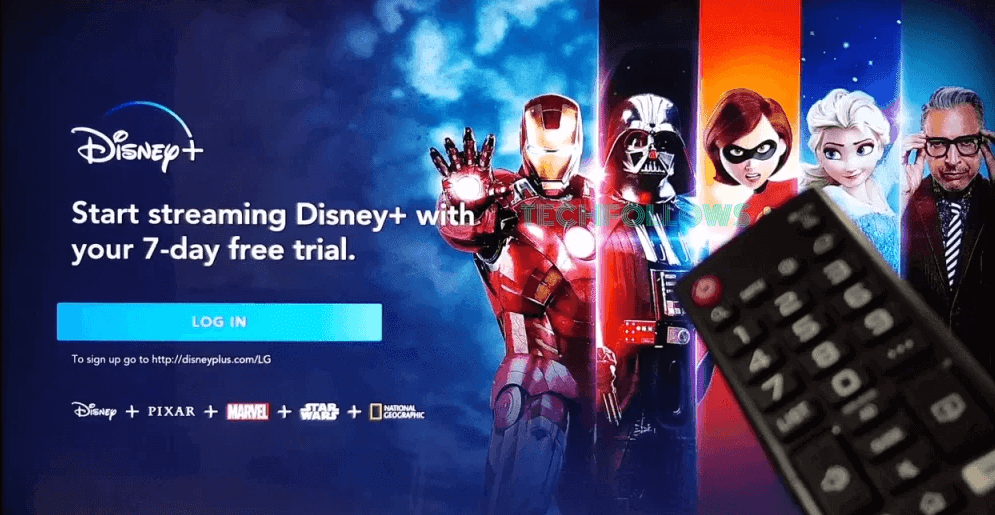
2. Note the activation code displayed on your TV screen.
3. Open the browser of your choice from your smartphone or PC.
4. On the browser, visit the activation website of Disney Plus (http://disneyplus.com/begin) from your device.
5. Enter the 8-digit activation code and tap the Continue option.
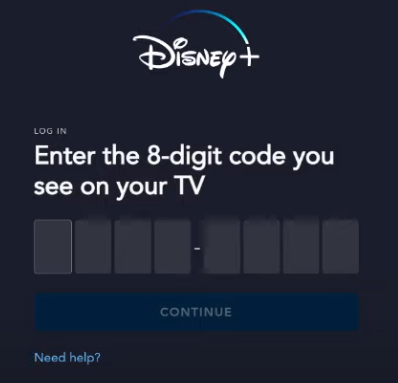
6. Relogin to the app with the required credentials and start streaming your favorite movies of Disney+.
How to AirPlay Disney Plus on LG Smart TV from iPhone/ iPad
If you are unable to install the Disney+ app on your LG Smart TV, then you can airplay the app from your iOS smartphone. To do that, you must enable the Airplay feature on your LG Smart TV.
1. Make sure that the iOS device and LG Smart TV are connected to the same WiFi network connectivity.
2. Install the Disney+ app from the App Store on your iOS smartphone.

3. Launch the app and sign in to the account with the required credentials.
4. Navigate to the Control Center on your iPhone and hit the Screen mirroring option.
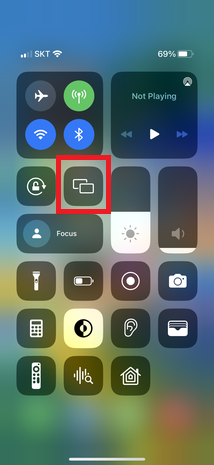
5. Choose your LG Smart TV from the list of devices.
6. Once paired, stream your favorite content of Disney Plus on your LG Smart TV.
How to Cast Disney Plus on LG Smart TV Using Android Smartphones
LG Smart TV doesn’t support the built-in Chromecast feature, so connect the Chromecast device to your LG Smart TV. Set up the Chromecast with the LG Smart TV.
1. Connect your smartphone and your LG Smart TV to the same WiFi connectivity.
2. Install the Disney+ app from the PlayStore on your Android smartphone.
3. Open the Disney Plus app and sign in to the app with the required details.
4. Tap the Cast icon placed at the top right of the screen.
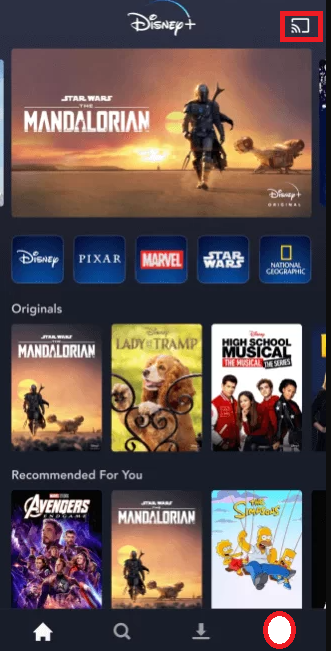
5. Choose your LG Smart TV from the list of devices provided.
6. Once paired, you can stream your favorite movies or TV shows on your TV screen.
Subscription Plans of Disney+
Disney+ offers multiple subscription plans available on their official website. You can choose them based on your preferences.
| Subscription Plan | Basic with Ads | Premium without Ads |
|---|---|---|
| Individual | $1.99/month | $10.99/month |
| Duo | $9.99/month | $19.99/month |
| Trio | $12.99/month | $19.99/month |
How to Fix Disney Plus Not Working on LG Smart TV
The Disney Plus content may crash on your LG Smart TV or show some error codes due to some minor technical faults. You can get these issues resolved with the below troubleshooting tricks.
Error Code of Disney+
The possible error codes that could occur on the Disney Plus app.
- Disney+ Error Code 39
- Disney+ Error Code 42
- Disney+ Error Code 83
- Disney+ Error Code 73
- Disney+ Error Code 142
Reasons
The issues of Disney Plus are freezing, lagging, buffering, and loading the content for a long time. These issues are caused by some of the possible reasons listed below.
- Inadequate internet connection while streaming the content on your Smart TV.
- An outdated version of the app causes the issues in the app.
- Unwanted cache files on your LG Smart TV.
- An outdated TV firmware.
- Incorrect login details while signing into the app.
- Excess of cache data on the Disney Plus app.
- Due to the internal glitches within the app.
- Disney Plus Server issue.
Fixes
You can overcome the above-mentioned issues with these general troubleshooting fixes.
- Connect the LG Smart TV to the proper network connection.
- Restart your LG Smart TV to work better.
- Connect the casting device and TV device to the same WiFi network connection.
- Update the LG Smart TV software to the latest version.
- Clear the cache data of the Disney+ app.
- Update the app to the most recent version.
- Clear the unwanted cache files on your TV device.
- Check the internal server status of the app.
- Uninstall and reinstall the app again.
- Log in to the app with the required details.
FAQ
To cancel the Disney+ subscription, open the app→ Sign In → Profile → Account→ Subscription → Choose the Subscription → Cancel Subscription.
After installation, open the app → Get the Activation Code to activate the app → Relogin to the app for streaming.
To update the Disney+ app, press the Home button on your remote → Home screen → LG Content Store → Apps → Disney Plus → Update.