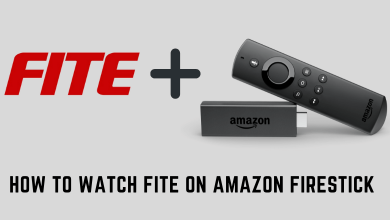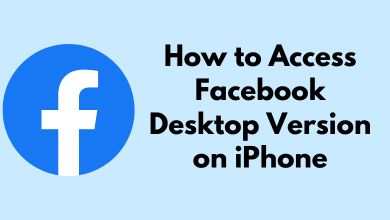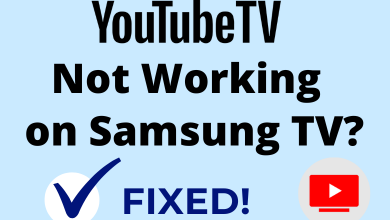Key Highlights
- Using your Apple Watch, you can install the Zwift app from the App Store.
- You can also install the Zwift app on your Apple Watch by accessing the Watch app from your iPhone.
In this article, we have explained the different ways to get the Zwift app on your Apple Watch. Further, we have mentioned the two different ways to use the Zwift app on Apple Watch.
Contents
How to Install Zwift on Apple Watch
You can install apps on the Apple Watch directly from the App Store or use the paired iPhone to install new apps.
Using Apple Watch
1. Wake up your Apple Watch and tap the App Store to open it.

2. Tap the Search Bar and type Zwift.
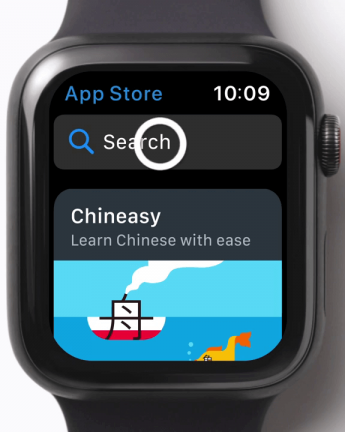
3. Select the Zwift app from the results and tap the Get button.
4. Confirm the installation to get the Zwift app on your watch.
Using iPhone
1. Pair the Apple Watch with your iPhone.
2. Then, open the App Store and install the Zwift app.
3. Now, open the Watch app on your iPhone and go to the My Watch menu.
4. Select the Zwift app and tap the Install button.
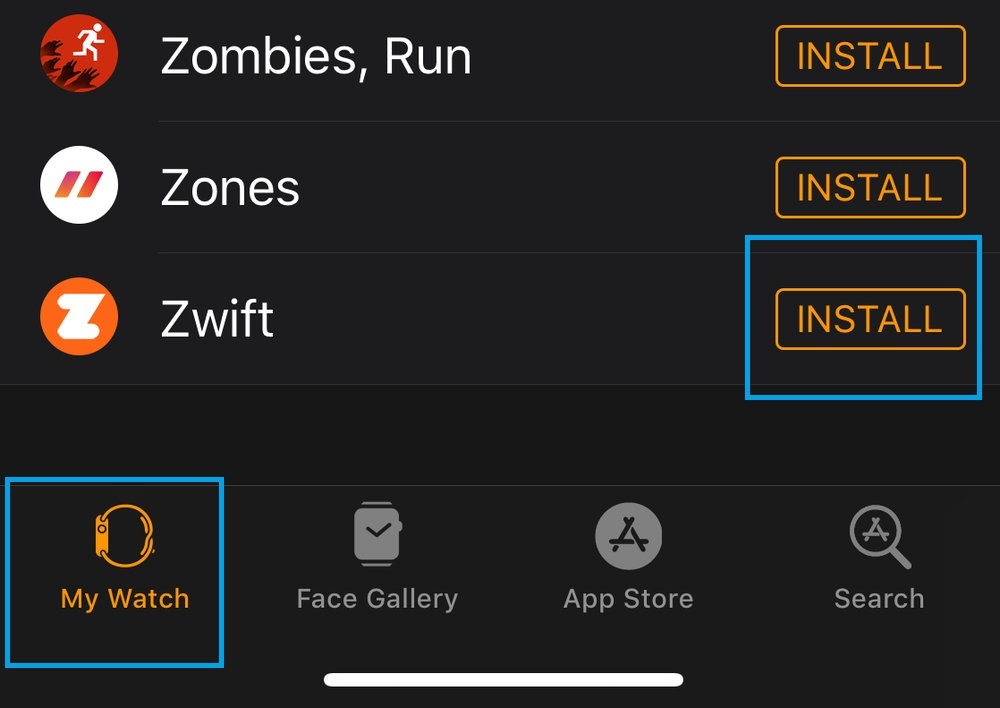
5. Within minutes, the Zwift app will be installed on your Apple Watch.
How to Use Zwift on Apple Watch
There are two possible ways to use the Zwift app on your watch. You can use the Zwift app directly or pair it with the Zwift Companion app.
Using the Zwift app
1. Open the Zwift app on your iPhone and Apple Watch. Go through the on-screen prompts and sign in to your account. Make sure that your Apple Watch is updated to its latest version to run the Zwift app.
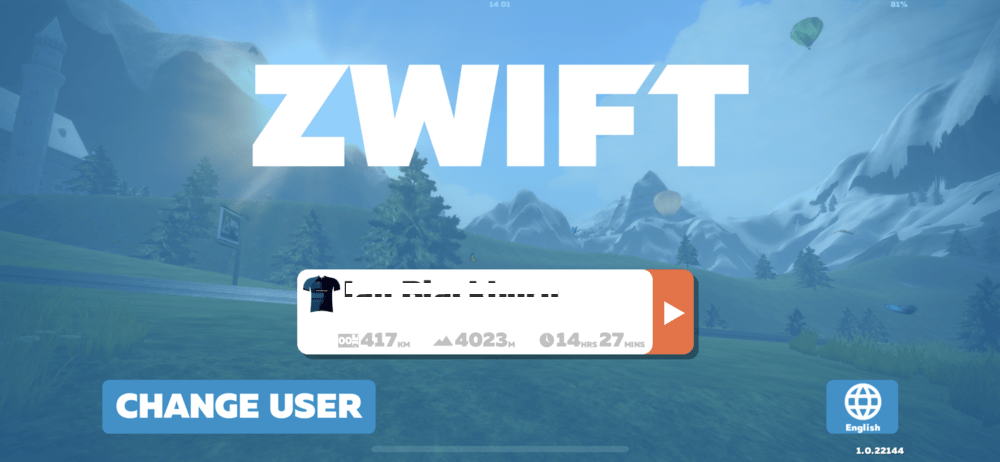
2. Pair the power source, speed monitor, smart trainer, cadence monitor, and the things displayed on the screen.
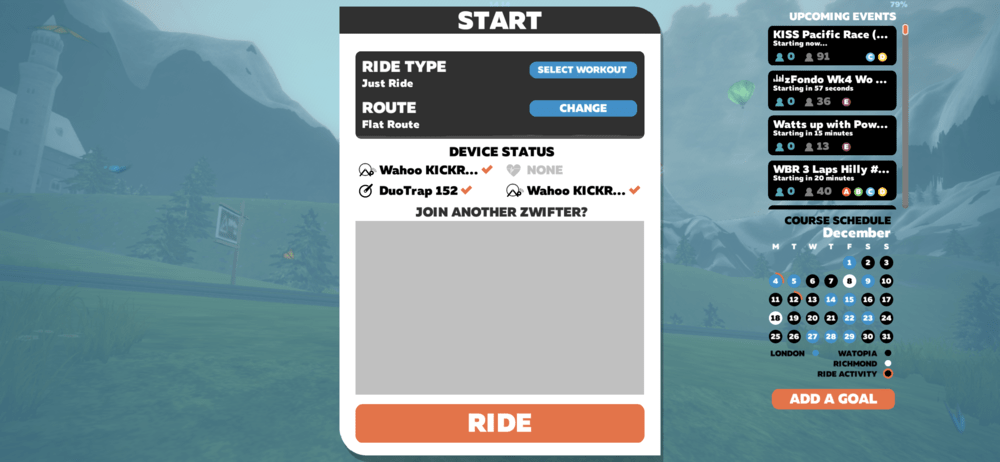
3. Start your ride. Tap the menu and then tap the Bluetooth icon on the right-side pane.
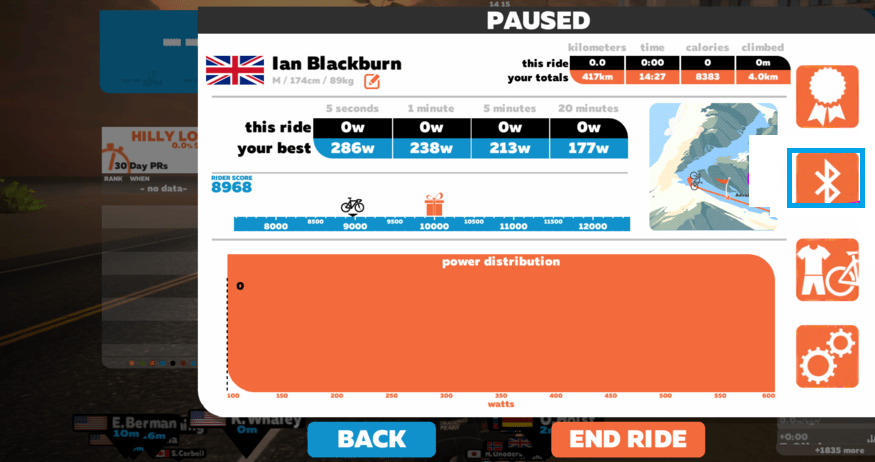
4. It will bring up all the paired devices. Choose the Heart Rate Monitor,
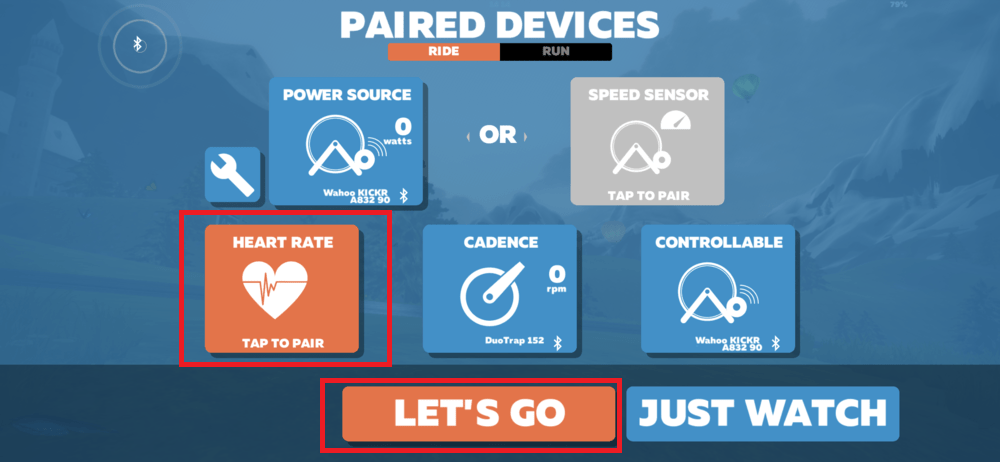
5. Then add your Apple Watch. Now you are ready to go.
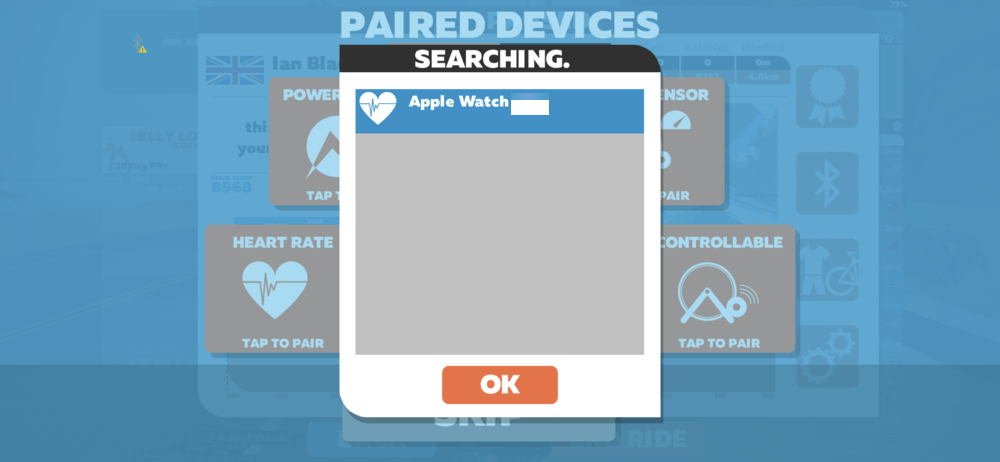
6. Tap Let’s Go. Your Apple Watch will connect to the game.
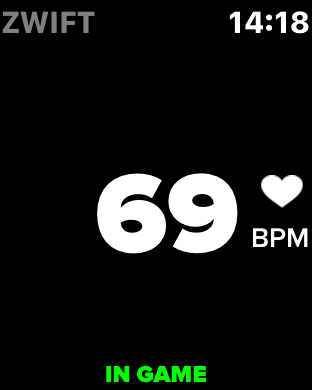
7. Now, the Apple Watch will display your Heart Rate and In-Game in green.
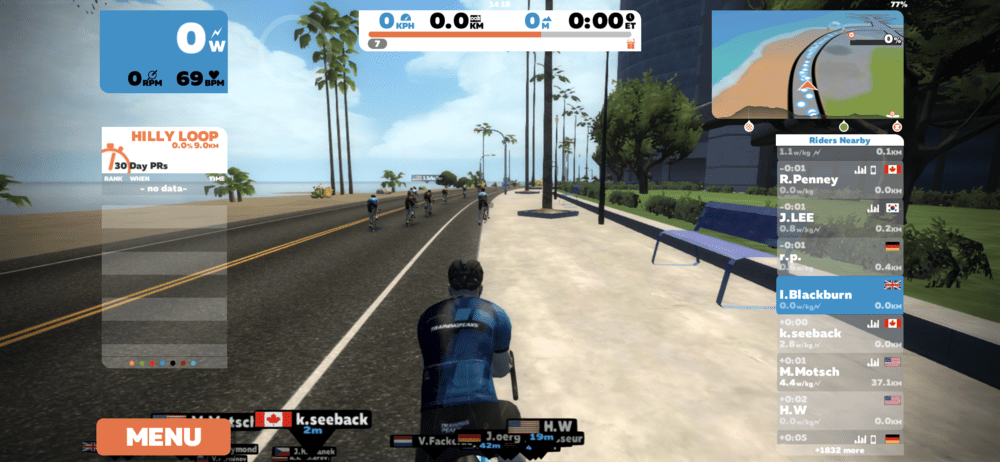
8. You can see the heart rate running on the Zwift screen too.
For some unknown reasons, the above steps are not working for all Apple Watch users. If you have issues with the above steps, you can use the Zwift Companion app.
Using the Zwift Companion app
1. Install the Zwift Companion app from the App Store.
2. Open the Zwift companion app on your iPhone and the Zwift app on your Smartwatch.
3. Make sure to connect all your devices to the same Wi-Fi network and ensure they are all signed up with the same Zwift account.
4. Now, follow the below steps one by one
- Start the ride.
- Click the Menu icon and then choose Bluetooth.
- Choose Heart Rate and add your Apple Watch.
- Tap Let’s Go.
5. Now, you can see all the progress in the Zwift companion app.
FAQ
Yes, all the fitness metrics tracked on the Zwift app will be synced with Apple Health.