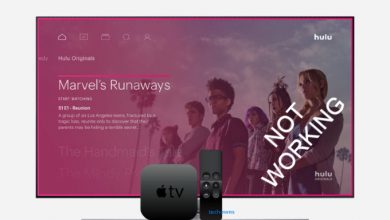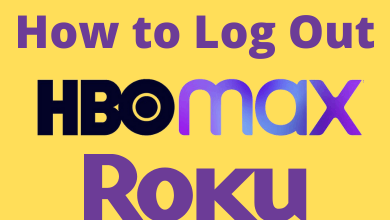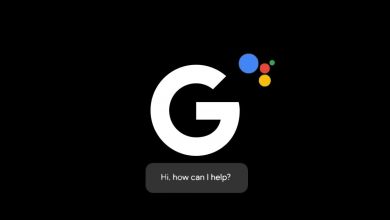Widgetsmith helps us to personalize the home screen of an iPhone and iPad in an attractive manner. The Widgetsmith application can be downloaded for free from the App Store. It consists of a wide range of widgets, including health statistics, reminders, astronomy, and much more. These widgets can be easily customized on the home screen based on preference and requirements. An Apple Watch needs to be connected with the mobile to use the Activity widget. The app is safe to use, and you can also upgrade your subscription for more widgets and features.
Note – Widgestsmith application works only on iPhones running on iOS 14.0 or later and iPad running on iPadOS 14.0 or later. Make sure to update your iPhone or iPad before installing this app.
Contents
How to Use Widgetsmith
[1] Download the Widgetsmith Application from the App Store and open it.

[2] Choose Small, Medium, or Large according to the size of the widget you want to create. Small and large widgets will appear square-shaped, whereas the medium widgets will be rectangular-shaped.
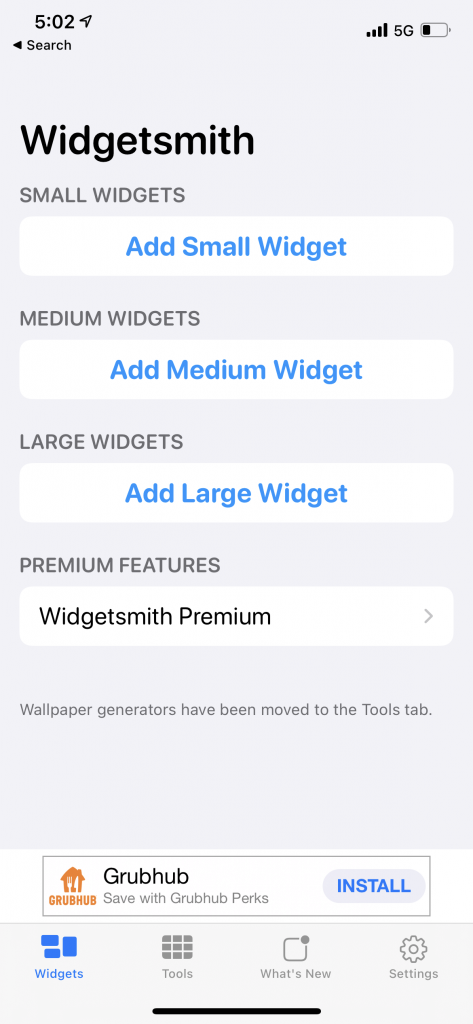
[3] Click on the image size to rename the widget correctly. Renaming the widgets helps in easily differentiating between the custom widgets.
[4] Click Default Widget. You will be directed to the widget selection page.
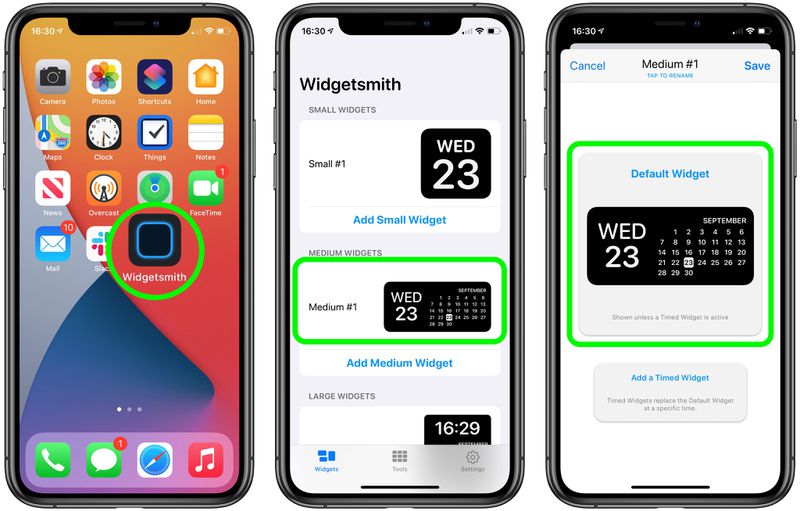
[5] Choose a widget and style of your choice. The Photos widget section is displayed at the top of the page, and you can scroll down for more categories.
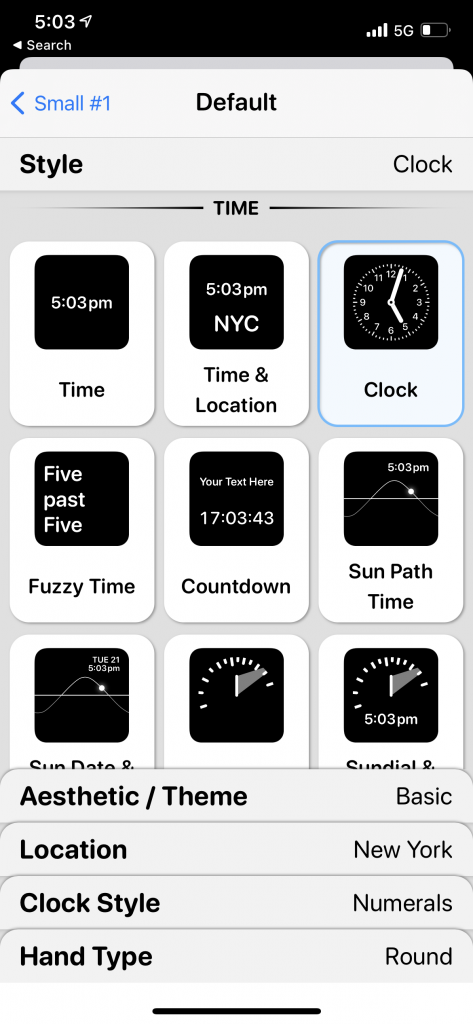
[6] Click Aesthetic/ Theme at the bottom to customize your widget.
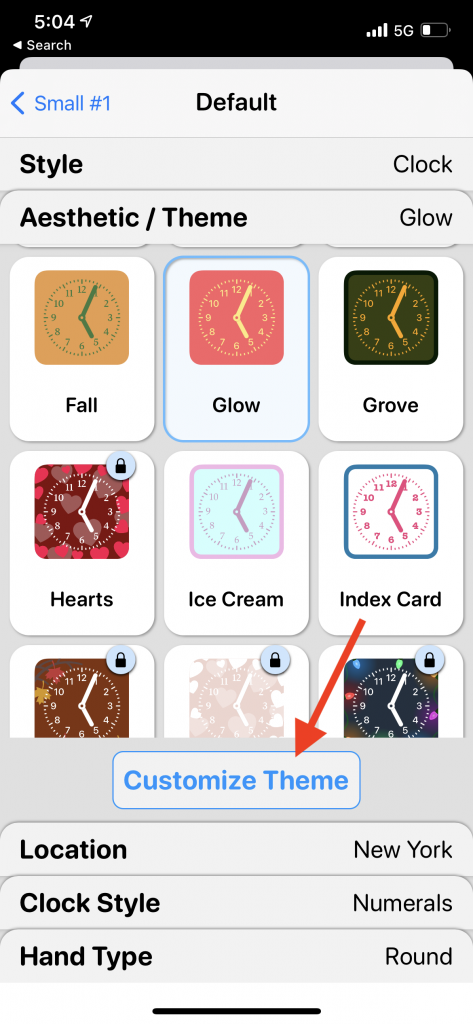
[7] You can click the Customize Theme button to customize your widget more.
Note – You can change the tint, background, and border color of the widget with ease. You can also customize its font.
[8] Tap Save to finish.
[9] Select an option of your choice when the Widgetsmith commands to change the theme or widget.
[10] Click Save in the widget remaining page to complete the process.
Steps to Add Widget to Home screen
[1] On the Home screen, long-press on your wallpaper to start Jiggle mode and select Edit Home Screen.
[2] Click the plus (+) button at the top corner of the screen.
[3] Scroll down and select Widgetsmith application or use the widget search bar to search for the Widgetsmith app.
[4] Choose the size for the widget you chose.
[5] Click Add Widget. A blank widget will be added to your home screen by Widgetsmith.
[6] Click the empty Widgetsmith widget on your Home Screen to launch the app.
[7] Tap the size corresponding to the widget on the popup menu. All the custom widgets that can be put in the Widgetsmith app will be displayed.
[8] Choose the required widgets and go to the home screen.
[9] The custom widgets will appear in the empty widget created.
BONUS! Features of Widgetsmith app
Customize Wallpapers
By using Widgetsmith, you will have a wide range of both plain and gradient wallpapers, which you can use to make the home screen look more attractive. These wallpapers are available in the Extras section at the bottom of the screen. You can save any number of plain or gradient wallpapers from there to the camera roll. The app also allows us to edit the gradient wallpapers using different themes in the creative manner we want.
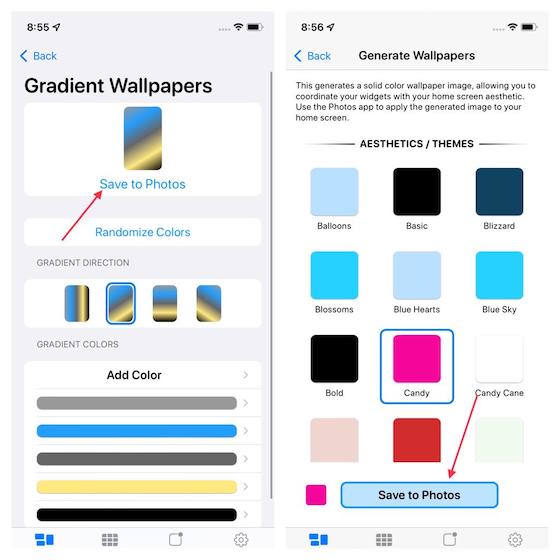
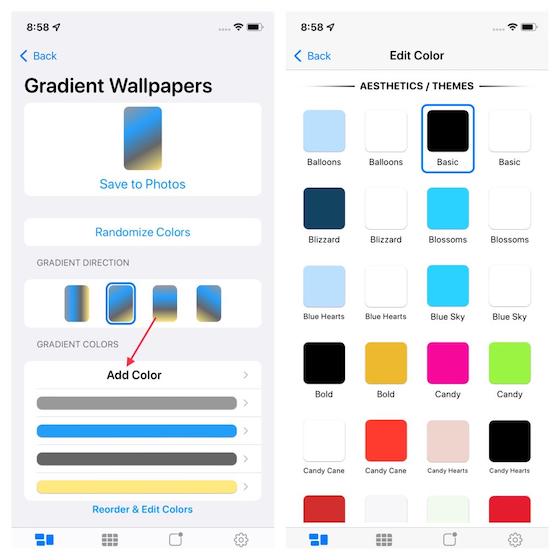
Customize Time Format
Widgetsmith has some time formats in-built by default. You can choose any desired time format based on your preference. In the bottom right corner, click on Default settings > Time format to display the available formats.
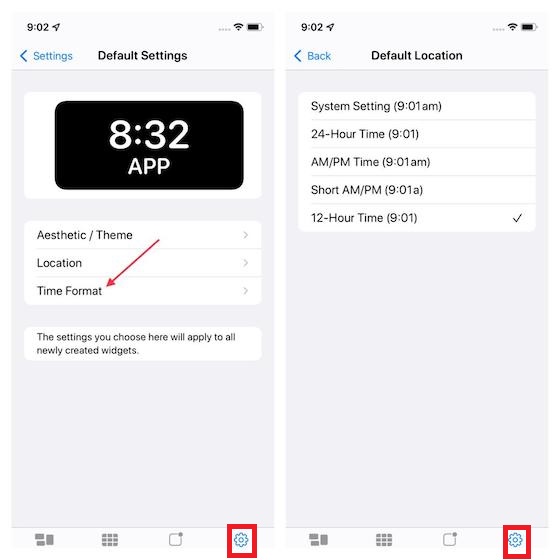
Select Default Aesthetic/Theme
Widgetsmith app has a set of themes. To access them, navigate to the settings section of the app and choose Default Settings > Aesthetic/Theme. Various themes are available from which you can choose the desired one. A Premium version might be required to unlock some of the themes.
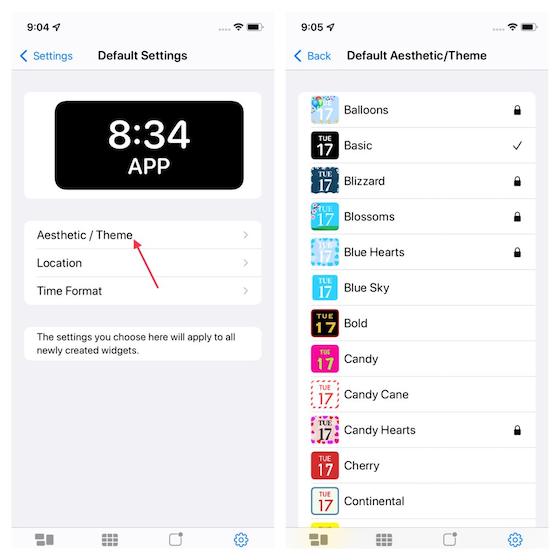
Customize Weather Settings
Widgetsmith allows us to display the temperature on the Home screen. To proceed, go to the settings section and select Weather Settings.
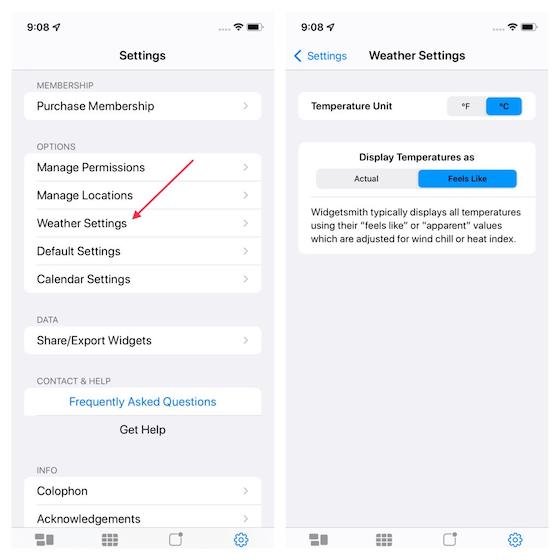
Customize Calendar Settings
Widgetsmith app also provides an option to customize the calendar settings. You can choose the setting that goes well with the custom widget. To proceed with it, choose Settings > Calendar Settings. Now, you can choose between the system settings or selecting the day of the week.
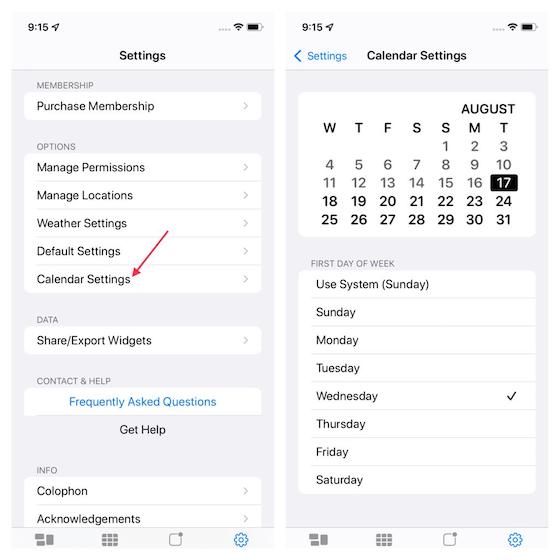
Related – How to Delete Calendar Events on iPhone
Widgetsmith app not only provides us the option to custom widgets but also to share them with our friends and family. To share the custom widget, click Settings > Share Export Widgets. By selecting the widgets, you can either share or export them. You can share it through any medium such as WhatsApp, Instagram, Mail, Facebook, and so on.
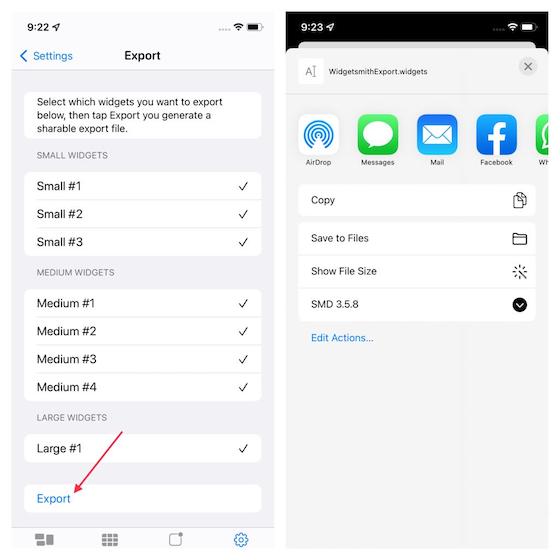
Yes. You can install and use Widgetsmith on iPad running on iPadOS 14.0 & later.
No. Widgetsmith is only available for iPhone and iPad devices. However, you can use KWGT Kustom Widget Maker, UCCW, and a few more apps to create new widgets on Android devices.