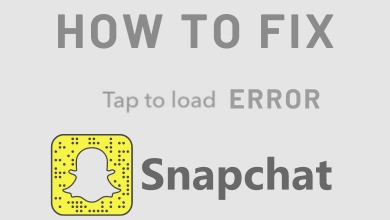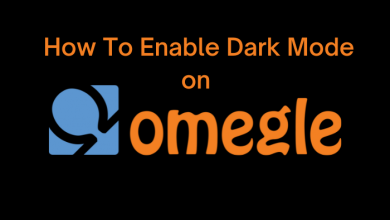WhatsApp is the smartest, reliable and easiest way to communicate with other people. You can access this app on a smartphone running Android, iOS, or Tizen operating system. What about desktops and laptops? Is it possible to use Whatsapp on Windows PC and Mac PC or laptops? The answer is yes. But, the features are limited in desktop versions.
Note: Recently, WhatsApp has ended its support for Blackberry, Windows Phones, Android devices running 2.3.7 & older and iOS devices running iOS 8 & older.
Contents
How to Use WhatsApp on PC/Laptop?
There are two ways to use WhatsApp on Windows and macOS systems. You can use either the online version or the dedicated client. Both the methods are limited to send only text messages, photos, videos, documents and contacts. You can’t access the following things:
- uploading status or deleting Whatsapp status
- sending location
- making audio or video calls
However, you can view the status of your WhatsApp contacts and the location which is sent to you.
Using WhatsApp Web:
WhatsApp Web is the online version of WhatsApp which you can access from your PC/Laptop. Here, you need to scan the QR code on your mobile to send and receive WhatsApp messages.
Learn more about how to use WhatsApp Web?
Using WhatsApp Client:
Along with the dedicated clients on your Smartphone, you can find WhatsApp Messenger app for your Windows and macOS devices by visiting whatsapp.com/download.
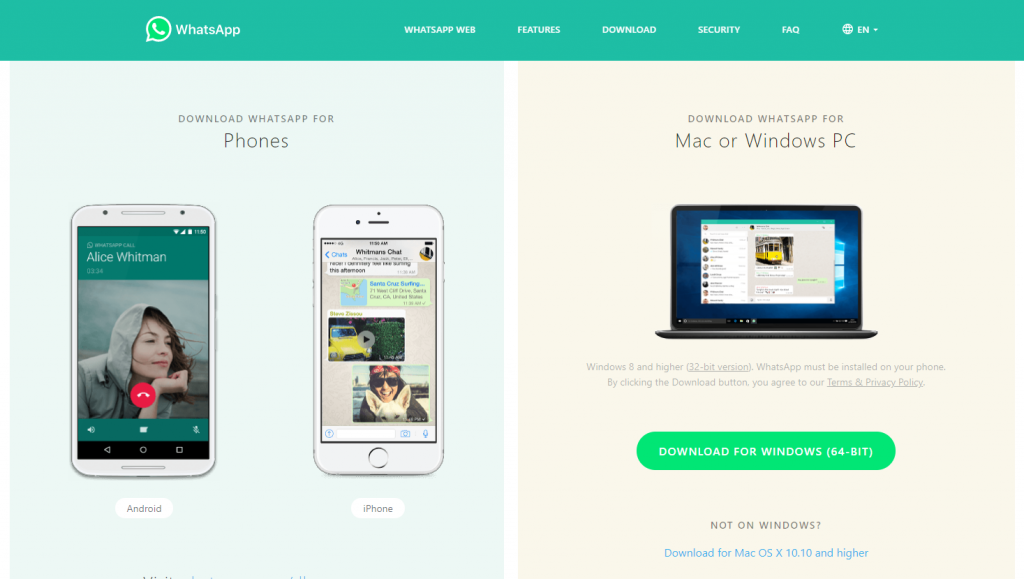
(1) Visit the above-mentioned URL.
(2) Download the WhatsApp client for your Windows or Mac systems.
Note: Windows 10 users can also download the app from the Microsoft store.
(3) After downloading the setup file, navigate to the download folder and run the setup file.
(4) After installation, launch the app and a QR code will appear on the screen.
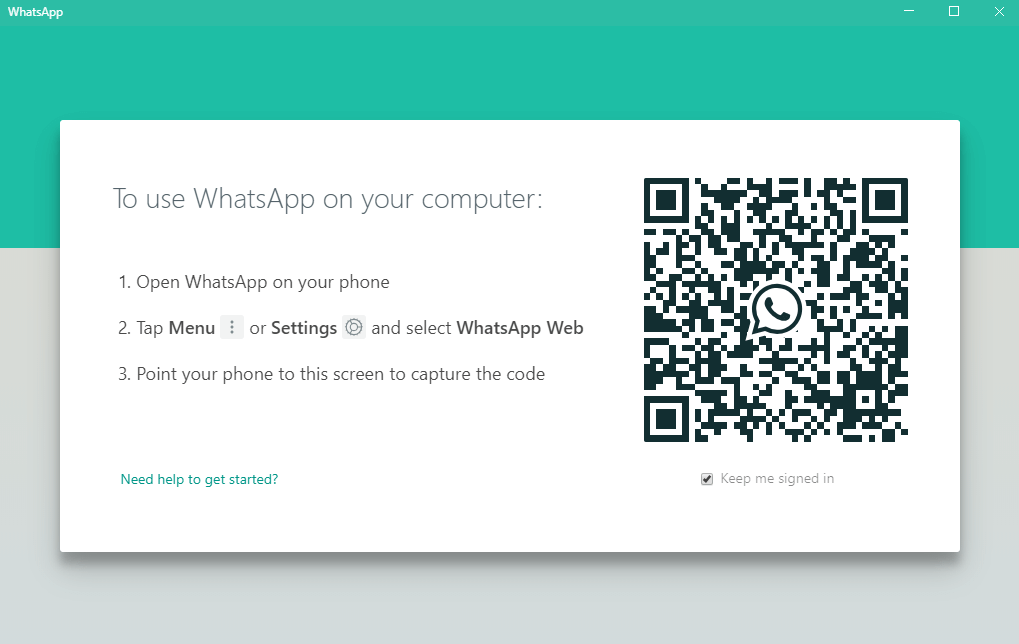
(5) Now, open WhatsApp on your Android or iOS device and navigate to the WhatsApp web section.
- Android – three-dot menu (top right corner) > WhatsApp Web
- iPhone/iPad – settings > Whatsapp Web/Desktop.
(6) Scan the QR code displayed on the computer or laptop.
(7) That’s it. You can send and receive messages from your desktop.
Note: While comparing the two methods, we haven’t seen any difference. The only difference is that you’re using the standalone app instead of the web version.
Common FAQs
How to use WhatsApp on PC without using a Smartphone?
There is no way to use WhatsApp on PC without scanning the QR code on your mobile. The dedicated app also requires your mobile phone to send and receive text messages.
Is it possible to use WhatsApp on PC/Laptop with the help of Android emulators?
Yes. You can use WhatsApp on your desktop or laptop by installing the Android emulators like Bluestacks, Andy and more. However, these emulators will take too much space on your RAM storage and will slow down your system. Hence, we don’t recommend you to use this method.
How to log out from WhatsApp?
On your desktop or laptop WhatsApp, click the three-dot menu icon and select log out.
Do you want to share any information related to the article? Make use of the comments section. Follow Techowns on Facebook and Twitter for the latest news and updates related to WhatsApp.