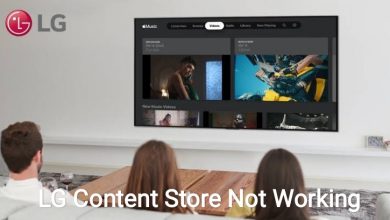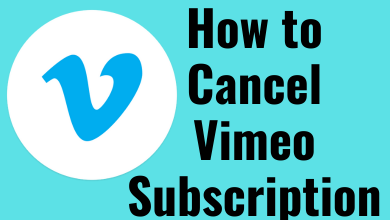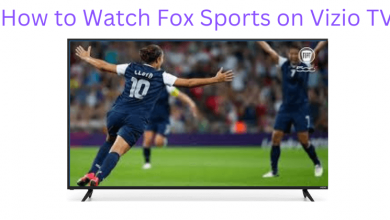Discord is a great platform to connect with friends or a community of users around the world. It has topic-based channels, and users can collaborate, share, and talk. Discord has numerous hidden features that are not only useful but are also fun. Spoiler Tags are one among them, and adding them will turn the content into a grey or black box. It is very useful when you have several users on the server, and you don’t want all of them to know it. Spoiler tags on Discord will let you hide the important things, and it will be shown only to those interested in reading them. If that sounds interesting, you shall learn to use Spoiler tags on Discord from here.
Contents
How to Use Spoiler Tags on Discord
There are multiple ways in which you can use Spoiler Tag on Discord. To know more, you shall read the below section further.
Techowns Tip: Steps to Add Friends on Discord
Use Spoiler Tags on Discord via PC – Easiest Way
(1). Type in the message on the chat field.
(2). Highlight the part of a message or the entire message you want to use the spoiler tag.
(3). Just right-click and select Mark as spoiler option.
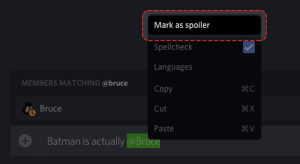
Now, you will be able to see two vertical pipes on both sides of the message or the content you have selected.
Try the Alternative
Just before the latest version, most Discord users have used this method to use Spoiler tags. Learn it if you aren’t aware.
Using Markdown Syntax
You can use Markdown Syntax to add a spoiler tag on Discord. It is a one-step process.
- Just include the message in between || bars.
- For instance, ||This is a spoiler||

Using Spoiler Function
Similarly, Discord supports using the /spoiler function to mark messages as a spoiler.
- Add /spoiler before the content that you want to use a spoiler.
- For example, /spoiler This is a spoiler.
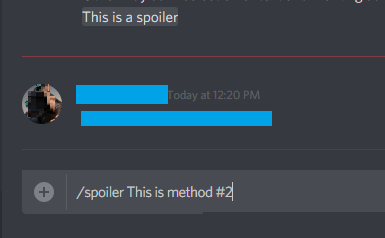
Use Spoiler Tags on Discord App
If you are using the Discord app on your Android or iOS device, then the steps below will help you use the spoiler tag.
(1). Launch Discord app on your handheld.
(2). Go to the chat section and open a chat.
(3). Just include the text between the || bars. For instance, ||This is Spoiler||
Note: If you are an iOS user, you shall highlight the message and long-press it. Choose Mark as spoiler option.
Useful Link: How to Watch Movies on Discord
To Conclude
That was all about adding spoiler tags on the Discord platform. In addition to text, you can also use spoilers on the images from the desktop. All you have to do is to select Mark as spoiler checkbox just before you send it. This feature isn’t currently accessible from the Discord app.
Have you found this section informative? Share your feedback as comments. For more useful articles, follow our Facebook and Twitter pages.