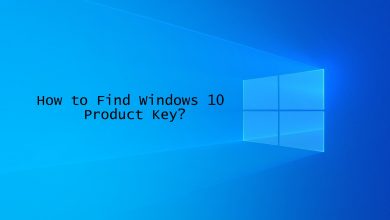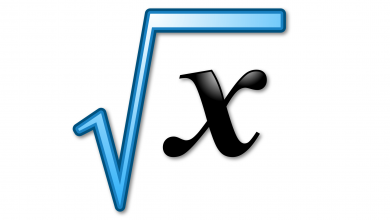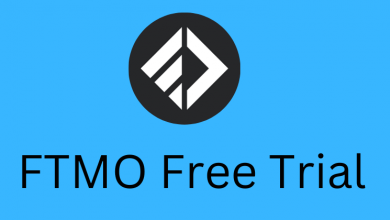Key Highlights
- Enable Snapchat Filters: Open Snapchat → Click Profile → Settings → Manage → Turn on Filters.
- Use Snapchat Filters: Open Snapchat → Click Capture → Swipe left/right → Select a filter → Click Slice to add multiple filters → Tap Story to post.
If you are a Snapchat user, you can use filters to customize the snaps and stories you post. It will elevate the post to the next level and make it look more attractive. Snapchat filters use AR-based lenses, so you can integrate 2D and 3D elements when you take a picture or shoot a video.
This article will teach about Snapchat filters in brief and how to use them on the supported devices.
Contents
What are Snapchat Filters?
Snapchat Filters are the editing tools that change the outlook of your post. There are plenty of filters available, like Colour schemes, Overlays, Geofilters, Bitmoji, Days of the week, and much more. You can create your own filters too. You can personalize the post by adding backgrounds, graphics, animations, stickers, and more.
How to Enable Filters in Snapchat
To use AI lenses, you must enable the Filters option in the Snapchat app on your Android or iPhone. If you open the app for the first time, it will ask you to permit the use of Filters. If it didn’t ask, use the below steps to turn on the Filters feature.
1. Open the Snapchat app and tap the Profile icon on the top left of the screen.
2. On your Profile screen, tap the Settings icon on the top right of the screen.
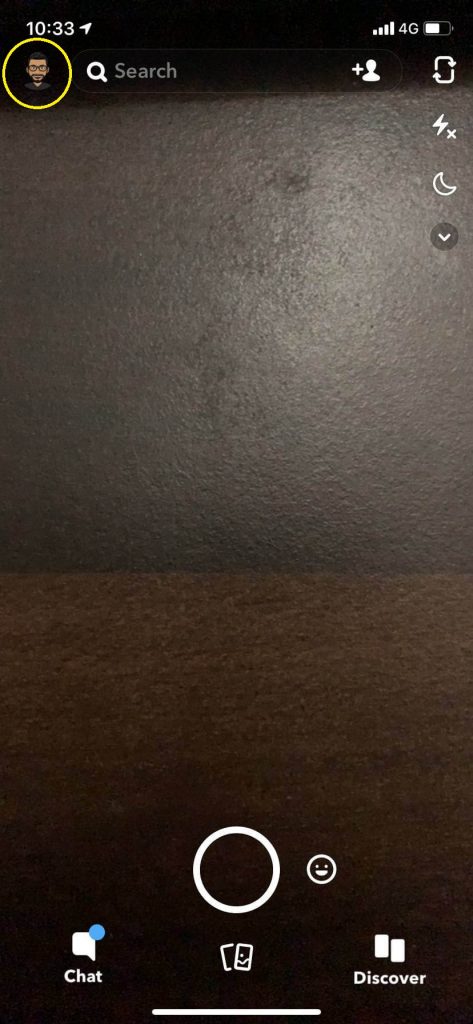
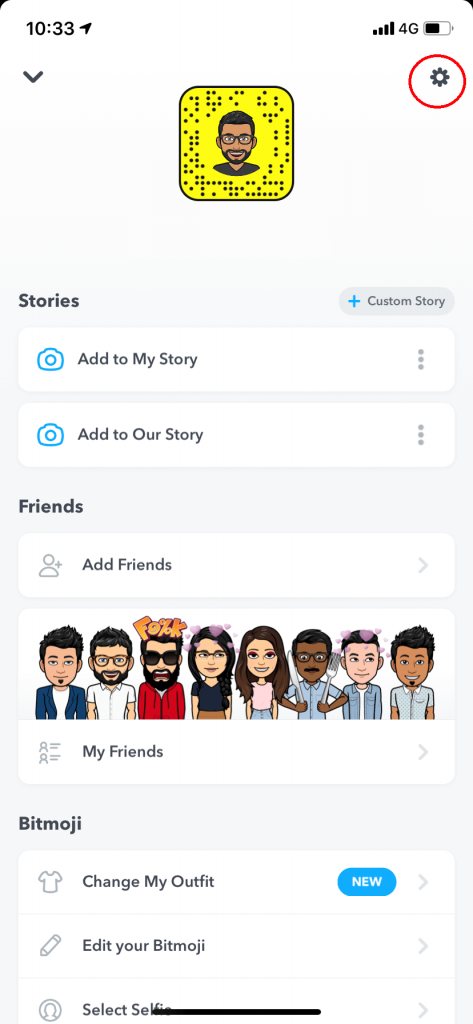
3. Scroll down and choose the Manage option under Additional Services.
4. Turn on the Filters toggle.
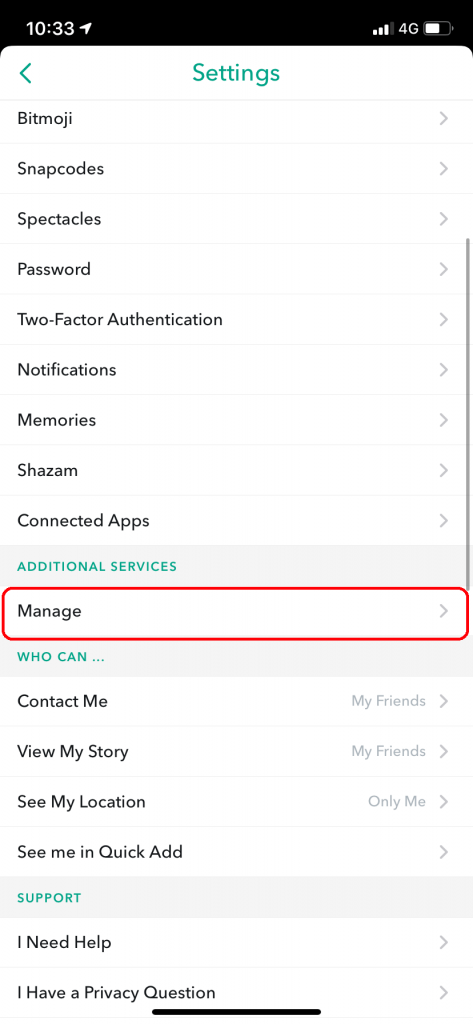
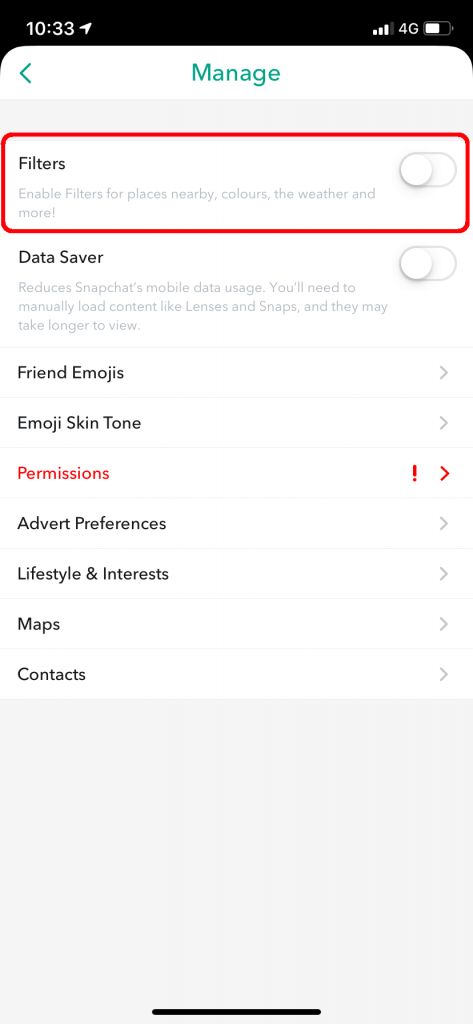
How to Use Filters in Snapchat on Android or iPhone
Now, you have enabled the Filters feature and it is time to use those Filters in your posts. Go to the chat screen of the Snapchat app and proceed with these steps.
1. Create a snap by pressing the Capture button. Press and hold the Capture button to make a video.
2. After that, swipe right or left to use the filters.
3. If you want multiple filters, click the Slice icon. You can add up to three filters in a single snap.
4. When you have your desired filter or filters, click the Story icon to post the snap on your timeline.
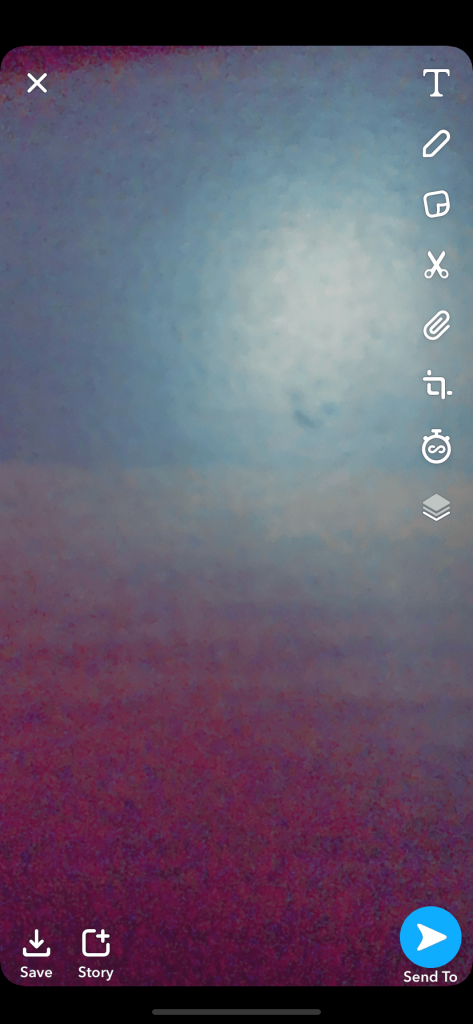
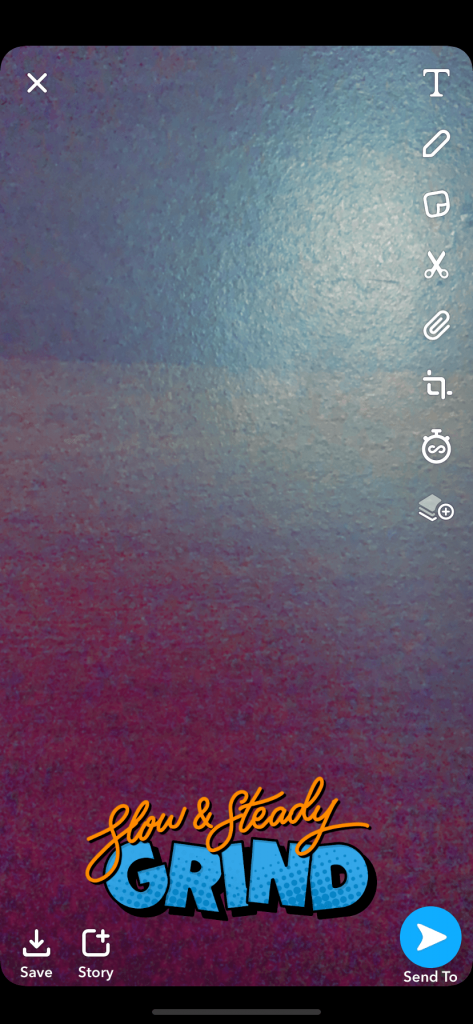
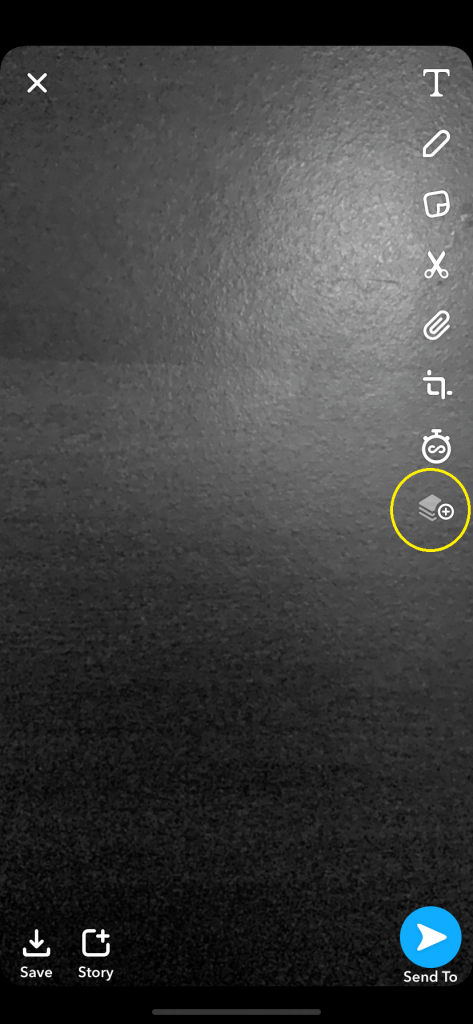
And that’s how you use the Snapchat filters on photos and videos. Decorate your snaps with these filters and make your snaps stand out. If unsatisfied with the built-in filters, you can create your own filters. Head to the Snapchat Community webpage to submit your own filter.
How to Use Snapchat Filters on TikTok
1. Open the Snapchat app on your smartphone and click the Face icon.
2. Tap the Explore button at the bottom to browse and choose a filter.
3. Select a filter that you want to add.
4. Press the Record button and record a video.
5. Save the video by clicking the Save button at the bottom.
6. Open the TikTok app on your smartphone and click Upload.
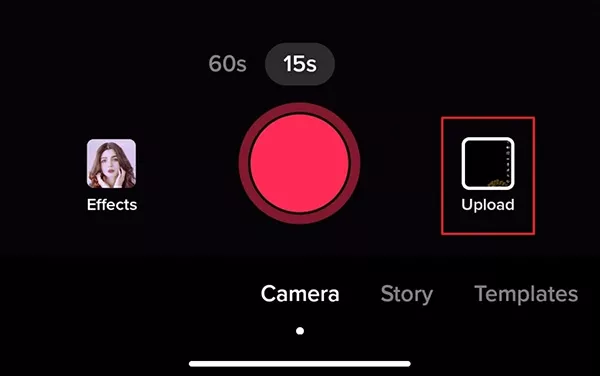
7. Import the Snapchat video, make the necessary changes, and hit the Post button.
Best Snapchat Filters
Here are the most popular Snapchat lenses that you can use if you want to take a selfie.
- Vibrant Selfie Lens
- Sad Face Filter
- Cartoon 3D Style Lens
- Happy Valentine’s Day Filter
- Soul Lens
- Anime Style Lens
- Baby Lens
- Polaroid Lens
- Shook Filter
- HUJI Lens
- Invisible Filter
- Black Face Mask
- Buzz Cut Filter
- Bright Filter Lens
FAQ
Selected Android smartphones have a similar AI filter that Snapchat has. Open the Google Camera app → Tap the Snap icon → Scroll and select a filter → Click the Shutter.
Click the Camera icon at the bottom of the Snapchat app → Swipe over and select Camera Roll → Click on a video → Tap three vertical dots → Add filter.