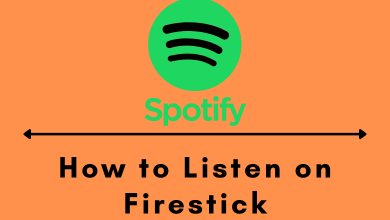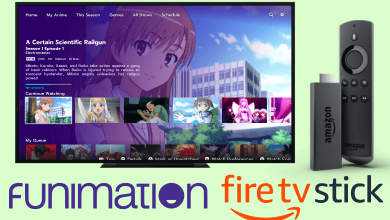Most of the smart TVs and streaming devices have their own smartphone app to control the device. Apple TV is not an exception. It has its own ap – Apple TV Remote app. With the app, you can control your Apple TV. By knowing how to use the Apple TV Remote app, you can navigate the Apple TV without the remote. When you lost your remote, or when the remote is damaged, or in such emergency cases, you can use the Apple TV Remote app.
The Apple TV Remote app is available for free on the App Store. In the latest version of iOS, the Apple TV Remote is pre-installed on the Control Center. Sadly, the app is not available on the Play Store.
How to Pair Apple TV Remote app with Apple TV
Before getting into the pairing, make sure that your iPhone and Apple TV are connected to the same WiFi network. Update your iPhone and Apple TV to the latest OS version.
(1) Open the Apple TV Remote app on your iPhone.
(2) Tap on the Add Apple TV button.
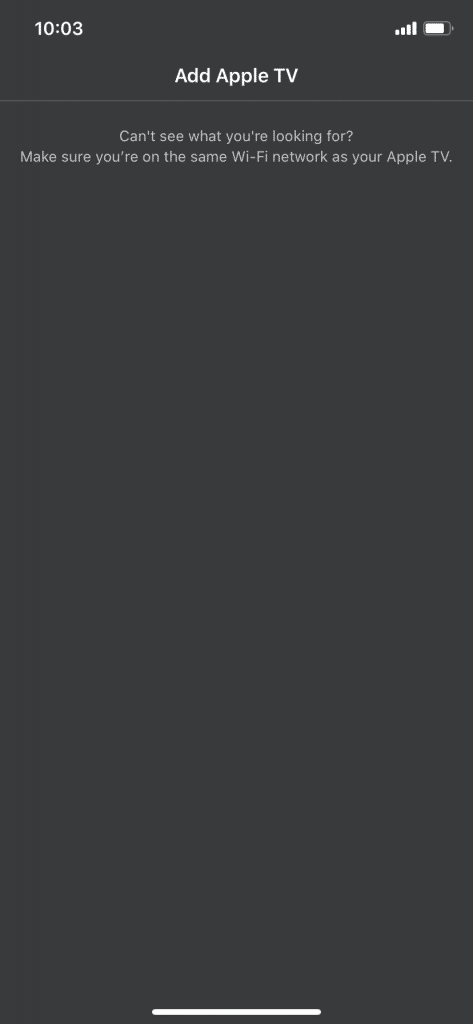
(3) Now, the app will search for nearby Apple TV. When your TV is detected, select it.
(4) After that, your Apple TV will display a four-digit code. Enter the code on the app. Now, the app and the TV are paired.
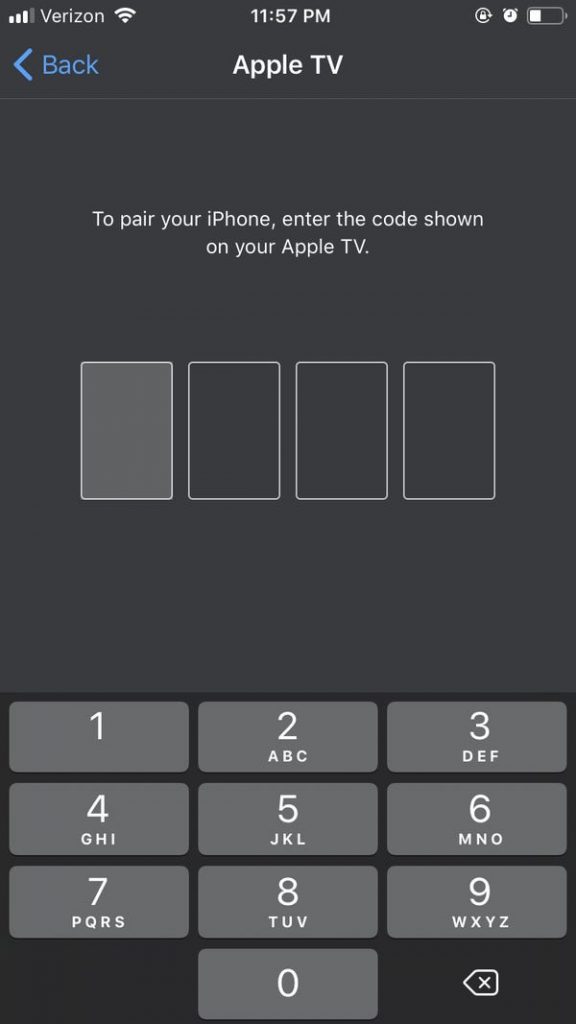
How to Use Apple TV Remote app
(1) The black area of the screen is the trackpad. You can slide left, right, up, or down to navigate within the TV. This is the same as Siri Remote’s trackpad. If you want to select an app, tap the trackpad.
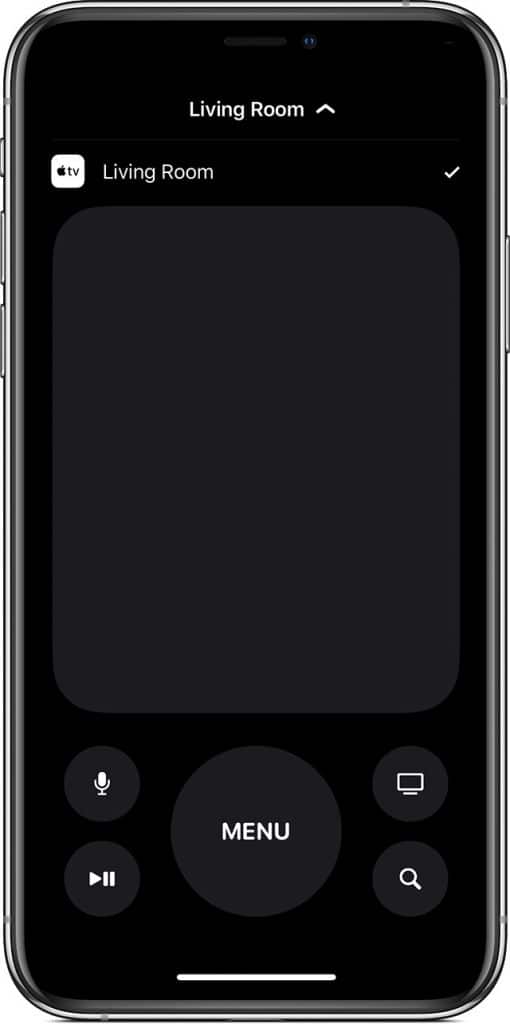
(2) If you want help, click the Question mark icon (?) on the top right corner to get the Help menu.
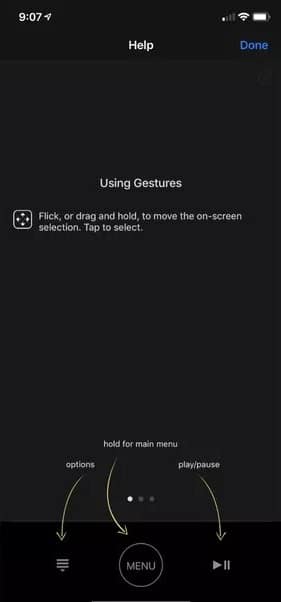
(3) Clicking Options will show all the customize and editing options.
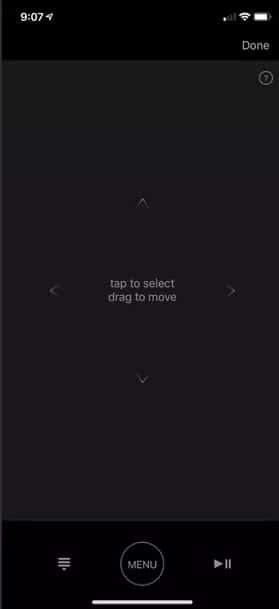
(4) Clicking Play/pause button will play or pause the streaming.
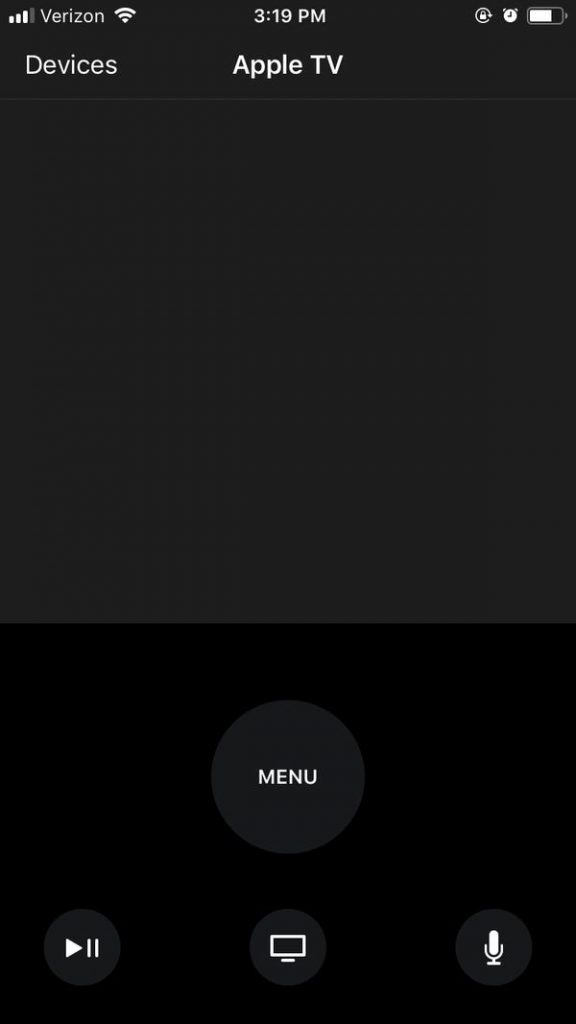
(5) If you want to search something, click the Search icon and type directly on the iPhone’s keypad.
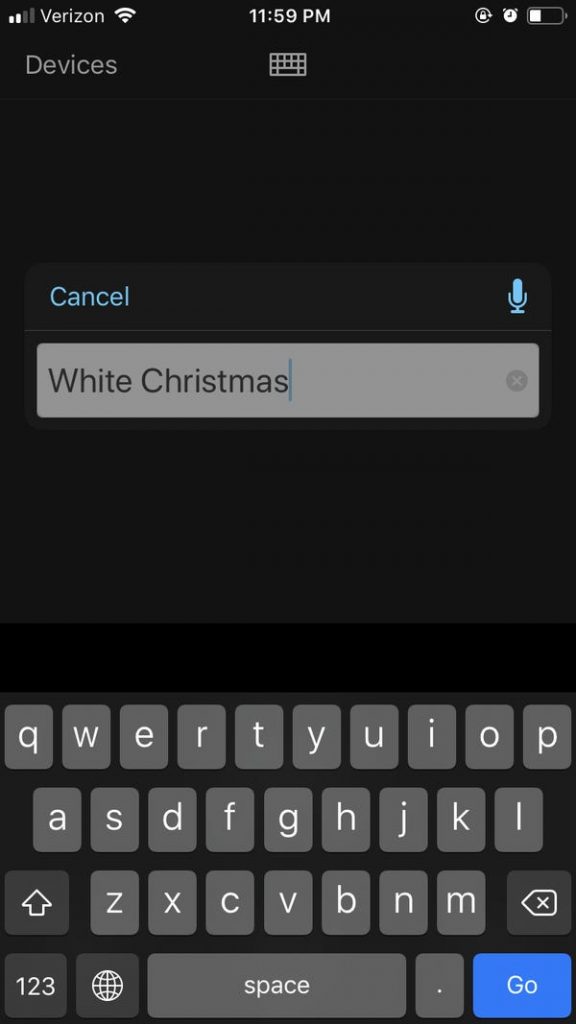
(6) If you want to use voice commands, click the Mic icon.
(7) When a video or music is streaming on Apple TV, the still image of the media file will appear on the app. Tap the Details icon to get information about the streaming content.
(8) If you want to play games, tap on the Game icon (Joystick like icon) to switch the app to Game mode.
The only control that is missing in the app is that you can’t control the volume level by any means. The volume buttons on the iPhone can control the volume of the iPhone and not the Apple TV volume.
Endnote
These are things that you need to know while using the Apple TV Remote app. Use your iPhone to control the Apple TV when the situation arises. If you have any difficulties while using the app, tell us in the comments section.
Follow our social media pages, Facebook and Twitter to get more news and updates.