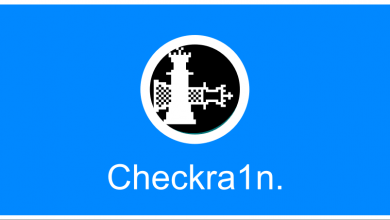Key Highlights
- To Update Xbox One Controller: Power On Xbox Console → Xbox button → Profile & System → Settings → Devices & Connections → Accessories → Select the Controller → Click the three-dotted icon → Firmware version → Tap Update now.
If you are fed up with lagging issues on your Xbox One Controller or if your controller frequently becomes unresponsive, then it’s time to update your Xbox One controller. Microsoft often releases updates to its gaming accessories, including Xbox One Controller. Updating the firmware of the Xbox One Controller provides several improvements to its performance and introduces new features to enhance controller capabilities. Like updating the Xbox One console, updating the Xbox One Controller is quite simple and can be done in three different ways discussed in this guide.
Contents
How to Update Xbox One Controller Wirelessly
This method is applicable for June 2015 or later versions of the Xbox Controller.
1. Power On the Xbox console and connect it to a stable internet connection.
2. If you have a stereo headset adapter, plug it in so that it can also get the latest updates.
3. Tap on the Xbox button to open the guide section.
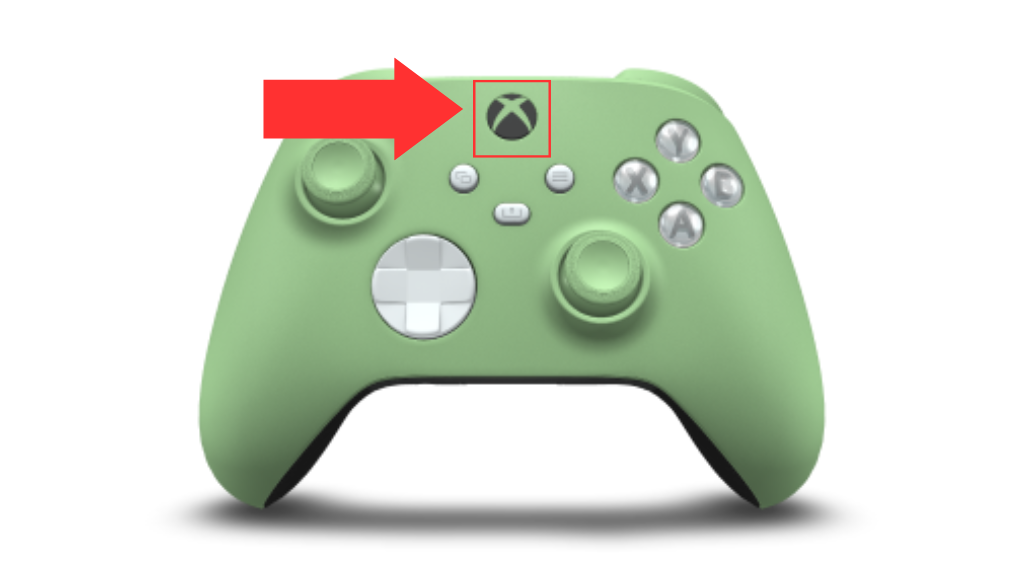
4. Click on the Profile & System and select the Settings option.
5. Navigate to Devices & Connections and tap on Accessories.
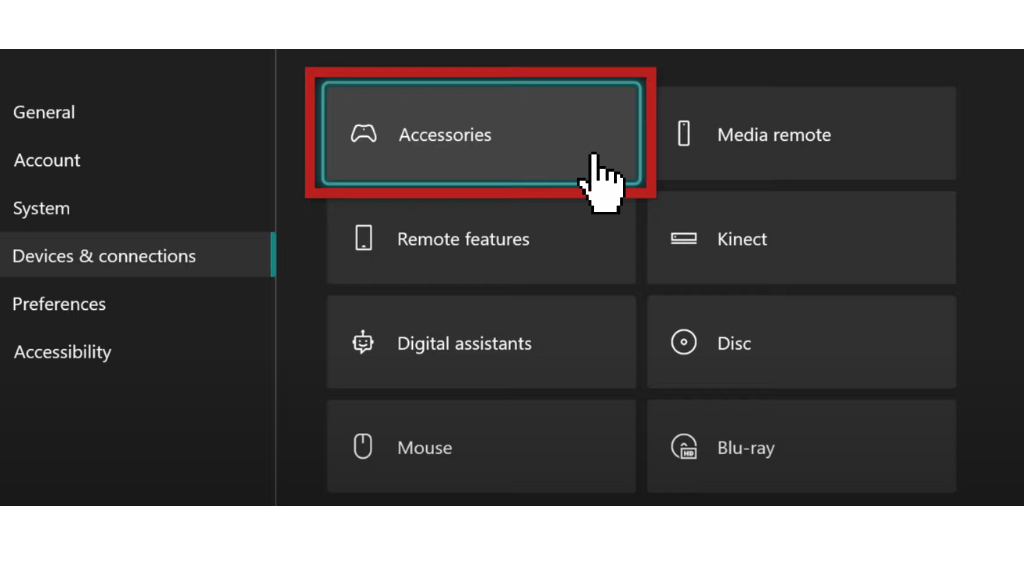
6. Select the controller that you want to get updated.
7. Tap on the three-dots icon on the Xbox One Controller screen to check for any new firmware updates.
8. If it shows for the update, tap on the Firmware version and click Update Now to start the update procedure.
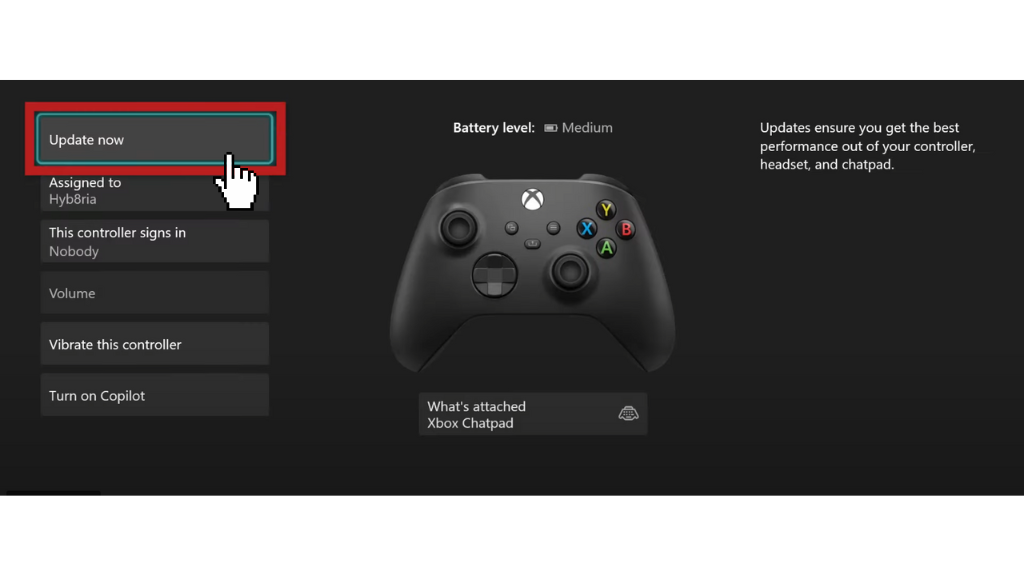
9. After the updation, you can use the latest firmware with new features.
How to Update Xbox One Controller with USB Cable
1. Turn On the Xbox console and connect it to a good Internet connection.
2. Connect your controller to the Xbox One using a USB cable.
Note: If your Xbox One Controller is connected but not working, try using a different USB cable.
3. Press the Xbox button and Choose Profile & System.
4. Tap on the Settings option and select Devices & Connection -> Accessories.
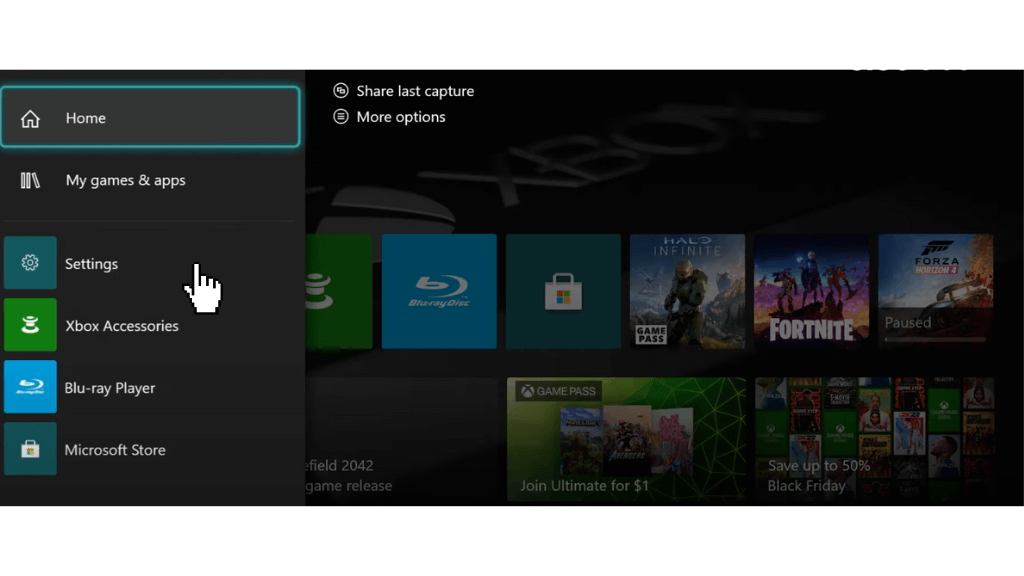
5. Choose the Controller and tap on the three-dots button to check for updates.
6. Select the Firmware version if the update is available, and click on Update Now to begin the update.
Make sure not to disconnect the USB cable until the update got finished.
How to Update Xbox One Wireless Controller on PC
Before following the steps below, check for the Windows update and update your PC to Windows 10 or a later version.
1. Download the Xbox Accessories app on your PC from Microsoft Store.
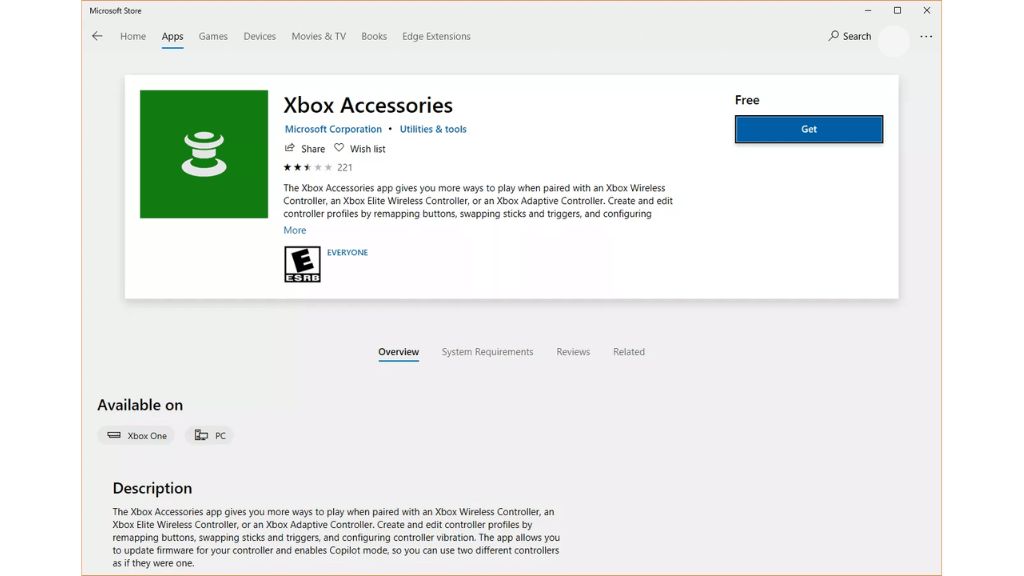
2. Launch the Xbox Accessories app and finish up the sign-in process.
3. Then, connect the Xbox One Controller to Windows PC using a USB cable or Xbox Wireless Adapter.
4. If the controller is connected, you can see the Update Required message.
5. Confirm the update process and follow the on-screen procedures to update your controller.
FAQ
Yes. You can update a wired controller.
You must update your controller to improve the performance and fix compatibility issues.
If you can’t update your controller wirelessly, you can update it through the USB cable method, which reduces the chances of update failure.